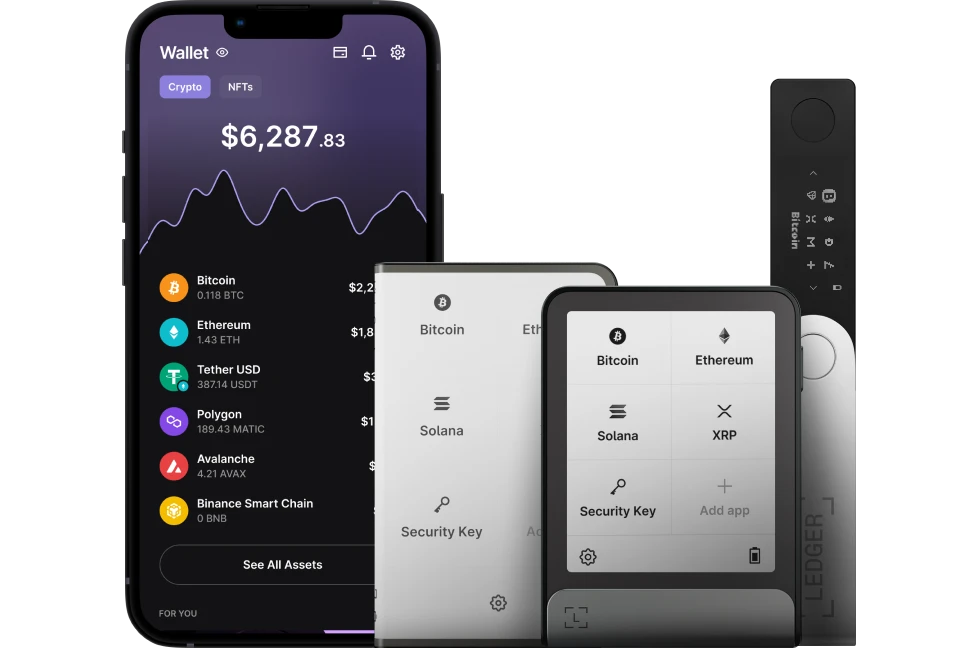Resolving synchronization issues with accounts in Ledger Live ensures your balances, transaction history, and staking details accurately reflect the blockchain’s state.
These issues can arise when Ledger Live fails to properly update your account data, showing outdated balances, missing transactions, or errors like “Synchronization Failed.”
Please download the last update of Ledger Live Application:
1. Ledger Live for Windows 10/11
2. Ledger Live for MAC
3. Ledger Live for Android
Below, I’ll walk you through diagnosing and fixing synchronization problems in Ledger Live, focusing on practical steps and common scenarios (e.g., Bitcoin, Ethereum).
Why Synchronization Issues Happen
Ledger Live syncs with blockchain nodes to display your account info, but this can break due to:
- Network Problems: Internet drops or Ledger’s servers are down.
- Cache Corruption: Local data glitches (e.g., after crashes or updates).
- Blockchain Delays: Network congestion or forks slow data retrieval.
- Device Issues: Ledger not connected or on the wrong app.
- Software Bugs: Outdated Ledger Live or firmware mismatches.
- Nonce Errors (ETH): Transaction sequence out of sync.
Signs of Sync Issues
- Balances don’t match what you expect (e.g., missing a recent deposit).
- Transactions (e.g., sends, rewards) don’t appear in history.
- “Synchronization Failed” or spinning refresh icon persists.
- Staking rewards or portfolio value stuck at old figures.
Step-by-Step: Resolving Sync Issues
1. Verify Basics
- Internet: Ensure a stable connection—test by loading ledger.com.
- Ledger Device: Connect and unlock your Ledger (Nano S, Nano X, etc.) via USB or Bluetooth. Open the relevant app (e.g., Bitcoin for BTC accounts).
- Server Status: Check status.ledger.com—if “Nodes” or “Blockchain Sync” shows red, wait for Ledger’s fix.
2. Manual Refresh
- Steps:
- In Ledger Live, go to “Accounts” (sidebar on desktop, “Wallet” on mobile).
- Select the problematic account (e.g., “Ethereum – Main”).
- Click the refresh icon (circular arrow) next to the account name or balance.
- Outcome: Forces Ledger Live to query the blockchain—fixes minor sync lags (e.g., recent BTC deposit not showing).
3. Clear Cache
- Steps:
- Go to Settings > Help > Clear Cache.
- Confirm—Ledger Live restarts and rebuilds local data.
- Resync by refreshing each account (step 2).
- Why: Wipes corrupted cache (e.g., stuck after a crash), pulling fresh blockchain data.
- Note: Doesn’t affect your funds—keys stay on your Ledger.
4. Update Software
- Ledger Live:
- Check Settings > About—update to the latest (e.g., 2.85.x) if available.
- Reinstall if needed: Uninstall, redownload from ledger.com, reinstall.
- Firmware:
- Go to “Manager”, connect Ledger (dashboard open, no app).
- Update firmware (e.g., Nano X to 2.2.5) if prompted—needs USB.
- Why: Sync fixes often come with updates (e.g., ETH node improvements in 2024).
5. Check Device and App
- Device Connection:
- Replug USB or re-pair Bluetooth (Settings > Experimental Features > Bluetooth for Nano X).
- Test in “Manager”—if it detects your Ledger, hardware’s fine.
- Correct App:
- Open the app on your Ledger matching the account (e.g., “Solana” for SOL). Exit to dashboard and reopen if unsure.
- Fix: Resolves sync halts from device miscommunication.
6. Troubleshoot Specific Coins
- Bitcoin (BTC):
- Sync relies on Ledger’s BTC nodes—if slow, clear cache or wait (check mempool.space for your address to confirm funds).
- Ethereum (ETH):
- Nonce Issue: If a pending transaction blocks sync:
- Find nonce (history or etherscan.io).
- Send a 0 ETH self-transaction with same nonce, higher gas (e.g., 50 Gwei), sign with Ledger.
- Clears queue, sync resumes.
- Tokens: ERC-20 tokens (e.g., USDT) sync under the ETH account—refresh ETH to update.
- Nonce Issue: If a pending transaction blocks sync:
- Solana (SOL):
- Fast sync—outages are rare. Retry after cache clear or check solscan.io.
7. Re-Add the Account
- Steps:
- In “Accounts,” select the account, click the gear icon, choose “Remove from Portfolio.”
- Go to “Add Account,” select the same crypto (e.g., “Bitcoin”), sync with Ledger.
- Rename (e.g., “Bitcoin – Main”) and add back.
- Why: Rebuilds the account’s blockchain link—fixes persistent sync errors without affecting funds (stored on-chain).
8. Check Blockchain Truth
- Steps:
- Copy your account’s public address (via “Receive”).
- Paste into a block explorer:
- BTC: mempool.space.
- ETH: etherscan.io.
- SOL: solscan.io.
- Compare balance/transactions to Ledger Live.
- Why: Confirms if the issue is Ledger Live (display) or blockchain (actual data).
9. Advanced Fixes
- Repair Ledger Live: Settings > Help > Repair—reinitializes app (desktop only).
- Reinstall Apps: In “Manager,” uninstall/reinstall the coin’s app on your Ledger (e.g., Ethereum app).
- Contact Support: If unresolved, export logs (Settings > Help > Export Logs) and submit to ledger.com/support.
10. Verify Resolution
- Balances match blockchain (e.g., 0.5 BTC in Ledger Live = 0.5 BTC on mempool.space).
- Recent transactions (e.g., staking rewards) appear.
- No error messages—sync completes smoothly.
Examples
- BTC Balance Off: 1 BTC sent, shows 0. Clear cache, refresh—updates to 1 BTC.
- ETH Staking Rewards Missing: Nonce 5 stuck. Send 0 ETH with nonce 5, 40 Gwei—syncs, rewards show.
Prevention Tips
- Regular Sync: Refresh accounts weekly to catch issues early.
- Stable Internet: Avoid spotty Wi-Fi during sync-heavy tasks (e.g., staking).
- Update Promptly: Install Ledger Live/firmware updates as they roll out.
Why Sync Fails in Ledger Live
Ledger Live queries blockchain nodes (Ledger’s or public ones) for account data—disruptions in this chain (server, cache, device) break sync. Your funds stay safe on the blockchain, tied to your Ledger’s seed, not the app.