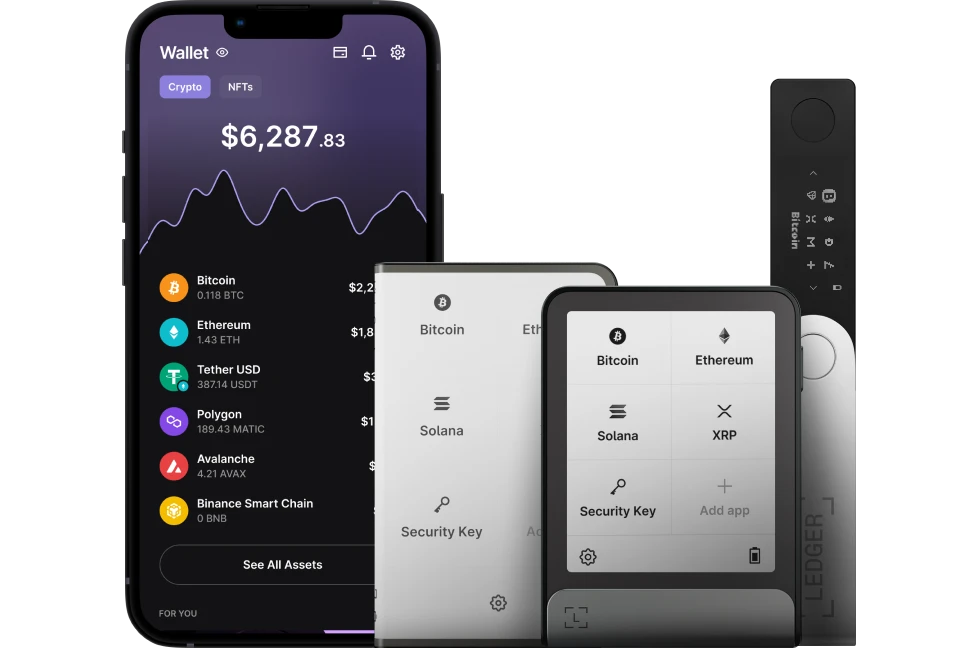Are you missing your Ethereum or can’t see your deposited Ethereum in Ledger Live? This guide will help you find your missing coins.
There are several reasons why you are unable to see your Ethereum on Ledger Live and we will explain them all in detail.
Please download the last update of Ledger Live Application:
1. Ledger Live for Windows 10/11
2. Ledger Live for MAC
3. Ledger Live for Android
Before you start
- Make sure that you are using the latest version of Ledger Live.
- Ensure that you received the right network that’s supported on Ledger Live.
- Make sure that your Ledger device is running the latest firmware.
Ensure you sent your ETH to the right Network
If you are receiving ETH on your Ledger account from an exchange, you need to choose a network supported on Ledger Liver withdrawal. That way, you’ll be able to see your asset on Ledger Live once you receive it.
For instance, if you are sending ETH to your Ethereum Ledger account in Ledger Live, you should choose ERC20 instead of any other network.
But if you have sent your ETH to a different network not supported on Ledger Live, it will lead to your ETH not being visible in your balance.
Here’s how to troubleshoot this issue.
Missing ETH balance or sent your ETH to the wrong network?
Already sent your ETH to the wrong network on Ledger Live? Fret not, as there is hope for you to still recover your missing coins.
When you have sent your ETH to the wrong network on Ledger Live, your recovery option includes connecting your Ledger device to a third-party wallet such as MetaMask.
How to do this
Solution 1: Use a third-party wallet
- Close Ledger Live application. Download the MetaMask extension on your browser. Open and create a new wallet on MetaMask.
- Open the Ethereum app on the Ledger device. Click on import wallet and connect your Ledger device to MetaMask.
- Once your device is connected, you’ll need to select the ETH account, where your coins are missing, and add it to the MetaMask account.
- Now, your missing coins should be visible in your Metamask account. However, if not, proceed to the next solution.
Solution 2: Uninstall and Reinstall Ledger Live
If you happen not to see your available ETH balance unexpectedly on Ledger Live, the issue might be from your Ledger Live software.
A simple uninstalling and reinstalling of the Ledger Live software might fix the issue you’re experiencing.
To do this
- Remove the already installed Ledger Live app from your computer.
- Go to the Ledger website and re-download the latest version of the software.
- Install the newly downloaded Ledger Live software.
- Open Ledger Live and connect your Ledger device.
- Your ETH should be visible now, if not, proceed to the next solution.
Solution 3: Clear cache in Ledger Live
Transactions from your Ledger device are downloaded from the blockchain networks to display in Ledger Live and stored on your computer as a cache.
Clearing the cache on Ledger Live will force the software to redownload the full transactions from the blockchain networks, which will likely fix the issue of your ETH not showing in Ledger Live.
To do this
- Click on Settings in Ledger Live
- Navigate and click on the Help tab.
- Click the Clear button beside the clear cache.
- Confirm to clear the cache.
- Now, Ledger Live will reopen the dashboard and resyncing transactions from the blockchain networks.
If you still don’t see your missing Ethereum after trying the above solutions, please reach out to Ledger support for assistance.