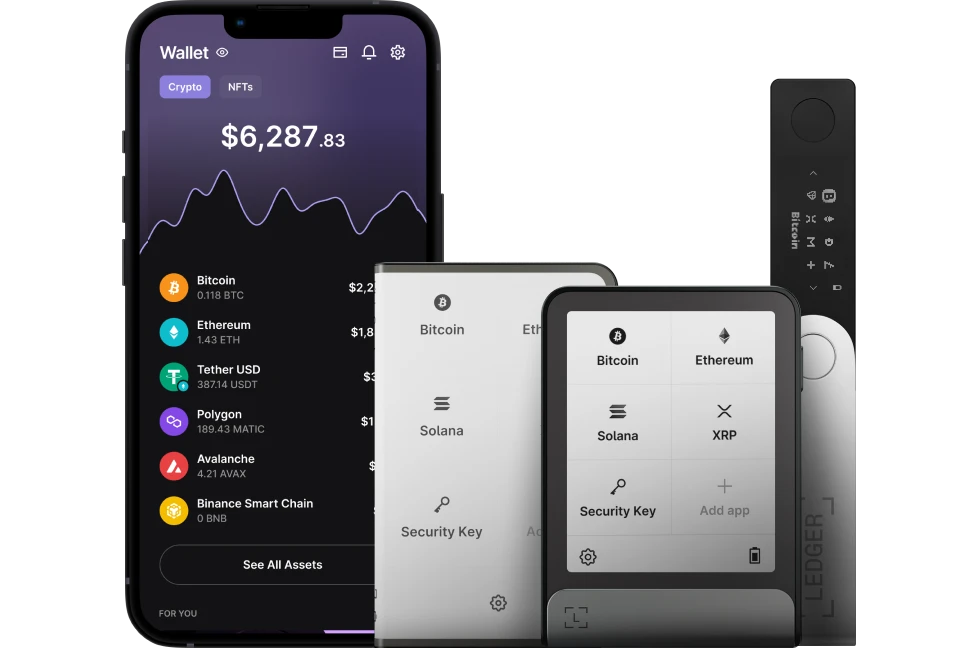While Ledger allows you to store and manage your crypto assets in one place, some tokens are yet to be supported. So, before sending any ERC20 tokens to your Ledger device, make sure the ERC20 token is supported.
Please download the last update of Ledger Live Application:
1. Ledger Live for Windows 10/11
2. Ledger Live for MAC
3. Ledger Live for Android
ERC20 tokens are tokens issued on the Ethereum blockchain — and while Ledger supports most of these tokens, some are still not supported. So, if you sent an unsupported ERC20 token to your Ledger device, you won’t be able to see it in Ledger Live and there won’t be any transaction record about it.
But how can I make sure a token is supported before sending it to Ledger?
To check if an ERC20 token is supported on your Ledger device, follow the below steps in your Ledger Live app.
- Open the Ledger Live app on your computer or smartphone.
- Go to the Accounts section and click on add account.
- In the next field, you’ll be asked to “choose a crypto asset”
- Now enter the name of the ERC20 token.
- If the token is supported, you should be able to see it with different networks in Ledger Live.
Already sent an unsupported ERC20 token, how can I access it?
To access non-supported ERC20 with your Ledger device, you’ll need to make use of third-party wallets such as MetaMask or MyEtherWallet.
Solution 1: Connecting Ledger device to MetaMask
Here’s how to do this
- Close Ledger Live app. Download the MetaMask extension on your browser. Open and create a new wallet on MetaMask.
- Open the Ethereum app on the Ledger device. Click on import wallet and connect your Ledger device to MetaMask.
- Now connect your Ledger device and unlock it.
- Once your device is connected, you’ll need to select the account, where your coins are missing, and add it to the MetaMask account.
- Now, your missing coins should be visible in your Metamask account. However, if not, use MyEtherWallet as it supports a wide range of ERC20 tokens.
Solution 2: Connecting Ledger device to MyEtherWallet
Here’s how to do this
- Download the Enkrypt extension on your browser or access the MyEtherWallet website and click on “access my wallet”
- Now, connect your Ledger device and open the Ethereum app. Click on import wallet and connect your Ledger device.
- Once your device is connected, you’ll need to select the account, where your coins are missing, and add it.
- Now, your missing coins should be visible in your MyEtherWallet account.
Once you’ve connected your Ledger device to either MetaMask or MyEtherWallet, you should be able to see your missing ERC20 tokens.
If your ERC20 tokens are not yet visible, you can add them as custom tokens and the missing deposit should be visible.