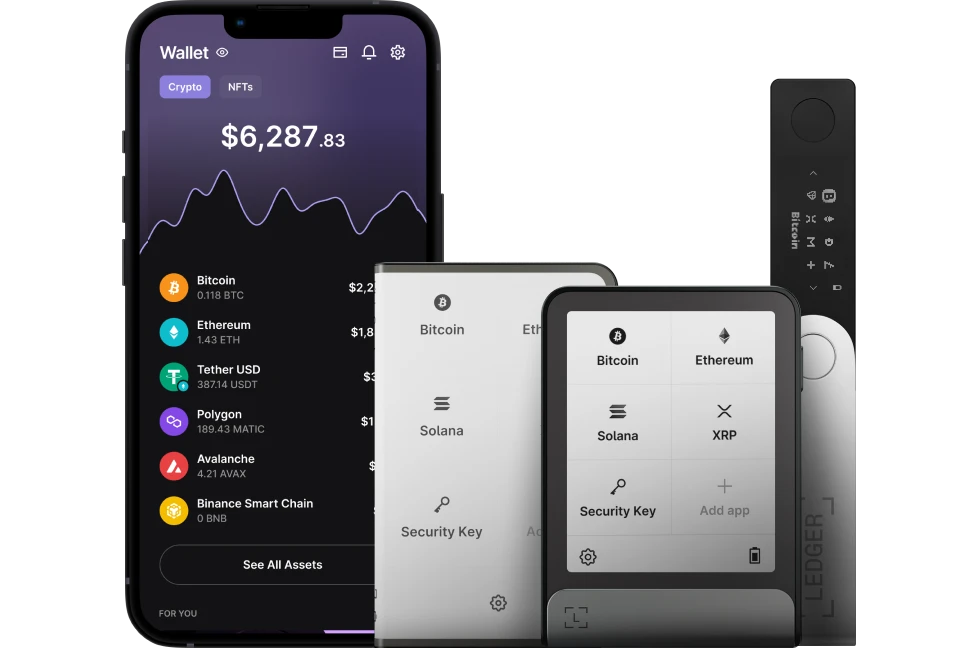There are several reasons why you are unable to see your MATIC (Polygon) assets in Ledger Live. This article guide describes the most frequent situations when you are unable to see your MATIC (Polygon) in Ledger Live as well as how to fix it.
Please download the last update of Ledger Live Application:
1. Ledger Live for Windows 10/11
2. Ledger Live for MAC
3. Ledger Live for Android
Here’s what to know.
You withdrew MATIC (Polygon) from the exchange but never received it?
In the situation that you withdrew MATIC (Polygon) from the exchange using the wrong network such as ERC20 or BEP20 network, you won’t be able to see your tokens in your Ledger Polygon account.
To view your MATIC (Polygon) asset sent from a network such as ERC20, you’ll need to add a Ledger Ethereum account. For MATIC (Polygon) sent through the BEP20 network, you will need to add a BSC account in Ledger Live to view your asset.
To receive your MATIC (Polygon) withdrawal in your Polygon account when withdrawing from an exchange, you’ll need to withdraw it via the Polygon network.
You added a Ledger Polygon account to MetaMask and it shows 0
If you added a Polygon Ledger account to MetaMask and it shows 0, it can be because you added the wrong account without your assets from the list of accounts similar to each other when importing accounts from the Ledger device to MetaMask.
To fix this issue, you’ll need to re-import the right Polygon (MATIC) account from your Ledger device.
- Plug your Ledger device into your computer.
- Open the Polygon (MATIC) app on your Ledger device.
- Open the MetaMask extension from your browser.
- Connect Metamask to the Polygon network by going to Chainlist.org. Search for Polygon mainnet and click on add to network MetaMask under it.
- When asked, approve and switch MetaMask to the Polygon network.
- Click on your profile, and click on connect to the hardware wallet.
- Select Ledger.
- A list of Ledger Polygon accounts appears. Select the right Ledger account where your Polygon (MATIC) asset is stored.
- Select the account and click on unlock.
- Wait for the account to be loaded and you will be able to see the correct value of your Polygon (MATIC) account balance in MetaMask.