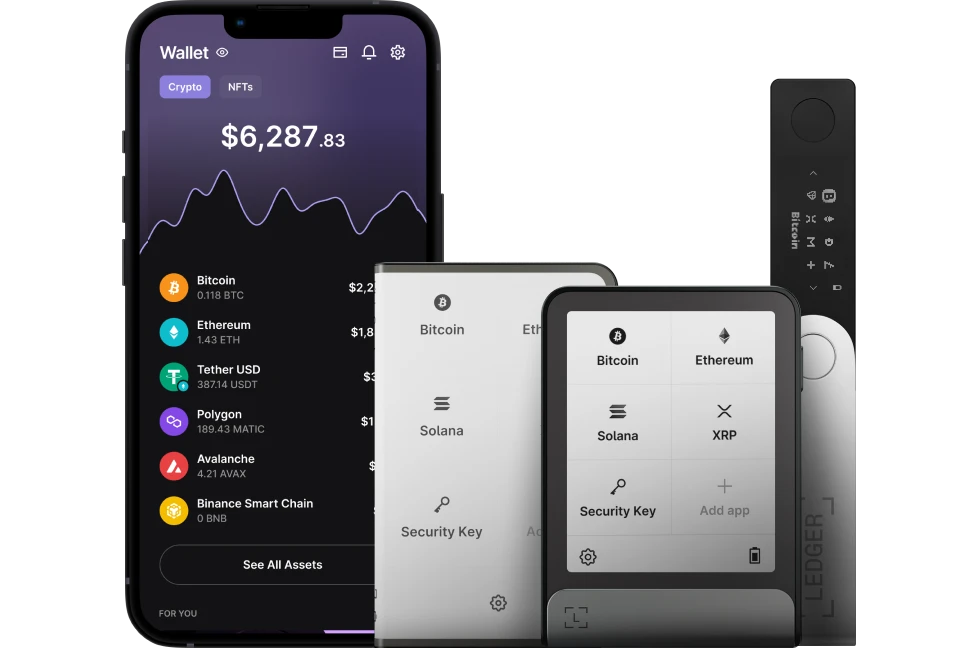TRONSCAN wallet is the first blockchain browser in the Tron community that offers multiple login methods and provides a complete browsing and search experience.
Please download the last update of Ledger Live Application:
1. Ledger Live for Windows 10/11
2. Ledger Live for MAC
3. Ledger Live for Android
This article tutorial contains information on how to use Tronscan Wallet with Ledger.
Before you start
- Update the firmware of your Ledger device to the latest version.
- Make sure the latest version of the Tron app is installed on your Ledger device.
- Install the Tron app on your Ledger device.
- Make sure to close Ledger Live as it can conflict with TronScan.
Connect your Ledger to Tron network with TronScan
- Connect your Ledger device and open the Tron app.
- Go to Tronscan.org.
- Click Connect Wallet > Ledger > Connect.
- A list of accounts from your Ledger appears.
- Select the account(s) you want to import to Tronscan and click Confirm.
- Review, verify, and approve the address on your Ledger device, if everything looks good.
- Wait for your Ledger device to connect to Tronscan.
- Once your Ledger account(s) is connected, you can access your Ledger account by clicking on your address in the top right-hand corner of the screen and select the TRX Balances.
- Your Ledger Tron account will appear and you can copy your Ledger Tron deposit address by clicking on the icon near your deposit address. (Keep in mind that you can use this address to send TRX coins and TRC10/TRC20 tokens to your Ledger Tron account.)