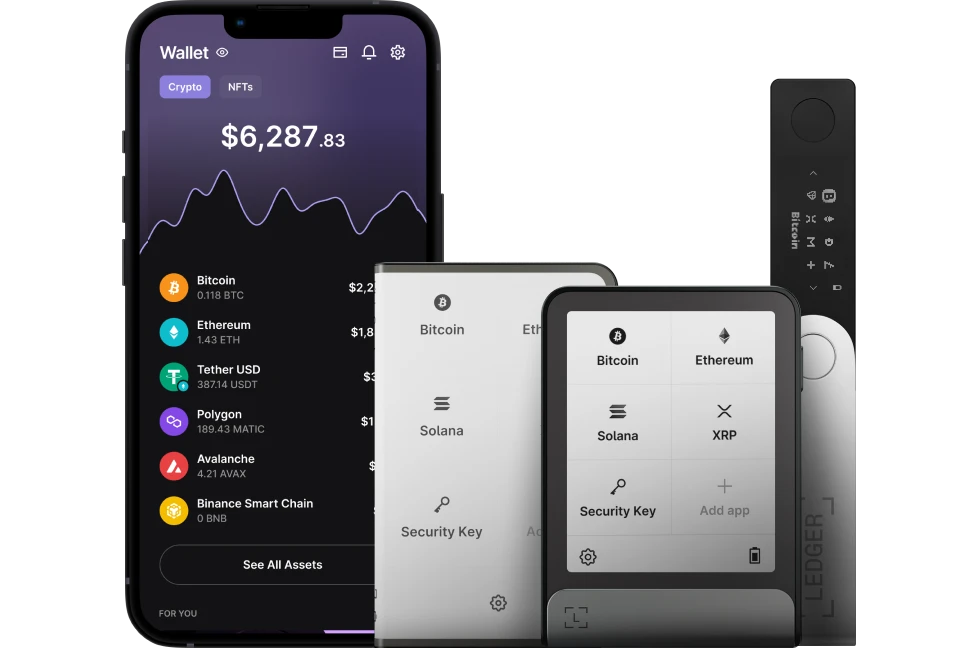SushiSwap is a decentralized application (dApp) that allows its users to swap, earn, stack yields, lend, borrow & leverage, all on one decentralized, community-driven platform.
Please download the last update of Ledger Live Application:
1. Ledger Live for Windows 10/11
2. Ledger Live for MAC
3. Ledger Live for Android
By connecting your Ledger to Metamask and your Ledger Metamask account to SushiSwap, you can easily swap assets or provide liquidity.
This article guide contains information on how to use SushiSwap with Ledger to swap Crypto or Provide liquidity.
Before you start
- Update your Ledger device to the latest firmware.
- Update Ledger Live to the latest version.
- Make sure the Ethereum app is installed on your Ledger device.
- Also add an Ethereum account.
Connect your Ledger device to Metamask
- Go to Metamask.io and click on Install MetaMask for your browser.
- Add the MetaMask extension to your browser
- Wait for the extension to be added to your browser. (we recommend Google Chrome)
- Select Create a new wallet.
- Once you have created a new wallet. Click on your profile icon and select Connect Hardware Wallet.
- Follow the instructions on the screen to connect your Ledger device. To do this: Plug your Ledger device into your computer and open the Ethereum (ETH) app on your Ledger device by navigating to the Ethereum icon and pressing both buttons simultaneously. Wait for your Ledger device to display: Application is ready.
- Select Ledger.
- Wait for MetaMask to recognize your Ledger device, and click on Continue.
- A list of accounts appears. These are your Ledger Ethereum accounts.
- Select an account by ticking the box then click Unlock.
- All done! Your Ledger Ethereum account balance will appear in MetaMask.
Swapping your asset with SushiSwap
Before beginning this tutorial, make sure that the tokens you want to swap are stored in your Ledger Metamask account.
- Go to Sushi.com/swap
- Click on Connect wallet and select Metamask.
- Wait for MetaMask to pop up asking you to approve the connection to Sushiswap. Approve the connection.
- Go to explore and click on Swap.
- Choose the asset you want to swap and enter the value. Choose the asset you want to receive in return for your swapped coins and click on Swap.
- MetaMask will pop up asking you to authorize the process. Approve it on MetaMask.
- Check your Ledger device and verify the transaction. If everything looks good, Accept the transaction.
- Now you have successfully swapped coins on your Ledger device on SushiSwap.
Providing liquidity via SushiSwap
In order to provide liquidity via SushiSwap with Ledger, you’ll need to connect your Ledger device to Metamask and use your Ledger Metamask account to connect to SushiSwap.
For this tutorial, we are going to add liquidity to $Sushi.
- Head to sushi.com and click on enter the app.
- Make sure your Ledger Metamask wallet is still connected to SushiSwap (also, make sure you have some Ethereum to cover gas fees!)
- Click the Liquidity tab and then hit Add, which will bring you to the screen above. Then, simply select the input tokens to create your pool (please note that the two token amounts need to match each other in monetary value, for instance, SUSHI $100 – ETH $100)
- Click on Approve SushiSwap to access the tokens. Wait for Metamask to pop up. Review and approve the transaction if everything looks good.
- Click on Confirm Adding Liquidity to finalize the process. Now you’ve successfully added liquidity via SushiSwap.
Remove Liquidity
- Head to sushi.com and click on Enter the app.
- Connect your Ledger Metamask wallet to SushiSwap (Make sure you have some Ethereum to cover gas fees!)
- Click the Liquidity tab and then click Pool to view your current positions
- Select the liquidity pair you wish to withdraw from SushiSwap from the list and click on Remove.
- Enter the percentage of your position that you want to withdraw and click on Approve.
- Wait for Metamask to pop up. Review and approve the transaction with your Ledger device, if everything looks good.
Now you’ve successfully removed Liquidity from SushiSwap.
Keep in mind that SushiSwap has no vesting period for Liquidity earnings, so when you remove liquidity, you will also receive your LP earnings!