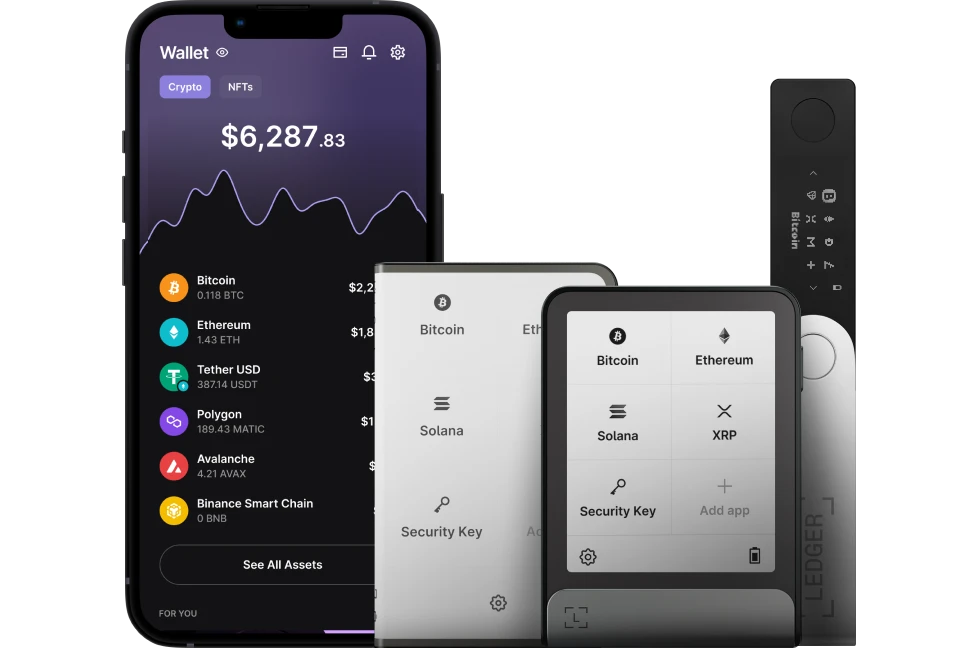Phantom Wallet is a multiple-chain, digital wallet reimagined for DeFi, making it one of the most safe and easy to use in storing, sending, receiving, and swapping tokens on the blockchain.
Please download the last update of Ledger Live Application:
1. Ledger Live for Windows 10/11
2. Ledger Live for MAC
3. Ledger Live for Android
Before you start
- Make sure that you update your Ledger device to the latest version.
- Install the asset app you want to manage on your Ledger device. (Ethereum, Solana, or Polygon)
- Ensure that you close Ledger Live before accessing Phantom.
- Turn on Blind Sign in the asset app you want to manage on your Ledger device.
- Connect and unlock your Ledger device.
- Open the asset application.
- Press the right button to navigate to Settings. Then press both buttons to validate. Your Ledger device displays Blind Signing.
- Press both buttons to enable transaction blind signing. The device displays Enabled.
Keep in mind that to connect Phantom Wallet with your Ledger, you’ll need to install the Phantom extension on your Google Chrome.
Phantom doesn’t support Ledger with Firefox or Phantom mobile apps.
Connecting Ledger to Phantom Wallet
- Go to Phantom.app.
- Download and install the Phantom extension on your Chrome browser.
- Plug your Ledger device into your computer and unlock it.
- Open up your installed Phantom Wallet extension.
- Create a new account.
- Create a password for your new account and agree to the terms of service.
- Back up your recovery phrase.
- Confirm the recovery phrase.
- Now you’ve successfully created a new account on Phantom Wallet.
- Open up the account switcher menu by clicking on the hamburger icon at the top-left corner of the wallet.
- Click the “+” button that says “Add / Connect Wallet”.
- Then click the “Connect Hardware Wallet” button.
- A new tab will open and Phantom will detect your Ledger device. Click on your Ledger device and select Connect.
- Click the “Connect” button and a popup will appear to initiate the USB connection between your browser and the Ledger device.
- Wait for your Ledger device to be recognized. Click on it and select Connect.
- Go back to Phantom to view your funds. Now you can send / deposit funds using the Ledger accounts you’ve connected in the networks you selected to interact with Solana, Ethereum, and Polygon dApps using your Ledger device.