You can learn how to store XLM (Stellar) on Ledger Live app using your Ledger device in the simple guide below:
Please download the last update of Ledger Live Application:
1. Ledger Live for Windows 10/11
2. Ledger Live for MAC
3. Ledger Live for Android
Step #1: Download and Install Ledger Live
- You can download the Ledger Live app directly from Ledger’s official website.
- After downloading the app to your mobile phone or personal computer, click or tap the Install button to install the app on your preferred device.
Step #2: Initiate the Set Up of Your Respective Ledger Device
- Start by connecting your respective Ledger device like Stax, Nano X or Nano S to your mobile device or personal computer.
- Unlock the device by creating a Personal Identity Number (PIN).
Step #3: Download and install the Stellar App
- Launch the Ledger Live app then scroll to the Manager tab option.
- Go to the app Catalog and initiate a search on the search bar for the Stellar app.
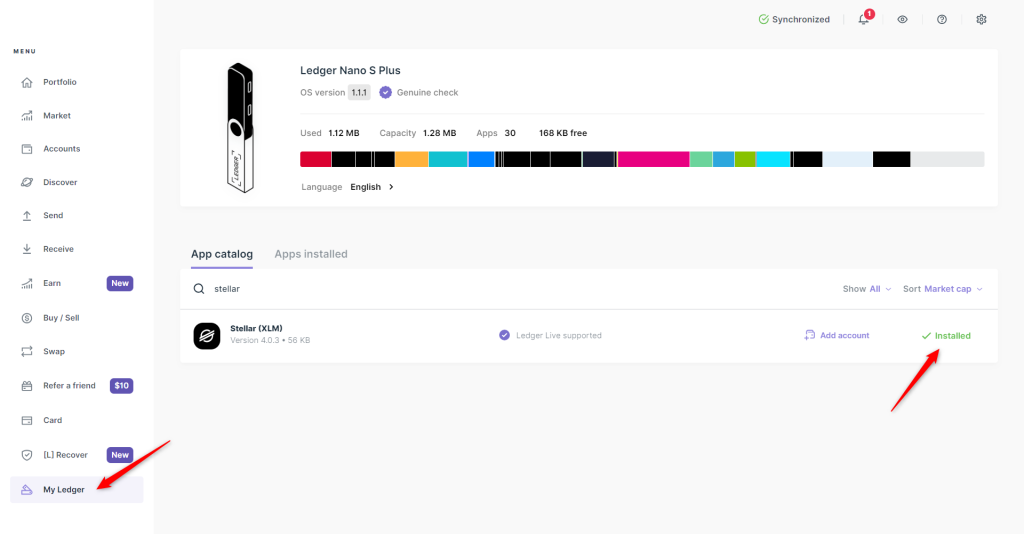
- Click or tap the Install button that can be found beside the Stellar app icon.
- Make sure that the Stellar app has been successfully installed on your respective Ledger device.
Step #4: Add XLM Account
- Launch Ledger Live and scroll to the Accounts tab.
- Click or tap Add Account.
- From the drop-down menu, choose Stellar (XLM).
- Follow the instructions provided to connect your respective Ledger device (Nano S, Nono X or Stax) and confirm that the Stellar app has been launched.
- After the synchronization of your account, provide a name for the account then click or tap on the Account option.
Step #5: Proceed to Receive XLM
- Open the Ledger Live app and scroll to your Stellar account.
- Click or tap on the Receive button and then connect your respective Ledger device.
- Launch the Stellar app directly from your Ledger device.
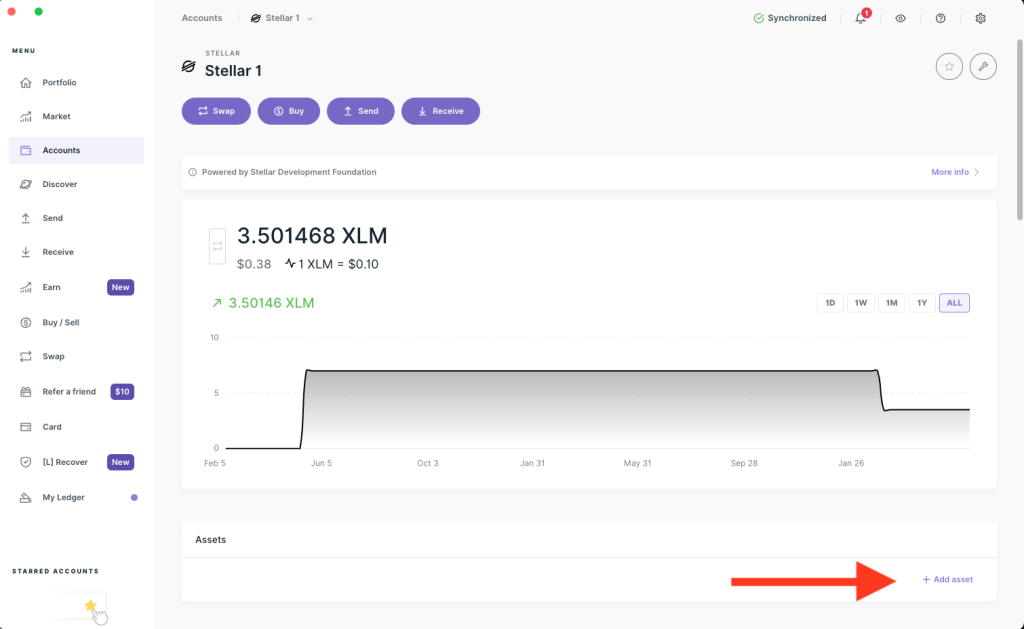
- Confirm that the XLM address shown on the Ledger Live app corresponds with the XLM address displayed on your Ledger device of choice.
- In order to send XLM to your account, scan the QR or copy out the address
Step #6: Transfering XLM
- You can send XLM from a variety of sources including a wallet or exchange to your Ledger address.
- Patiently wait for the confirmation of the transaction on Stellar blockchain.
Step #7: Have Your Ledger Secured
- Whenever you are not using your Ledger device, disconnect it from your mobile device or computer.
- Ensure that your recovery phrase is kept safe and secure.
- Do not share or disclose your recovery phrase to anyone.
- Now your XLM is securely and safely stored on Ledger Live using your Ledger device of choice.
