To safely store and manage WLD (Worldcoin) tokens using your Ledger hardware wallet and Ledger Live, follow these steps:
Please download the last update of Ledger Live Application:
1. Ledger Live for Windows 10/11
2. Ledger Live for MAC
3. Ledger Live for Android
Step #1: Start Up Ledger Device
- Connect Ledger hardware wallet to a computer or smartphone device and ensure firmware is updated.
Step #2: Install Ledger Live
- Download and install Ledger Live from the official Ledger website and complete the initial setup.
Step #3: Install Ethereum App
- Open Ledger Live, scroll to Manager, search for Ethereum app under the app catalog section, and install the app.
Step #4: Add Ethereum Account
- In Ledger Live, go to the Accounts tab, click or tap on Add Account, select Ethereum, and follow prompts.
Step #5: Transfer WLD Tokens
- Open an Ethereum account, click or tap on the Receive button, copy Ethereum address, and use it to transfer WLD tokens.
Step #6: View WLD Token Balance
- Scroll to Ethereum account; if WLD tokens don’t appear, manually add the token by searching or pasting the contract address.
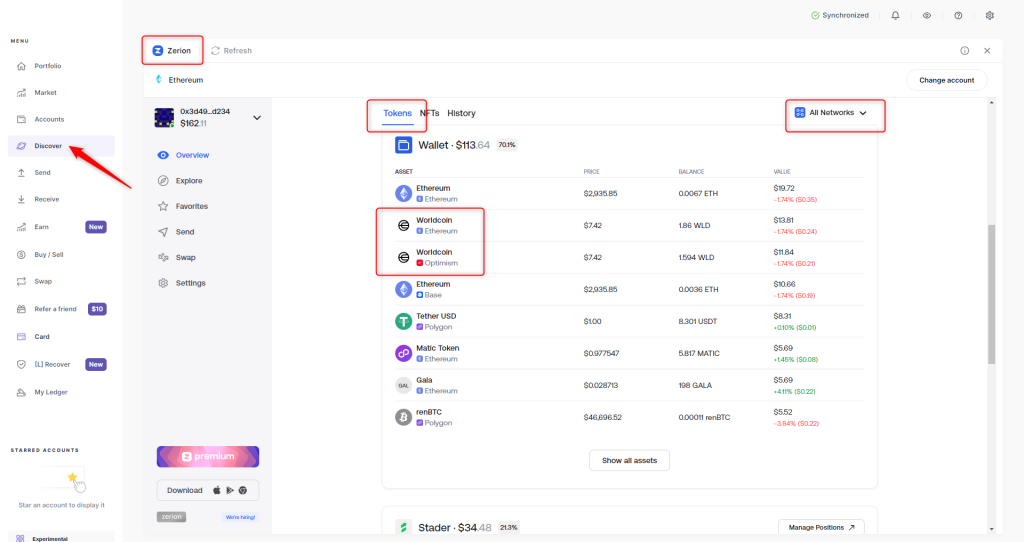
Important Considerations:
- Make sure you send WLD tokens on Ethereum network to your Ethereum account.
- Manually add tokens using contract address if not displayed automatically.
- Verify transaction details on Ledger devices before allowing transfers.
- Always check Ledger’s supported assets page for updates on token support.
