PEPE is a custom ERC-20 token that is operational on Ethereum blockchain. Therefore, PEPE is not typically supported on Ledger Live like all the other listed tokens.
However, you can still store PEPE securely and safely on your preferred Ledger device (Stax, Nano X, or Nano S) by simply using a third-party wallet to affect the connection.
Please download the last update of Ledger Live Application:
1. Ledger Live for Windows 10/11
2. Ledger Live for MAC
3. Ledger Live for Android
The guide below explains how this is done:
Step #1: Storing PEPE Tokens on Ledger Live Through Metamask
- Start by setting up your preferred Ledger device – Stax, Nano X, or Nano S.
- In case you have not yet done so, initialize the Ledger device using your recovery phrase and PIN.
- Make sure the firmware on your preferred Ledger device is the latest version.
Step #2: Download and Install Ledger Live
- Get the latest version of the Ledger Live app from the official Ledger website at ledger.com.
- After downloading the app to your mobile device or computer, install it and follow the on-screen prompts to set it up on your mobile device or personal computer.
Step #3: Install Ethereum App
- To install the Ethereum app, you need to first launch Ledger Live then follow this up by connecting your preferred Ledger device.
- Next, navigate to the Manager tab and under the app catalog, search and find the Ethereum app.
- Click or tap on the Install button next to the Ethereum app icon.
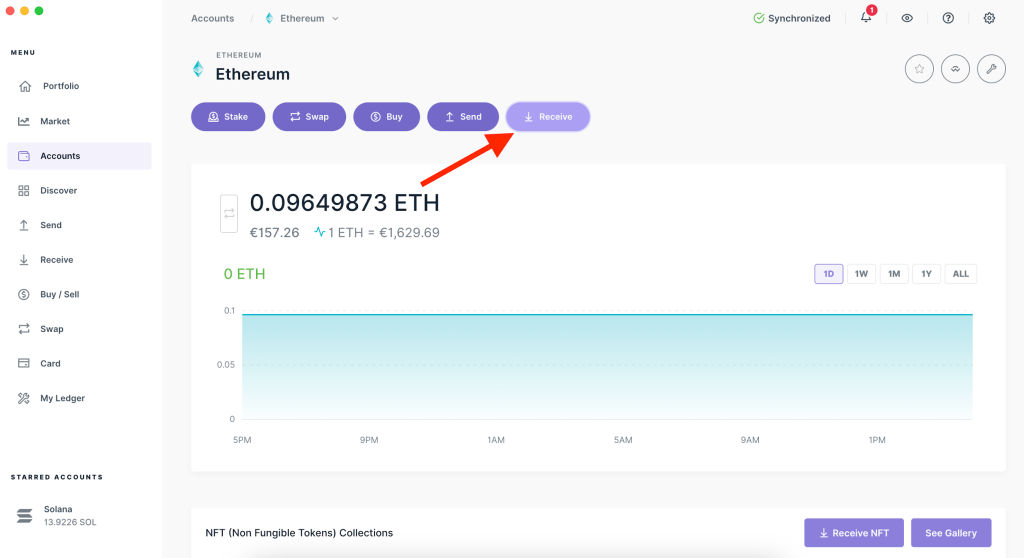
Step #4: Download, Install and Set Up Metamask
- Start by downloading the Metamask mobile app or the browser extension directly from Metamask.io.
- Next, import a wallet or create a brand new one.
Step #5: Connect Your Preferred Ledger Device to Metamask
- Start by opening Metamask then navigating to Settings.
- Click or tap on Settings then click or tap on Advanced.
- Under the Advanced subsection, click or tap on Connect Hardware Wallet.
- Next, choose Ledger then follow the on-screen prompts that will instruct you on how to connect your preferred Ledger device.
Step #6: Add PEPE Tokens to Metamask
- Get the contract address for PEPE tokens directly from Etherscan or any other trusted source. Simply copy the PEPE token contract address.
- Click or tap on Import Tokens while you are in Metamask.
- Next, paste the PEPE token contract address in the Metamask Import Tokens tab.
- The token details will be automatically inputted by Metamask.
- Click or tap the Confirm button to add a PEPE token.
Step #7: Send PEPE Tokens to Your Ledger Address
- While in Metamask, copy out your Ledger wallet address. Note: Make sure it’s on the Ethereum blockchain.
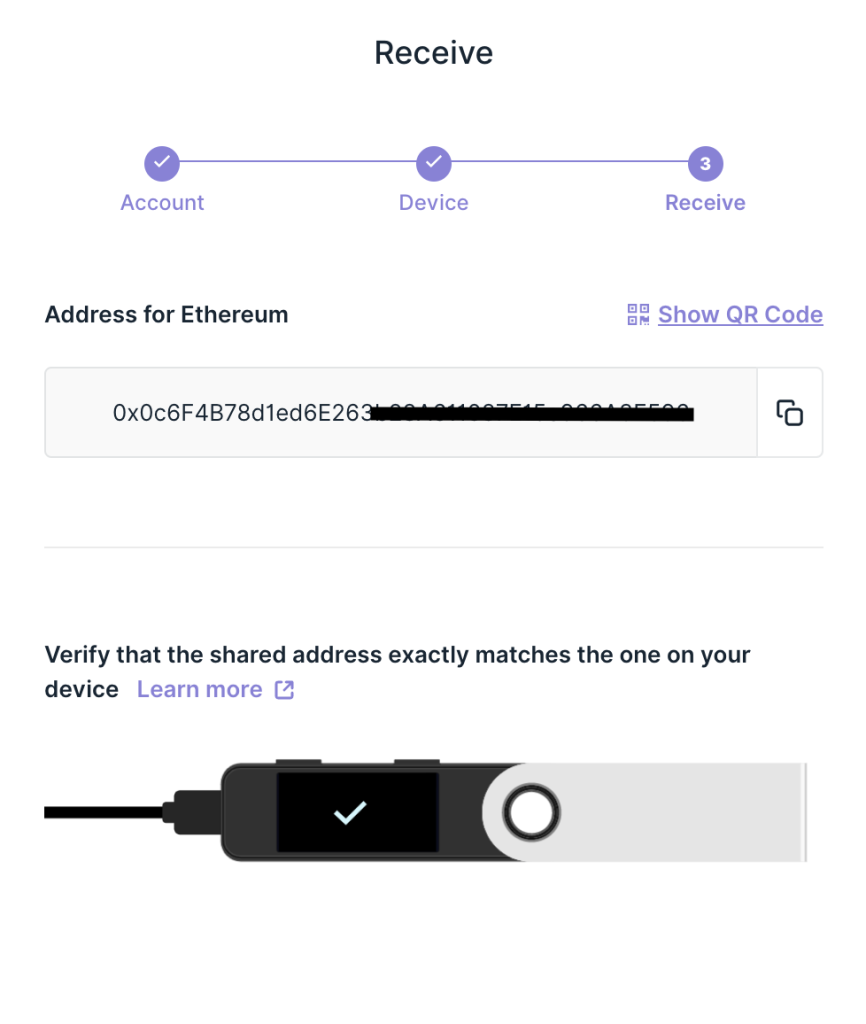
- You can now transfer your PEPE tokens from a wallet or exchange to the wallet address.
Step #8: Ratify the PEPE Transaction
- Launch Metamask in order to check and confirm that the PEPE tokens are accessible.
- While Metamask acts as the user interface for your PEPE tokens, they are ultimately securely and safely stored on your preferred Ledger device.
