Though as of January 2025, MANTRA’s OM token is not natively supported by Ledger Live, you can still securely store and manage your OM tokens by combining your Ledger hardware wallet with a compatible third-party wallet.
To get started, follow these steps:
Please download the last update of Ledger Live Application:
1. Ledger Live for Windows 10/11
2. Ledger Live for MAC
3. Ledger Live for Android
Step #1: Set Up Ledger Device
- Connect Ledger hardware wallet (e.g. Ledger Nano X or Nano S Plus) to a computer or mobile device.
- Ensure device’s firmware is up-to-date.
Step # 2: Install Ethereum App on Ledger
- Open Ledger Live and navigate to My Ledger tab.
- Search for and find the Ethereum app under the app Catalog section and click or tap on the Install button beside the app icon.
Step #3: Choose Compatible Third-Party Wallet
- Select an Ethereum-compatible wallet, such as MetaMask.
Step #4: Connect MetaMask to Ledger Device
- Install MetaMask extension in the web browser.
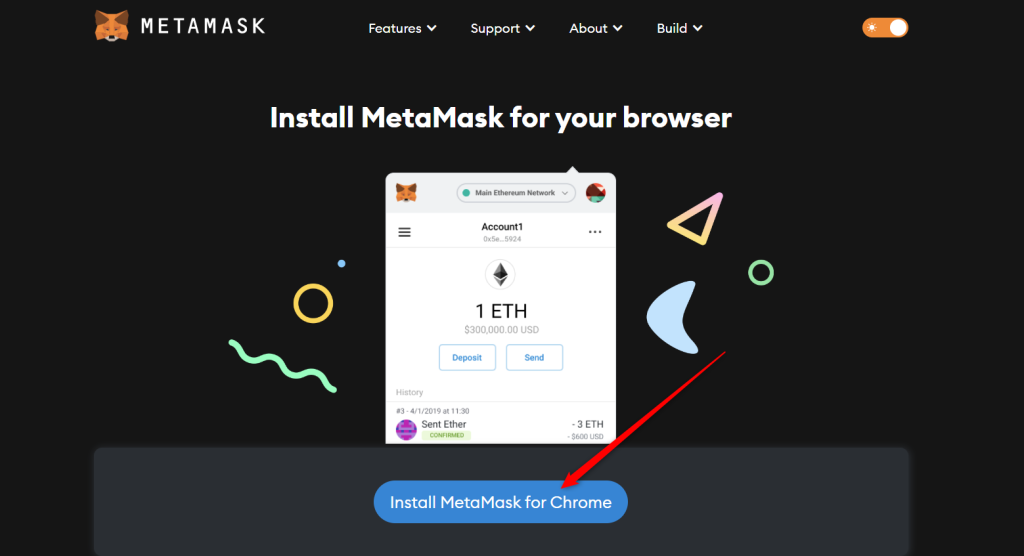
- Open MetaMask, select Connect Hardware Wallet and choose Ledger.
- Follow prompts to connect devices.
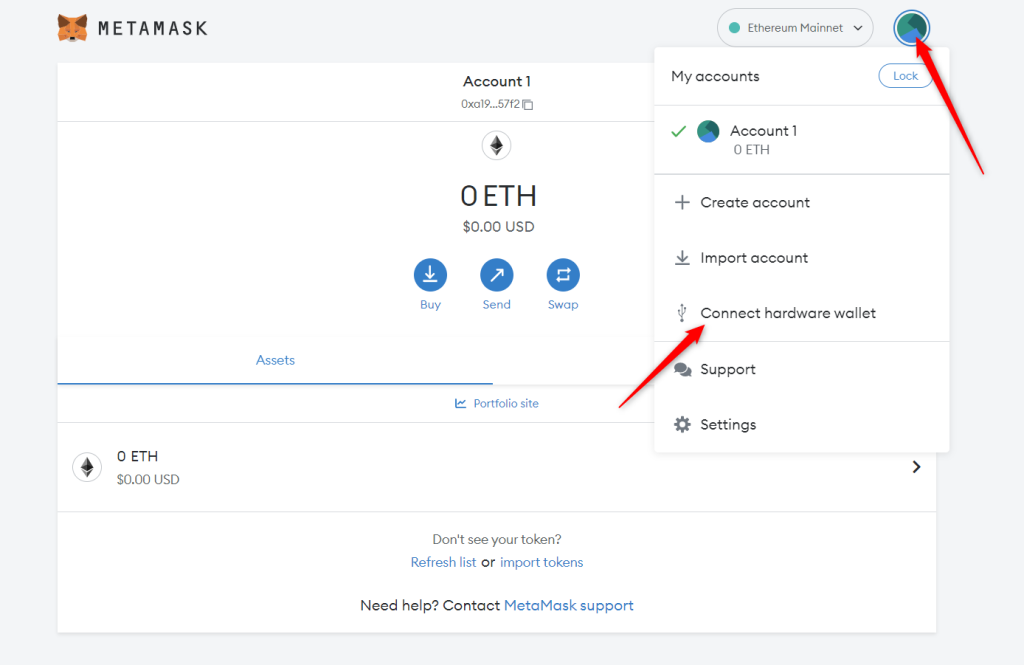
Step #5: Add OM Token to MetaMask
- Ensure Ledger is unlocked and the Ethereum app is open.
- In MetaMask, click or tap on the Add Token tab.
- Select Custom Token from the drop-down menu and enter OM token contract address:
0x2ba592F78dB6436527729929AAf6c908497cB200
- Confirm to add token.
Step #6: Transfer OM Tokens to Ledger Address
- In MetaMask, copy the Ethereum address associated with Ledger.
- Use this address to send OM tokens from exchanges or other wallets.
Security Tips:
- Always verify addresses and transaction details on Ledger devices before confirming.
- Keep Ledger recovery phrase secure and never share it.
- Regularly update Ledger firmware and MetaMask extension.
By following these steps, you can safely store and manage your OM tokens using your Ledger hardware wallet and MetaMask.
