You will need the Ledger Live app and a third-party wallet when storing your NEAR (NEAR Protocol) tokens on your preferred Ledger device.
A step-by-step guide is provided below to help you securely and safely store NEAR on your Ledger device using both Ledger Live and a third-party wallet.
Please download the last update of Ledger Live Application:
1. Ledger Live for Windows 10/11
2. Ledger Live for MAC
3. Ledger Live for Android
Step #1: Start by setting Up Your Preferred Ledger Device
- You should create a recovery phrase and PIN for your preferred Ledger device if you have not done so before now.
- Make sure that the firmware of your Ledger device is up-to-date. You can use Ledger Live to confirm that you have the latest firmware for your preferred Ledger device.
Step #2: Install NEAR App
- Launch the Ledger Live app on your mobile device or personal computer.
- Navigate to the Manager tab.
- Connect and unlock your preferred Ledger device.
- In the app catalog, search for and find the NEAR app.
- Click or tap on the Install button next to the NEAR app icon.
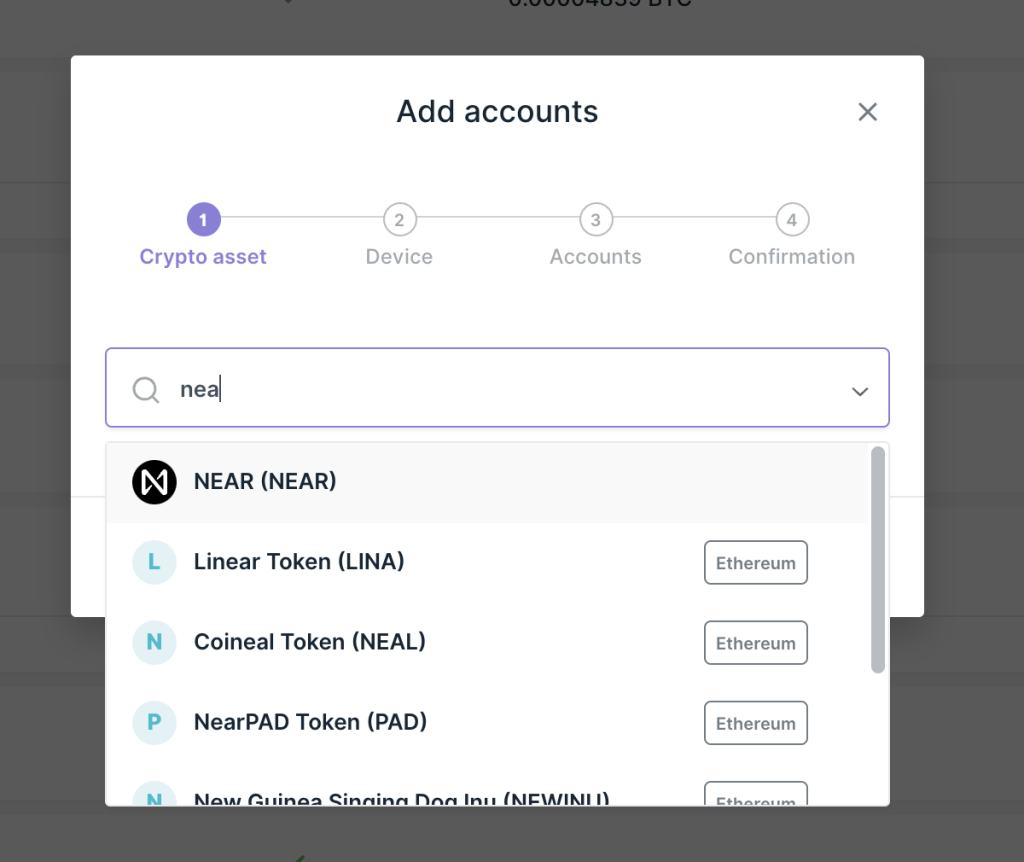
Step #3: Get a Third-Party NEAR Wallet
- You can manage your NEAR tokens with a reliable third-party wallet that can support Ledger devices like Sender Wallet or NEAR Wallet.
- Set up your wallet from any of the sites of the support wallets highlighted.
Step #4: Proceed to Connect Your Preferred Ledger Device to a NEAR Wallet
- Go to the Connect a Hardware Wallet tab in the user interface of the NEAR wallet.
- Follow the on-screen instructions to connect your preferred Ledger device.
- When prompted on your Ledger device, proceed to open the NEAR app.
Step #5: Import or Create a NEAR Account
- Input your account ID to import your NEAR account if you have one already.
- However, just adhere to the on-screen prompts if you want to create a brand new NEAR account and connect the account to your preferred Ledger device.
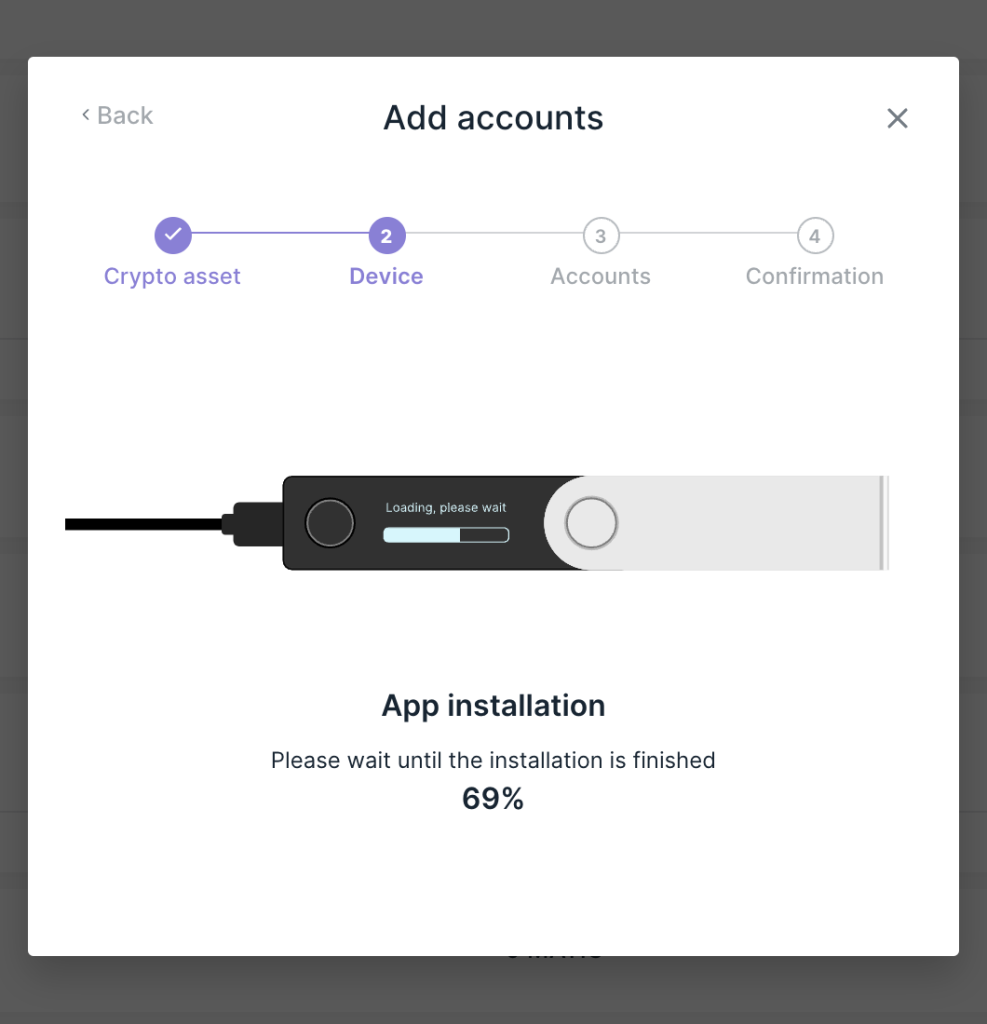
Step #6: Send NEAR Tokens
- Copy out your NEAR wallet address directly from your chosen third-party wallet.
- Transfer your NEAR tokens to the copied NEAR wallet address from another wallet or from an exchange.
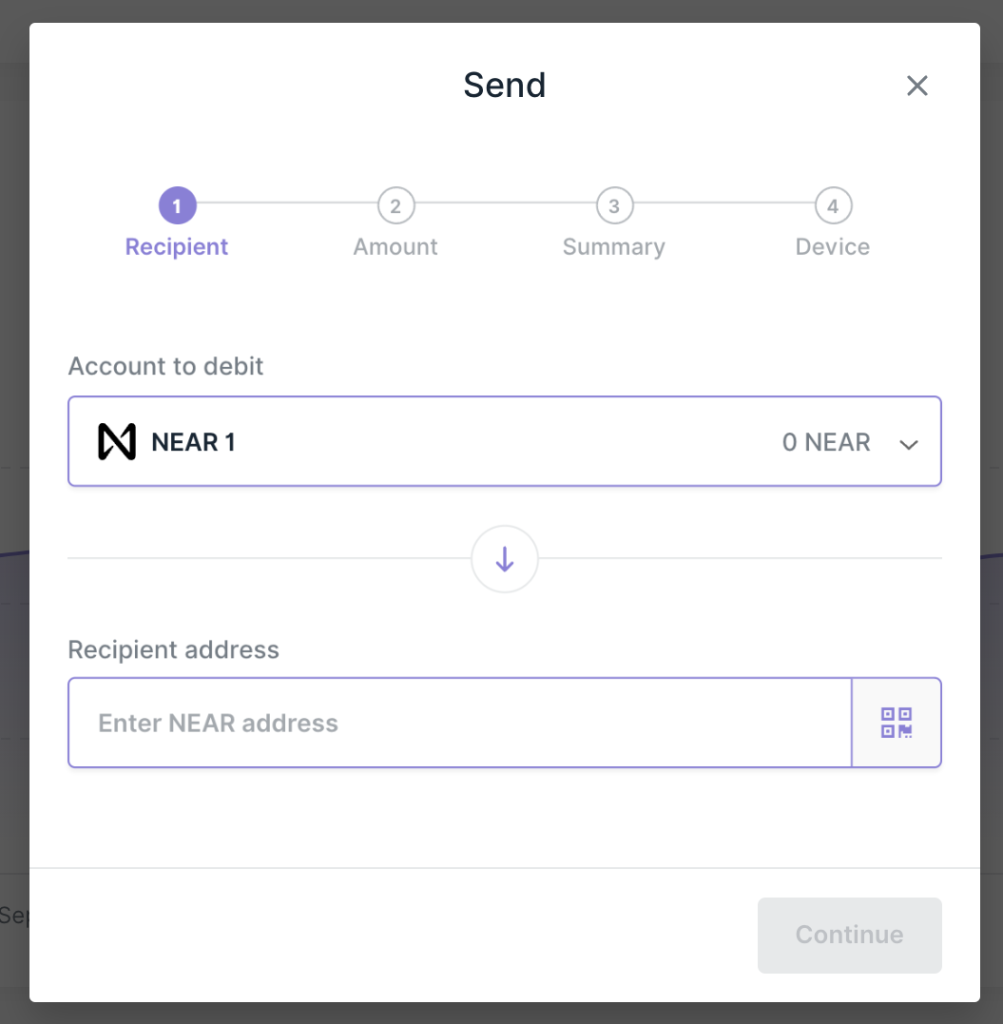
- Confirm the NEAR token transaction from the third-party wallet user interface.
Step #7: Ratify NEAR Balance
- Your NEAR tokens should be visible in the balance section of the third-party wallet after the completion of the transaction.
- Your NEAR tokens are protected by your preferred Ledger device.
