Have you ever wondered how to store DOGE (Dogecoin) on Ledger Live using your Ledger device?
Well, here’s a simple step-by-step guide you can follow today.
Please download the last update of Ledger Live Application:
1. Ledger Live for Windows 10/11
2. Ledger Live for MAC
3. Ledger Live for Android
Step #1: Initiate Ledger Device Set Up
- You can initiate the set up of your Ledger device with the creation of a secure PIN.
- Write down the private 24-word recovery phrase and store it in a secure place for future use as a backup key.
Step #2: Download and Install the Ledger Live App
- You can download the Ledger Live app directly from the official Ledger website.
- After downloading the Ledger Live app to your mobile device or personal computer, install the app.
Step #3: Download and Install Dogecoin App
- Launch the Ledger Live app then scroll over to the Manager tab on the app user interface.
- Use a standard USB cable or Bluetooth option for Nano X to connect your respective device to either your mobile device or personal computer.
- Visit the search window of the app catalog to search for Dogecoin app.
- Click or tap on the Install button to add the Dogecoin app to your respective Ledger device.
Step #4: Proceed to Add a Dogecoin Account
- Visit the Accounts tab in the Ledger Live app.
- From the drop-down menu click or tap on the Add Account option.
- Select the DOGE (Dogecoin) option and click or tap the Continue button.
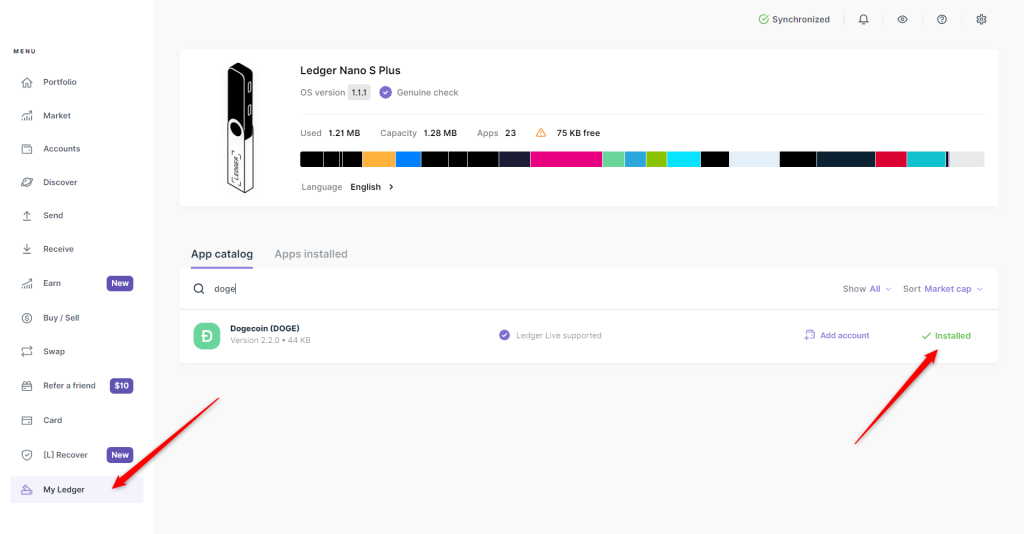
- Launch the Dogecoin app upon receiving a prompt to do so on your respective Ledger device.
- The Ledger Live app will then proceed to synchronize the blockchain with your Dogecoin account.
- Provide a name for your Dogecoin account before you click or tap on the Add Account button.
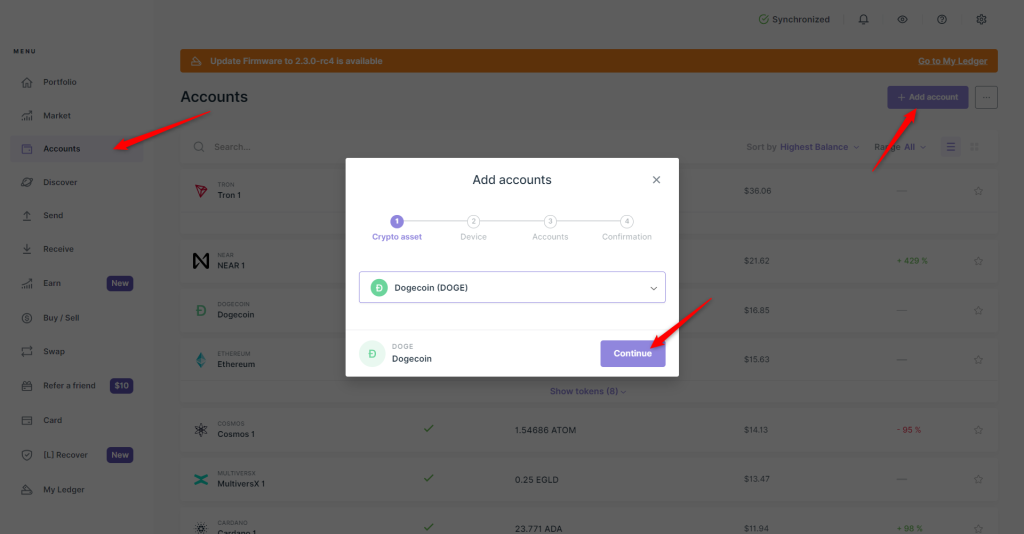
Step #5: Proceed to Receive DOGE
- Scroll to the Accounts tab of your Ledger Live app to select your respective Dogecoin account.
- Click or tap on the Receive button.
- Launch the Dogecoin app on your respective Ledger device once you receive the prompt to do so.
- Copy out the wallet address that is shown in the Ledger Live app.
- Confirm that the wallet address shown on your respective Ledger device is the same as that displayed in the Ledger Live app.
- You can now share the wallet address to a sender of DOGE or you can use the wallet address to withdraw DOGE directly from any exchange that trades in DOGE.
Step #6: Ratify the Transaction
- The DOGE set to your wallet address will be displayed in your respective Ledger Live account once you scale through some network confirmations.
- Now DOGE is securely and safely stored in your respective Ledger device.
Notes:
- You should double-check the wallet address at all times before DOGE is sent to your Ledger wallet.
- The transaction fees for DOGE is comparatively low. However, you will use DOGE in paying gas fees so always have some DOGE available for any future transaction needs.
- Your 24-word recovery phrase is sacred, so never share this recovery phrase with another individual.
