Here’s a quick guide on how to store BONK on Ledger Live.
Please download the last update of Ledger Live Application:
1. Ledger Live for Windows 10/11
2. Ledger Live for MAC
3. Ledger Live for Android
Step #1: Start by Setting Up Your Preferred Ledger Device
- Connect your preferred Ledger device (Stax, Nano S, or Nano X) to your personal computer or mobile device.
- Ensure that the firmware of your preferred Ledger hardware wallet is up-to-date.
Step #2: Download and Install Ledger Live App
- Get the latest version of Ledger Live from the official Ledger website.
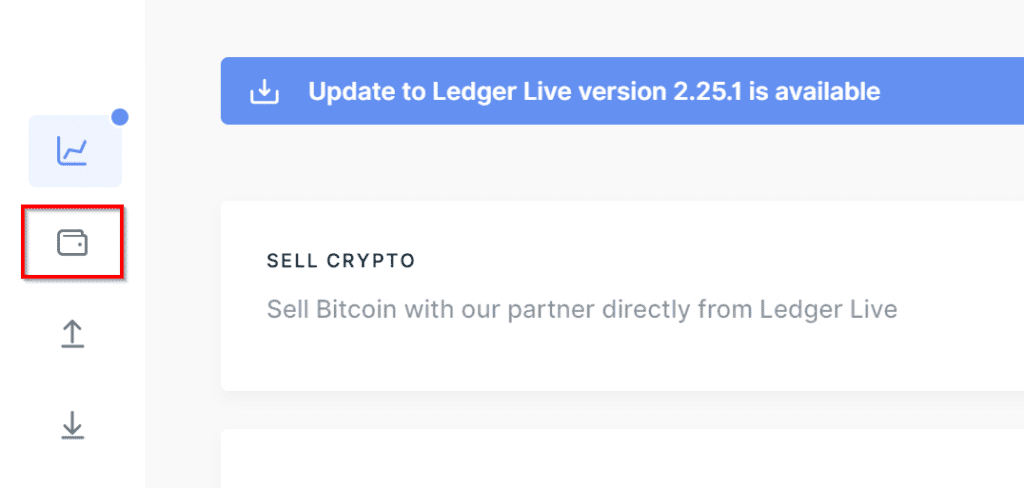
- Make sure you fully complete the setup, especially if this is your first time using Ledger Live.
Step #3: Install Solana App
- Launch Ledger Live and scroll to My Ledger tab.
- Search for and find the Solana app under the app catalog section.
- Click or tap on the Install button while your preferred Ledger hardware wallet is both connected and unlocked.
Step #4: Establish a Solana Compatible Wallet
- Download a Solana-compatible wallet, such as;
Phantom Wallet then proceed to install the wallet. - Either use a current wallet or create a new one.
Step #5: Connect Your Ledger to the Phantom Wallet
- Launch the Phantom Wallet then click or tap on Connect Hardware Wallet.
- Choose Ledger then follow the on-screen prompts to connect your preferred Ledger device.
- When prompted, launch the Solana app on Ledger.
Step #6: Receive BONK Cryptocurrencies
- While in the Phantom Wallet, click or tap on the Receive button and select your Solana address.
- Copy out the wallet address then use this address on sending BONK tokens from a wallet or an exchange.
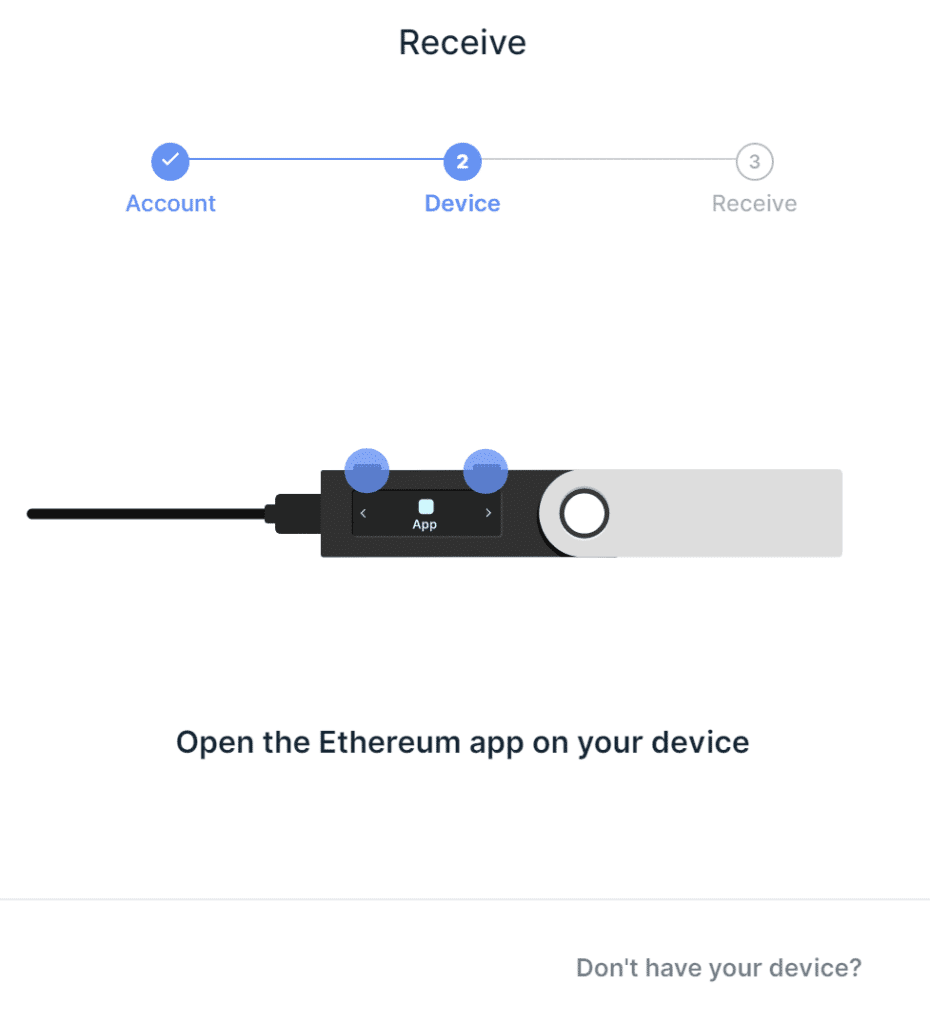
Important Notes:
- Make sure you verify all transaction details on your preferred Ledger device before confirmation.
- Make sure your recovery phrase is kept safe and secure offline.
- Make sure you update your Ledger hardware wallet as well as Ledger Live app regularly.
Now your BONK tokens are safely and securely stored with your preferred Ledger device.
