You can learn how to store AVAX (Avalanche) on Ledger Live using your Ledger device in this simple step-by-step guide.
Please download the last update of Ledger Live Application:
1. Ledger Live for Windows 10/11
2. Ledger Live for MAC
3. Ledger Live for Android
Step #1: Initiate the Set Up of your Ledger Device
- Start by creating a PIN in order to initialize your respective Ledger device which could be Stax, Nano S, or even Nano X.
- Scribble down the 24-word recovery phrase displayed and safely keep it for future reference.
Step #2: Download and Install Ledger Live
- Download the Ledger Live app directly from Ledger’s official website.
- Once you download the Ledger Live app, proceed to install it on your mobile device or personal computer.
Step #3: Install Avalanche (AVAX) App
- Launch Ledger Live then scroll to and click or tap on the Manager tab.
- Proceed to connect your respective Ledger device to your mobile phone or personal computer.
- While in the Manager tab, use the search box to find the Avalanche (AVAX) app in the app Catalog.
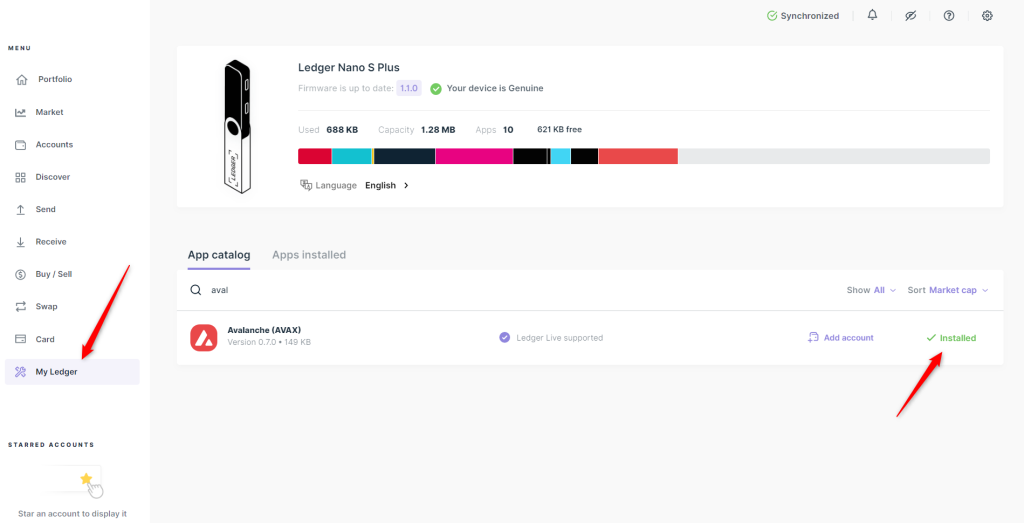
- Click or tap on the Install button in order to add the Avalanche (AVAX) app to your respective Ledger device.
Step #4: Add an Avalanche Account
- Open Ledger Live then scroll to the Accounts tab.
- Click or tap the Add Account button.
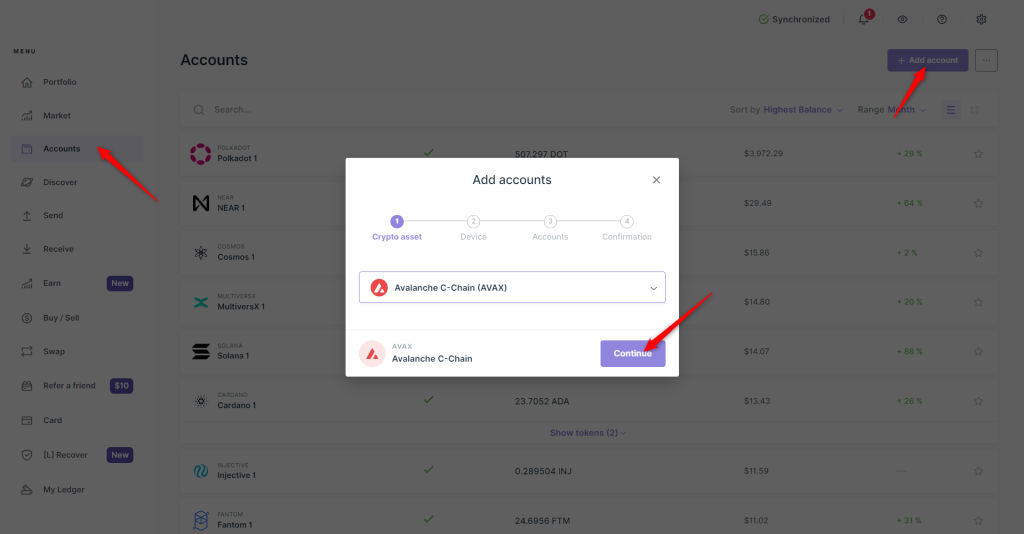
- From the drop-down menu, pick Avalanche (AVAX) then click or tap the Continue button.
- When prompted to do so on your respective Ledger device, launch the Avalanche app.
- Your Avalanche account will be synchronized with the blockchain by the Ledger Live app.
- Provide a name for your Avalanche account before clicking or tapping on Add Account.
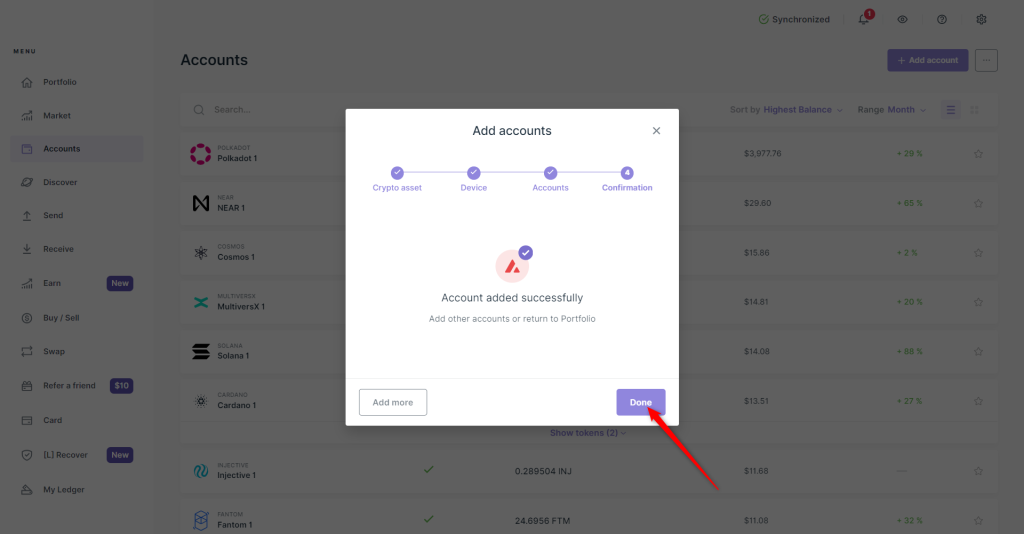
Step #5: Proceed to Receive AVAX
- Select your Avalanche (AVAX) account from the Accounts tab when you open the Ledger Live app.
- Click or tap the Receive button.
- When prompted on your respective Ledger device, launch the Avalanche app.
- Copy out the wallet address shown in the Ledger Live app.
- Confirm that the wallet address displayed in Ledger Live corresponds with that in your respective Ledger device.
- Share the wallet address with the person sending AVAX. With the wallet address, you can also proceed with the withdrawal of AVAX from any exchange.
Step #6: Ratify the Transaction
- You will be able to see the AVAX sent out to your wallet address in your Ledger Live account once several network confirmations are sorted out.
- Now you can securely and safely store AVAX on your respective Ledger device.
Notes:
- Any AVAX transaction will require the payment of gas fees made out in AVAX. it is therefore necessary for you to have some AVAX available at any point in time to cater for gas fee payments during a transaction.
- Make sure that you scrutinize the wallet address well before AVAX is transferred to your Ledger wallet.
- Do not disclose your 24-word recovery phrase to anyone.
