As of January 2025, Algorand (ALGO) is supported by Ledger Live, allowing you to securely store and manage your ALGO tokens using your Ledger hardware wallet.
Please download the last update of Ledger Live Application:
1. Ledger Live for Windows 10/11
2. Ledger Live for MAC
3. Ledger Live for Android
Here’s a step-by-step guide to help you get started:
Step #1: Set Up Your Ledger Device
- Connect Ledger hardware wallet (e.g. Stax, Nano S Plus or Nano X) to a computer or smartphone device.
- Ensure firmware on devices is up to date.
Step #2: Install Ledger Live
- Download Ledger Live from the official Ledger website.
- Set it up and connect your preferred Ledger device.
Step #3: Install Algorand App
- Open Ledger Live and go to My Ledger tab.
- Search for and find the Algorand app under the app catalog section and click or tap on the Install button.
- Ensure the Ledger device is unlocked during this process.
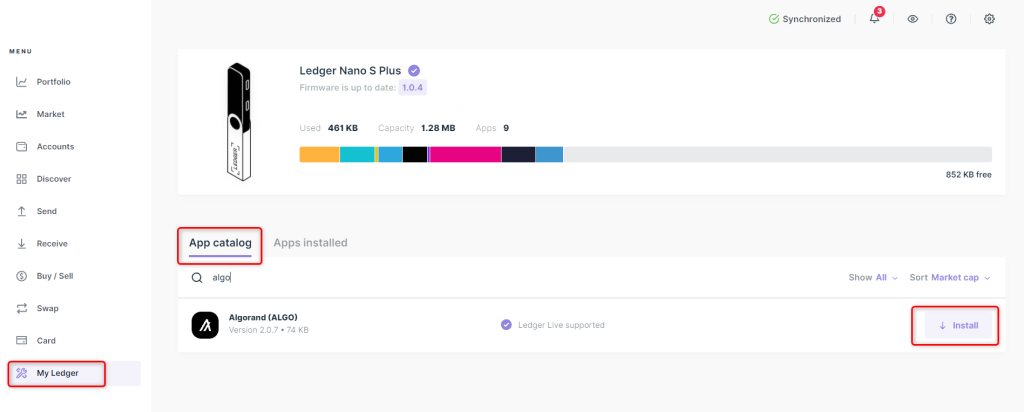
Step #4: Add Algorand Account
- Navigate to the Accounts tab in Ledger Live.
- Click or tap on the Add Account tab.
- Select Algorand and follow the on-screen instructions.
- Confirm operation on Ledger device when prompted.
Step #5: Receive ALGO Tokens
- Open an Algorand account in Ledger Live and click or tap the Receive option.
- Copy wallet address.
- Use address to transfer ALGO from exchange or another wallet.
Security Tips:
- Always double-check and verify wallet addresses on Ledger devices.
- Store Ledger recovery phrase safely offline.
- Regularly update both Ledger Live and Ledger devices for maximum security.
Your ALGO tokens are now stored, protected and manageable through Ledger Live.
