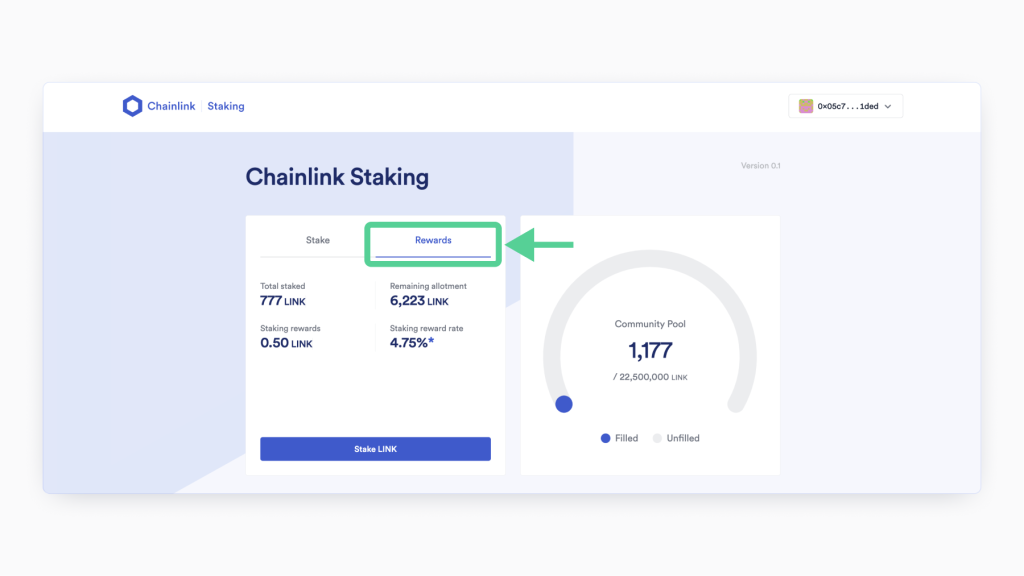Staking $LINK allows you to passively earn staking rewards for helping you secure the network. You can stake $LINK on staking.chain.link/ using a third-party wallet such as MetaMask.
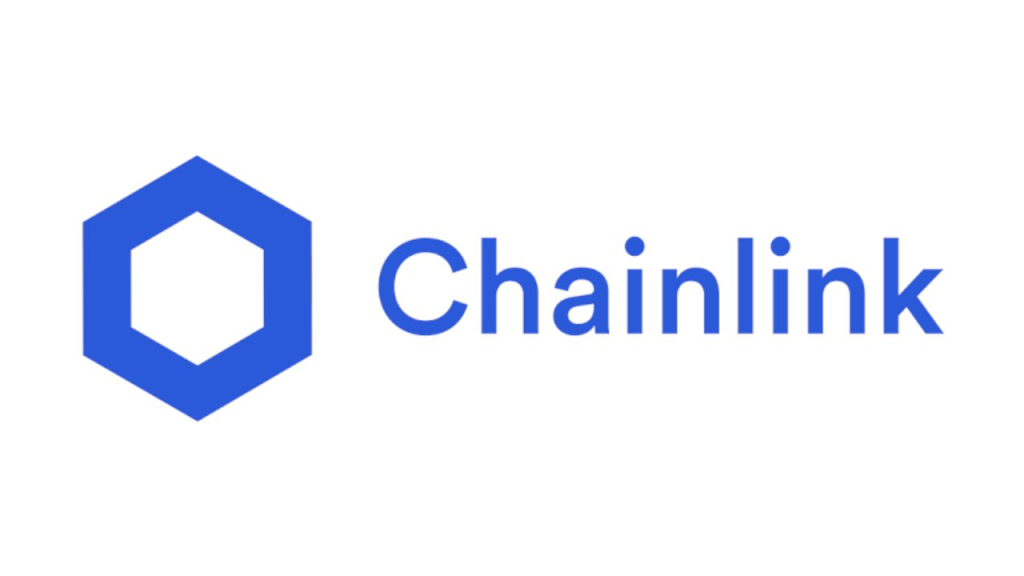
The quantity of rewards you may receive depends on the amount of $LINK you staked. The longer you leave your $LINK tokens delegated, the more returns you will receive.
This article’s tutorial describes how to stake & unstake $LINK with your Ledger Metamask wallet via the Chainlink staking website.
Please download the last update of Ledger Live Application:
1. Ledger Live for Windows 10/11
2. Ledger Live for MAC
3. Ledger Live for Android
Before you start
- Update the Ledger device to the latest firmware version.
- Update the Ledger Live app to the latest version.
- Make sure that you installed the Ethereum (App) app on your Ledger device.
- Connect and unlock your Ledger device.
- Open Ledger Live and go to My Ledger. “If asked, allow access to My Ledger by pressing both buttons on your Ledger device simultaneously.”
- Navigate to My Ledger, click on the App Catalog, and search for Ethereum. Once located click on it to Install.
- Wait for the installation process to finish. You have installed the Ethereum app on your Ledger device.
- If you already have the Ethereum app on your Ledger device, update it to the latest version.
Before beginning this tutorial, make sure that the $LINK you want to stake is stored in your Ledger Ethereum account via the ERC20 network. You can buy $LINK tokens from an exchange and send them to your Ledger wallet.
Connect Ledger device to MetaMask
If you’ve already connected your Ledger device to Metamask before, skip this step and proceed to stake to your $LINK tokens on staking.chain.link/ below.
- Go to Metamask.io and click on Install MetaMask for your browser.
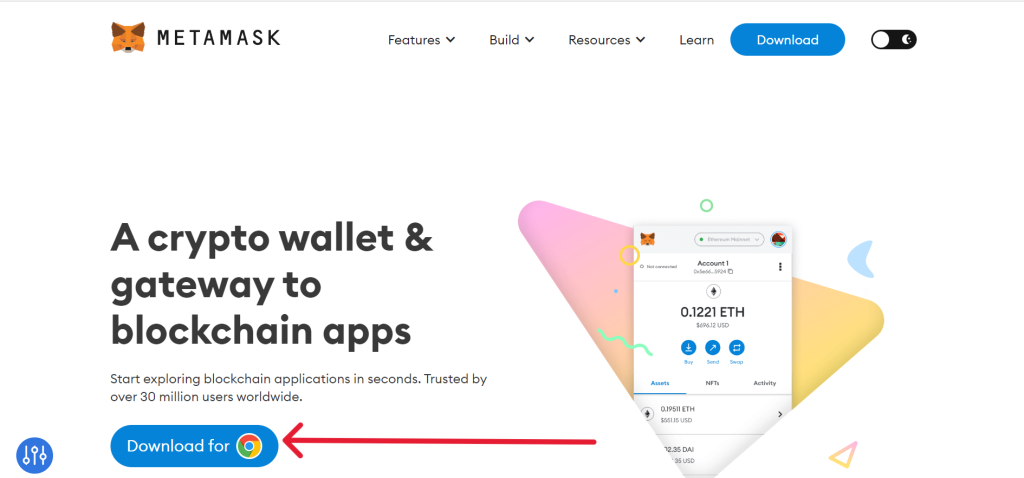
- Add the MetaMask extension to your browser
- Wait for the extension to be added to your browser. (we recommend Google Chrome)
- Select Create a new wallet.
- Once you have created a new wallet. Click on your profile icon and select Connect Hardware Wallet.
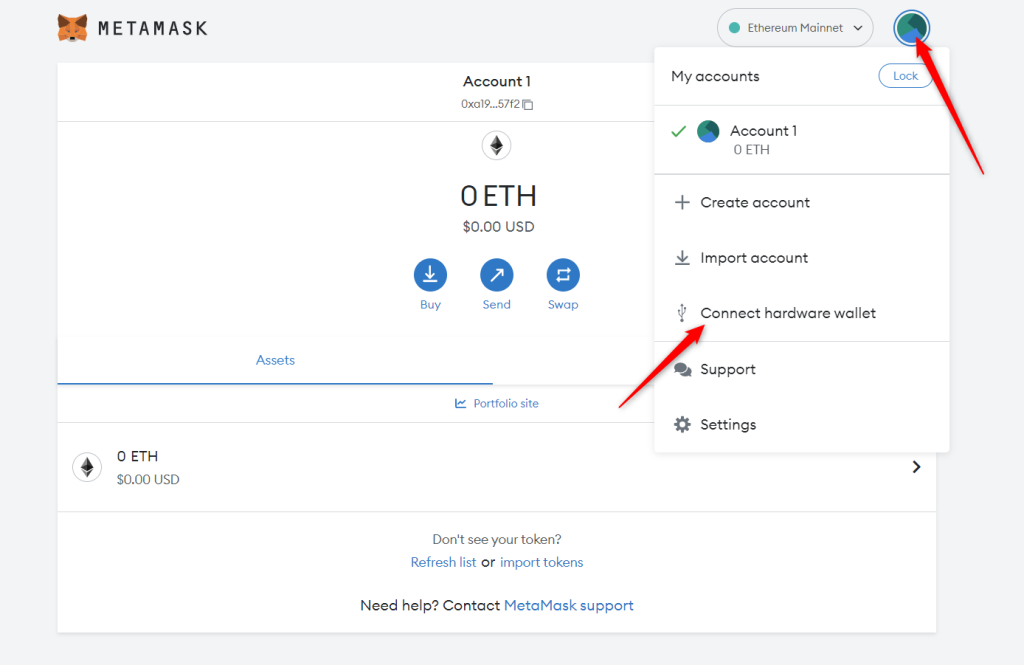
- Follow the instructions on the screen to connect your Ledger device. To do this: Plug your Ledger device into your computer and open the Ethereum (ETH) app on your Ledger device by navigating to the Ethereum icon and pressing both buttons simultaneously. Wait for your Ledger device to display: Application is ready.
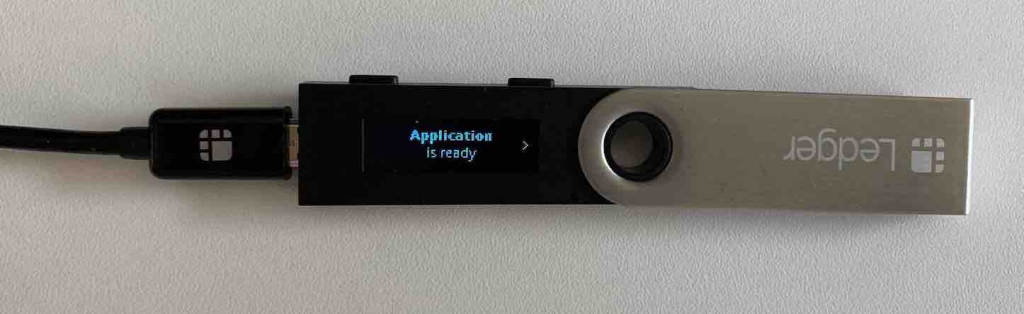
- Select Ledger.
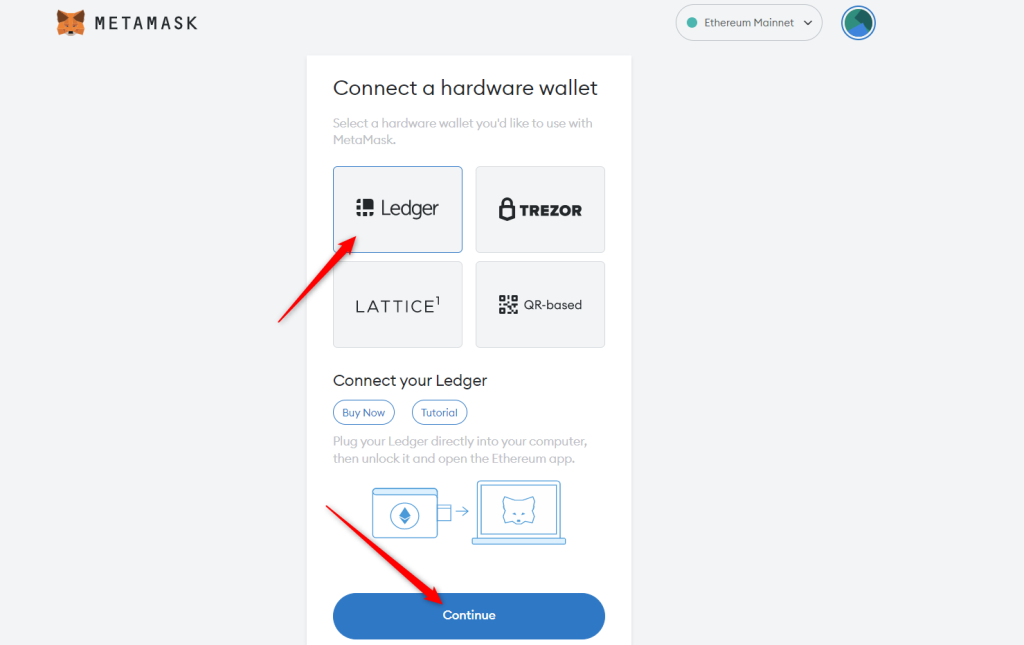
- Wait for MetaMask to recognize your Ledger device, and click on Continue.
- A list of accounts appears. These are your Ledger Ethereum accounts.
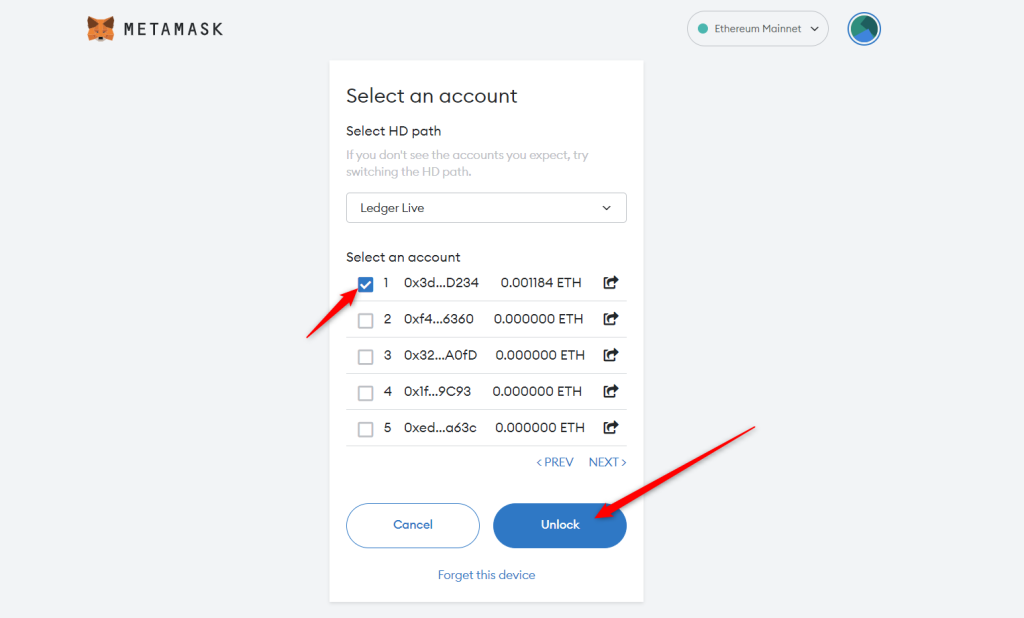
- Select an account by ticking the box then click Unlock.
- All done! Your Ledger Ethereum account and $LINK balance will appear in MetaMask.
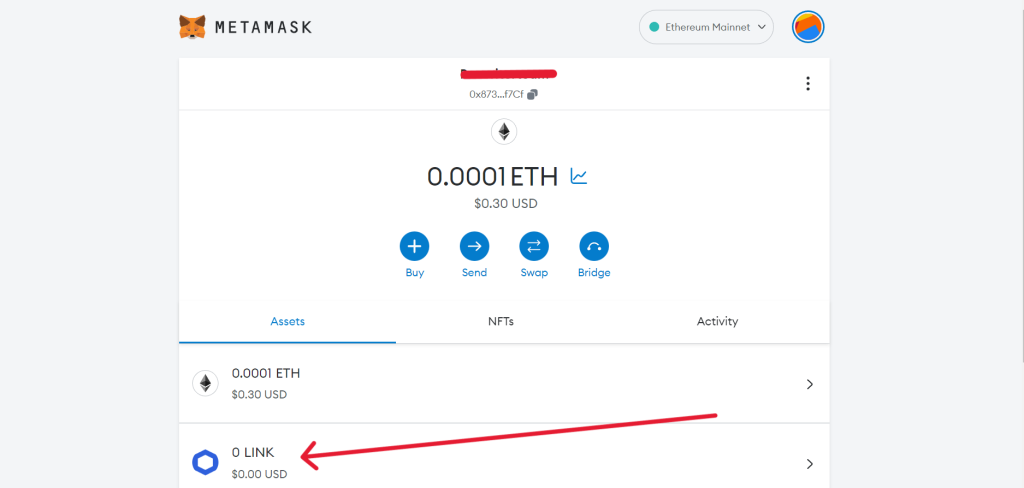
If you still haven’t added $LINK tokens to your Ledger Ethereum account, you won’t be able to see any $LINK tokens in your Ledger MetaMask account.
Import $LINK as a custom token on Metamask. Click on the import token > custom token and enter the LINK contract address then select Add Custom Token.
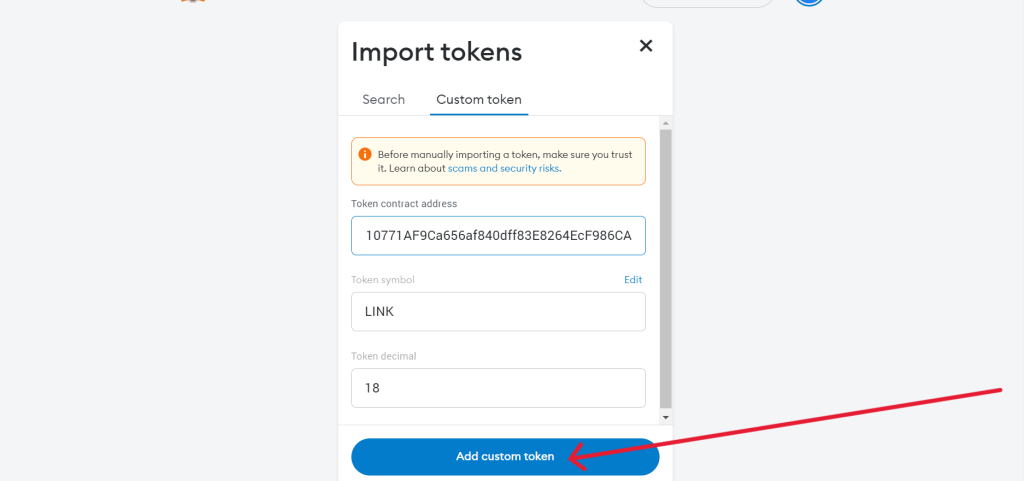
You’ll have to buy $LINK tokens from an exchange. To do this: click on receive in your Ledger MetaMask account, copy the receiving address, and send your $LINK tokens to it via the ERC20 network.
Wait for the transaction to be confirmed and your $LINK tokens will be available in your Ledger MetaMask account. Remember to add some ETH also to pay for transaction fees.
Staking $LINK
- Go to the Chainlink Staking web page: staking.chain.link/
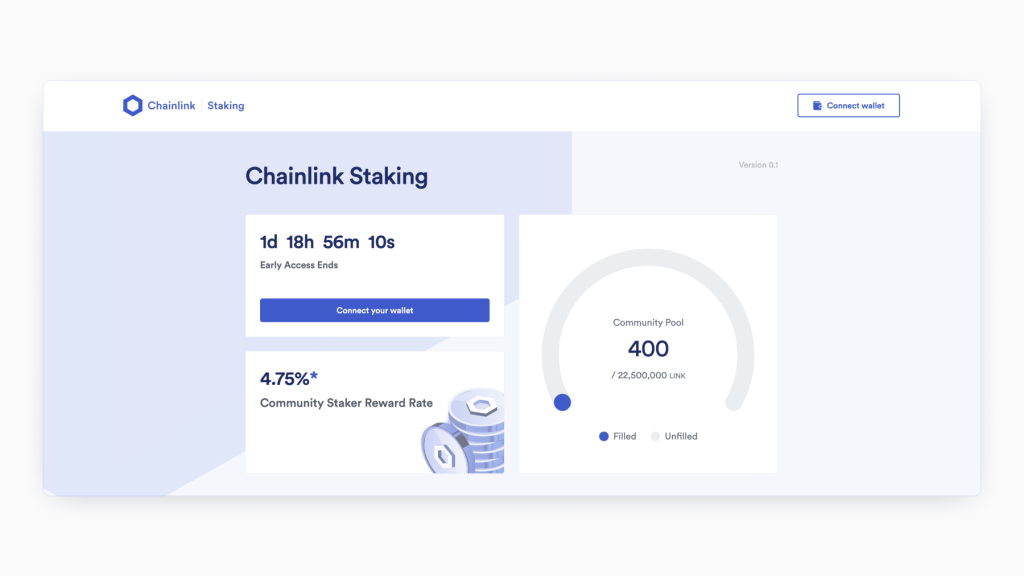
- Click on “Connect Wallet” at the top corner of the page.
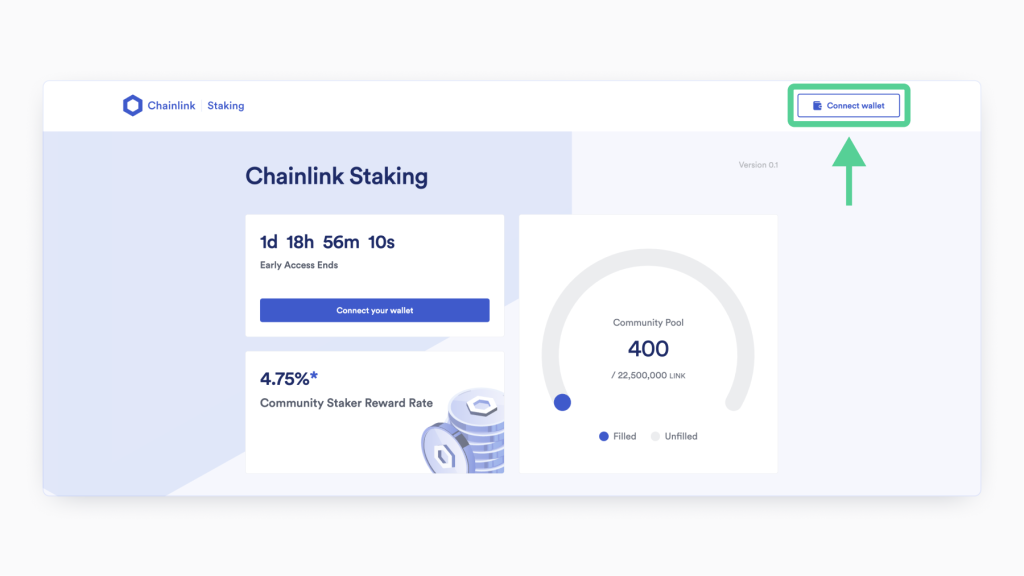
- Agree to the Chainlink Foundation Terms of Service and choose the wallet you want to use to connect. In this case, choose Metamask and select your Ledger Metamask account.
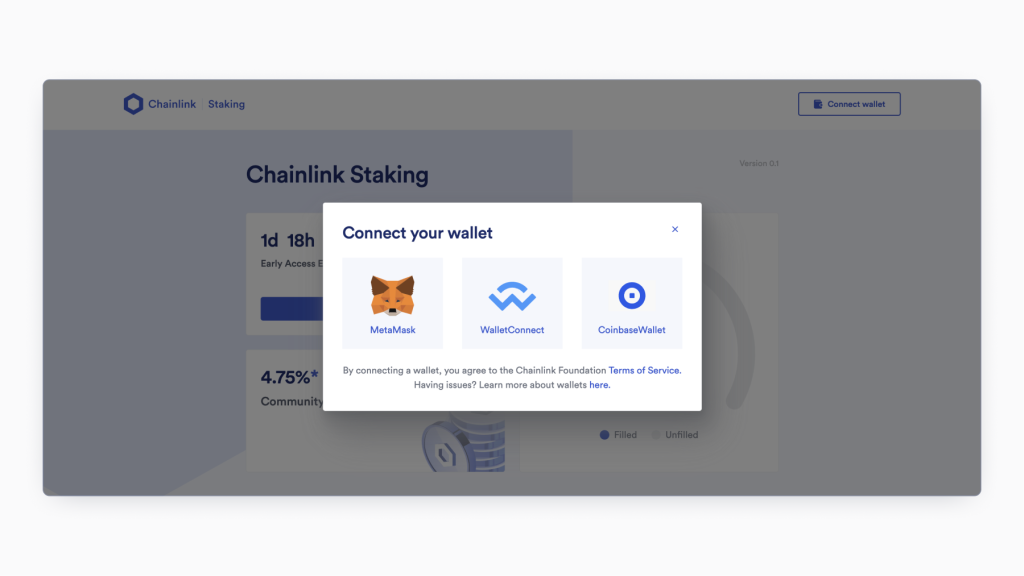
- Wait for Metamask to pop up. Review and approve to connect to Chainlink staking.
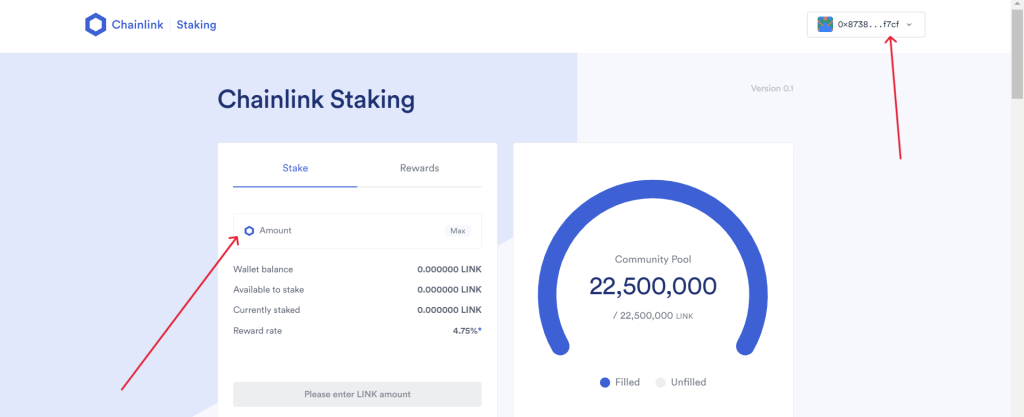
- Once, your Ledger Metamask account is connected successfully. Enter the amount of LINK you want to delegate and click on Stake.
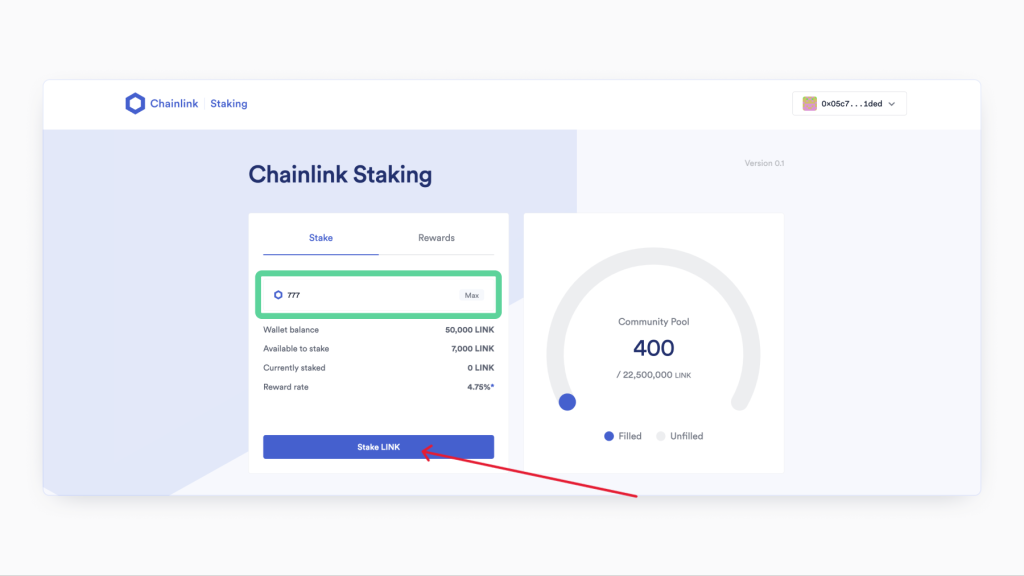
- Read the terms of service and Accept it to continue.
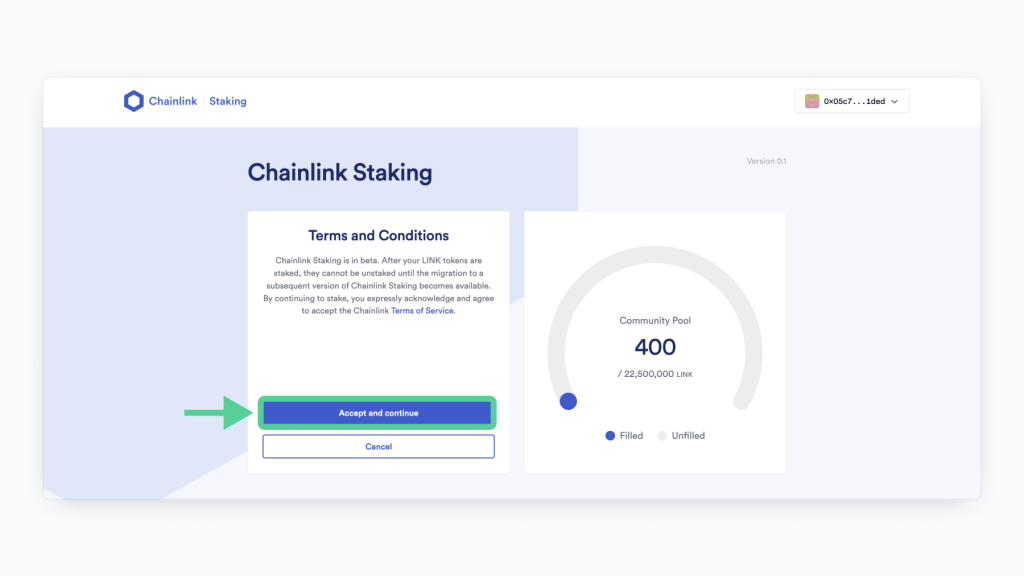
- Wait for Metamask to pop up. Verify and confirm the transaction on your Ledger device. If everything looks good, sign the transaction.
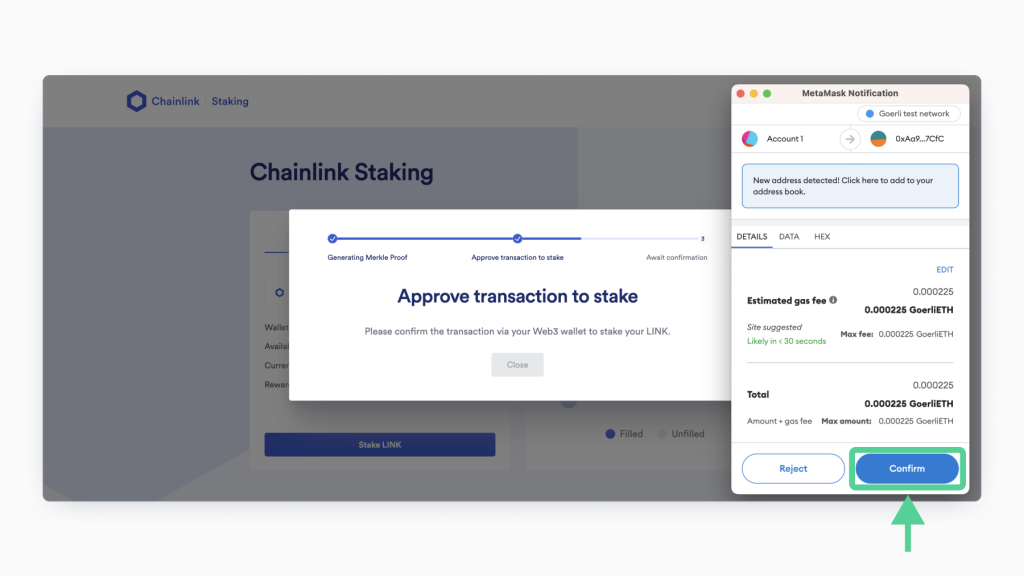
- Wait for the process to be confirmed on the Chainlink Staking website. In most cases, it will take a couple of seconds for the transaction to be confirmed.
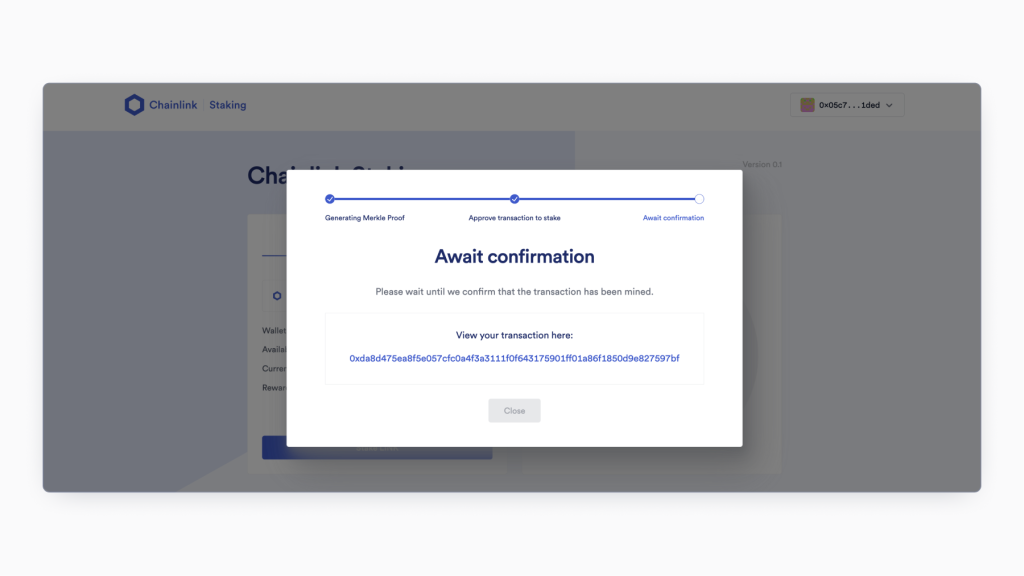
- Now, you’ve successfully staked your $LINK.
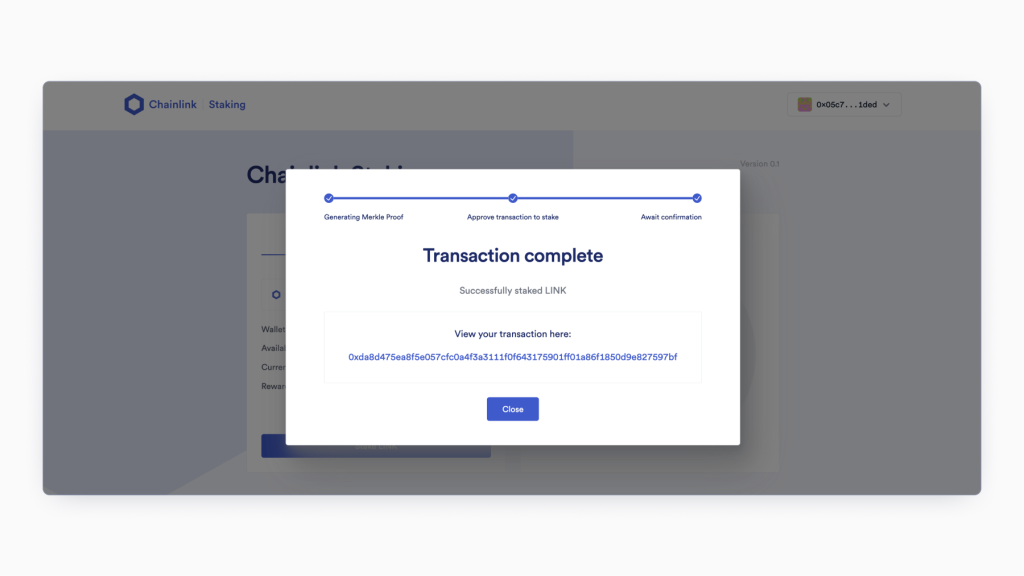
Claim $LINK staking rewards
Keep in mind that Staked $LINK and rewards will be locked until the release of Staking v0.2, which is planned for release in approximately 9-12 months.
Staking v0.1 consists of a non-custodial smart contract on the Ethereum blockchain. So, if you happen to have staked your $LINK in v0.1, your token cannot be moved by anyone but you (the staker) once unlocks are enabled.
Here’s how you can view your $LINK staking rewards.
- Go to the Chainlink Staking web page: staking.chain.link/
- Click on connect wallet and connect your Ledger Metamask account which you used in staking your $LINK.
- Navigate to the rewards section to view your $LINK staking rewards.