It’s not possible to stake Loopring (LRC) with Ledger Live. However, you can stake and manage Loopring (LRC) with a third-party wallet such as MetaMask via Etherscan.

This tutorial describes how to connect your Ledger to Metamask to stake Loopring (LRC) via Etherscan.
Please download the last update of Ledger Live Application:
1. Ledger Live for Windows 10/11
2. Ledger Live for MAC
3. Ledger Live for Android
Before you start
- Update the Ledger device to the latest firmware version.
- Install and update the Ethereum (ETH) app installed on your Ledger device to the latest version of the
- Close the Ledger Live app before connecting to MetaMask as it may cause conflicts.
Connecting your Ledger device to MetaMask
If you’ve already connected your Ledger device to Metamask before, skip this step and proceed to stake Loopring (LRC) via Etherscan.
- Go to Metamask.io and click on Install MetaMask for your browser.
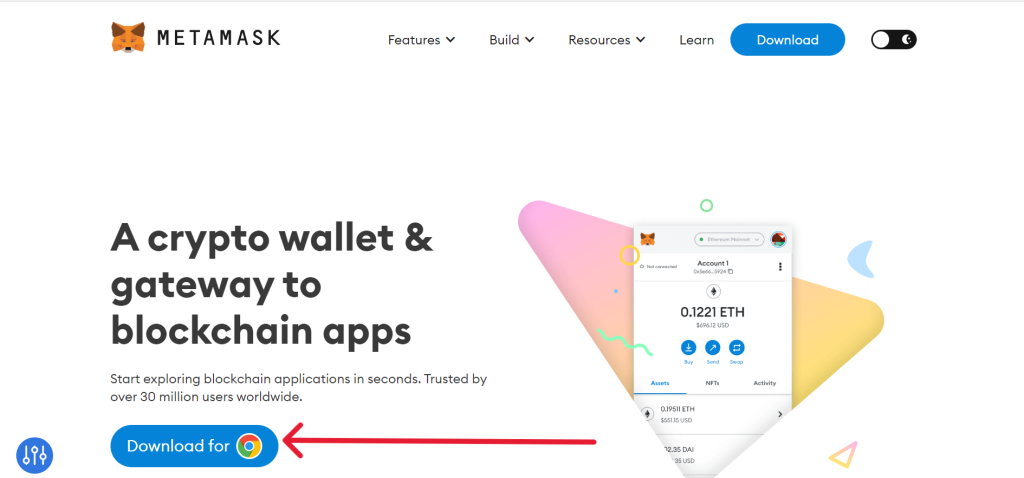
- Add the MetaMask extension to your browser
- Wait for the extension to be added to your browser. (we recommend Google Chrome)
- Select Create a new wallet.
- Once you have created a new wallet. Click on your profile icon and select Connect Hardware Wallet.
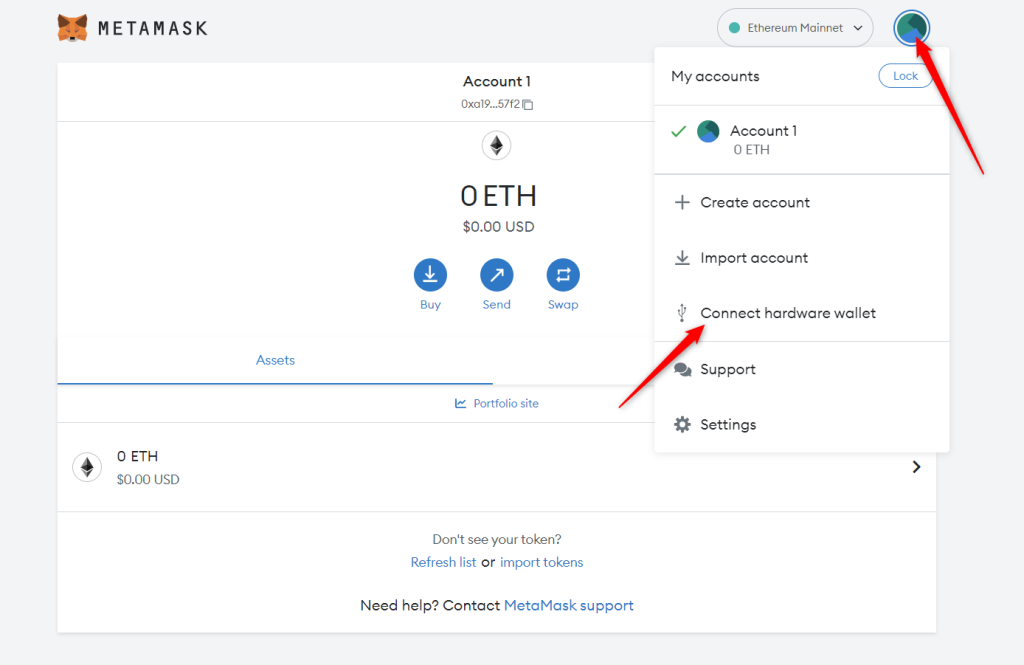
- Follow the instructions on the screen to connect your Ledger device. To do this: Plug your Ledger device into your computer and open the Ethereum (ETH) app on your Ledger device by navigating to the Ethereum icon and pressing both buttons simultaneously. Wait for your Ledger device to display: Application is ready.
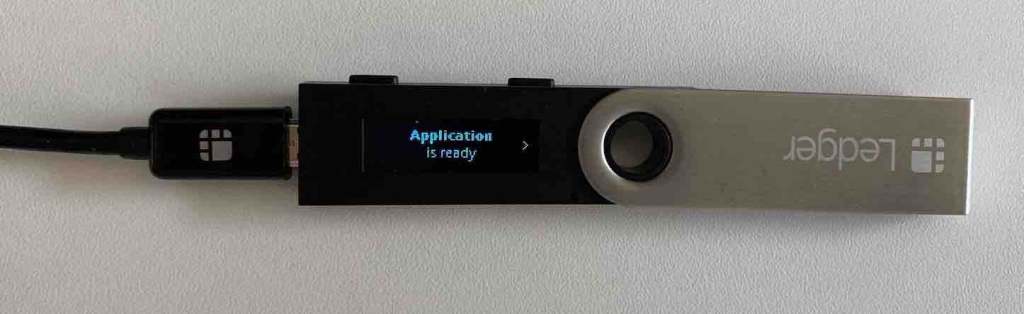
- Select Ledger.
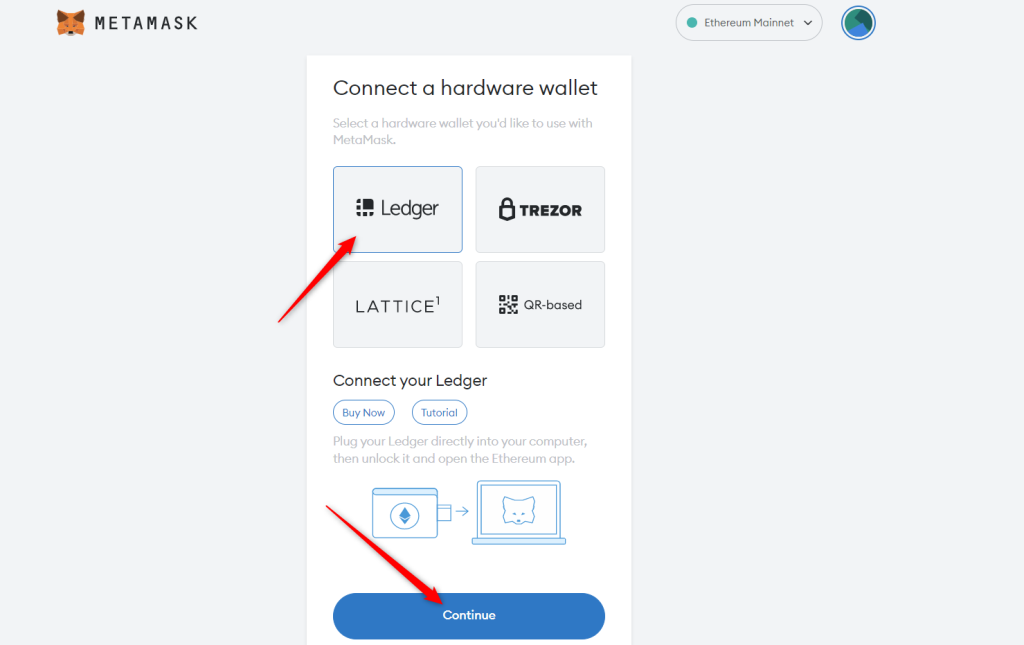
- Wait for MetaMask to recognize your Ledger device, and click on Continue.
- A list of accounts appears. These are your Ledger Ethereum accounts.
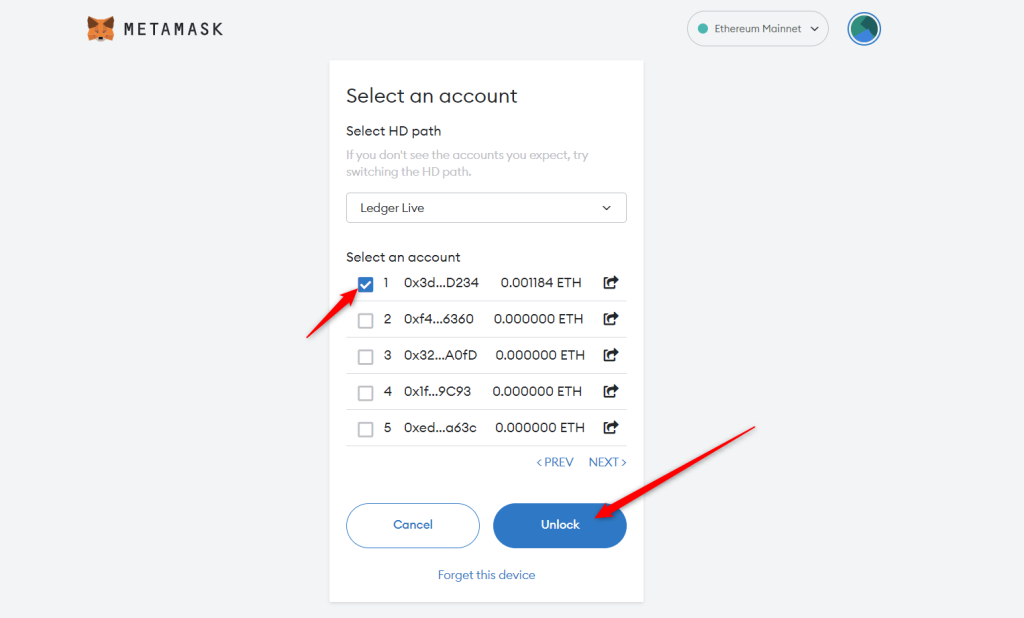
- Select an account by ticking the box then click Unlock.
- All done! Your Ledger Ethereum account and ETH balance appear in MetaMask.
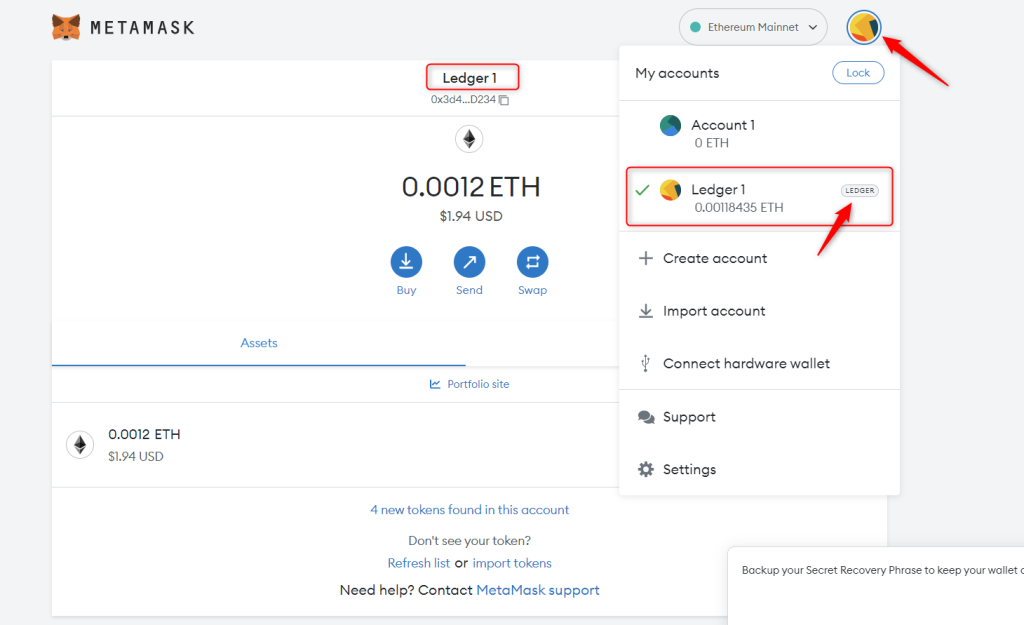
Note: “Loopring is a native LRC token ERC20. A software running on Ethereum that aims to incentivize a global network of users to operate a platform that enables the creation of new types of crypto asset exchanges.”
So, if you’ve available Loopring tokens on your Ledger wallet. It should be visible in MetaMask once you choose the Ethereum network.
If you don’t have any available Loopring tokens, you can buy them from an exchange and send them to your Ledger MetaMask account via the ERC20 network before proceeding to the step below.
Stake Loopring (LRC) with Ledger MetaMask wallet via Ethanscan.io
Now you must have connected your Ledger device to MetaMask. The below steps describe how you can stake Loopring (LRC) with your Ledger MetaMask wallet via Etherscan.io
Note: Fund your Ledger MetaMask wallet with Loopring tokens before beginning this process. You can buy Loopring tokens from exchanges like Binance, Kucoin, or Coinbase.
- Open your browser and go to Loopring Contract on Etherscan.io/address/lrctoken.eth
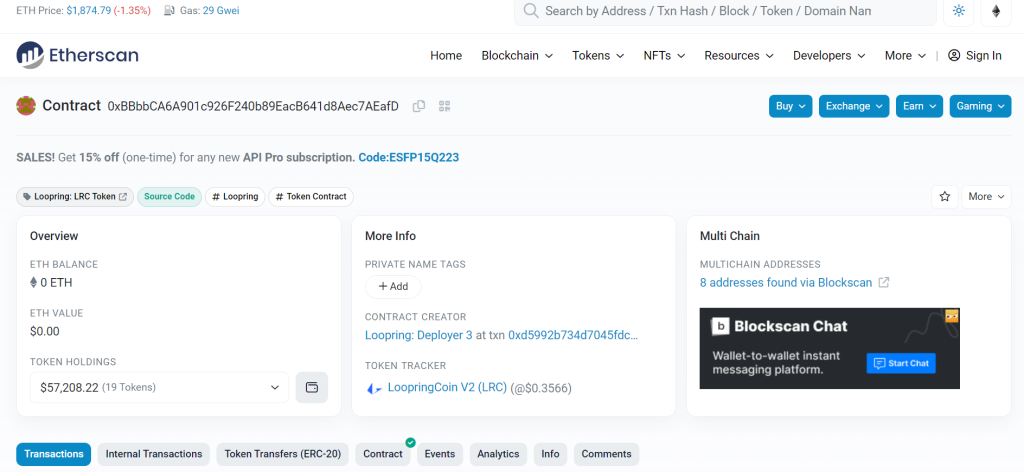
- Scroll down and click on Contract.
- Select Write Contract and choose Connect to Web3.
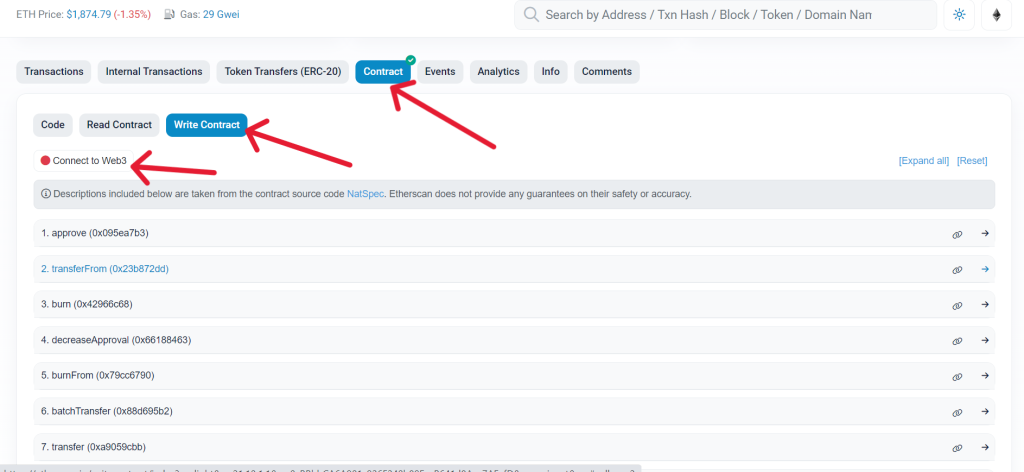
- Click on MetaMask.
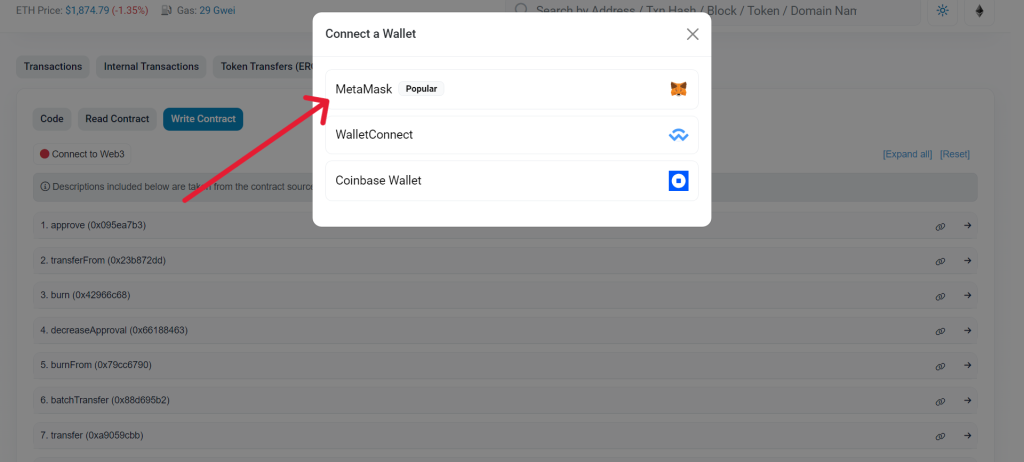
- Wait for MetaMask to pop up, verify and approve the transaction on your Ledger device.
- Once your Ledger MetaMask wallet has been linked successfully, it’s time to approve the Loopring Staking contract address.
- Click on WRITE CONTRACT under CONTRACTS then click on the APPROVE option to expand it.
- In the field for _spender (address), input the address of Loopring Staking contract “0xF4662bB1C4831fD411a95b8050B3A5998d8A4A5b”
- In the field for _value (uint256), input the amount of LRC tokens you want to stake and include 18 zeros after the amount.
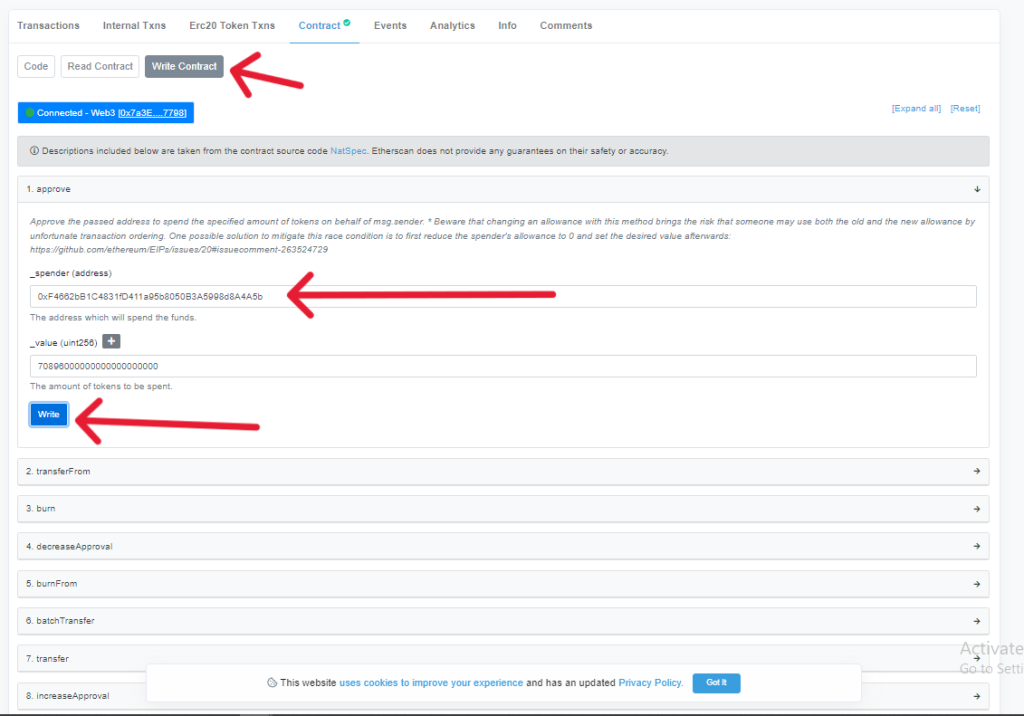
- Once you’ve entered the details click on Write to approve the Loopring Staking contract address to stake the amount of LRC you indicated.
- Now go to Etherscan.io/address/stakingpool.lrctoken.eth#writeContract.
- Go to CONTRACT.
- Click on WRITE CONTRACT.
- Scroll down and click on STAKE. Enter the amount of LRC tokens you want to stake and click on Write to approve the transaction to o stake the tokens.
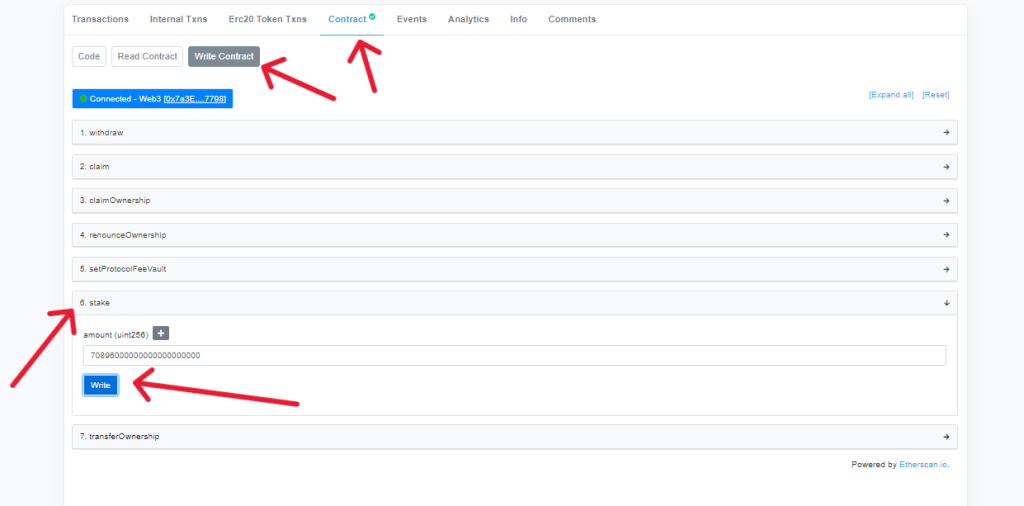
- Once the transaction has been approved, your LRC tokens will be staked.
Once you stake your LRC tokens, the yield reward will be accumulated regularly until you wish to claim and withdraw them. To verify if your staking has been completed, switch to the READ section under CONTRACTS in Loopring Staking smart contract and click on it.
In the field of “getUserStaking” enter your Ethereum address and click on QUERY to view your staking information including the balance, the remaining lock duration in seconds, and the value of yield rewards you have received.
