Staking CRO allows you to passively earn staking rewards for helping to secure the network.
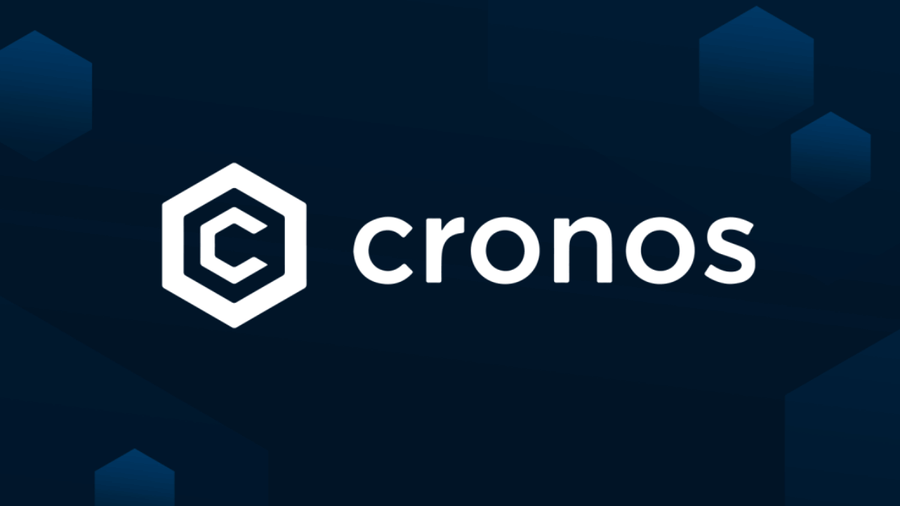
The quantity of rewards you may receive depends on the amount of CRO you staked. The longer you leave your CRO tokens in the pool, the more returns you will receive.
This article’s tutorial describes how to stake UNI (Uniswap) with your Ledger Metamask wallet via Shibaswap.
Please download the last update of Ledger Live Application:
1. Ledger Live for Windows 10/11
2. Ledger Live for MAC
3. Ledger Live for Android
Before you start
- Update the Ledger device to the latest firmware version.
- Update the Ledger Live app to the latest version.
- Make sure that you installed the Crypto.org chain & Ethereum (App) app on your Ledger device.
- Connect and unlock your Ledger device.
- Open Ledger Live and go to My Ledger. “If asked, allow access to My Ledger by pressing both buttons on your Ledger device simultaneously.”
- Navigate to My Ledger, click on the App Catalog, and search for Crypto.org chain & Ethereum. Once located click on it to Install.
- Wait for the installation process to finish. You have installed the Crypto.org chain & Ethereum app on your Ledger device.
- If you already have the Crypto.org chain & Ethereum app on your Ledger device, update it to the latest version.


Before beginning this tutorial, make sure that the $CRO you want to stake is stored in your Ledger wallet via the Cronos network. You can buy CRO tokens from an exchange and send them to your Ledger wallet.
Connect Ledger device to the Crypto.org Chain desktop wallet
- Download the latest Crypto.org Chain desktop wallet from: github.com/crypto-com/chain-desktop-wallet/releases
- Download and install the Crypto.org chain app based on your operating system.
- Run the application and click on Get Started.
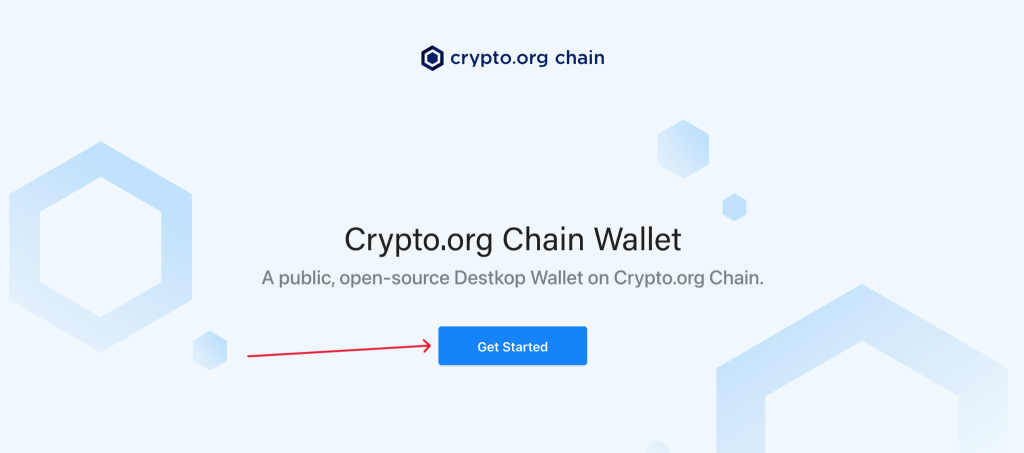
- Create app password. Type your password and click on Create App Password.
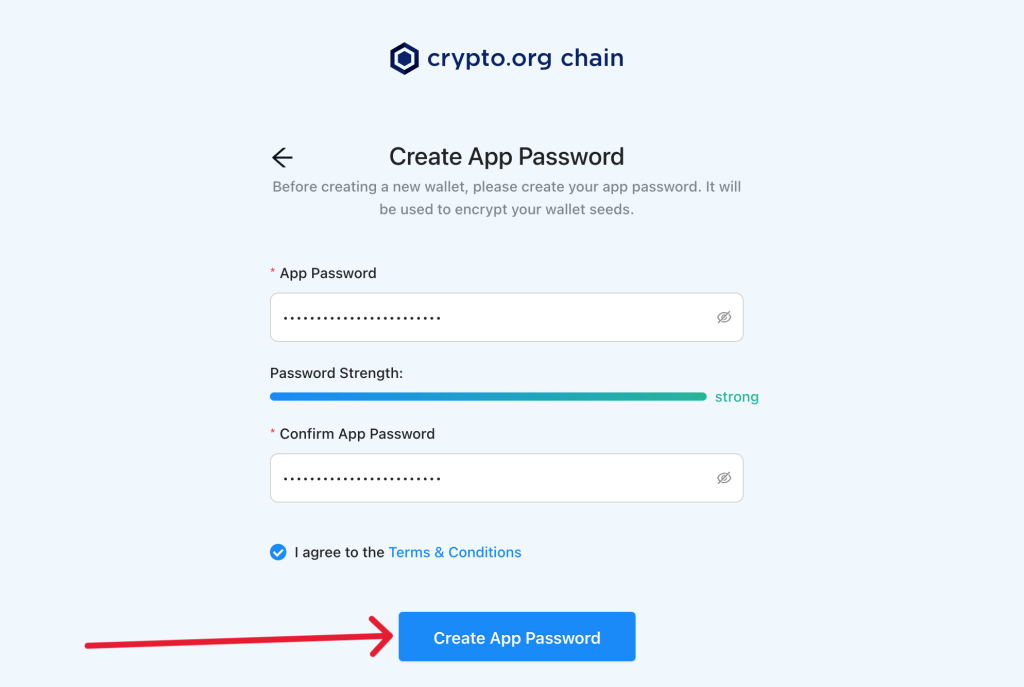
- Fill up your account name and choose to create a wallet with a hardware wallet then click on Create Wallet.
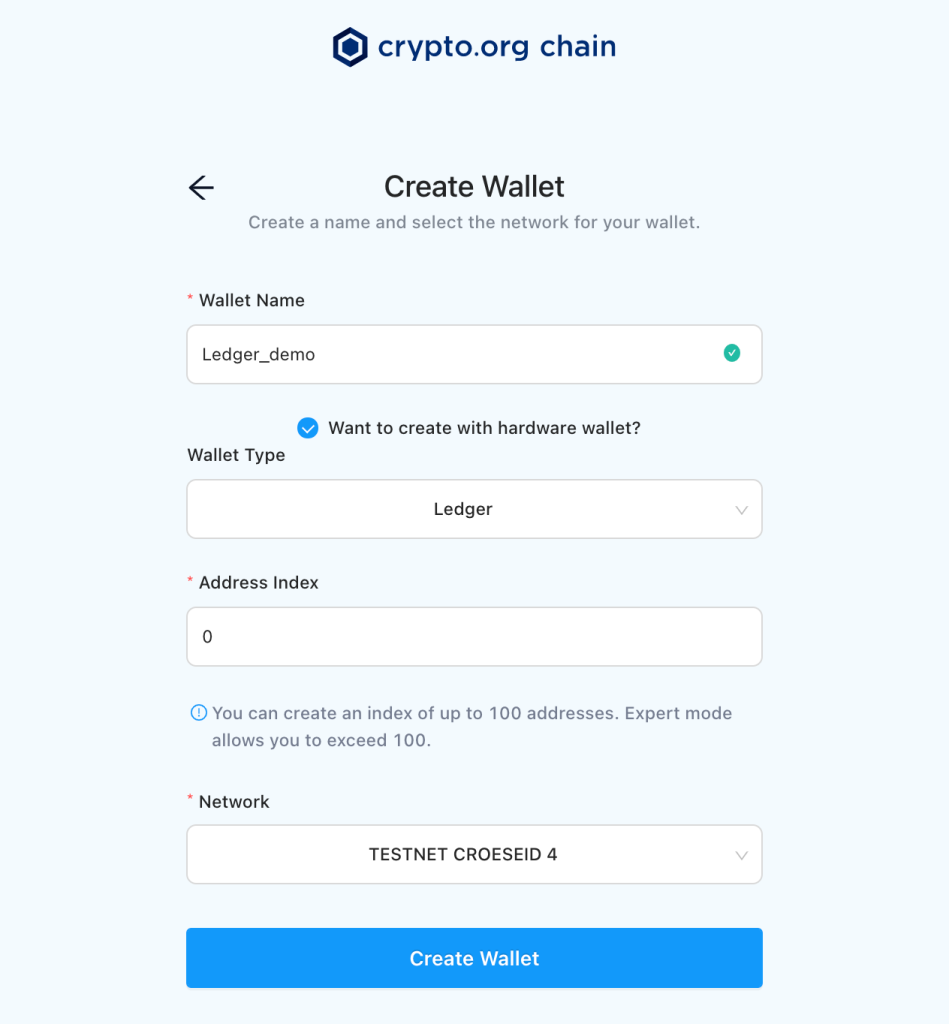
- Wait for the instruction to open the Crypto.org app on your device to be displayed. Open the Crypto.org app on your Ledger device. Press both buttons on the simultaneously till the Ledger device displays. Crypto.org ready, then click on Connect.
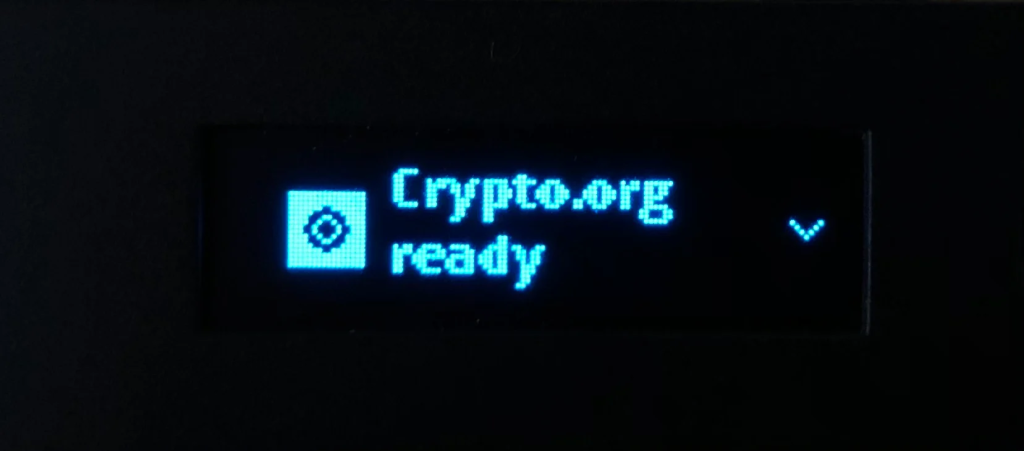
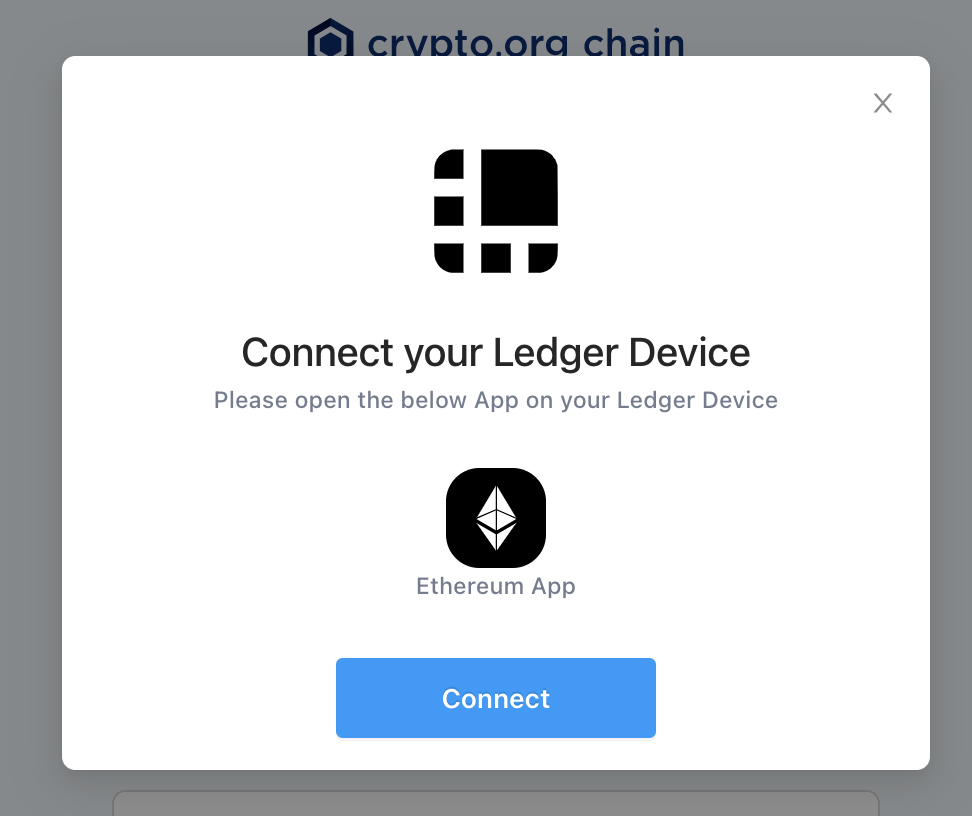
- Wait for the instruction to open the Ethereum app on your device to be displayed. Open the Ethereum App on your Ledger device in order to create a Cronos Chain wallet. Press both buttons on the simultaneously till the Ledger device displays. Application is ready, then click on Connect.
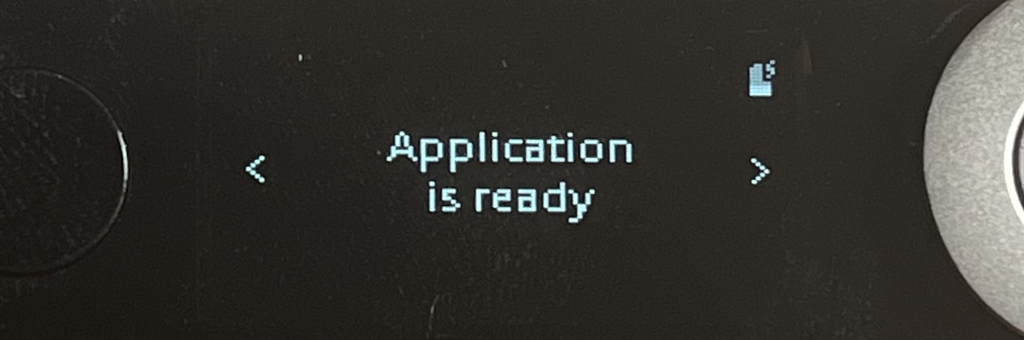
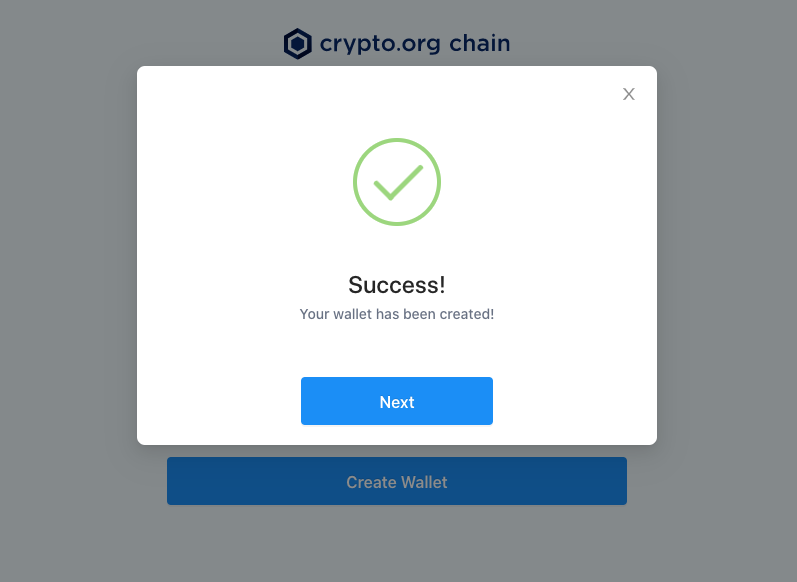
- Now both your Crypto.org native chain & Cronos Chain wallet should be successfully created.
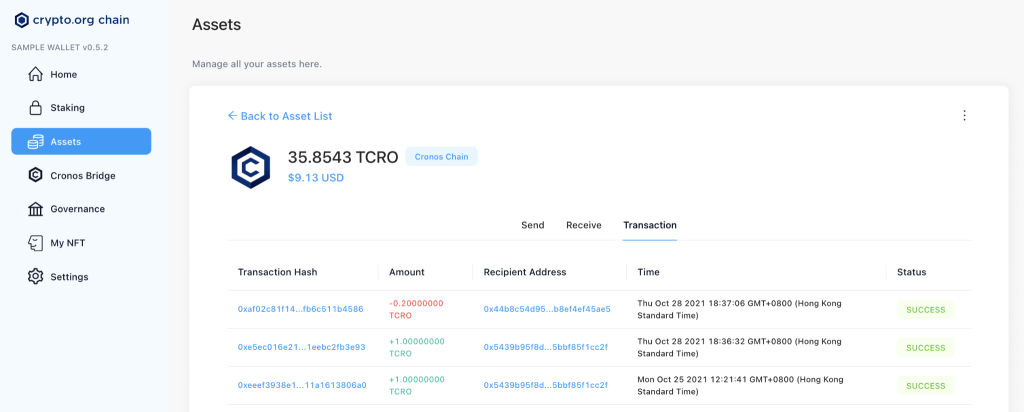
- Now you should be able to view your CRO coins, if you have any available.
- If you still haven’t deposited your CRO to your wallet. You can go to assets and pick the asset you want to manage, supported assets are (Crypto.org, CRO (Crypto.org Chain) & (Ethereum, CRO (Cronos Chain). Click on the Receive tab to view your receiving address. Send the CRO you want to stake to this wallet address and it will show up on the Crypto.org chain desktop wallet.

Staking/delegating CRO
- Open the Crypto.org desktop wallet and click on Staking.
- Navigate to delegate funds.
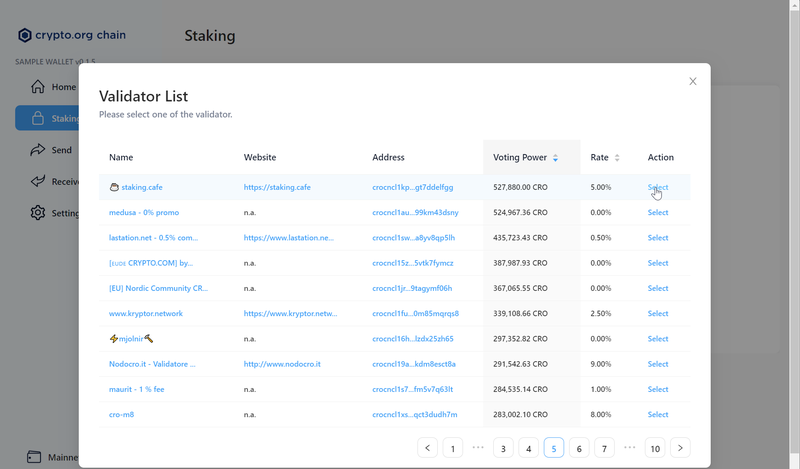
- Open the validators list and choose a validator by clicking on select.

- Enter the amount of CRO, you want to stake and click on Review.
- Review and confirm the transaction on your Ledger device. If everything looks good, sign the transaction on your Ledger device.
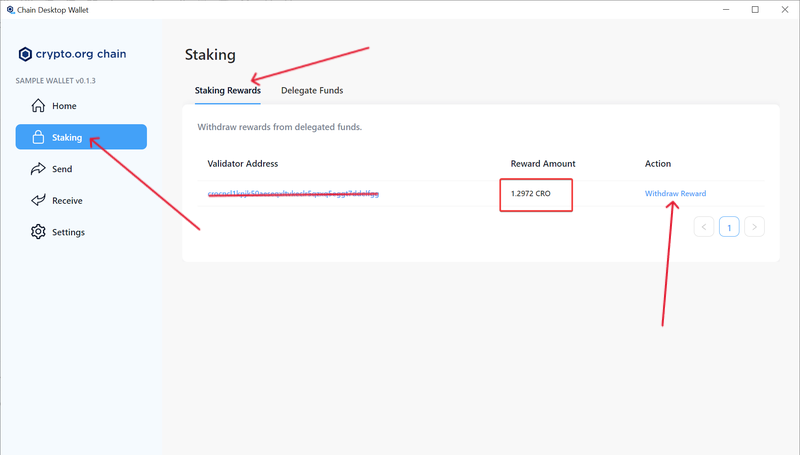
- Now you have successfully staked your CRO tokens with Ledger via Crypto.org chain desktop wallet.
Claim CRO staking rewards
- Open the Crypto.org chain desktop app.
- Go to Staking.
- Navigate to Staking Rewards sections.
- If you have available rewards they will be available on the page. You just have to click on Withdraw Rewards to claim them.
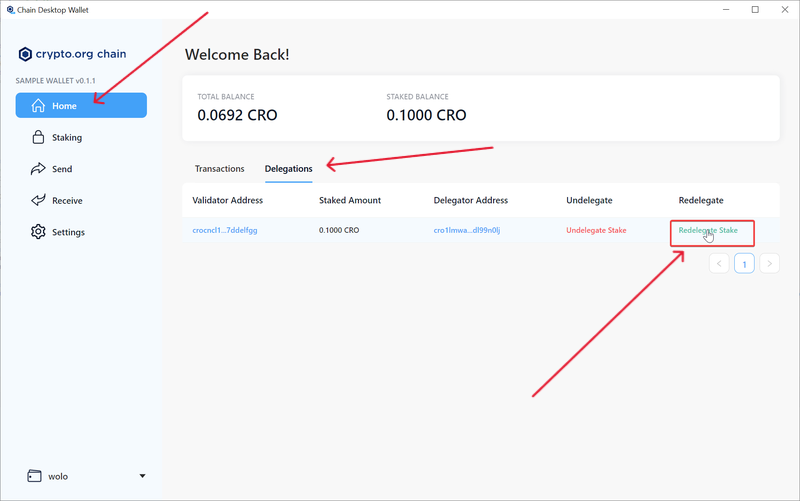
Now you have successfully claimed your CRO staking rewards.
Re-delegate CRO staking
- Open the Crypto.org chain desktop app.
- Go to Home
- Scroll down the dashboard on click on Delegations.
- Select Re-delegate Stake.
- You’ll need to choose a new validator and then confirm the process on your Ledger device to complete it.
Keep in mind that re-delegating your stake allows you to avoid the 28 days wait period, during which your CRO will not generate rewards.
Unstake/undelegate CRO
- Open the Crypto.org chain desktop app.
- Go to Home
- Scroll down the dashboard on click on Delegations.
- Select Undelegate Stake.
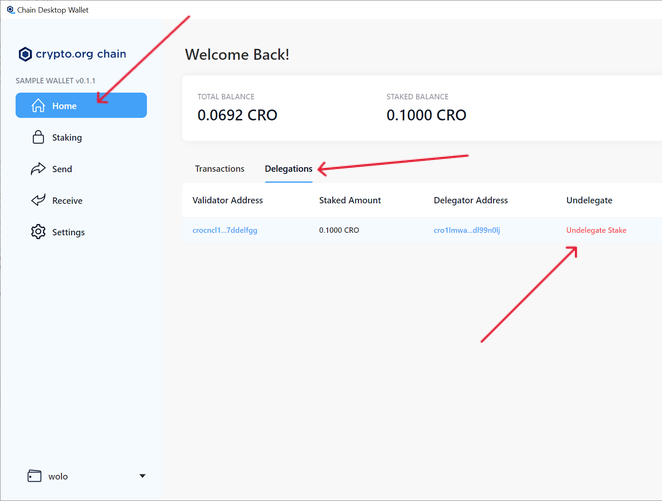
- Enter the amount of CRO you want to undelegate/unstake and click on Confirm.
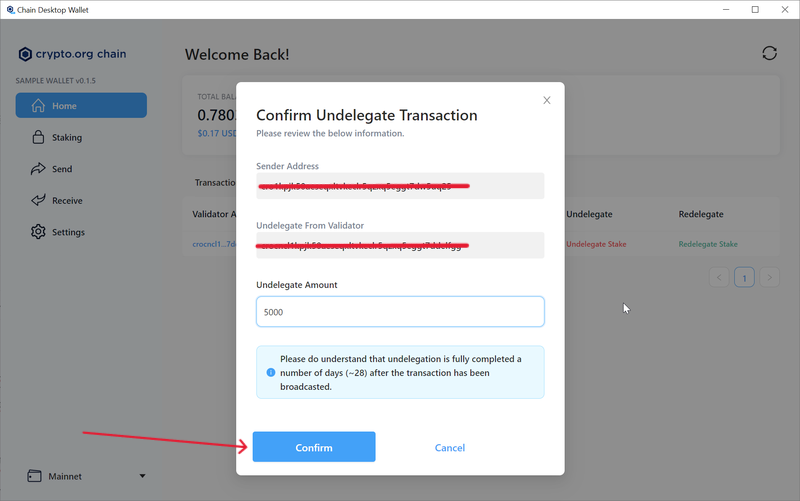
- Review and verify the transaction on your Ledger device. If everything looks good, sign it.
Now, you’ve successfully undelegated/unstaked your CRO tokens via the Crypto.org chain desktop app.
Keep in mind that when you request to undelegate/unstake your CRO via the Crypto.org chain desktop wallet, you’ll have to wait for 28 days before the undelegation process completes.
