Staking Celo (CELO) tokens with Ledger wallet is currently possible. You can passively grow your assets by participating in Celo (CELO) staking to earn rewards.
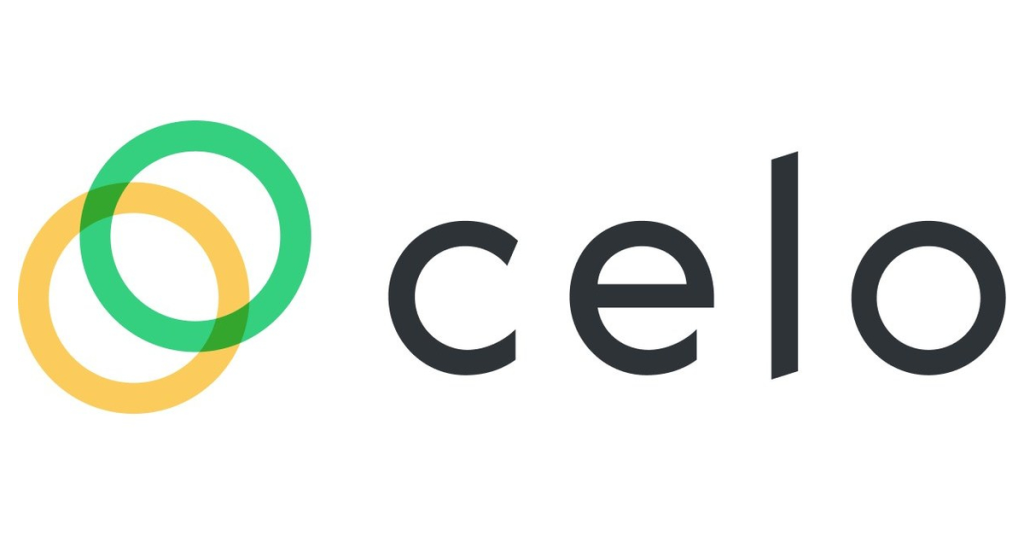
By delegating your Celo (CELO) tokens to a validator, you will receive rewards for helping to secure the network. The quantity of rewards you may receive depends on the amount you staked. But keep in mind that there are gas fees.
This tutorial describes how to stake Celo (CELO) with your Ledger wallet.
Please download the last update of Ledger Live Application:
1. Ledger Live for Windows 10/11
2. Ledger Live for MAC
3. Ledger Live for Android
Before you start
- Update the Ledger device to the latest firmware version.
- Update the Ledger Live app to the latest version.
- Make sure that you installed the Celo (CELO) app on your Ledger device.
- Connect and unlock your Ledger device.
- Open Ledger Live and go to My Ledger. “If asked, allow access to My Ledger by pressing both buttons on your Ledger device simultaneously.”
- Navigate to My Ledger, click on the App Catalog, and search for Celo (CELO). Once located click on it to Install.
- Wait for the installation process to finish. Now you have installed the Celo (CELO) app on your Ledger device.
- If you already have the Celo app on your Ledger device, update it to the latest version.
Note: Before beginning this tutorial, make sure that the Celo (CELO) token you want to stake is stored in your Ledger Celo (CELO) account.
To stake Celo (CELO) with a Ledger wallet, you’ll need to Lock your assets, vote for validator groups and activate the vote for the chosen validator group to start receiving rewards.
Locking assets (Staking Celo)
- Open your Ledger Live app.
- Go to your Celo account and click on Manage Assets. (Make sure that you have the Celo tokens you want to stake in your Ledger Celo account.
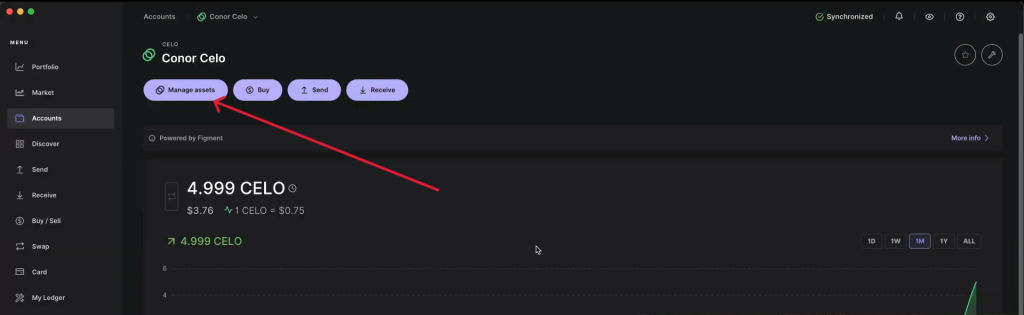
- Click on Lock.
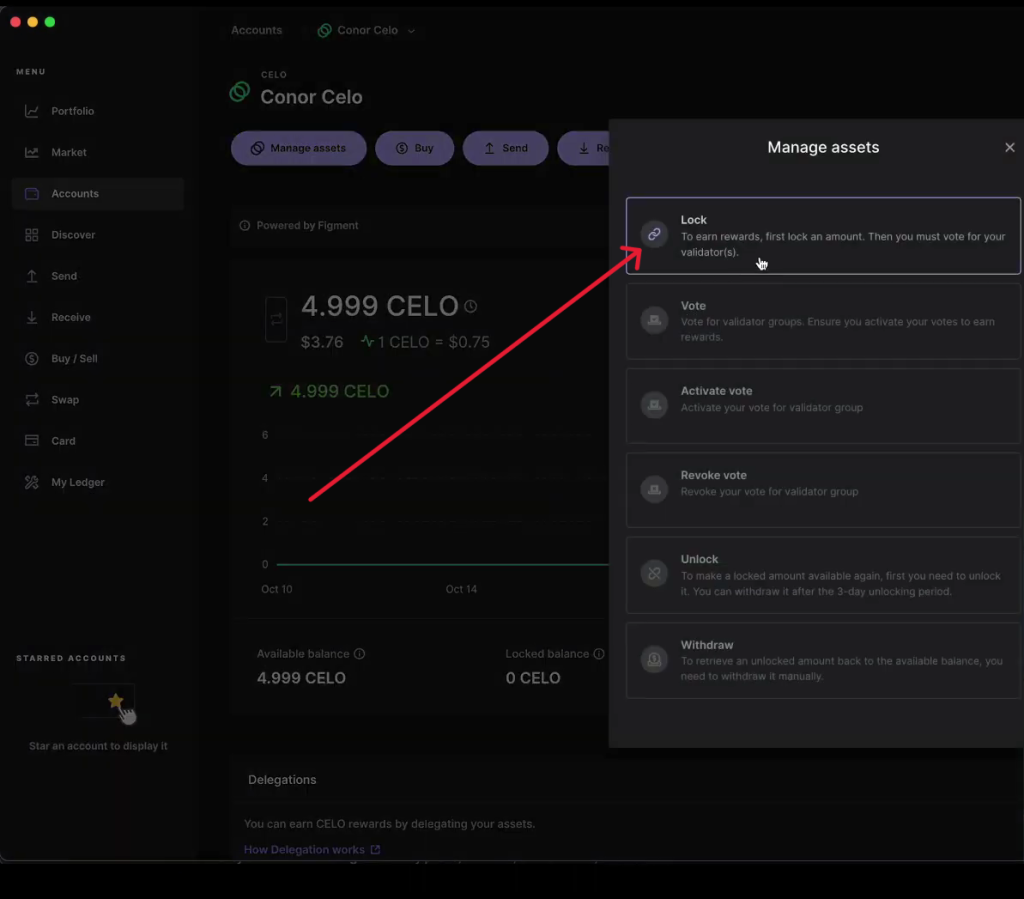
- Enter the amount of Celo token you want to lock and click on Continue.
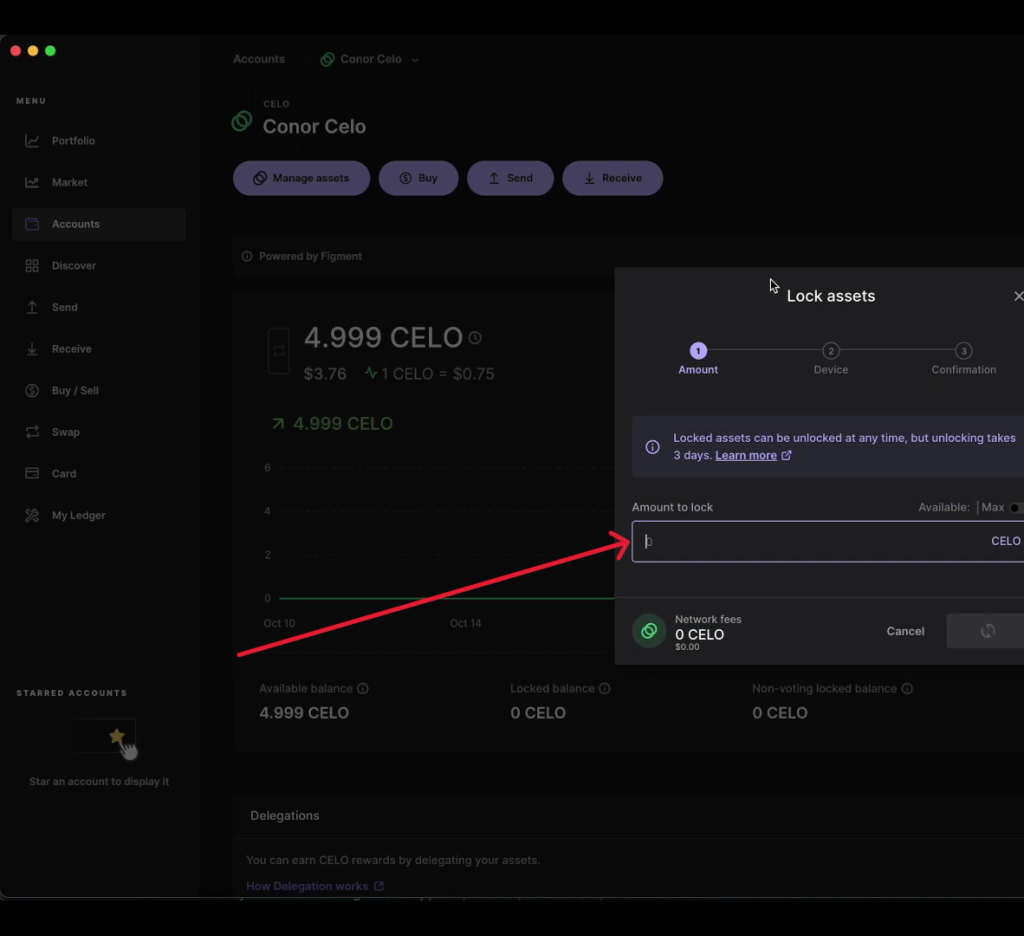
- Confirm the transaction on your Ledger device. If everything looks good, sign it.
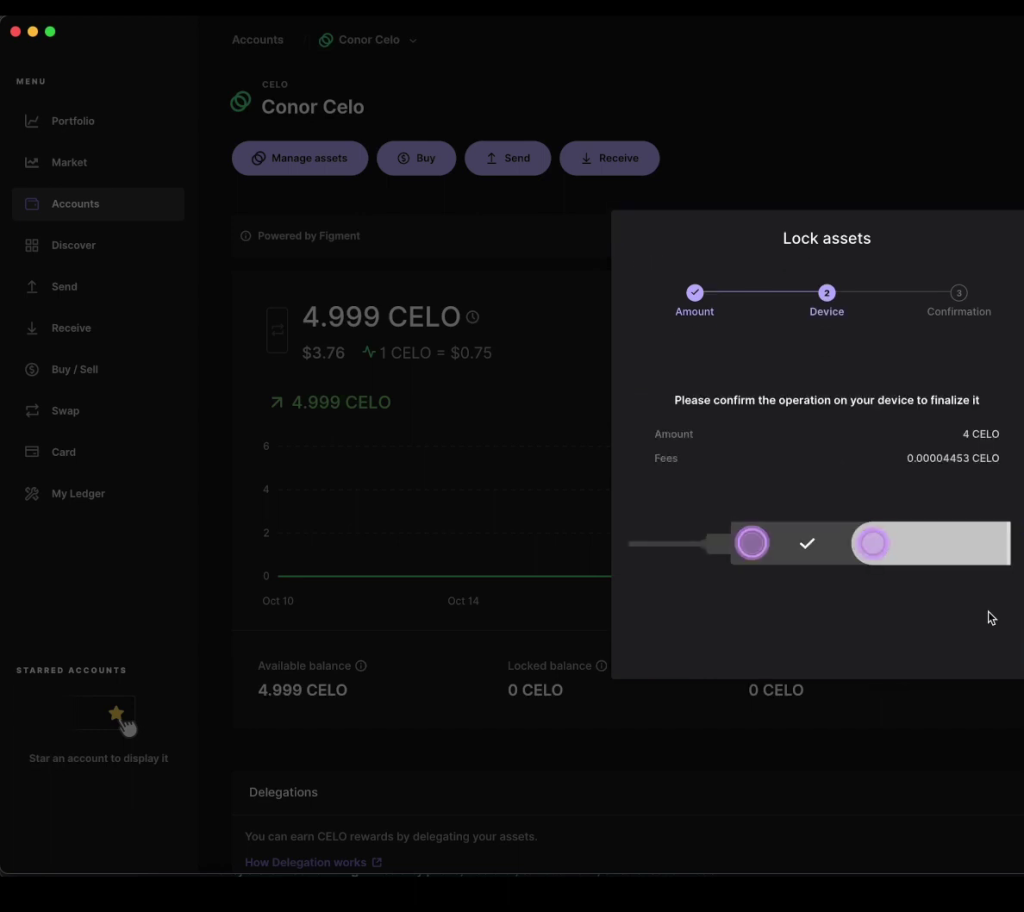
- Now you’ve successfully locked your Celo (CELO) tokens.
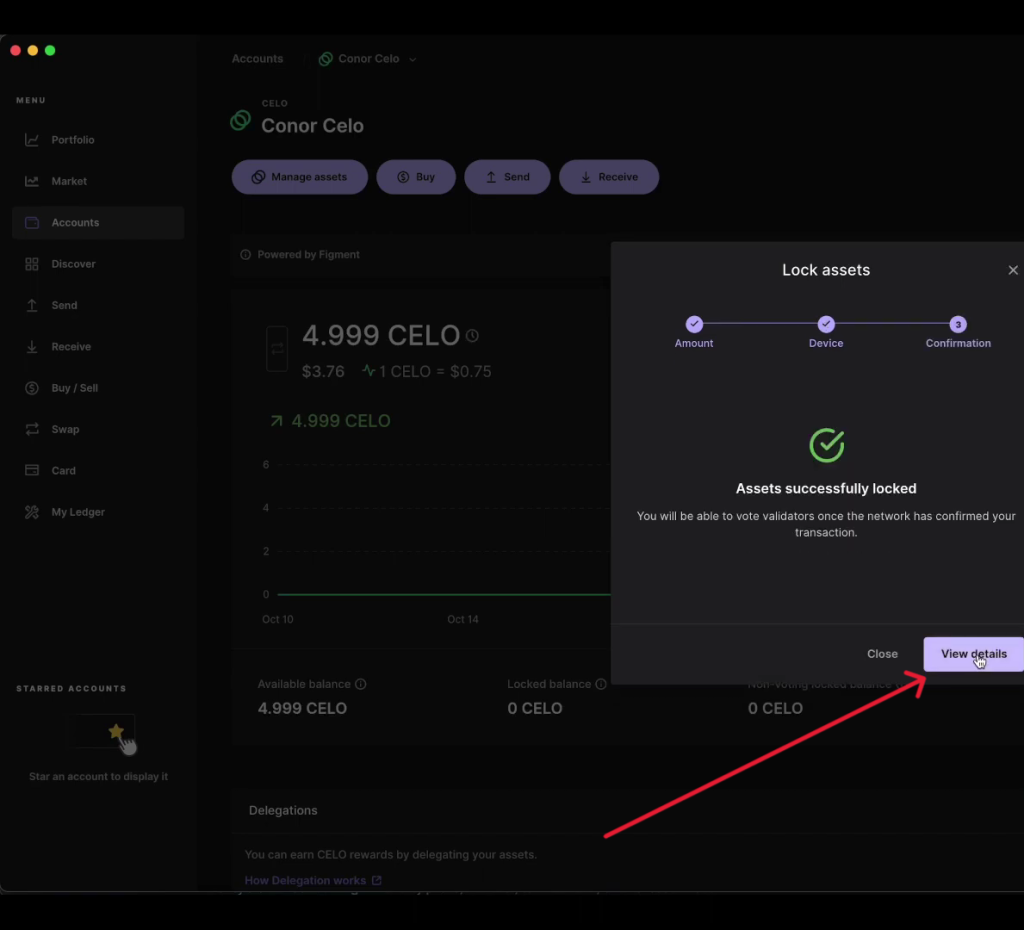
Voting for validator groups
- Go to your Celo (CELO) account and click on Manage Assets.
- Click on Vote.
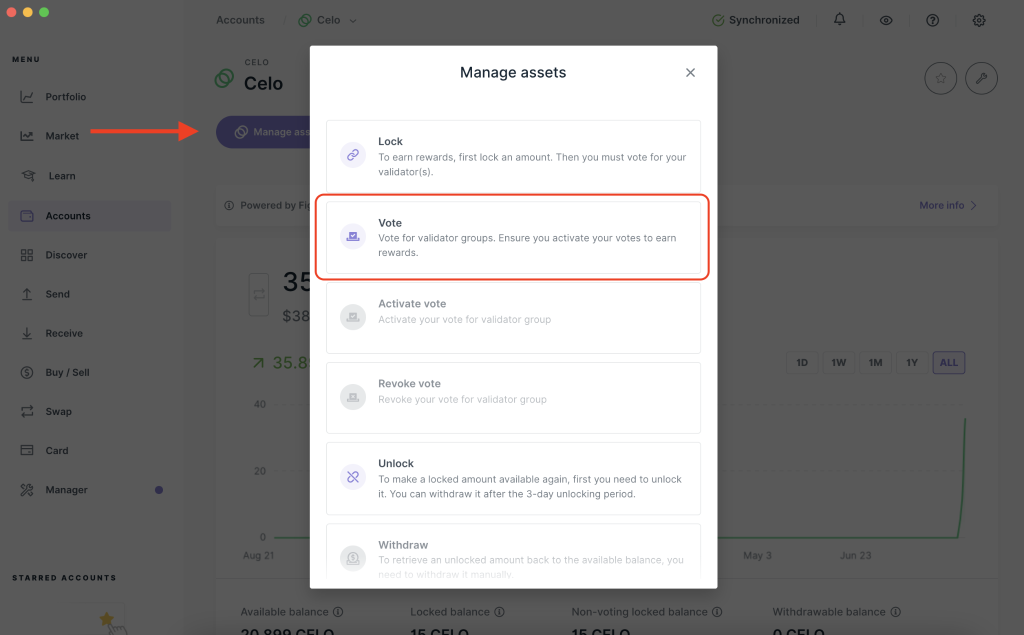
- On the Vote section, choose a validator by clicking on show all. Ledger by Figment validator is automatically selected by default. Once you’ve selected a validator, click on Continue.
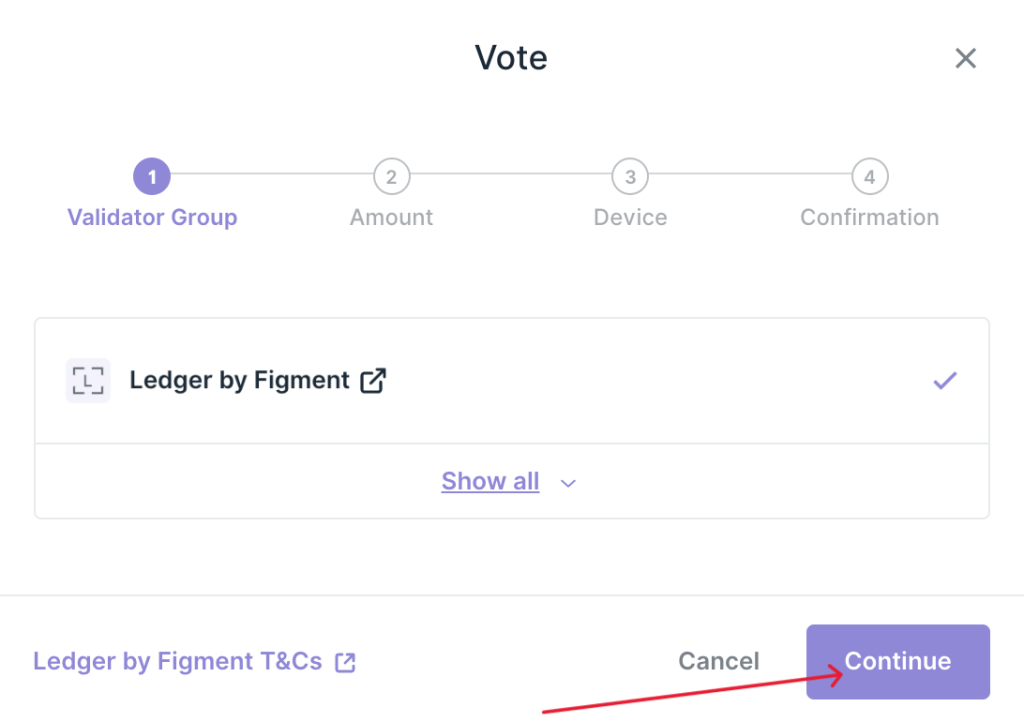
- Enter the amount you want to use for voting.
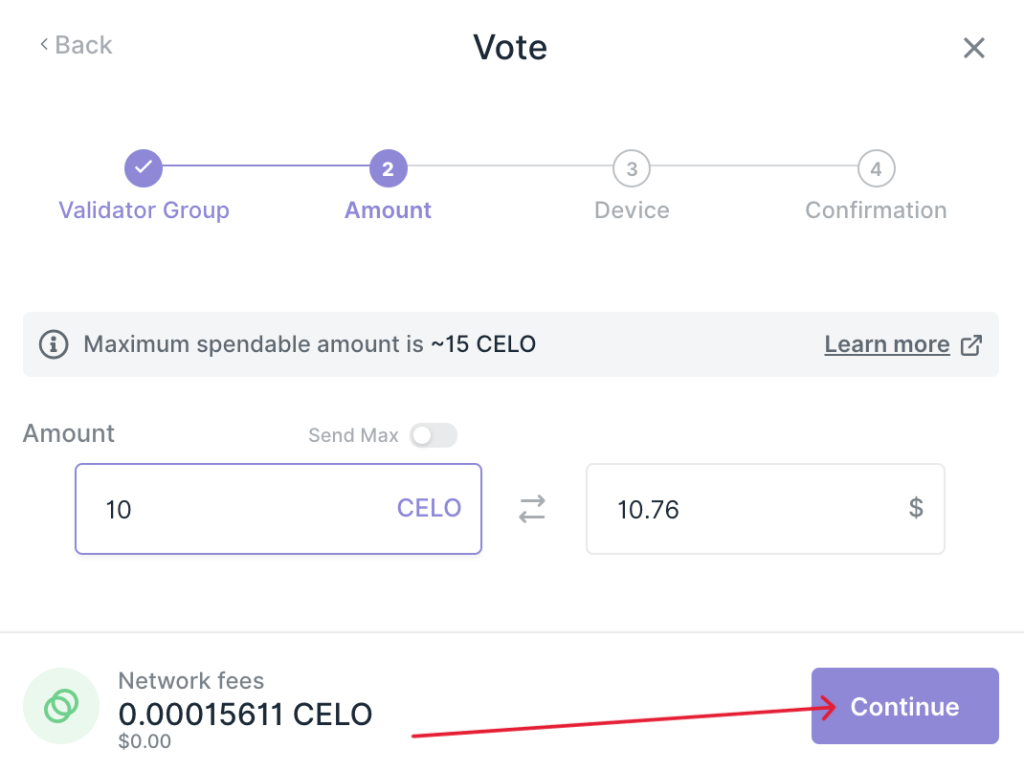
- Verify and confirm the transaction on your Ledger device.
- Once the transaction is confirmed, you’ll see a notification that “You have successfully voted“.
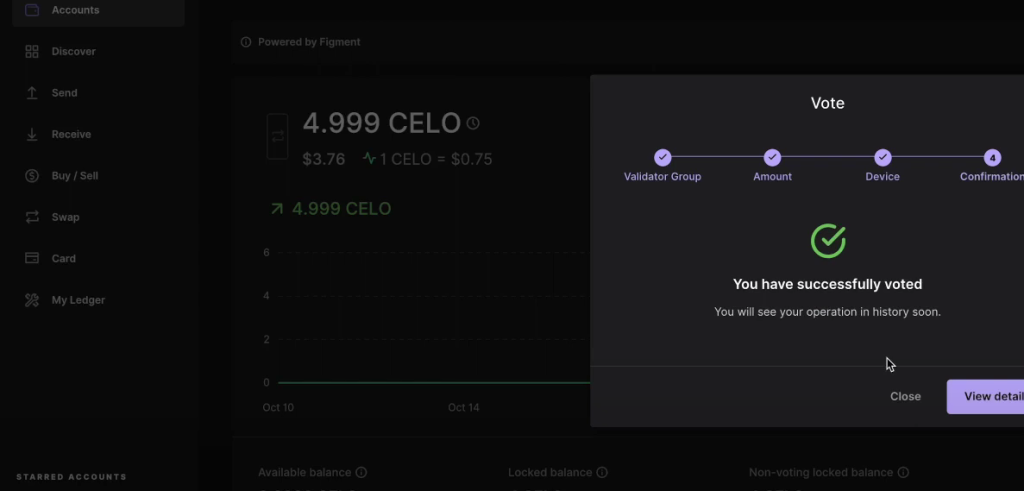
Note: It’ll take up to 24 hours before the delegation status changes from Pending to Active.
Activating your vote for the validator group
Once the delegation status changes from pending to active, you’ll have votes that can now be activated on the delegation page.
- Go to your Celo account and Click on Manage Assets.
- On your Celo account page, scroll down and you’ll see the notification that “you have votes that can now be activated” Click on Manager near the validator and select Activate.
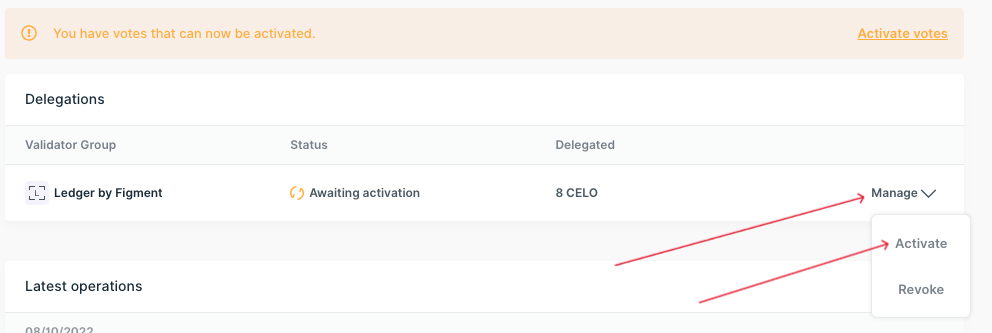
- Wait for the Activate votes window to open up. Select votes that need to be activated and click on Continue.
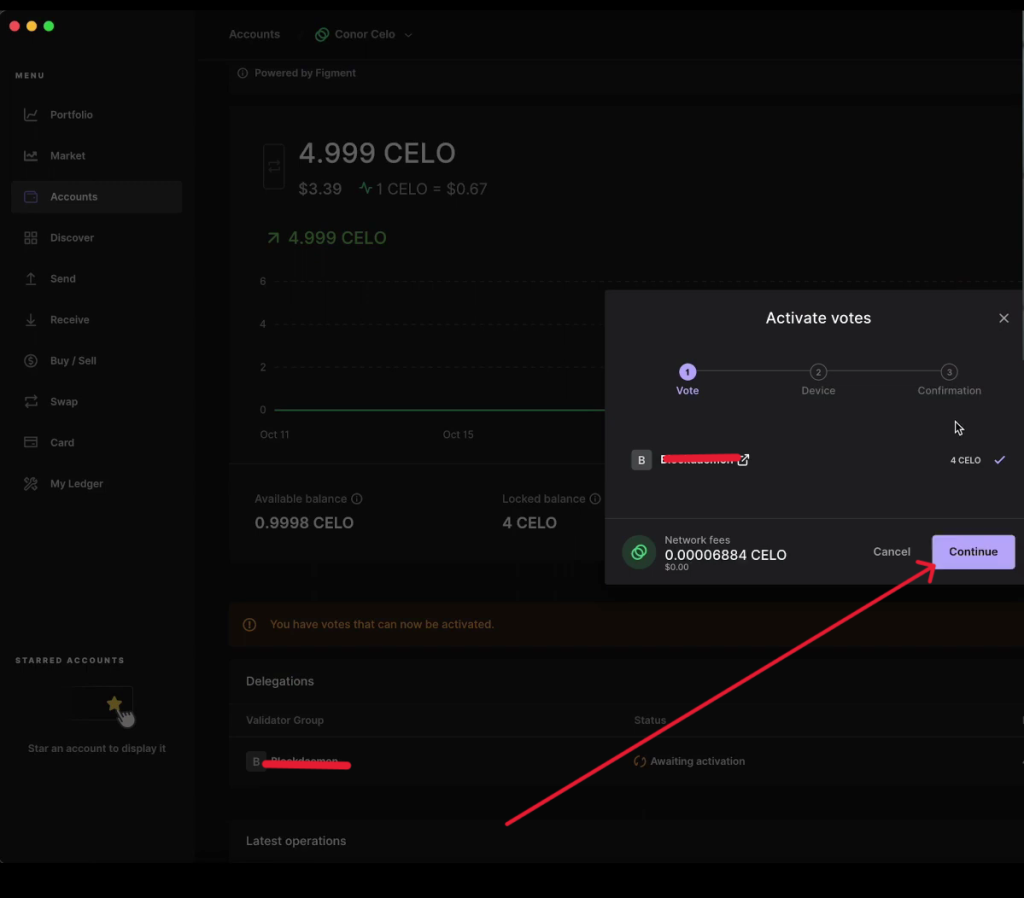
- Verify and confirm the transaction on your Ledger device, if everything looks good.
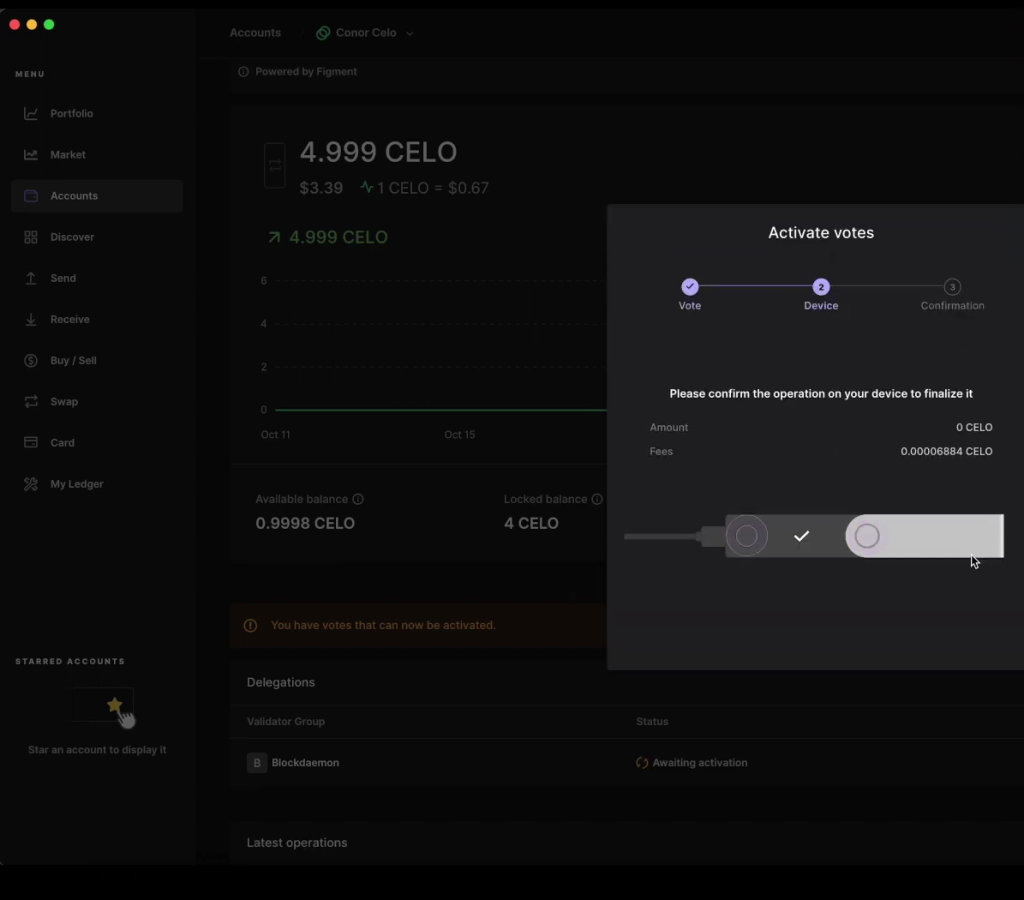
- Once the transaction is confirmed, you should see a notification that “Your vote was successfully activated“.
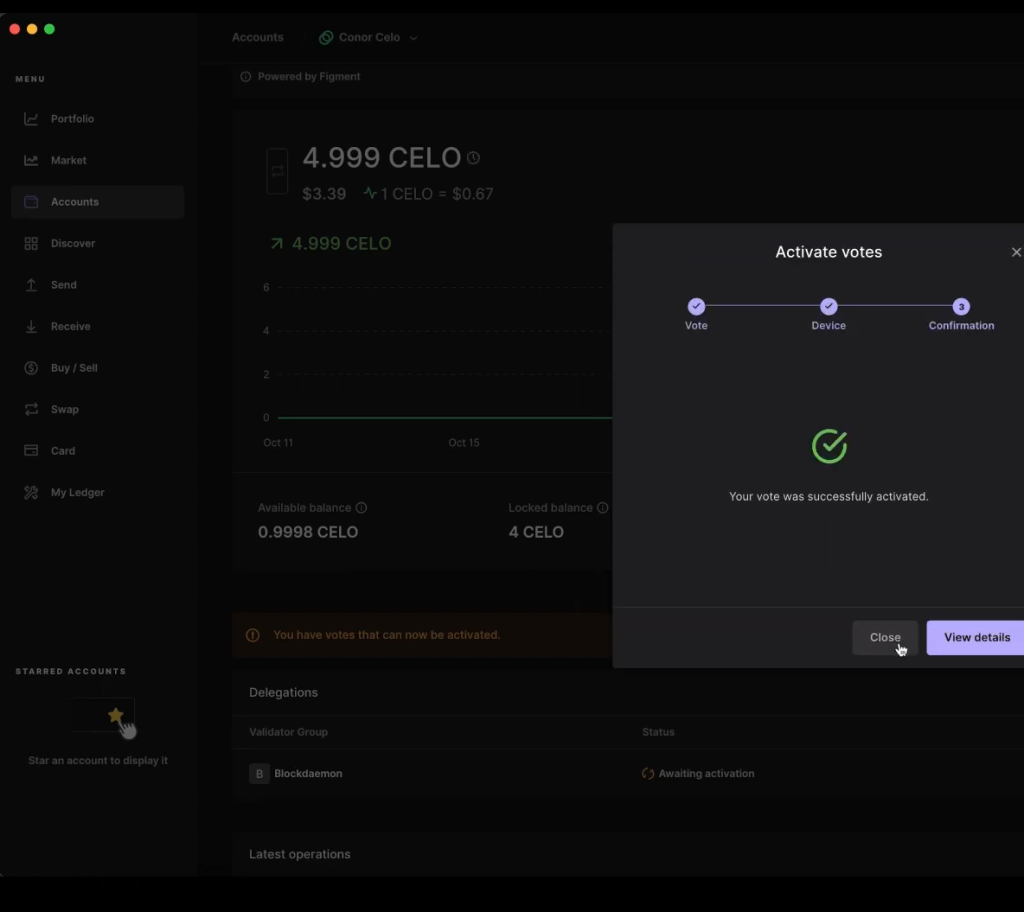
- Now, you should be able to receive Celo rewards.
Revoke your vote for validator groups (Unstaking Celo)
To unstake Celo (CELO) with a Ledger wallet, you’ll need to revoke your vote for validator groups, unlock the locked Celo assets, and withdraw the unlocked Celo tokens.
- Open Ledger Live and go to your Celo account.
- Click on Manage assets on your Celo account page and select Revoke
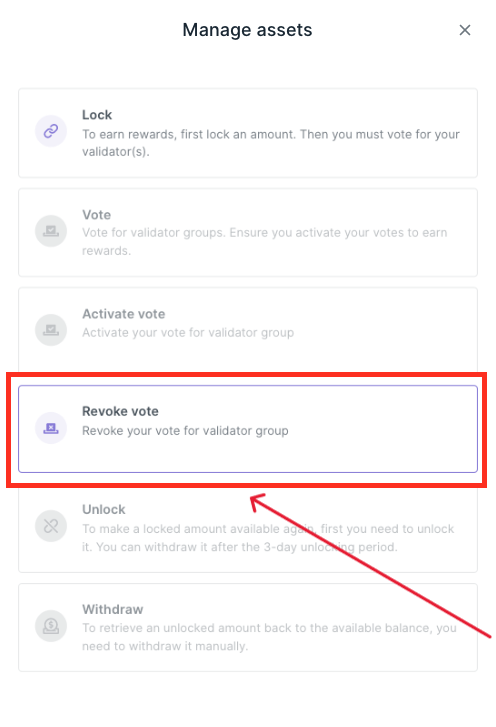
- On the Revoke vote window, choose the validator that you want to revoke and click on Continue.
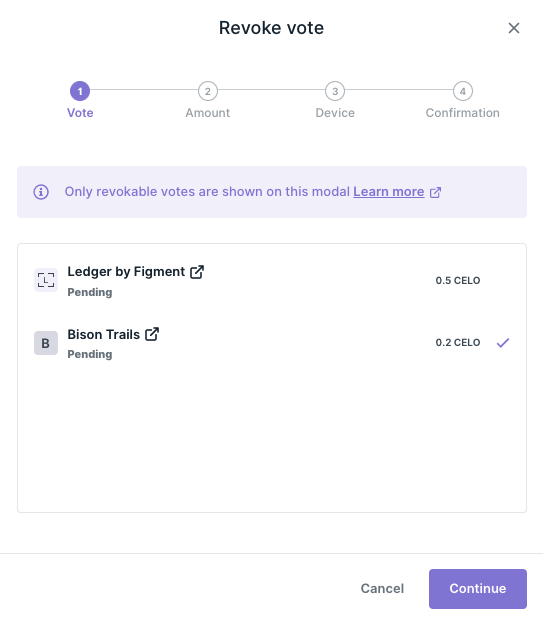
- Enter the amount you want to revoke and click on Continue.
- Verify and confirm the transaction on your Ledger device.
- Once the transaction is confirmed, your vote should be revoked and you can go ahead to unlock your locked Celo tokens.
Unlocking assets (Unstaking Celo)
Note: Keep in mind that locked Celo assets can only be unlocked after revoking the vote for validators first.
- Open Ledger Live and go to your Celo account.
- Click on Manage Assets and select Unlock.
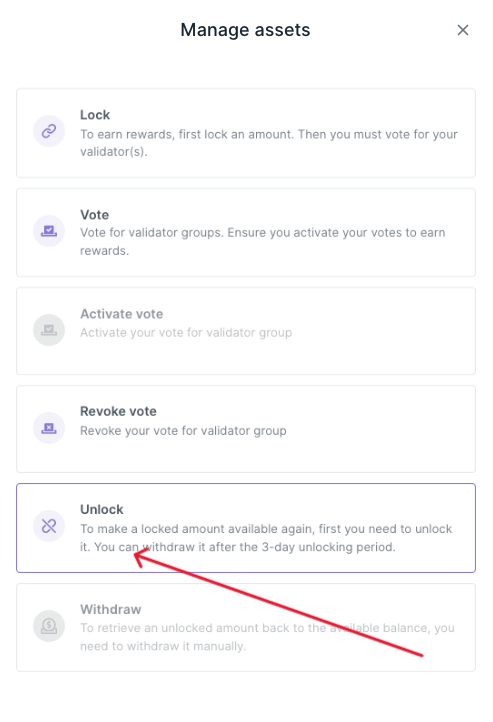
- On the Activate vote window, enter the amount of Celo you want to unlock and click on Continue.
- Verify and confirm the transaction on your Ledger device.
- Once the transaction is confirmed, you should see a notification that indicates “Unlock transaction sent successfully”.
- Now, your Celo tokens will be available to withdraw in 3 days.
Withdraw your unlocked Celo tokens (Unstaking Celo)
- To withdraw your unlocked Celo tokens.
- Open the Ledger Live app and go to your Celo account.
- Click on Manage Assets and select Withdraw.
- On the Withdraw window, enter the amount of Celo you want to withdraw and click on Continue.
- Verify and confirm the transaction on your Ledger device.
- Once the transaction is confirmed, your Celo tokens will be visible on your Ledger Celo account and you can send them to another address.
