By staking your Cardano (ADA) on Ledger Live to help secure the network, you’ll be able to earn competitive rewards and a trustworthy validator, and you keep ownership of your coins. while benefiting from the security of your Ledger device. The current yield on Cardano (ADA) is around 3%.

Please download the last update of Ledger Live Application:
1. Ledger Live for Windows 10/11
2. Ledger Live for MAC
3. Ledger Live for Android
Note: there are several ways to stake Cardano (ADA) on Ledger Live. However, we are going to explain two methods of staking your Cardano (ADA) on Ledger Live, which include; Through the Yoroi wallet or AdaLite.
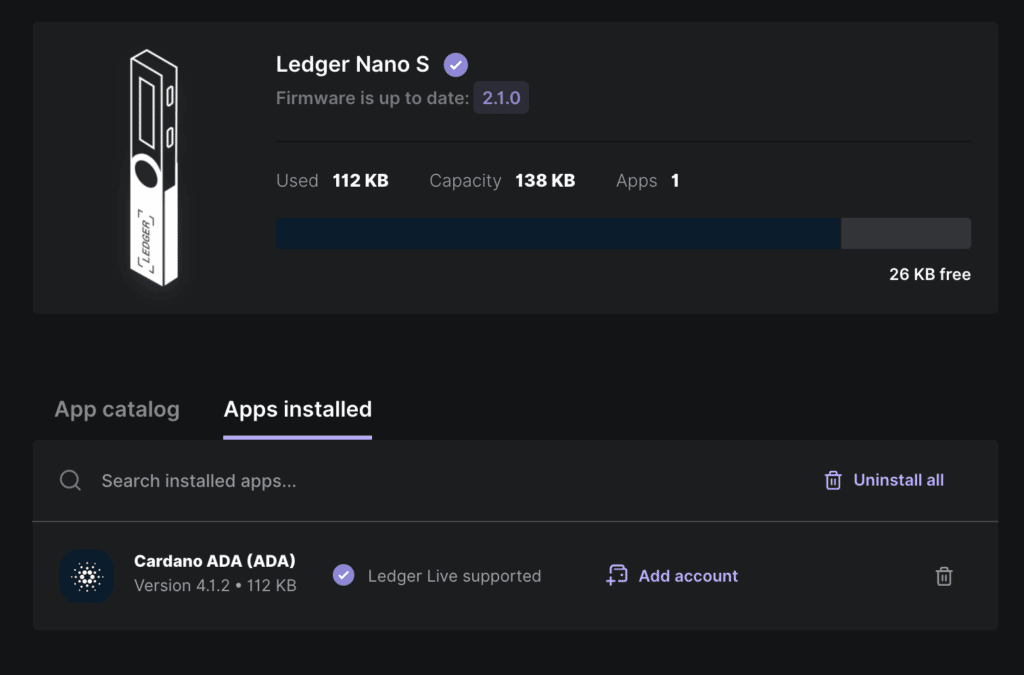
Staking Cardano (ADA) on Ledger Live with Adalite

Before you start
- Set up Ledger Live with your Ledger device.
- Ensure that you are running the latest version of Ledger Live.
- You have installed the latest version of the Cardano (ADA) app on your Ledger device
- Ensure that your Ledger device is running the latest firmware version.
- Make sure to close Ledger Live when connecting Ledger with Adalite as it can cause conflict.
1. To get started, open the Ledger Live app on your computer and make sure that it’s updated to the latest version.
2. Connect your Ledger device to your computer and wait for it to be discovered by your Ledger Live App then unlock your device.
3. Go to the app catalog and install the Cardano App on your Ledger. Then, open the Cardano App from your Ledger.
4. Now, go to adalite.io and choose the option ‘Hardware Wallet’.

5. Once you have chosen the hardware wallet, then a pop-up window will appear allowing you to select and connect to your Ledger device. Wait for your Ledger device to be recognized and then proceed to the next step.

6. Once your Ledger has successfully connected, you’ll see a screen that shows “loading wallet data” and will be prompted to confirm the process on your Ledge device.
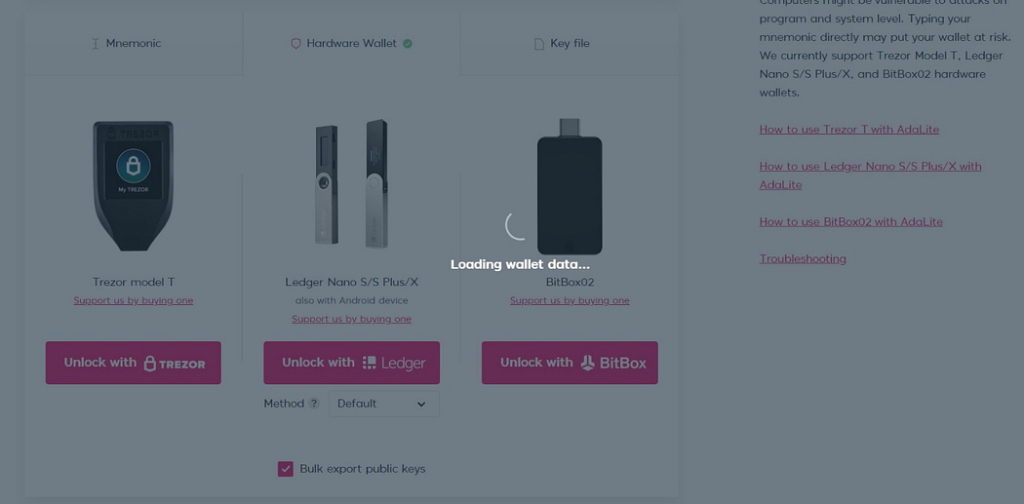
7. Once you’ve confirmed the process on your Ledger device, the connection will be established and you can see the balance of ADA on your screen. To proceed, with staking Cardana, navigate to the ‘Staking’ tab and click on it.
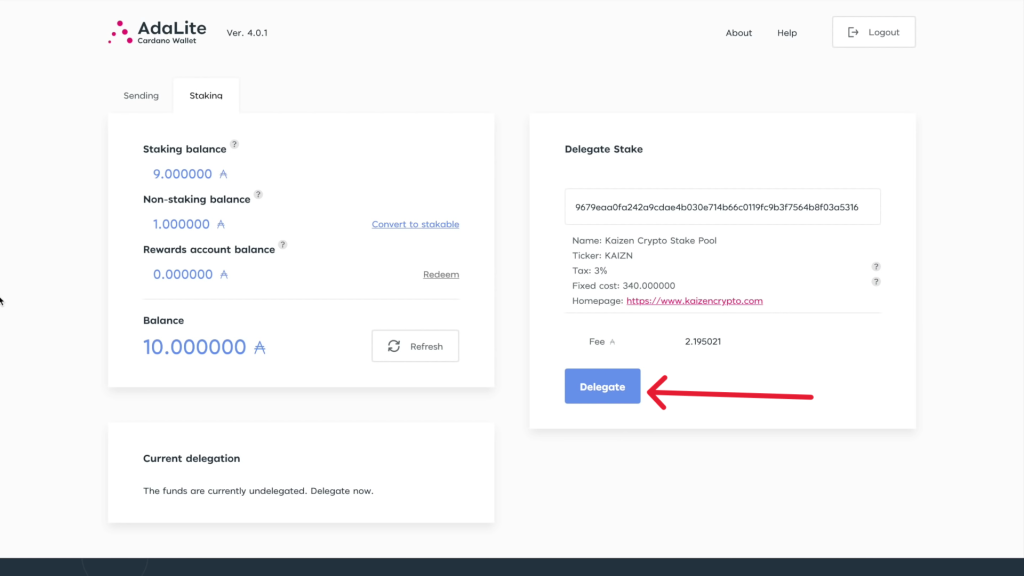
8. Now click on Confirm Transaction.
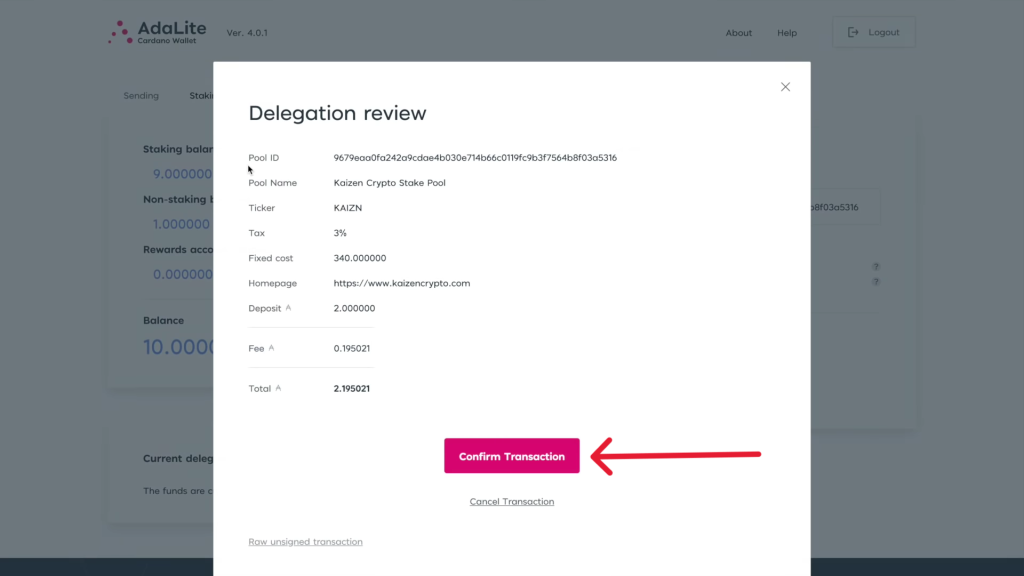
9. Verify and confirm the transaction on your Ledger device and you’ll see a successful transaction notification on the top right corner of the page.
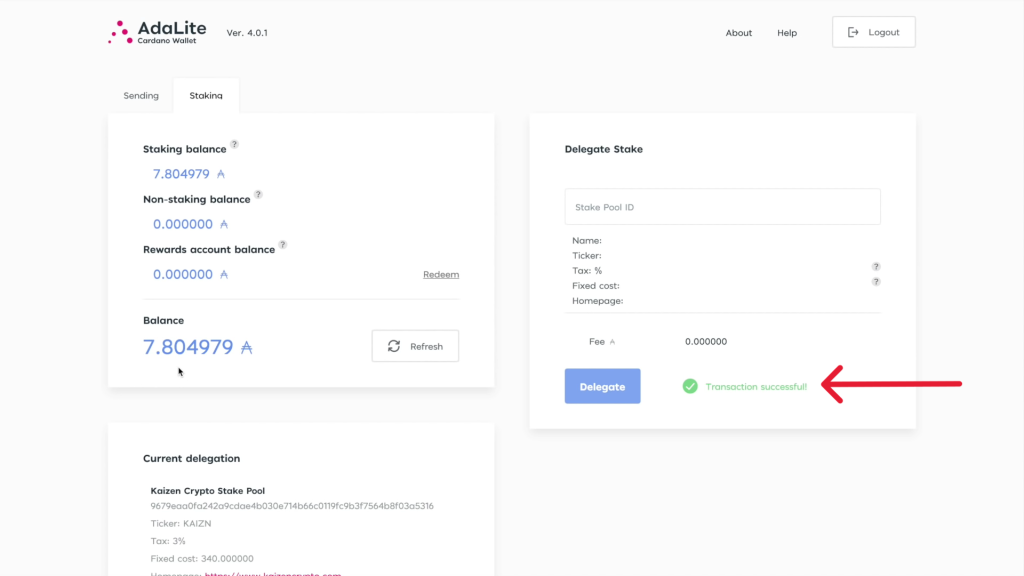
In the case that transaction took a long to confirm after authorizing it on your Ledger device, it might be due to high on-chain traffic and congestion. You’ll need to wait a few minutes for the transaction to complete.
Now, you’ve successfully staked Cardano (ADA) on Ledger Live with Adalite.
Staking Cardano (ADA) on Ledger Live with Yoroi

Staking Cardano (ADA) on Ledger Live with Yoroi is quick and simple — just follow the below steps to successfully stake your ADA with Yoroi and enjoy rewards in return.
Before you start
- Set up Ledger Live with your Ledger device.
- Ensure that you are running the latest version of Ledger Live.
- You have installed the latest version of the Cardano (ADA) app on your Ledger device
- Ensure that your Ledger device is running the latest firmware version.
- Make sure to close Ledger Live when connecting Ledger with Yoroi as it can cause conflict.
1. Go to the Yoroi website and install the Yoroi browser extension.
2. Open the Yoroi extension in your browser, set up your language, and continue.
3. Accept the terms and conditions.
4. Now choose to connect to a hardware wallet.
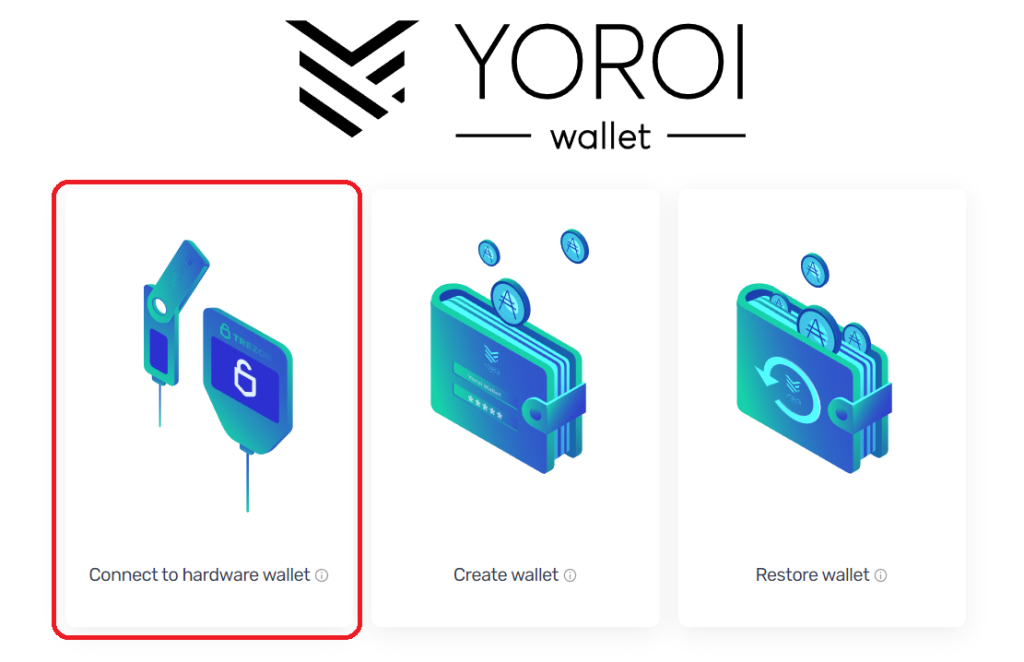
5. You’ll be prompted to connect your Ledger device to the computer and unlock it. When you do so, click on connect.
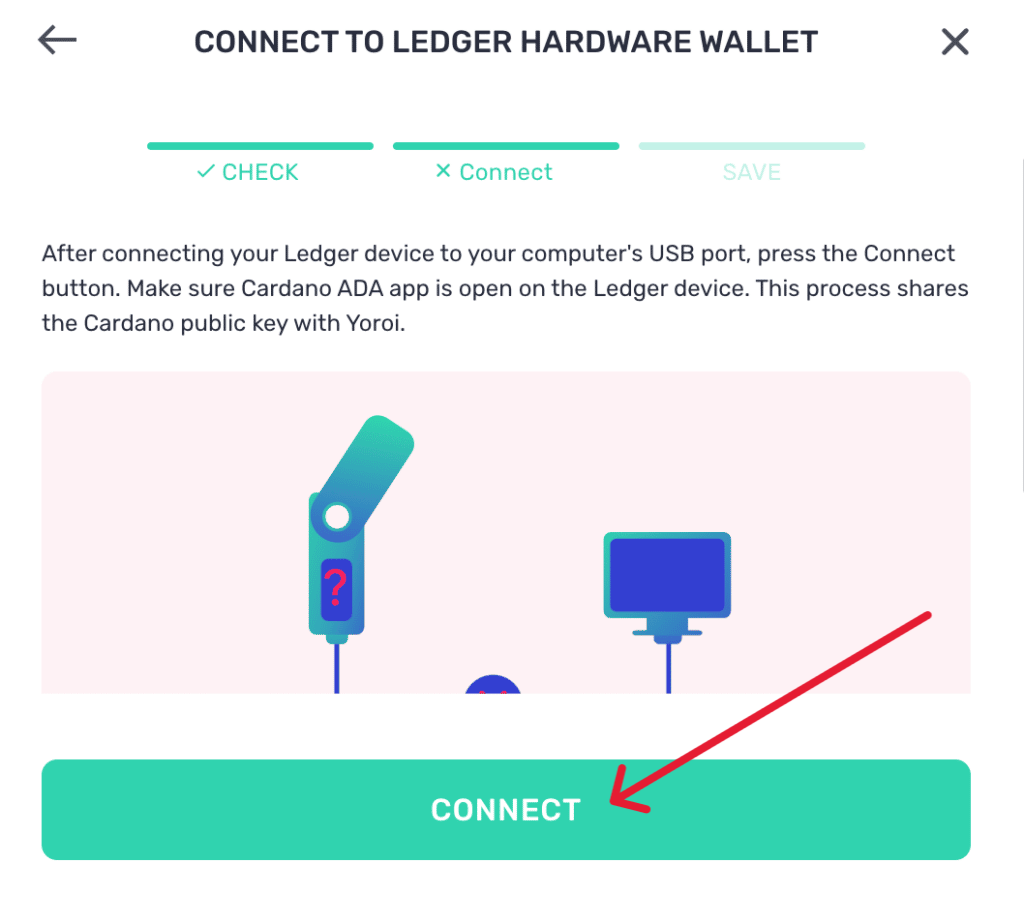
6. You’ll be asked to verify the public key. Once you’ve connected your Ledger device successfully, click on Save.
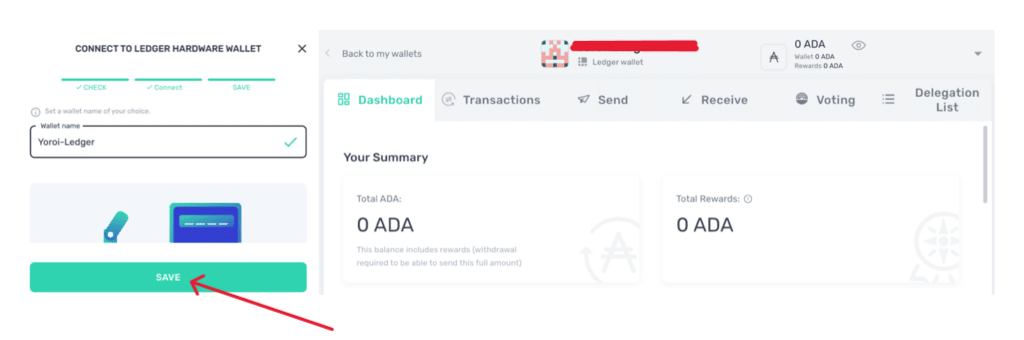
7. Now add some ADA to your wallet.
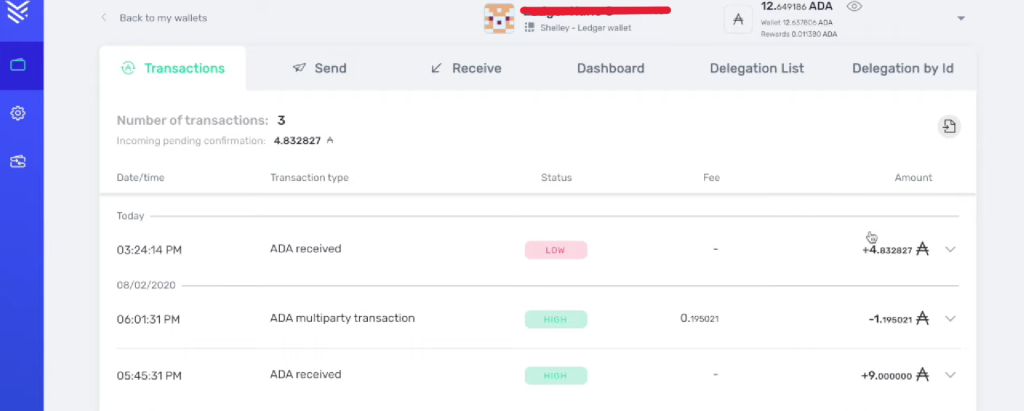
8. After adding ADA to your wallet, navigate to the delegation list. Choose between any of the delegates that offer a better stake pool that matches your interest and click on “DELEGATE”
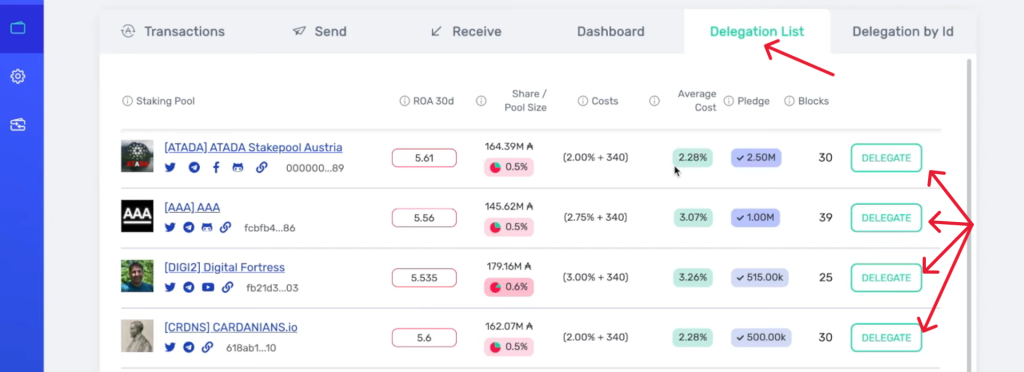
9. Enter the amount of ADA you want to delegate and click on “DELEGATE”
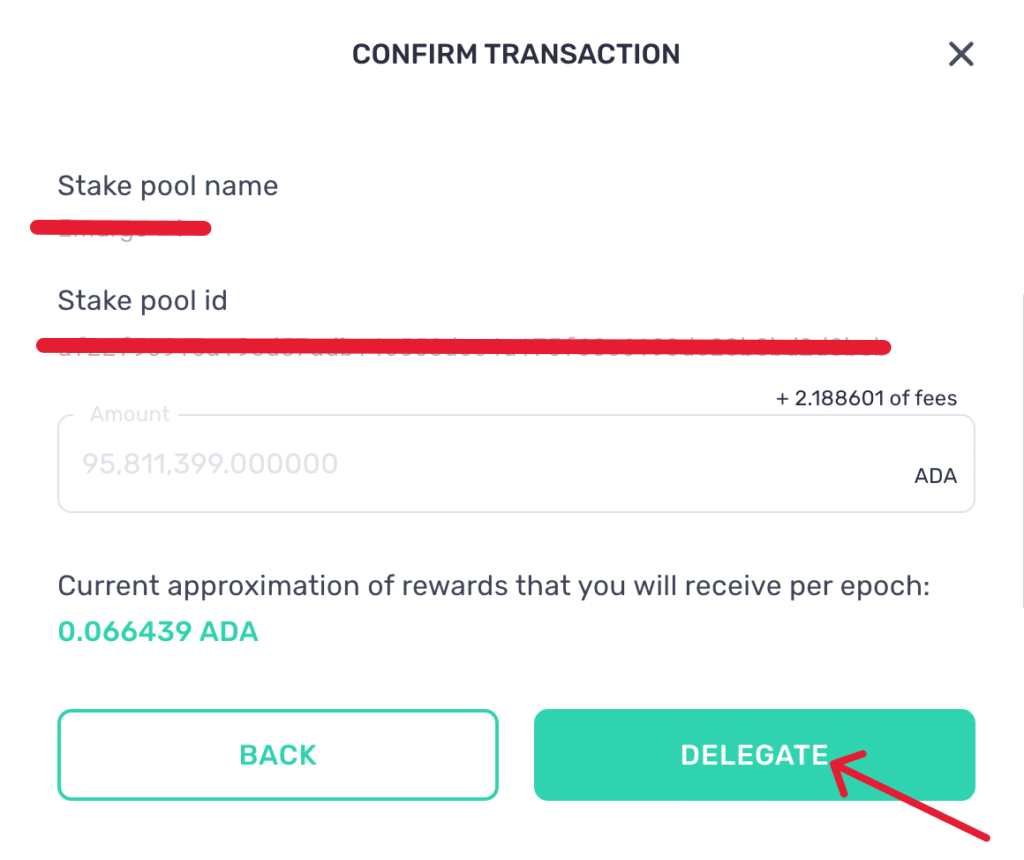
10. Review the transaction and verify the transaction on your Ledger device. Once everything has been verified, then, you’ve successfully staked your ADA with Ledger on Yoroi.
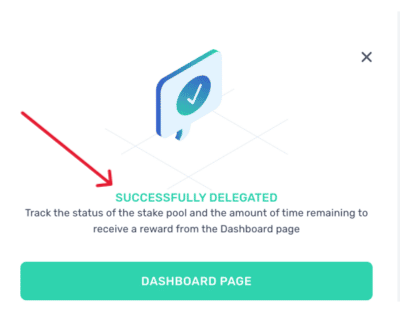
How to unstake Cardano (ADA) — Ledger Live
While staking Cardano (ADA) is very profitable, there may be a time when you want to spend your coins. Unstaking your staked ADA is possible in both Adalite and Yoroi.
Here’s how to unstaked Cardano (ADA) on Yoroi
1. Go to the Yoroi website and install the Yoroi browser extension.
2. Open the Yoroi extension in your browser, set up your language, and continue.
3. Accept the terms and conditions.
4. Now choose to connect to a hardware wallet.
5. Once, you’ve connected your Ledger device. Go to the dashboard of your wallet on Yoroi. Click on “WITHDRAW”
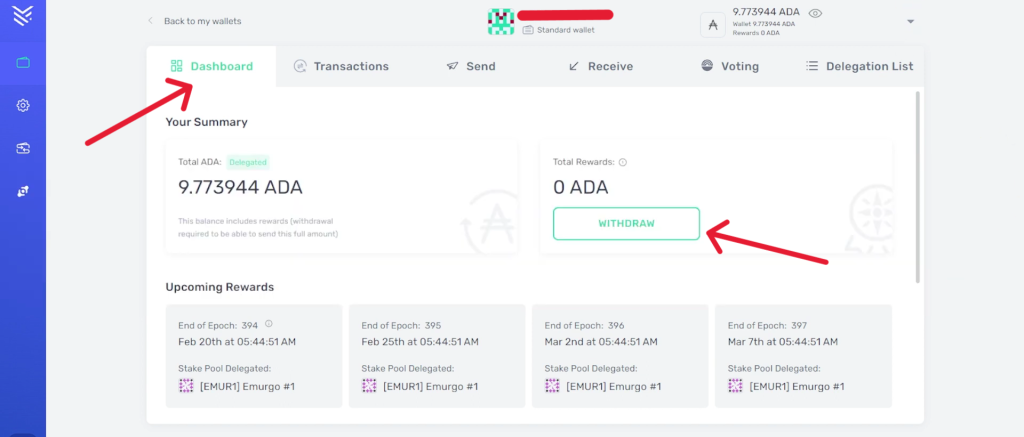
6. Read the displayed information, tick the “I understand” box, and click on “DEREGISTER”
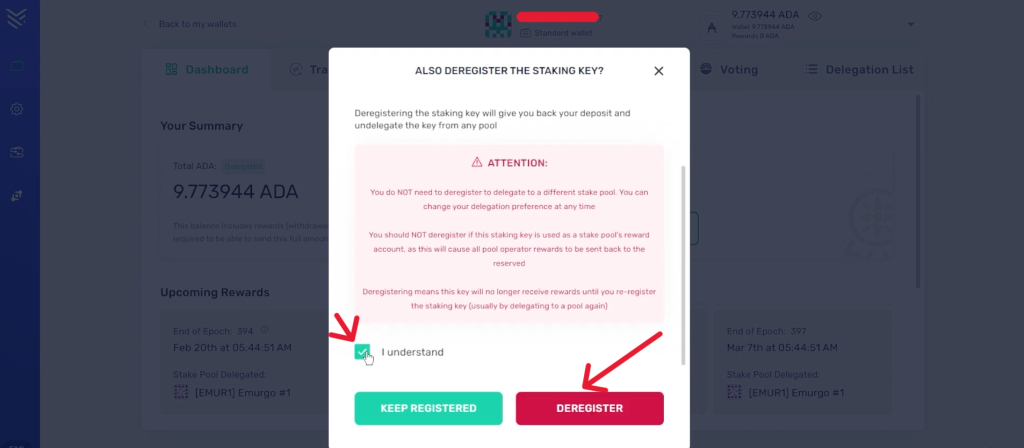
7. Verify and confirm the transaction on your Ledger device. Now you’ve successfully unstaked your ADA on Yoroi by moving your rewards to your “operational” wallet thereby unstaking the current stake pool. You will also get back your 2 Ada after the process.
Here’s how to unstake Cardano (ADA) on Yoroi?
1. To get started, open the Ledger Live app on your computer and make sure that it’s updated to the latest version.
2. Connect your Ledger device to your computer and wait for it to be discovered by your Ledger Live App then unlock your device.
3. Now, go to adalite.io and choose the option ‘Hardware Wallet’ to connect your Ledger device.
6. Once your Ledger has successfully connected, you’ll see a screen that shows “loading wallet data” and will be prompted to confirm the process on your Ledge device.
7. Go to your wallet dashboard and click on “Send”
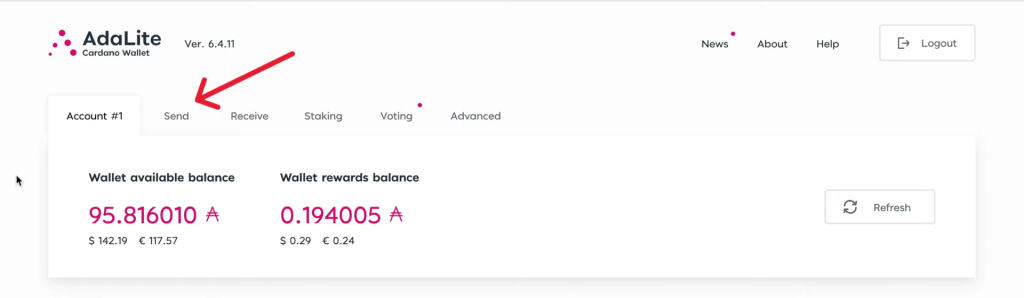
8. Enter the amount of ADA you want to send. Enter the Cardana (ADA) address of the wallet you want to receive the ADA on.
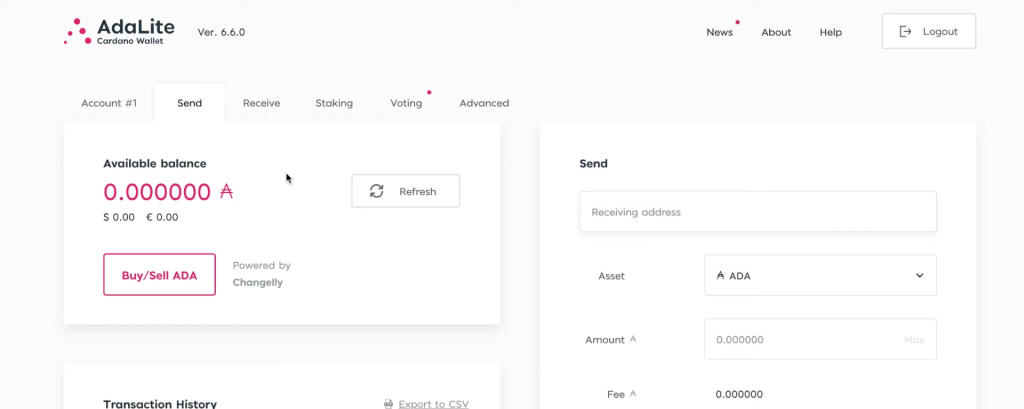
9. Once you’ve entered the required information. Click on “Send” and verify the transaction on your Ledger device.
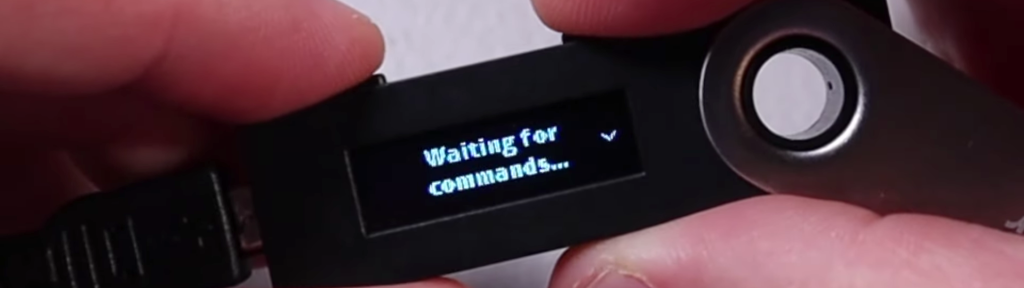
10. Now, you’ve successfully unstaked your ADA on Adalite.
If you have staked your Cardano (ADA) on Adalite, you can easily send it to another wallet to make your coins spendable. That’s because your coins are not locked.
Delegating your ADA on Adalite just gives the pool you picked the ability to use your Ada for block generation and you can move it whenever you want.
