The Algorand Foundation has phased out participation (staking) rewards since April 2022. So, you won’t be able to receive staking rewards in your Algorand account just by storing Algorand tokens in your Ledger Algo account in Ledger Live.

Please download the last update of Ledger Live Application:
1. Ledger Live for Windows 10/11
2. Ledger Live for MAC
3. Ledger Live for Android
To stake your Algo tokens at the moment, you’ll need to sign up for the Algorand Community Governance Program with your Ledger device to earn ALGO staking rewards.
If you are not familiar with the Algo governance, go to Algorand.foundation/governor-guide to learn more.
This tutorial describes how to stake Algo with your Ledger wallet.
Before you start
- Update the Ledger device to the latest firmware version.
- Update the Ledger Live app to the latest version.
- Make sure that you installed the Algorand (ALGO) app on your Ledger device.
- Connect and unlock your Ledger device.
- Open Ledger Live and go to My Ledger. “If asked, allow access to My Ledger by pressing both buttons on your Ledger device simultaneously.”
- Navigate to My Ledger, click on the App Catalog, and search for Algorand (ALGO). Once located click on it to Install.
- Wait for the installation process to finish. Now you have installed the Algorand (ALGO) app on your Ledger device.
- If you already have the Algorand app on your Ledger device, update it to the latest version.
- Close Ledger Live before accessing MyAlgo.
Note: Before beginning this tutorial, make sure that the Algorand token you want to stake is stored in your Ledger Algo account.
Connect your Ledger Algorand account(s) to MyAlgo
- Connect your Ledger device to your computer and open the Algorand app on it.
- Go to MyAlgo website, (We recommend Google Chrome for this tutorial): wallet.myalgo.com/access
- Once you are on the website, accept the terms of service and click on Continue.
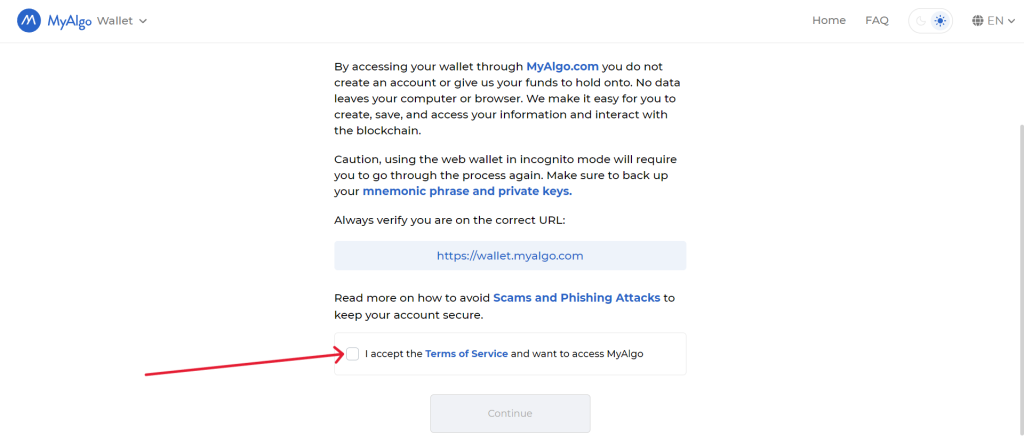
- Create a strong password and click on Access.
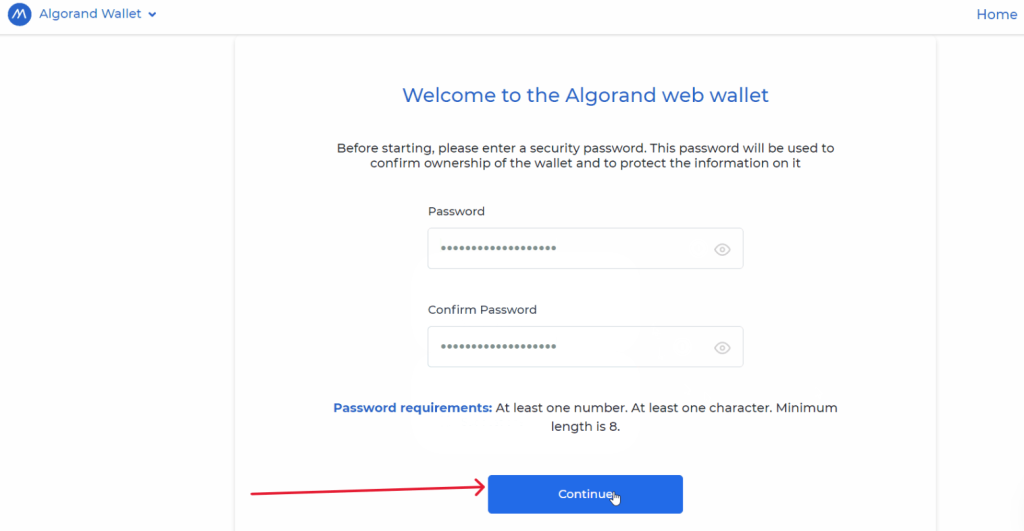
- Select Ledger Nano.
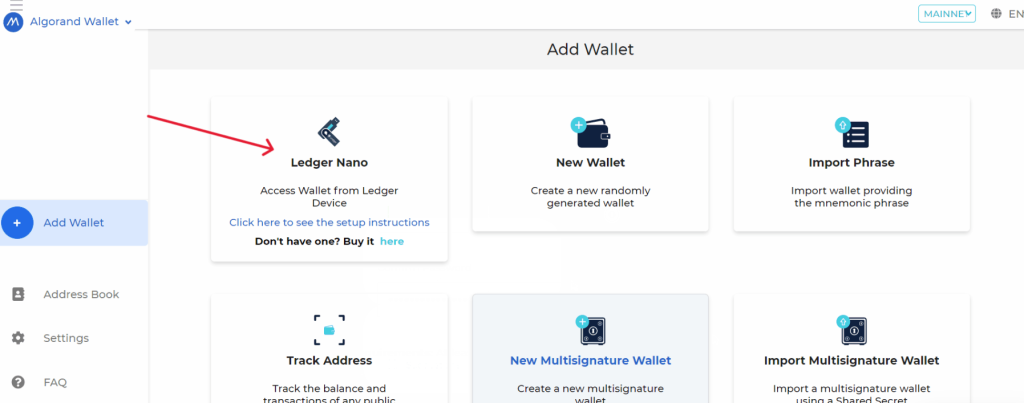
- A list of accounts appears.
- Select an account and click on Access.
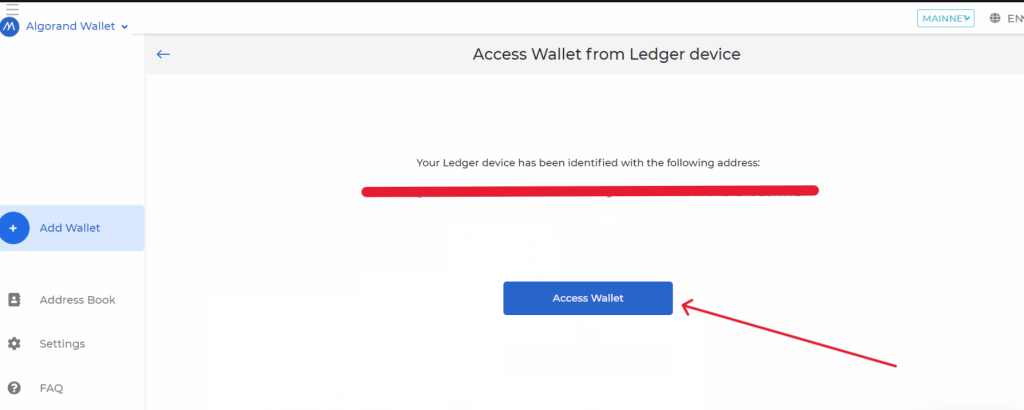
- Now, you should be able to see your Ledger Algorand account balance.
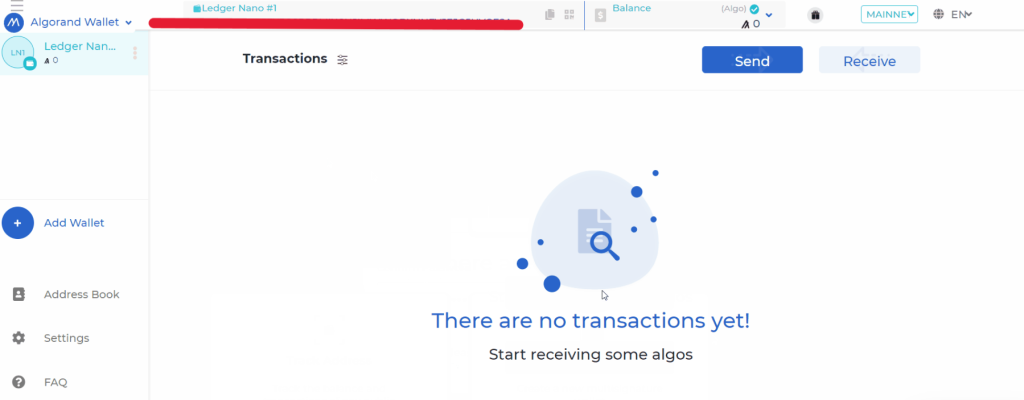
From your MyAlgo wallet, you can send or receive ALGO coins to your Ledger Algorand account(s).
Sign up for the governance program to stake ALGO
Note: Being a governor requires you to actively participate in voting decisions to claim staking rewards. Keep in mind that Non-voting governors won’t be able to claim any ALGO staking reward at the end of a governance period.
- Open your browser and navigate to the Governance website.
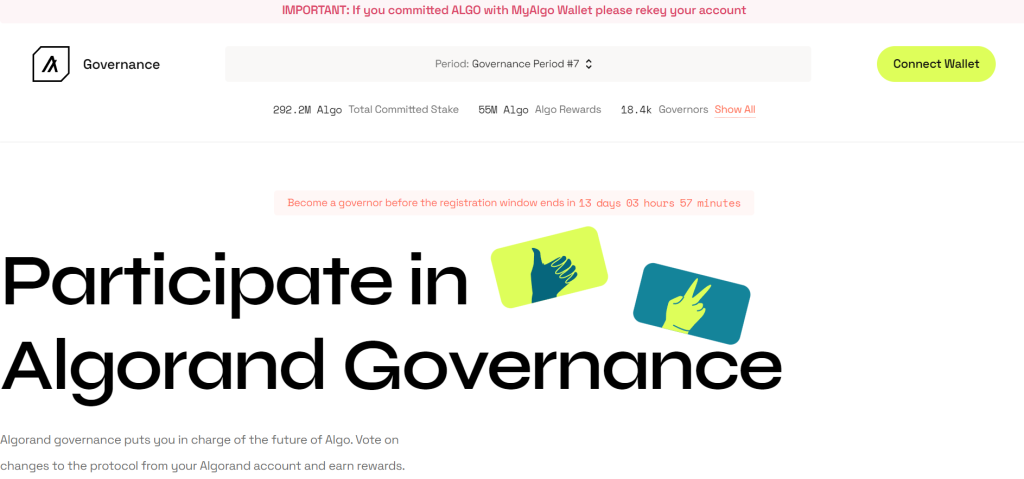
- On the governance website, select an active governance period.
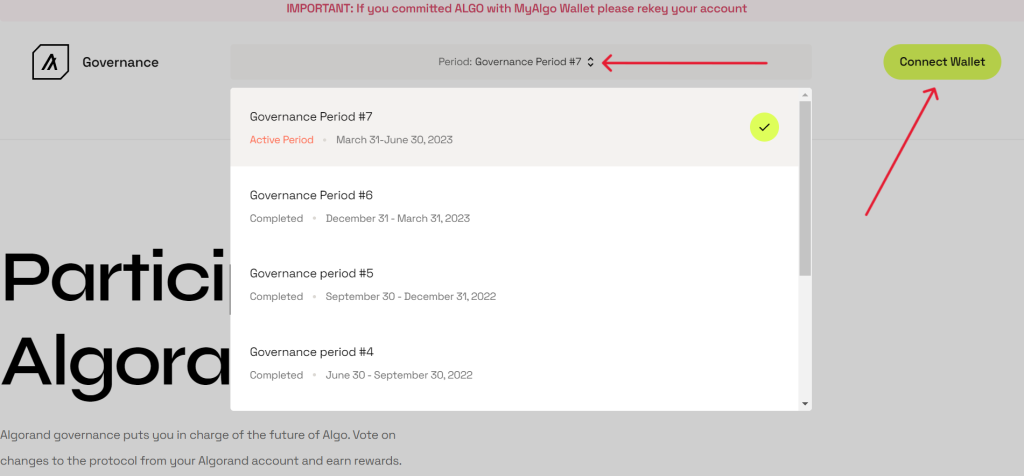
- Click on Connect Wallet and select MyAlgo with Ledger Wallet. Wait for your MyAlgo wallet to open up, then unlock MyAlgo with the password you assigned to your account earlier and click Connect.
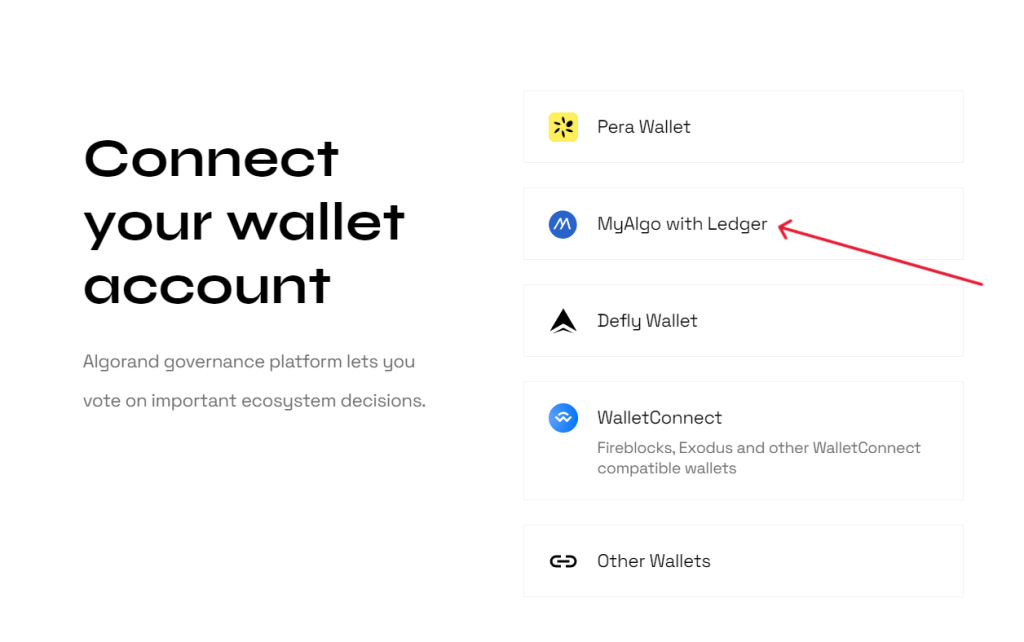
- Wait for your Ledger Algorand (ALGO) account to connect to the Governance website before you proceed to the next step.
- Once connected, make sure your Ledger device is unlocked. Open the Algorand app is open on your device. Wait for your Ledger device to display: Algorand Ready.
- Go back to the governance website. Click on Commit ALGOs and enter the value of the ALGO you want to commit. Select eligible LPs from the list and then click on Commit Algos. (Enter the amount you want to stake)
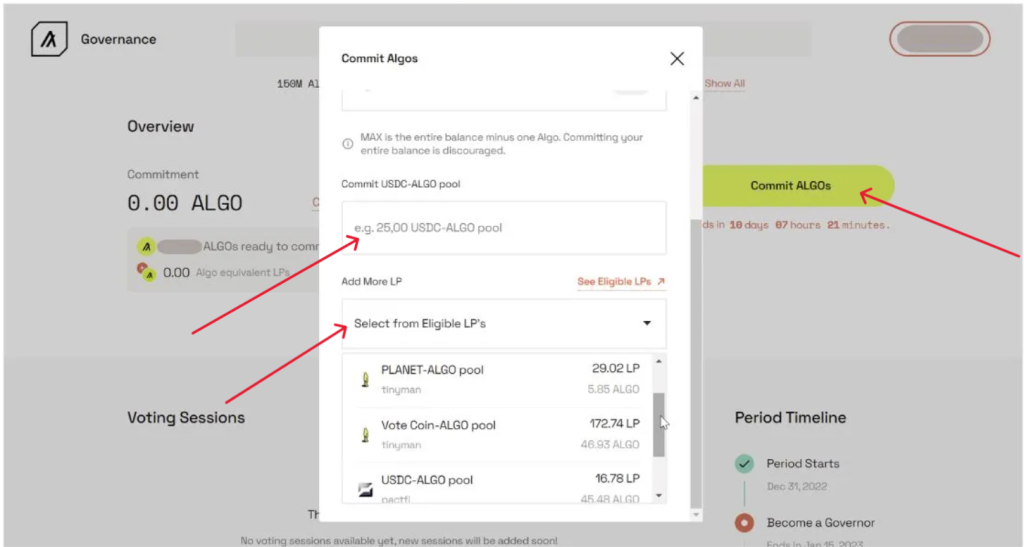
- Now, you’ll need to sign the transaction on your Ledger device. Wait for Your Ledger device to display: Review Transaction.
- Use the right button to review the transaction on your Ledge device. If everything looks correct, APPROVE the transaction by pressing both buttons simultaneously to sign the transaction.
- Once you have signed the transaction, you’ll receive a confirmation message that indicates your transaction is confirmed on the Algorand blockchain.
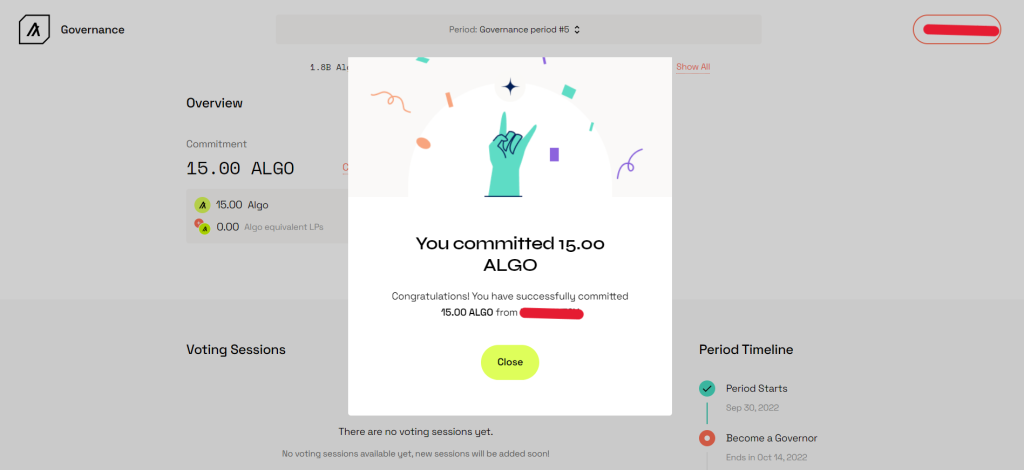
- Now you’ve successfully staked your ALGO token successfully.
