If you manage your NFTs Ledger Wallet via OpenSea or Rarible, this article tutorial explains how you can refresh the metadata on NFT marketplaces such as OpenSea and Rarible.
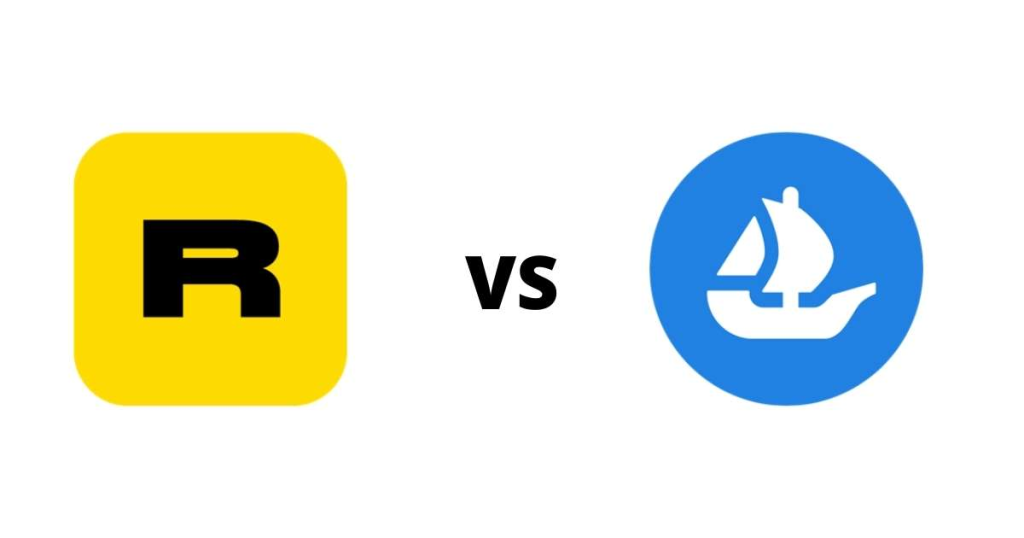
There are several reasons why you might need to refresh the metadata of your NFTs. In most cases, it can be due to the image not appearing properly in Ledger Live.
Please download the last update of Ledger Live Application:
1. Ledger Live for Windows 10/11
2. Ledger Live for MAC
3. Ledger Live for Android
Before you start
- Update your Ledger Live app to the latest version.
- Update the Ledger device to the latest firmware.
Refreshing metadata on OpenSea
- Open the Ledger Live app.
- Go to Accounts.
- Select the account where you stored your NFTs. (for instance, I stored my NFT in the Ethereum account. So, I’ll choose my Ethereum account)
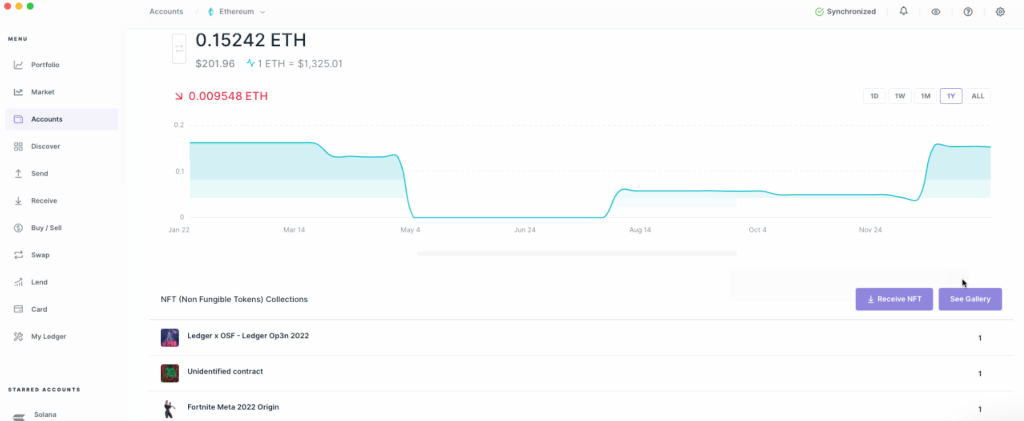
- Navigate and locate the NFT section.
- Click on See Gallery.
- Find the NFT whose image is not being displayed correctly and click on the three dots next to it.
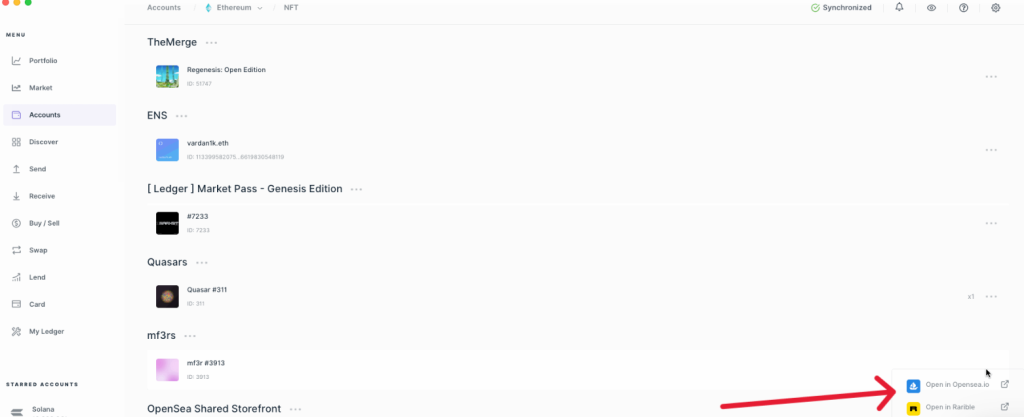
- Click on Open in OpenSea.
- Wait for the OpenSea page to open in your browser.
- On the top right corner of the page, click on the three buttons and select Refresh metadata.
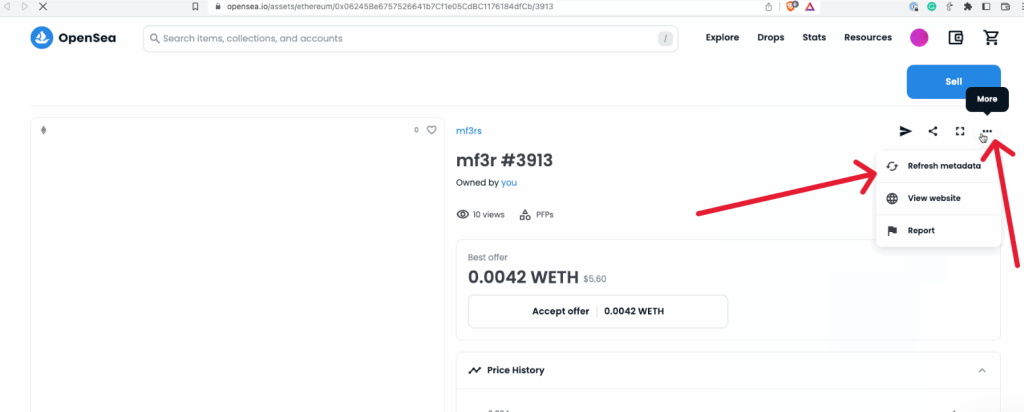
Now you’ve successfully refreshed the metadata of your NFTs via OpenSea. The process might take up to 1hr before everything will be rightly displayed in most cases.
Refreshing metadata on Rarible
- Open the Ledger Live app.
- Go to Accounts.
- Select the account where you stored your NFTs. (for instance, I stored my NFT in the Ethereum account. So, I’ll choose my Ethereum account)
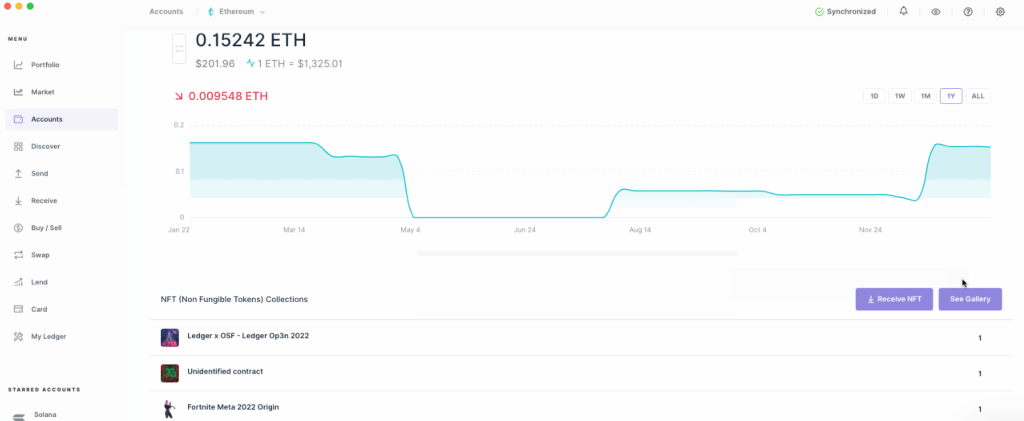
- Navigate and locate the NFT section.
- Click on See Gallery.
- Find the NFT whose image is not being displayed correctly and click on the three dots next to it.
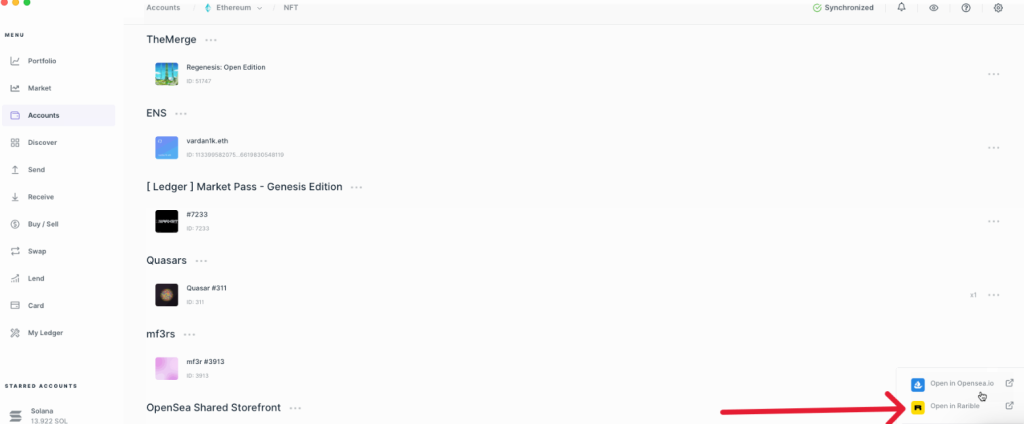
- Click on Open in Rarible.
- Wait for the Rarible page to open in your browser.
- On the top right corner of the page, click on Refresh.
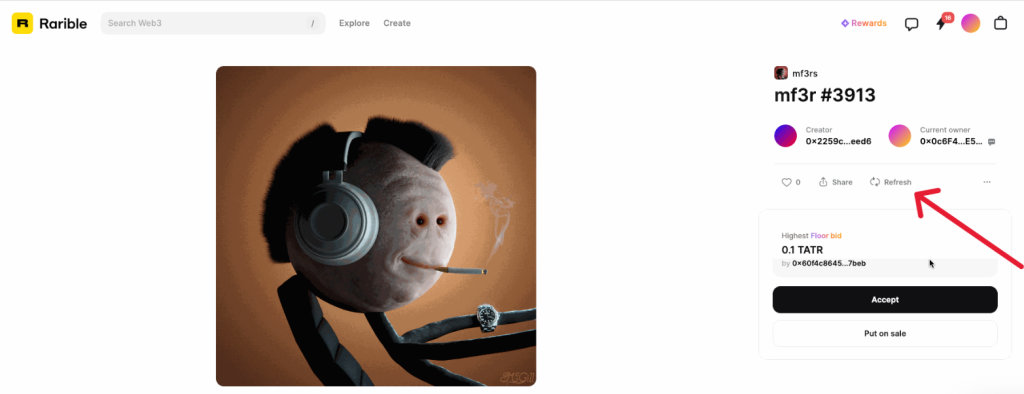
Now you’ve successfully refreshed the metadata of your NFTs via Rarible. The process might take up to 1hr before everything will be rightly displayed in most cases.
