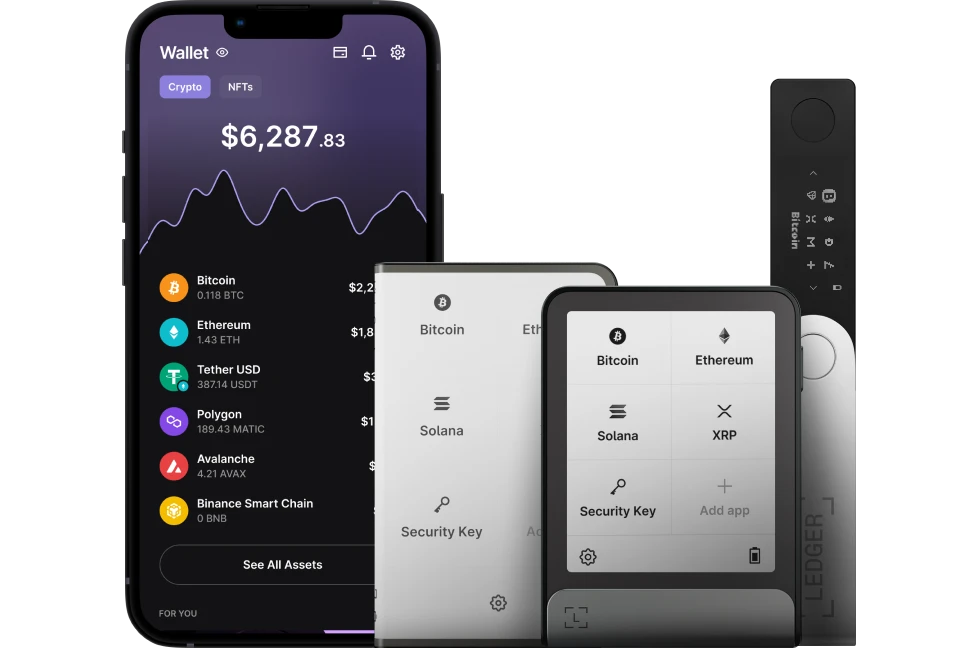Monitoring market prices directly in Ledger Live is straightforward, as the app provides built-in tools to track real-time cryptocurrency prices and trends.
Please download the last update of Ledger Live Application:
1. Ledger Live for Windows 10/11
2. Ledger Live for MAC
3. Ledger Live for Android
Here’s how you can do it:
Steps to Monitor Market Prices in Ledger Live
- Open Ledger Live:
- Launch the Ledger Live app on your desktop (Windows, macOS, or Linux) or mobile device (iOS or Android). Ensure it’s updated to the latest version for the most accurate data.
- Navigate to the Market Section:
- On the desktop version:
- Look at the left sidebar and click on the “Market” tab. This section is dedicated to displaying cryptocurrency prices and market trends.
- On the mobile version:
- Tap the “Market” icon in the bottom tab menu (it typically looks like a chart or graph icon).
- The Market section provides an overview of supported cryptocurrencies, including their current prices, 24-hour price changes, and market capitalization.
- On the desktop version:
- Explore Real-Time Prices:
- In the Market tab, you’ll see a list of cryptocurrencies with real-time price data in your selected fiat currency (e.g., USD, EUR). Ledger Live pulls this data from reputable sources to ensure accuracy.
- You can scroll through the list to monitor assets you hold or are interested in.
- View Detailed Asset Information:
- Click or tap on a specific cryptocurrency (e.g., Bitcoin, Ethereum) to access more details:
- Price Charts: View historical price trends over different timeframes (e.g., 24 hours, 7 days, 30 days, or all time).
- Market Stats: Check trading volume, market cap, and percentage change.
- This helps you analyze how the asset is performing without leaving the app.
- Click or tap on a specific cryptocurrency (e.g., Bitcoin, Ethereum) to access more details:
- Check Your Portfolio Value:
- Go to the “Portfolio” tab (found in the sidebar on desktop or the “Wallet” tab on mobile).
- Here, Ledger Live displays the total value of your assets based on real-time market prices, alongside individual balances for each cryptocurrency you hold. The prices update continuously as long as you’re connected to the internet.
- Customize Your Currency:
- To ensure prices reflect your preferred fiat currency:
- Go to “Settings” (gear icon) > “General” > “Currency.”
- Select your desired currency (e.g., USD, EUR, GBP). This applies across all price displays in Ledger Live.
- To ensure prices reflect your preferred fiat currency:
Additional Features for Monitoring
- Large Movers Notifications (Mobile Only):
- Ledger Live mobile offers a “Large Movers” feature that alerts you to significant price changes for Bitcoin (BTC) and Ethereum (ETH).
- Enable it via Settings > Notifications > Toggle “Large Movers” on. This provides push notifications for notable price swings, though it’s limited to BTC and ETH and not customizable for specific thresholds.
- Asset Allocation:
- In the Portfolio section, you can see a breakdown of your holdings’ allocation (e.g., 50% BTC, 30% ETH). This updates with market prices, giving you a visual of how price movements affect your portfolio.
How Ledger Live Gets Price Data
- Ledger Live aggregates price data from multiple trusted cryptocurrency exchanges and data providers. While the exact sources aren’t publicly detailed by Ledger, posts on X and community discussions suggest it may include exchanges like Kraken or Coinify (used for buying crypto in Ledger Live). The app ensures real-time updates, though occasional delays can occur during high market volatility or technical issues (e.g., a reported glitch in December 2020 affected fiat value updates but not asset security).
Limitations
- No Custom Price Alerts: Ledger Live doesn’t let you set specific price alerts (e.g., “Notify me when BTC hits $60,000”). For this, you’d need a third-party app like CoinMarketCap or TradingView.
- Supported Assets Only: Prices are shown only for cryptocurrencies supported by Ledger Live (over 5,500 coins and tokens as of now), not every asset in the market.
- Internet Dependency: Real-time prices require an active internet connection; offline mode shows the last synced values.
Tips for Effective Monitoring
- Refresh Manually: If prices seem outdated, click the refresh icon (circular arrow) in the Portfolio or Market tab to force an update.
- Cross-Check: For critical decisions, compare Ledger Live prices with external sources like CoinGecko or Binance, as slight variations can occur due to different data aggregation methods.
- Stay Secure: Always use the official Ledger Live app from ledger.com to avoid phishing risks.
By using the Market and Portfolio tabs, you can effectively monitor market prices directly in Ledger Live without needing external tools for basic tracking.