If you have been receiving the message “sorry, connection failed – error” or any other USB connection issue while trying to connect your Ledger device to Ledger Live — this solution will help you solve it.
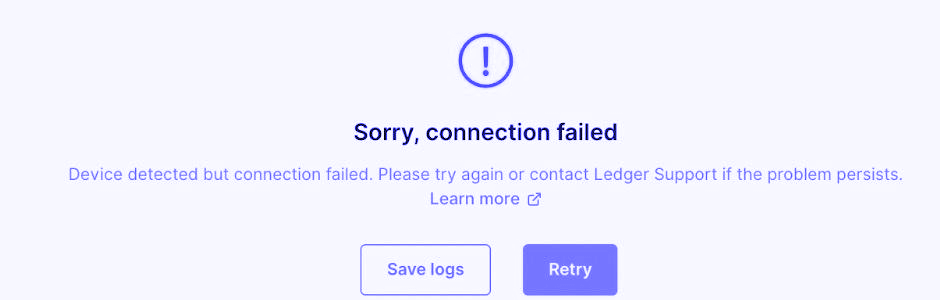
Please download the last update of Ledger Live Application:
1. Ledger Live for Windows 10/11
2. Ledger Live for MAC
3. Ledger Live for Android
Before you start
- Make sure that Ledger Live is updated to the latest version.
- Upgrade your Ledger device to the latest firmware
- Rest both your computer and Ledger device
Here’s how to fix the USB connection issue in Ledger live
1. Close all other open applications except the Ledger Live app
Before connecting your Ledger device to your computer, it’s important to make sure that all other running apps are closed — this prevents other apps from causing interference during the connection.
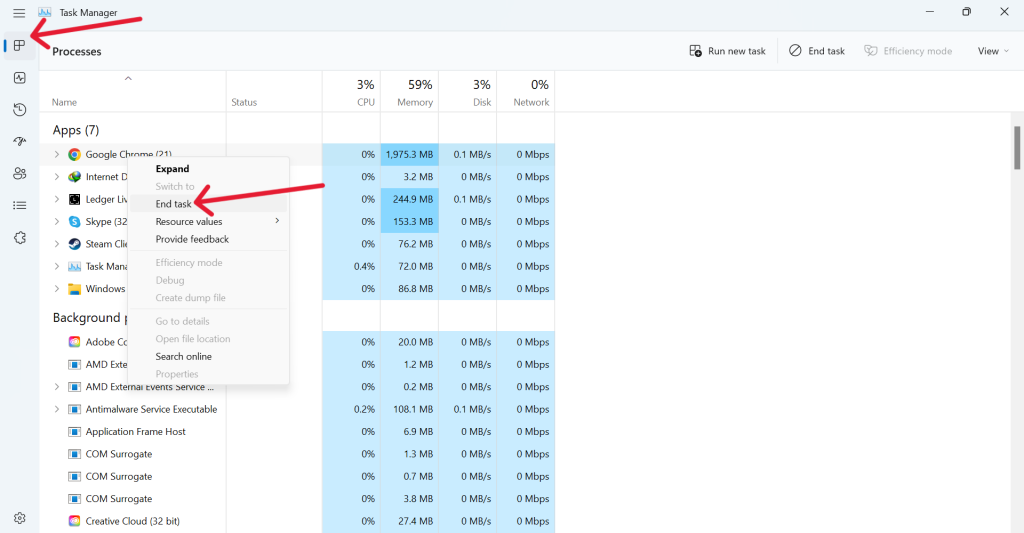
If possible, close all other running programs from the taskbar and task manager.
To do this
- Go to your search bar. Type “Task Manager” and click on it.
- Once you are in the task manager menu. Navigate to the processes tab and click on it.
- Now you can see all your running programs. To close any of it, right-click on the program and click on the end task.
2. Update your drivers
If your Ledger device refuses to connect to your computer, it’s likely an issue related to your computer not having the required USB drivers.
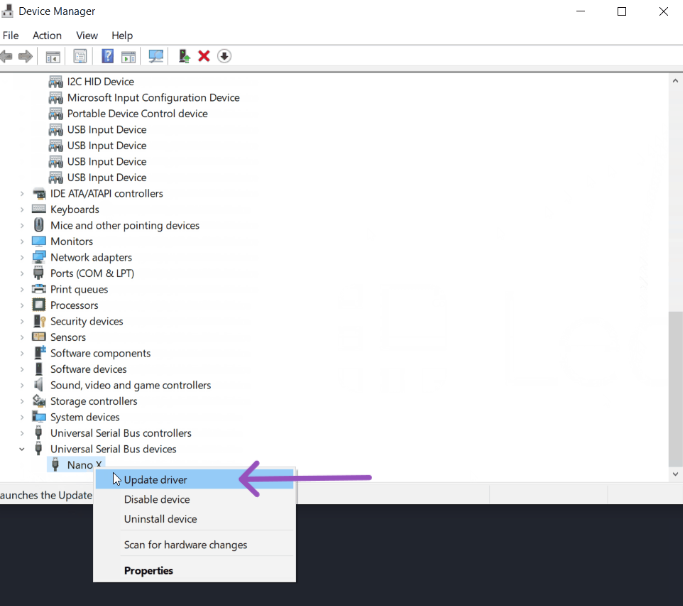
So, to fix this issue you will need to update your computer drivers in the device manager.
To do this
- Go to the search bar and enter device manager, then select Device Manager.
- Once you are in the device manager, scroll down to locate the “Universal Serial Bus devices”, click on it, and you’ll see your Ledger device name.
- Right-click on the Ledger device name and select “Update driver”, then choose search automatically.
- Now if there’s a drive update, select it and wait for the driver to be updated, then try connecting your Ledger device to your computer again. If not successful, proceed to the next solution.
3. Disable any running VPN program on your computer
VPN software running in the background of your computer can cause interference to the connection between the Ledger device to Ledger Live.
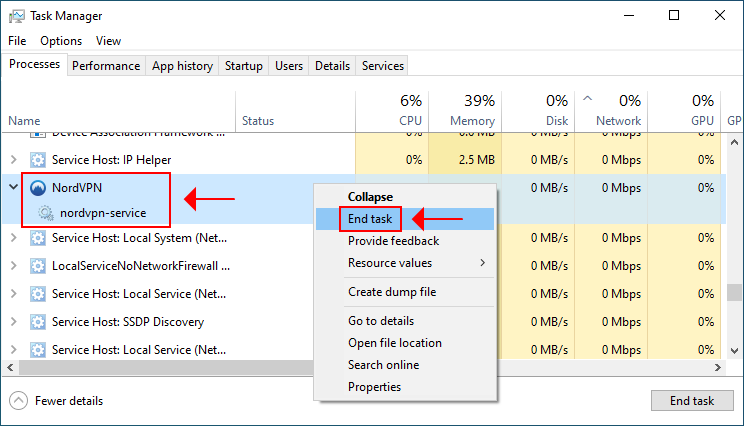
To avoid this, it’s important to disable or close any VPN running software on your computer when trying to connect to the Ledger Live app.
To do this
- Go to your task manager.
- Locate your running VPN Program in the list of processes.
- Then right-click on it and click on the end task.
- Now try connecting to Ledger Live again. If not successful, proceed to the next solution.
4. Disable Anti-Virus software
Antivirus software running in the background of your computer can cause interference to the connection between the Ledger device to Ledger Live.
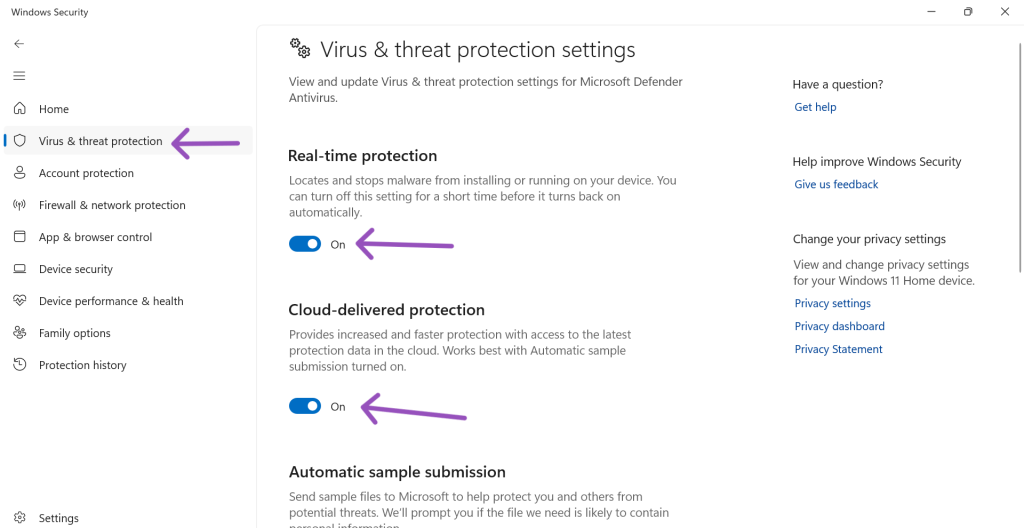
To avoid this, it’s important to disable or close any Antivirus running software on your computer when trying to connect to the Ledger Live app.
To do this
- Locate your antivirus and open it
- Open it. Navigate to the virus and threat protection section.
- Disable real-time and cloud protection.
- Now try connecting to Ledger Live again. If not successful, proceed to the next solution.
5. Try another cable or USB port on the computer
Your USB cable or your USB port is likely the reason why you are experiencing connection issues on Ledger Live. It’s ideal that your Ledger device comes with a cable in the box, together with the device.

However, in the case that your Ledger device refuses to connect to Ledger Live, you should try a new USB cable. If possible order a new USB cable that allows data communication and try to connect your Ledger device again.
If not successful, try other USB ports on the computer. While doing so, examine and ensure that the USB cable fits perfectly well and nothing is blocking its access inside the USB port.
6. Remove and reinstall the Ledger Live app
If you have tried all of the above solutions and the issue persists, you should try to remove and reinstall the Ledger Live app.
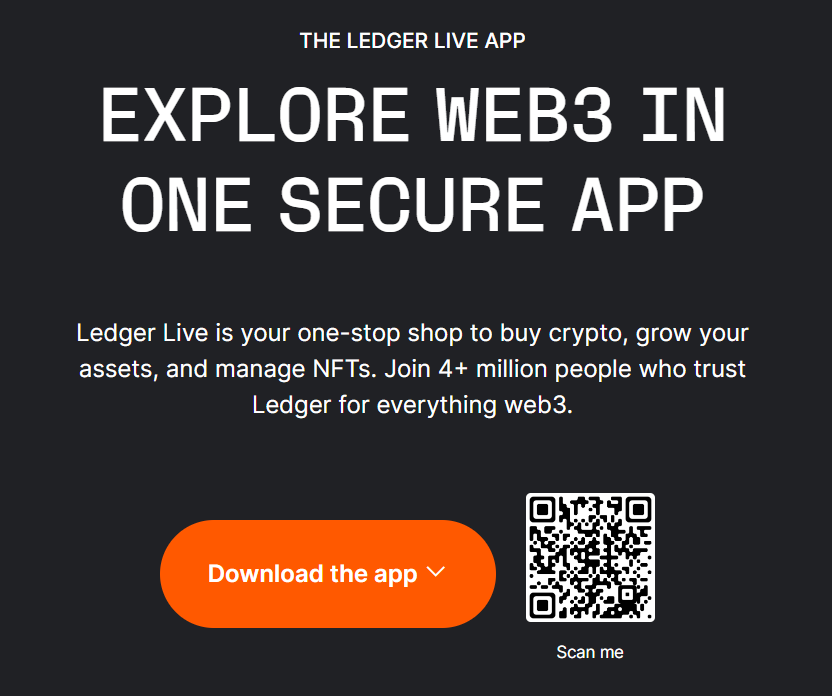
To do this
- Remove the existing Ledger Live app from your computer.
- Then, go to the Ledger website and install a new version of the Ledger Live app according to your operating system.
- Once you’ve successfully installed a new version of the Ledger Live app on your computer, try connecting your Ledger device again.
If you’re still having USB connection issues after trying the above solutions — please reach out to Ledger support for further assistance.
