In the case that you are experiencing a connection issue when connecting your Ledger device to Ledger Live, there are ways to troubleshoot the problem and fix it.
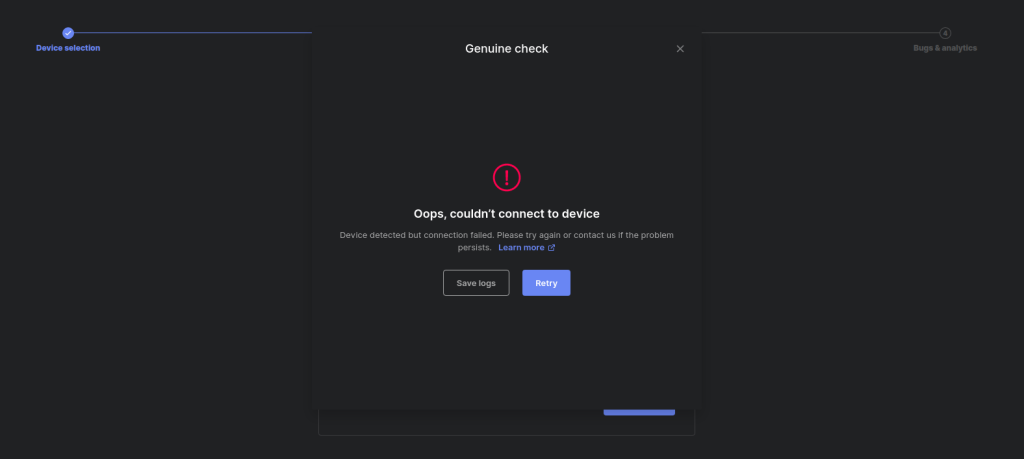
Depending on the operating system you use in running the Ledger Live desktop application, the process to troubleshoot this issue will differ.
Please download the last update of Ledger Live Application:
1. Ledger Live for Windows 10/11
2. Ledger Live for MAC
3. Ledger Live for Android
Before you start
- Make sure that you are not using an old OS version, as the recent version of Ledger Live is only compatible with Windows 10 or above and macOS 10.14 or above.
- Ensure that all applications and browser extensions are fully closed before attempting to connect your Ledger Wallet to Ledger Live — this makes it impossible for other applications to interfere with the connection.
- Try “Genuine Check” to verify whether your nano is genuine.
- Try restarting your computer or mobile device before connecting.
If after trying the above tips and the issue of your Ledger Wallet not connecting to Ledger LIve persists, continue to further troubleshoot the issue with the below solution.
Windows
Method 1: Update your computer drivers
Your computer might be lacking the necessary drivers required to connect Ledger Wallet to Ledger Live.
Navigate to the device manager on your windows device and search automatically for updated driver software.
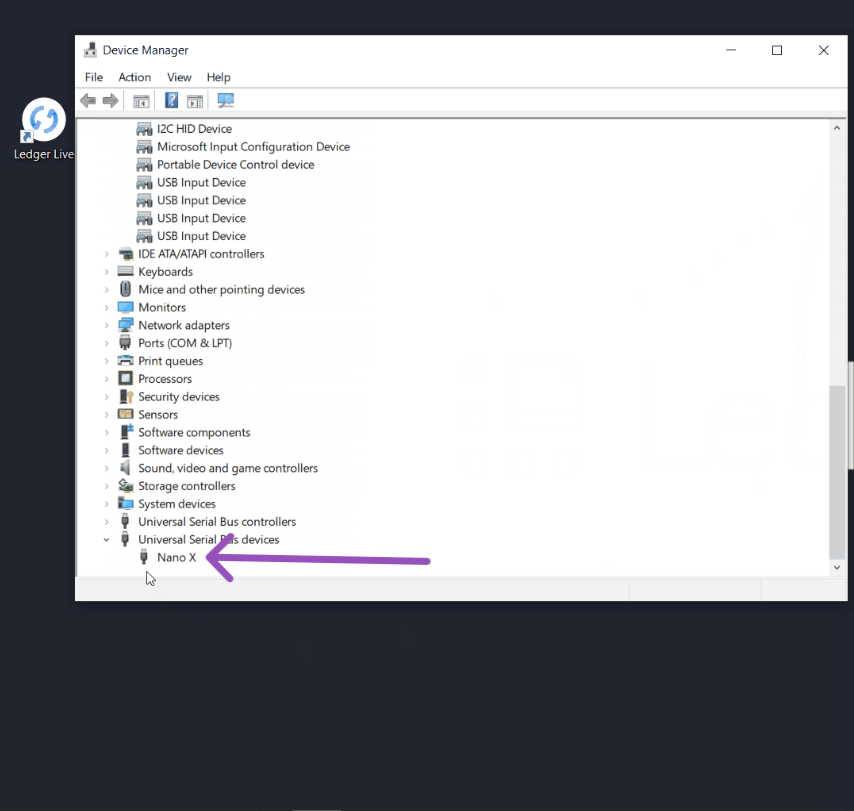
To do this
- Navigate to the search bar on your computer.
- Enter device manager and select device manager.
- Locate the name of the Ledger device you want to update under “Universal serial bus devices”
- Right-click on it and select Search automatically for updated driver software.
- If there’s an updated driver available, select it and update.
Method 2: Run the Ledger Live application as administrator
In most cases, you only need to run the Ledger Live application as administrator to fix the connection issue.
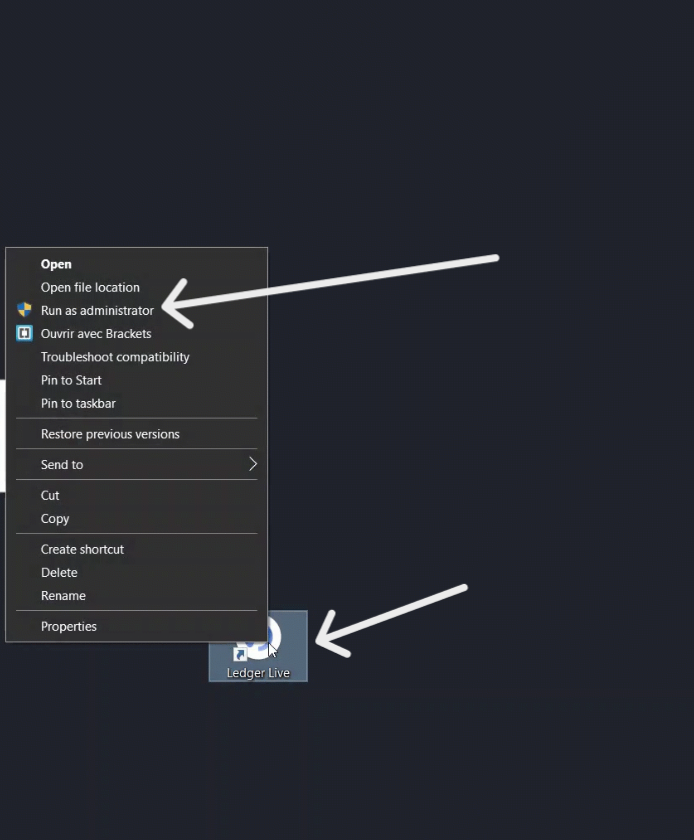
To do this
- Right-click on the Ledger Live application icon on your computer
- Select Run as administrator and choose “Yes” when you are prompted with the notice to allow the app to make changes to your device.
This gives the Ledger Live application permission to communicate between your Ledger device successfully.
Method 3: Use another cable or try another USB port
Sometimes the issue of your Ledger Wallet not being connected to Ledger Live might be from the cable you are using to connect your Ledger device to the computer, trying another cable might fix your issue.

Also, make sure that the cable is well inserted into the USB port of your computer. When the issue persists, it’s important to get another cable and try connecting your Ledger device to the computer again.
If trying another cable didn’t fix your connection issue, try connecting the cable to other USB ports on your computer in case the previous port you tried is faulty.
Method 4: Turn off Antivirus and VPN
Anti-virus on your computer can restrict your Ledger device from connecting to Ledger Live.
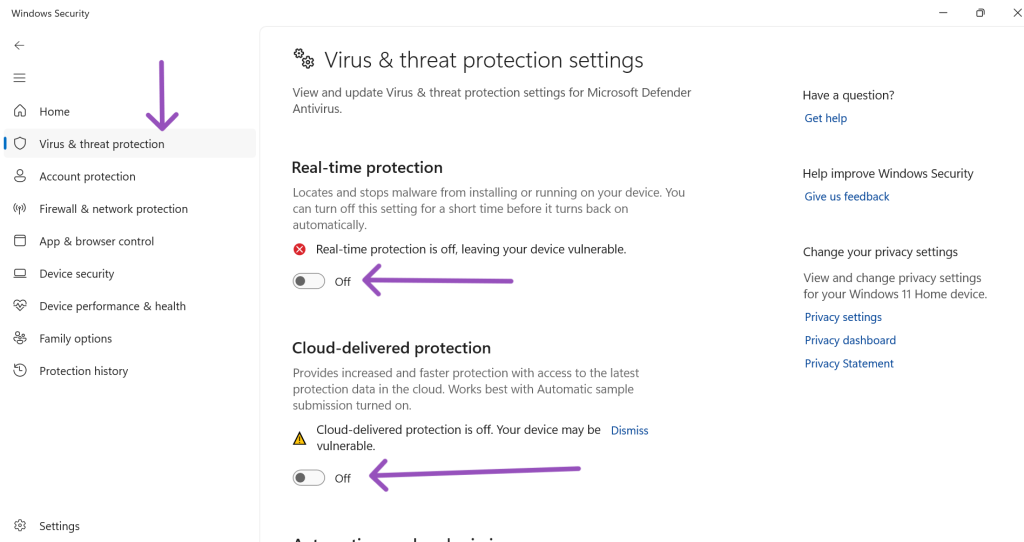
To fix this
- Try turning off the anti-virus, firewall, and VPN on your computer before trying to connect your Ledger device to the Ledger Live application again.
- In case, you don’t want to turn off your anti-virus entirely, you can add the Ledger Live application to the list of exclusions in your anti-virus.
MacOS
Method 1: Give full disk access to the Ledger Live application
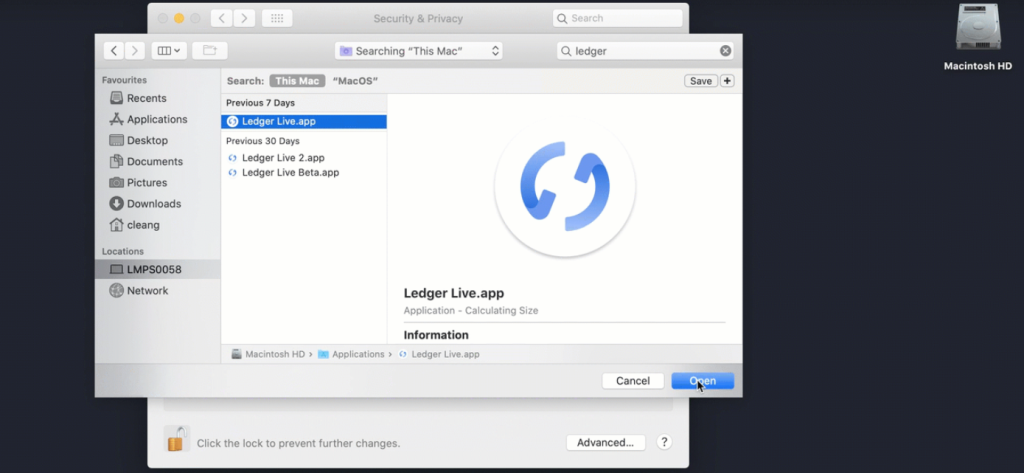
To do this
- Open system preferences
- Navigate to security & privacy
- Select the Privacy tab

- Select Full Disk access on the left corner of the screen and then click on the locked key below the screen to unlock with your credentials.

- Now click on the plus sign and enter Ledger Live in the search bar. Click open to add it to Full Disk Access.
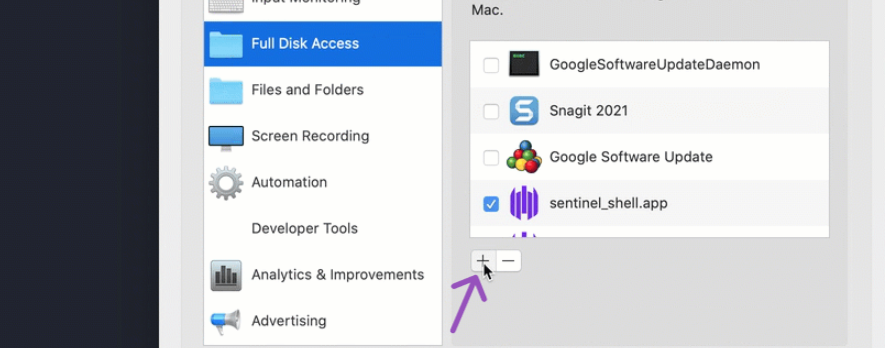
- Method 2: Use another cable or try another USB port
Sometimes the issue of your Ledger Wallet not being connected to Ledger Live might be from the cable you are using to connect your Ledger device to the computer, trying another cable might fix your issue.

Also, make sure that the cable is well inserted into the USB port of your computer. When the issue persists, it’s important to get another cable and try connecting your Ledger device to the computer again.
If trying another cable didn’t fix your connection issue, try connecting the cable to other USB ports on your computer in case the previous port you tried is faulty.
Method 3: Turn off Antivirus and VPN
Anti-virus on your computer can restrict your Ledger device from connecting to Ledger Live.
To fix this
- Try turning off the anti-virus, firewall, and VPN on your computer before trying to connect your Ledger device to the Ledger Live application again.
- In case, you don’t want to turn off your anti-virus entirely, you can add the Ledger Live application to the list of exclusions in your anti-virus.
Linux
Method 1: Set up udev rules
Setting up udev rules will allow the Ledger device attached to your Linux computer to connect with Ledger Live successfully. This means that the program Ledger Live will not be running as an unprivileged but instead as an administrator.
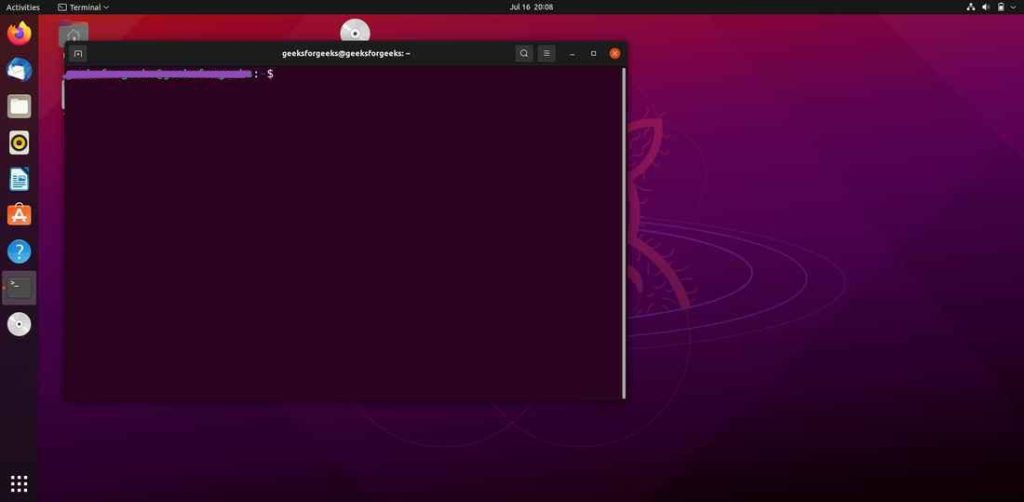
To do this
- In most cases, some driver/software packages provide udev rules you can use when installed. So be sure to check the /etc/udev/rules.d/ folder to see if there’s anything installed already.
- If not, open the terminal on your computer.
- Use the following code snippet to set up udev rules:
wget -q -O – https://raw.githubusercontent.com/LedgerHQ/udev-rules/master/add_udev_rules.sh | sudo bash
- Now try to connect your Ledger Wallet to Ledger Live.
Method 2: Try another cable or USB port
Sometimes the issue of your Ledger Wallet not being connected to Ledger Live might be from the cable you are using to connect your Ledger device to the computer, trying another cable might fix your issue.

Also, make sure that the cable is well inserted into the USB port of your computer. When the issue persists, it’s important to get another cable and try connecting your Ledger device to the computer again.
If trying another cable didn’t fix your connection issue, try connecting the cable to other USB ports on your computer in case the previous port you tried is faulty.
Method 3: Turn off Antivirus and VPN
Anti-virus on your computer can restrict your Ledger device from connecting to Ledger Live.
To fix this
- Try turning off the anti-virus, firewall, and VPN on your computer before trying to connect your Ledger device to the Ledger Live application again.
- In case, you don’t want to turn off your anti-virus entirely, you can add the Ledger Live application to the list of exclusions in your anti-virus.
Android and iOS
If you are using Ledger Live mobile to connect to your hardware device and experience connection issues.
To fix this
- Make sure that you are using the appropriate OTG data cable.
- OTG cable might be damaged: change your OTG cable and try connecting your Ledger device.
- Give Ledger Live application permission to access your device storage.
- Restart your device.
Note: restart your device after trying each solution.
If your issue is still not solved after trying the above solution according to your operating system (OS), contact Ledger support.
