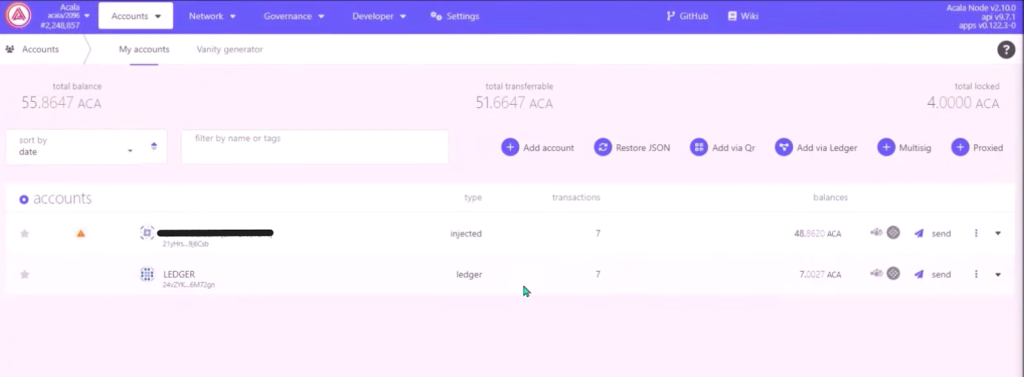This article guide contains information on how to create a Ledger Acala (ACA) account via Polkadot.js to manage ACA and other Polkadot tokens.
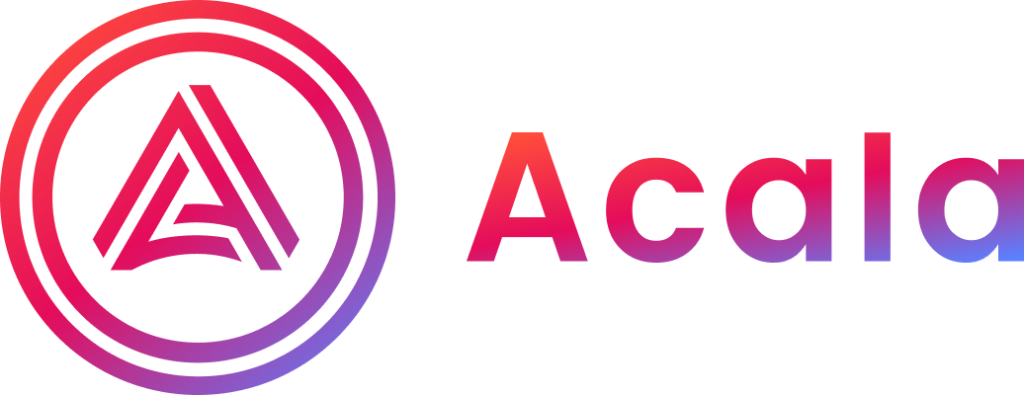
Please download the last update of Ledger Live Application:
1. Ledger Live for Windows 10/11
2. Ledger Live for MAC
3. Ledger Live for Android
Before you start
- Update your Ledger Live app to the latest version.
- Update your Ledger device to the latest firmware version.
- Install the Acala app on your Ledger device.
Creating a Ledger Acala (ACA) account with Polkadot.js
- Plug your Ledger device into the computer and unlock it.
- Open the Acala app on your Ledger device and wait till it displays Application Ready.

- Open your website and go to the Polkadot website. Click on the Polkadot icon on the page.
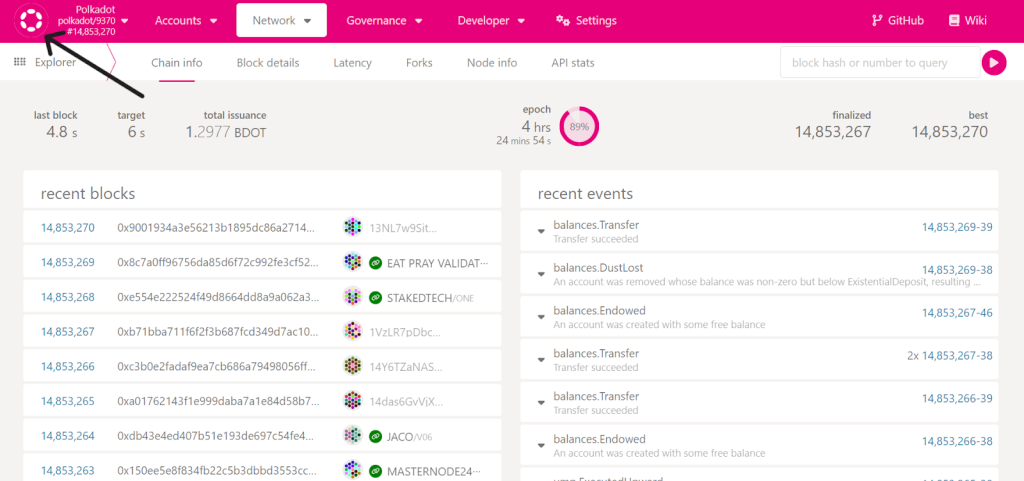
- Click on Acala and tick the Acala Foundation 1, then click on the Switch.
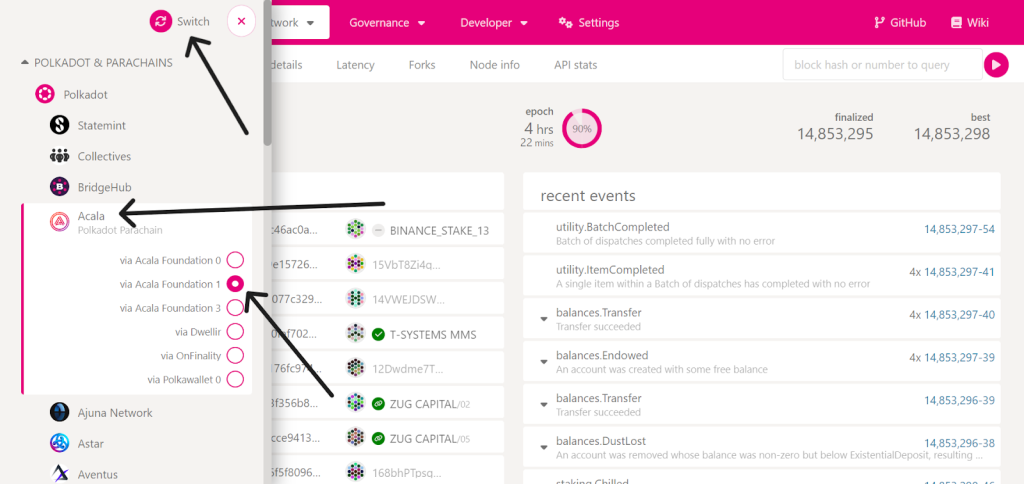
- Once done, go to Settings. Under the account options, click the last box and select Attach Ledger via WebHID and click Save.
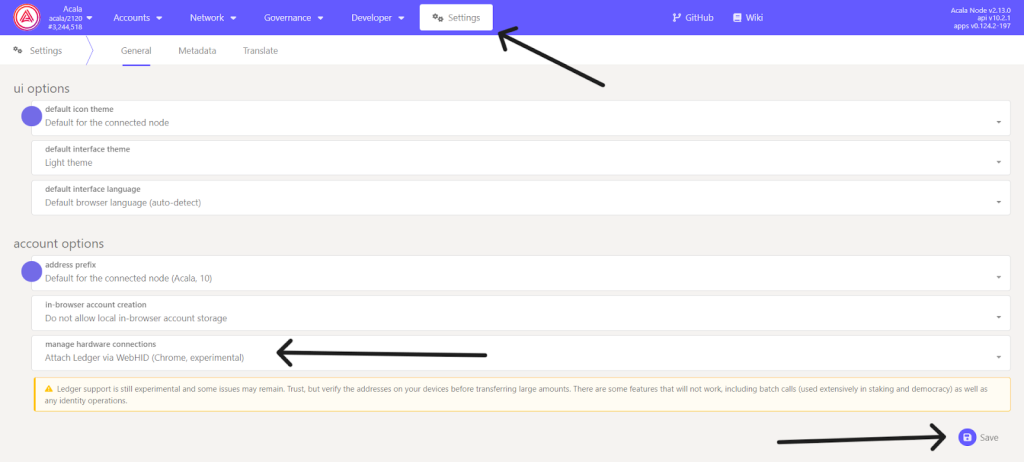
- Now go to Accounts and click on Add via Ledger.
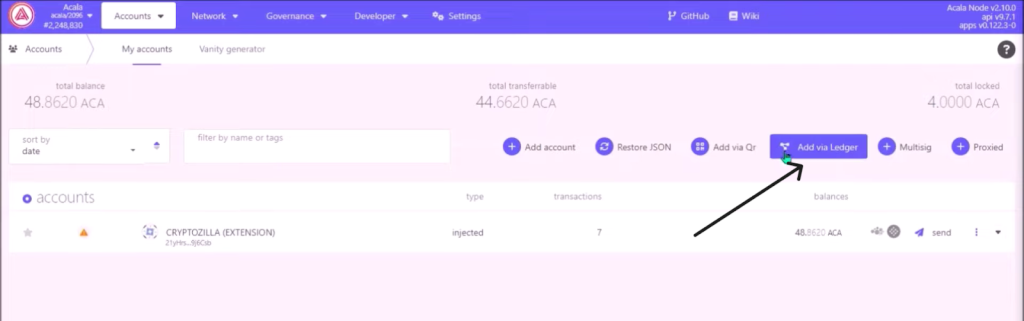
- Give your account a name. Don’t alter the account type and also keep the index values at 0, then save it.
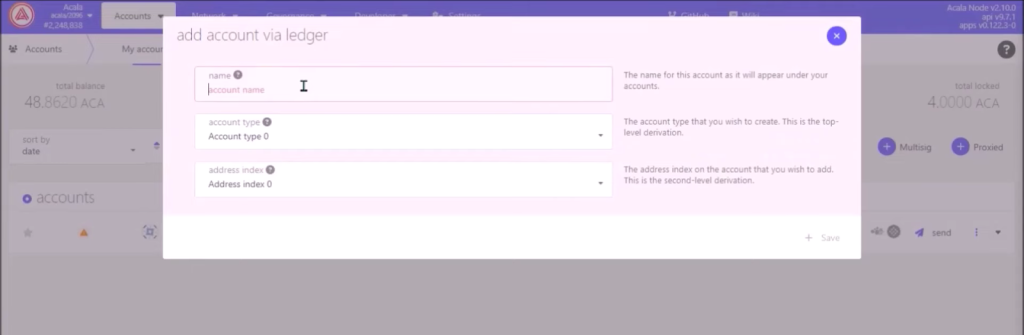
- Now your Ledger account will appear on the page and you can use it to send and receive ACA.