If you have some ARB coins in your Ledger wallet, you can connect your Ledger device to the Arbitrum One network via Metamask to manage your ARB tokens without hassle.

This article’s tutorial describes how to connect your Ledger wallet to Arbitrum One network via Metamask.
Please download the last update of Ledger Live Application:
1. Ledger Live for Windows 10/11
2. Ledger Live for MAC
3. Ledger Live for Android
Before you start
- Update the Ledger device to the latest firmware version.
- Update the Ledger Live app to the latest version.
- Make sure that you installed the Ethereum (App) app on your Ledger device.
- Connect and unlock your Ledger device.
- Open Ledger Live and go to My Ledger. “If asked, allow access to My Ledger by pressing both buttons on your Ledger device simultaneously.”
- Navigate to My Ledger, click on the App Catalog, and search for Ethereum. Once located click on it to Install.
- Wait for the installation process to finish. You have installed the Ethereum app on your Ledger device.
- If you already have the Ethereum app on your Ledger device, update it to the latest version.
Connect Ledger device to MetaMask
- Go to Metamask.io and click on Install MetaMask for your browser.
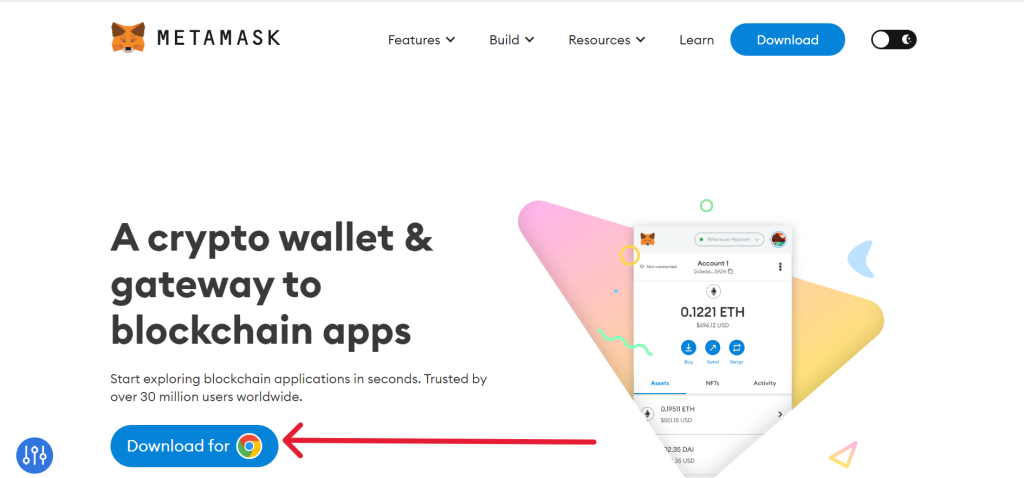
- Add the MetaMask extension to your browser
- Wait for the extension to be added to your browser. (we recommend Google Chrome)
- Select Create a new wallet.
- Once you have created a new wallet. Click on your profile icon and select Connect Hardware Wallet.
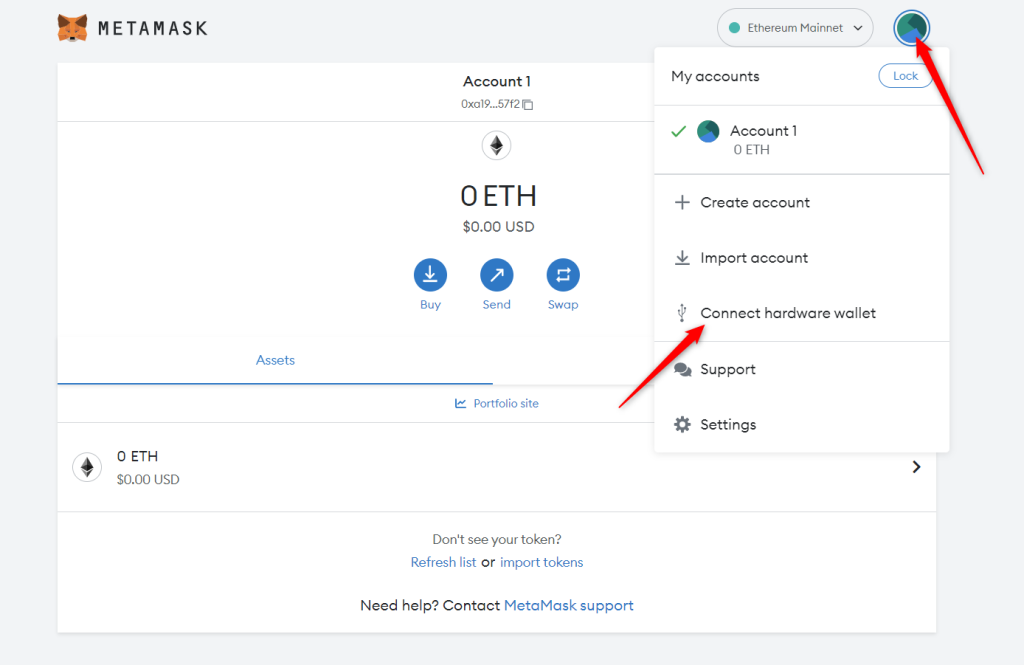
- Follow the instructions on the screen to connect your Ledger device. To do this: Plug your Ledger device into your computer and open the Ethereum (ETH) app on your Ledger device by navigating to the Ethereum icon and pressing both buttons simultaneously. Wait for your Ledger device to display: Application is ready.
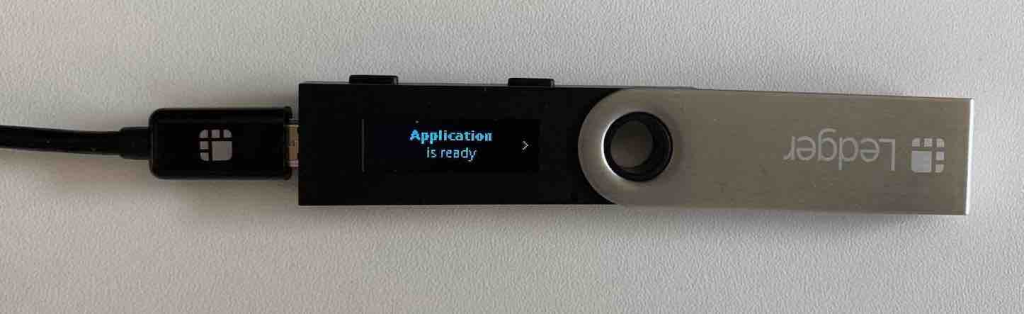
- Select Ledger.
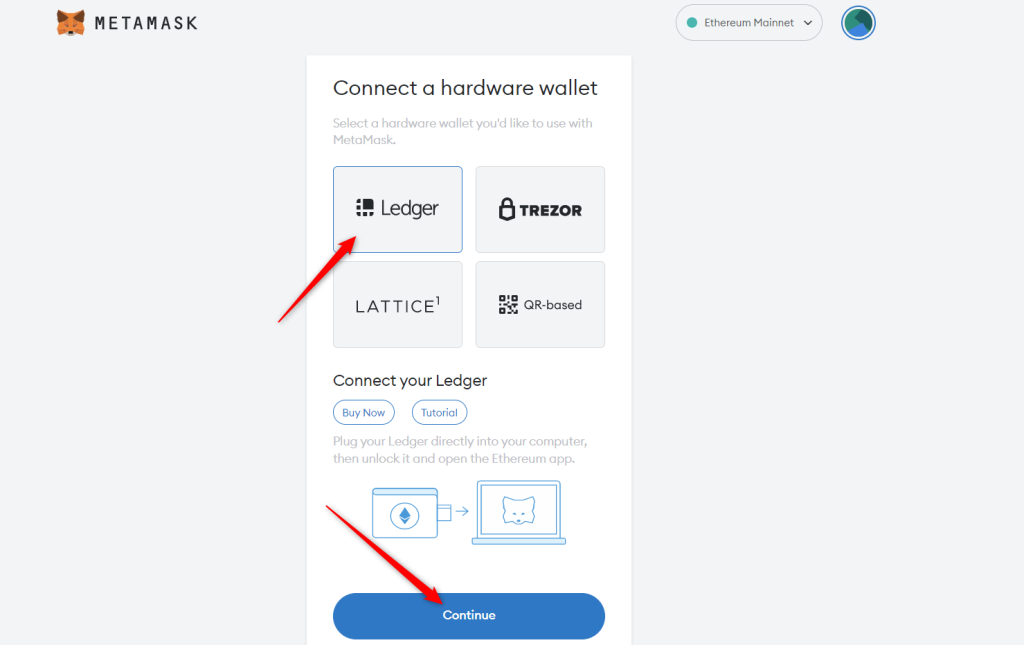
- Wait for MetaMask to recognize your Ledger device, and click on Continue.
- A list of accounts appears. These are your Ledger Ethereum accounts.
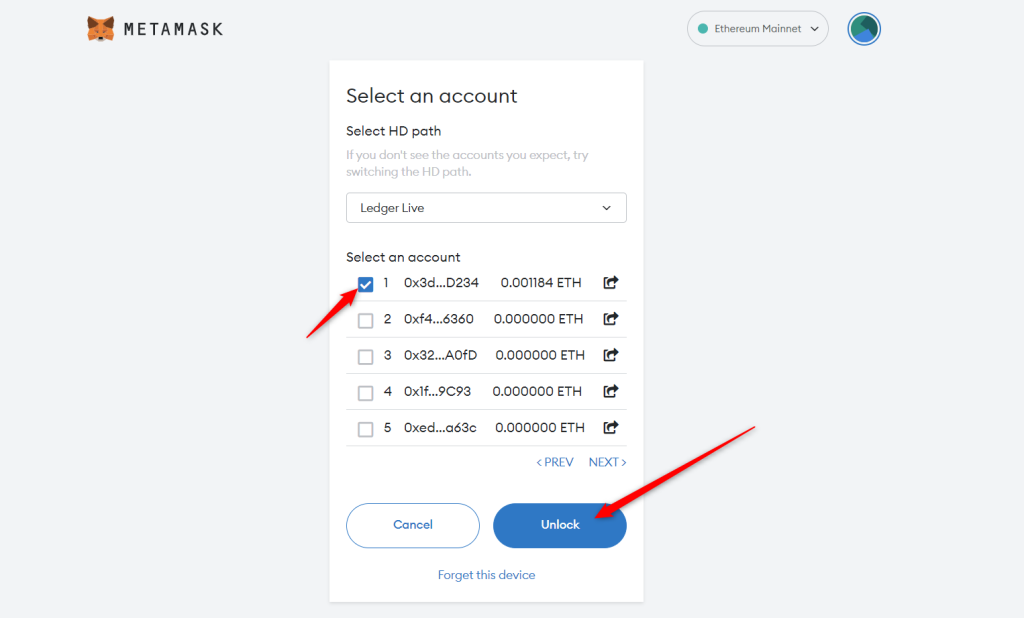
- Select an account by ticking the box then click Unlock.
- All done! Your Ledger Ethereum account balance will appear in MetaMask.
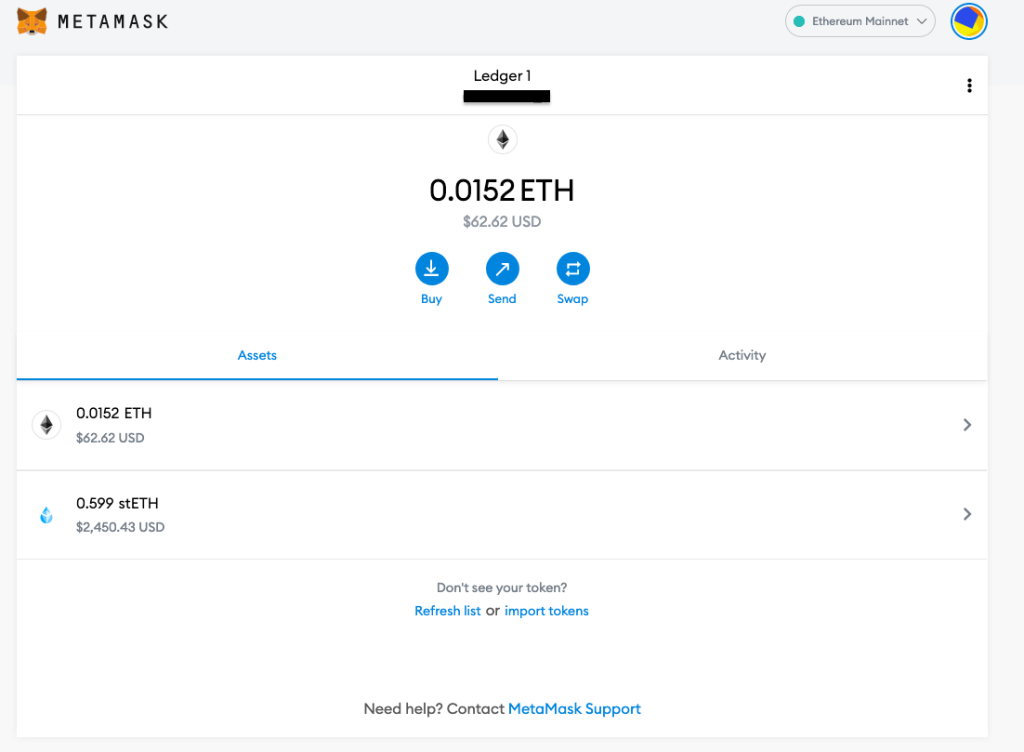
Connect MetaMask to Arbitrum
Once you have connected your Ledger device to Metamask, you’ll need to connect your Ledger Metamask account to Arbitrum One network to view your ARB tokens.
- Open Metamask.
- Navigate to the networks menu and select Add network.
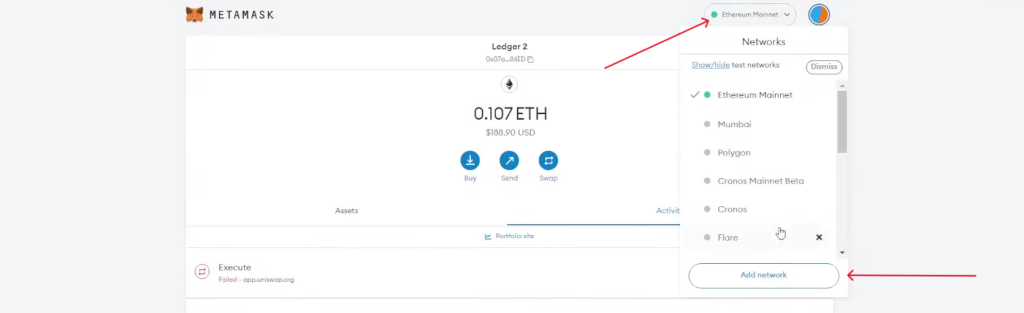
- Add the Arbitrum One network then click Approve.
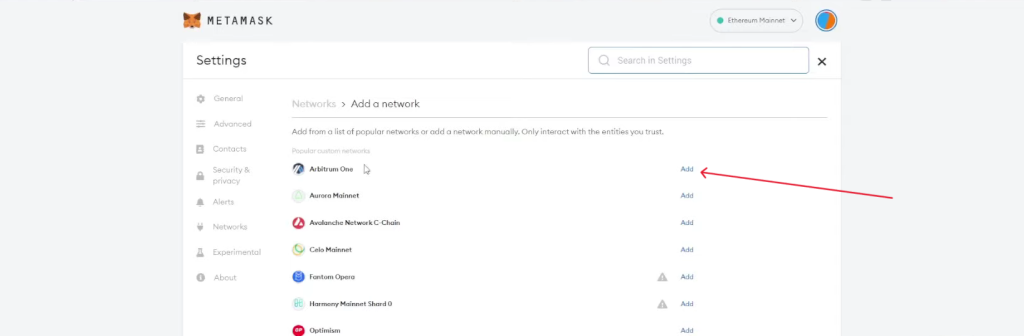
- Click Switch to Arbitrum One.
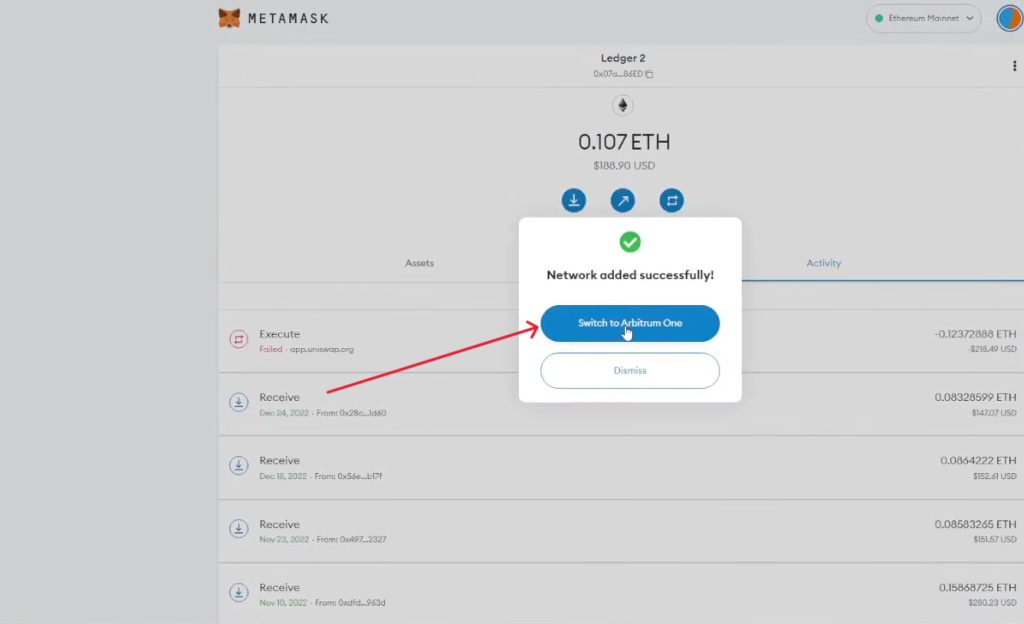
- Your Ledger Arbitrum account appears with all your ARB tokens.
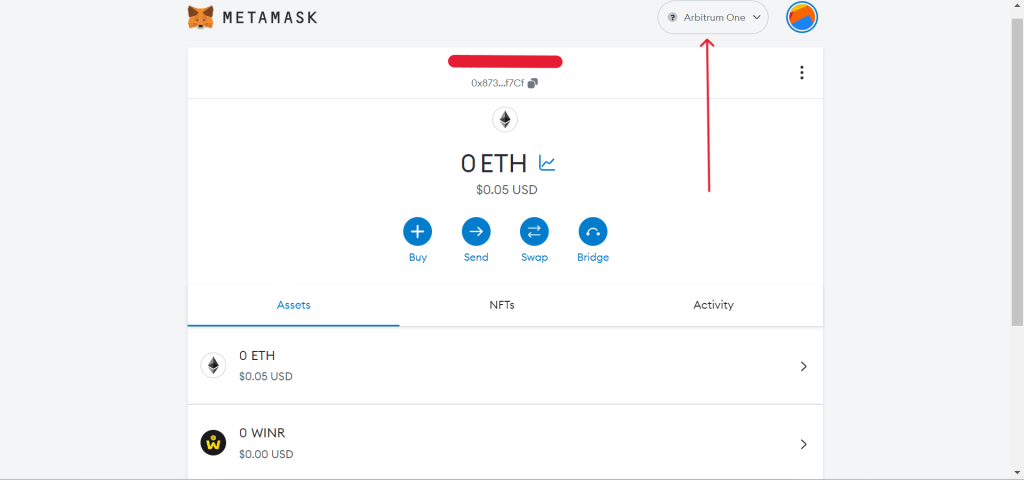
Now, you’ve successfully changed the network to Arbitrum on your Ledger wallet.
