Install the Waves app on your Ledger device to manage WAVES with WX.network. The Waves app is developed and supported by the Waves community.
Waves accounts cannot be added to Ledger Live but can be managed via WX.network.
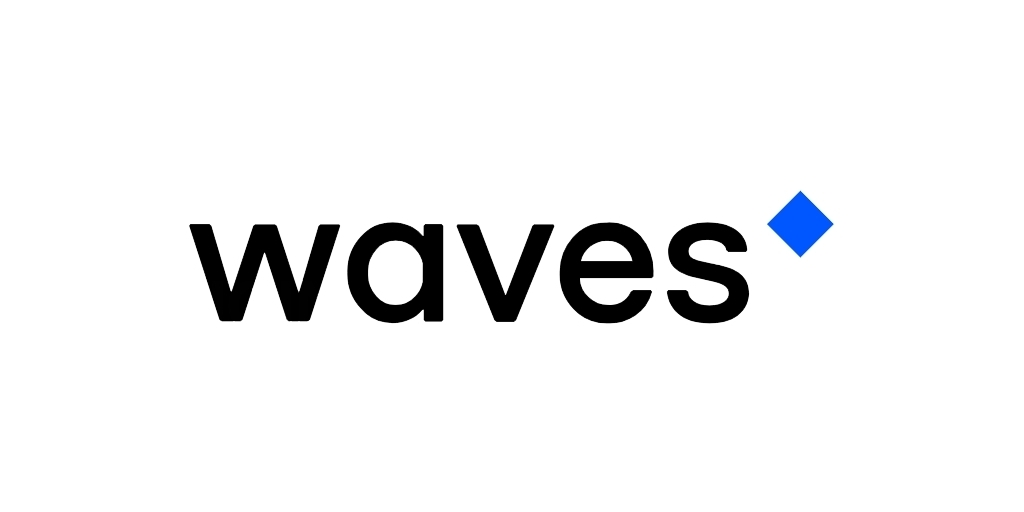
Please download the last update of Ledger Live Application:
1. Ledger Live for Windows 10/11
2. Ledger Live for MAC
3. Ledger Live for Android
Before you start:
- The latest firmware is installed.
- Ledger Live is ready
- Google Chrome, Firefox browser or WX Network Desktop app is installed.
Install Waves App on Ledger Device
- Open the Manager in Ledger Live
- Connect and unlock your Ledger Nano device.
- If asked, allow the manager on your device by pressing the right button.
- In the Ledger Live catalog, find Waves app and click Install.
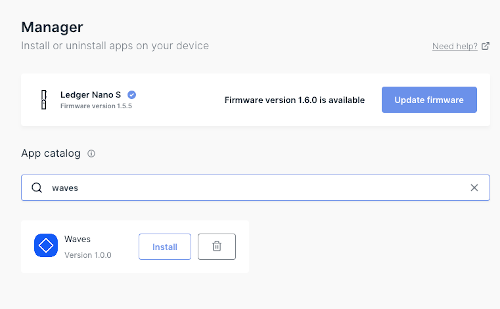
The installation window will appear and your Ledger Nano device will display Processing… then the app installation will be finished.
Open Waves app on your Ledger Nano Device
- Once the Waves application is installed, use the left or right button to find it on the dashboard.
- Press both left and right buttons simultaneously to launch the app.

Use Ledger Nano Device With WX Network App
- Make sure your Ledger Nano Device is connected, and unlocked, other cryptocurrency apps are not running and not intercepting the connection between Ledger Nano and WX Network app.
- Open https://waves.exchange/ in Google Chrome or Firefox browser or run WX Network Desktop app.
- Click Log In and then click Ledger or Browser Extensions.
- Click Ledger Device. An address selection page will appear.
- Select an address to interact with. Usually, this will be the first one by default, but you can use any address.
- Click Continue and confirm the request on your Ledger Nano device. If you do not sign it, you will not be able to trade on the WX Network from the Ledger account. When you click Continue you should be able to see the full functionality of the WX Network app.
Now you can manage your Waves token directly from the Wallet page.
