This article will help you add Trust Wallet Token (TWT) tokens to your Ledger Trust Wallet.
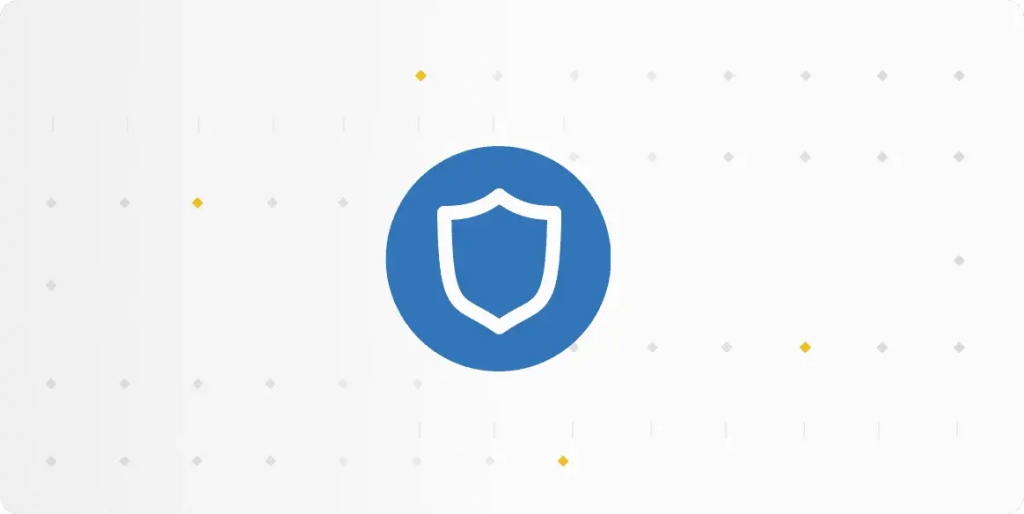
Please download the last update of Ledger Live Application:
1. Ledger Live for Windows 10/11
2. Ledger Live for MAC
3. Ledger Live for Android
Before you start
- Set up a Trust Wallet with your device. You can download it on your iOS or Android or install the Trust Wallet extension on your PC.
- If you already have the Trust Wallet app or extension installed, then update the software on your device.
- A Ledger hardware wallet (Ledger Nano S or Ledger Nano X).
- The latest version of Ledger Live installed on your computer or mobile device.
About $TWT Coin
Trust Wallet Token (TWT) is a simple BEP-20 utility token that provides a range of benefits and incentives to Trust Wallet users. Trust Wallet itself is a mobile cryptocurrency wallet that supports dozens of popular native assets, in addition to popular tokens on the Ethereum, Binance and TRON blockchains.
Connecting to Trust Wallet browser extension on PC
- Go to Chrome Web Store and install the Trust Wallet extension.
- Open the extension.
- Select Ledger as the method of connection.
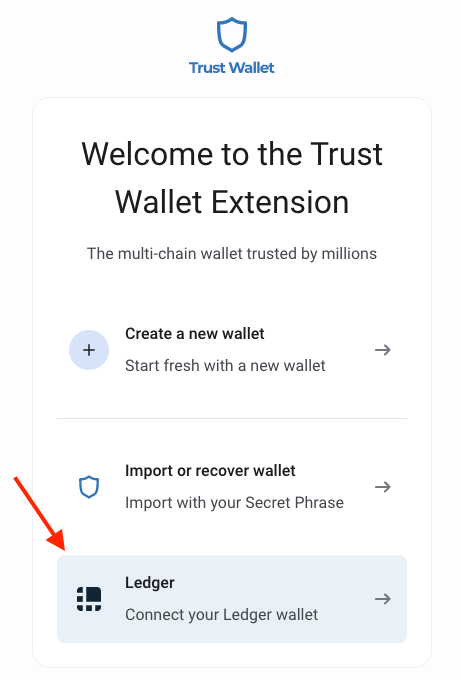
- Select the password and click Proceed.
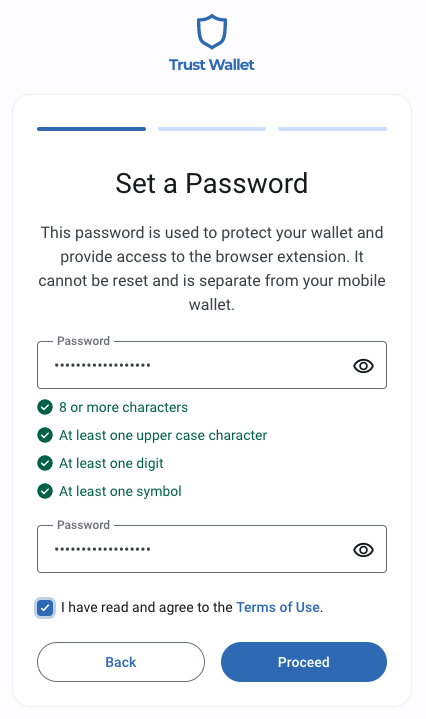
- Connect Ledger with your computer and open the Ethereum app.
- Click Connect.
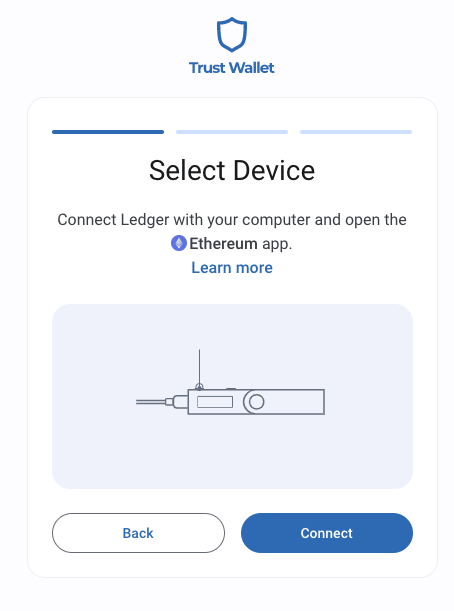
- Select one or more addresses you want to add. Once you are finished, click Continue.
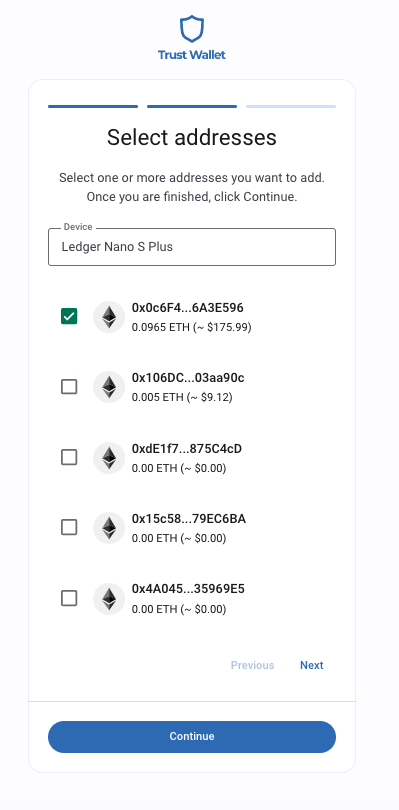
- Click View Wallet now.
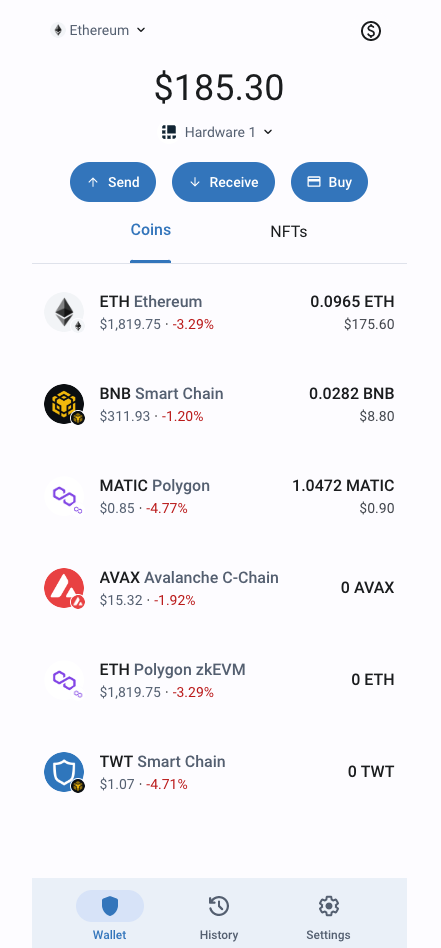
You should see your portfolio in the Trust Wallet now.
How to add $TWT Coin to Trust Wallet with Ledger device
Adding a $TWT Coin to a Ledger Trust Wallet is a simple process. Follow these steps to ensure that your new token is properly integrated into your wallet:
1. Open Trust Wallet App Or Browser Extension
- Launch the Trust Wallet app on your mobile device.
- Make sure that you’re using your Ledger Trust Wallet account.
- On the main screen, tap the “+” button on the top right.
- Next, click the “+” button option to start adding a new token.
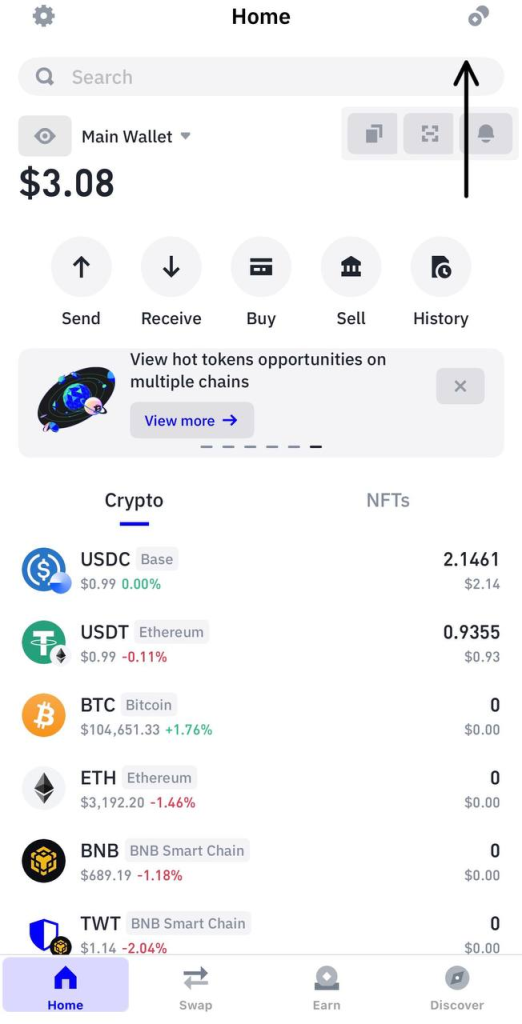
If you’re using the browser extension, follow these steps:
- Open the Trust Wallet browser extension.
- On the main screen, scroll to the bottom and click on the “Manage Crypto” button.
- Next, click the “+” button option to start adding a new token.
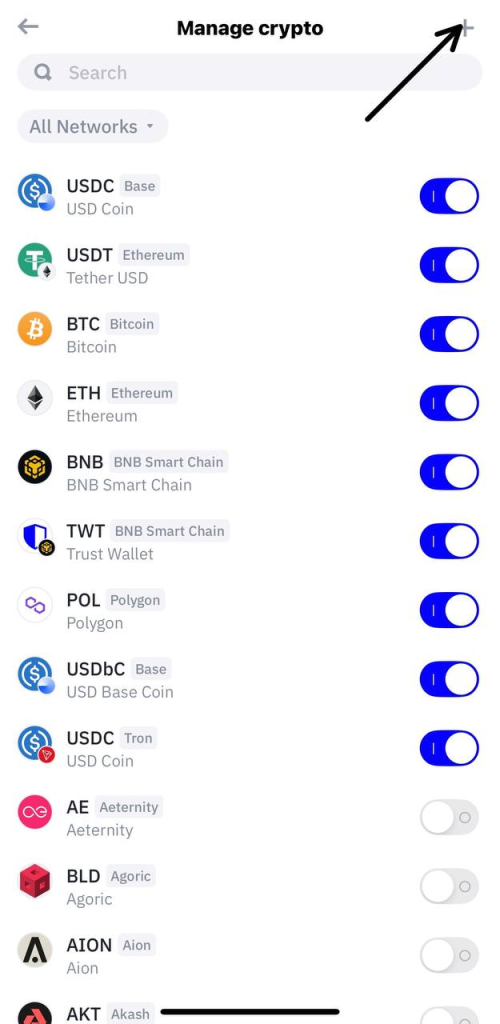
2. Adding $TWT Token
- Choose the correct blockchain network from the dropdown menu which can be Binance Smart Chain.
3. Enter Token Details
- Contract Address (0x4b0f1812e5df2a09796481ff14017e6005508003): Input the token’s contract address. This is a unique identifier for the $TWT token on the blockchain. You can find this information on the $TWT token’s official website or block explorer here: https://trustwallet.com/
- Token Name: Enter the full name of the token: Trust Wallet Token
- Token Symbol: Enter the token’s symbol: TWT
- Decimals: Input the number of decimals the token uses. This is typically found along with the contract address.
4. Import $TWT Token
- Review the details you’ve entered to ensure they are correct.
- Tap “Import” to complete the process.
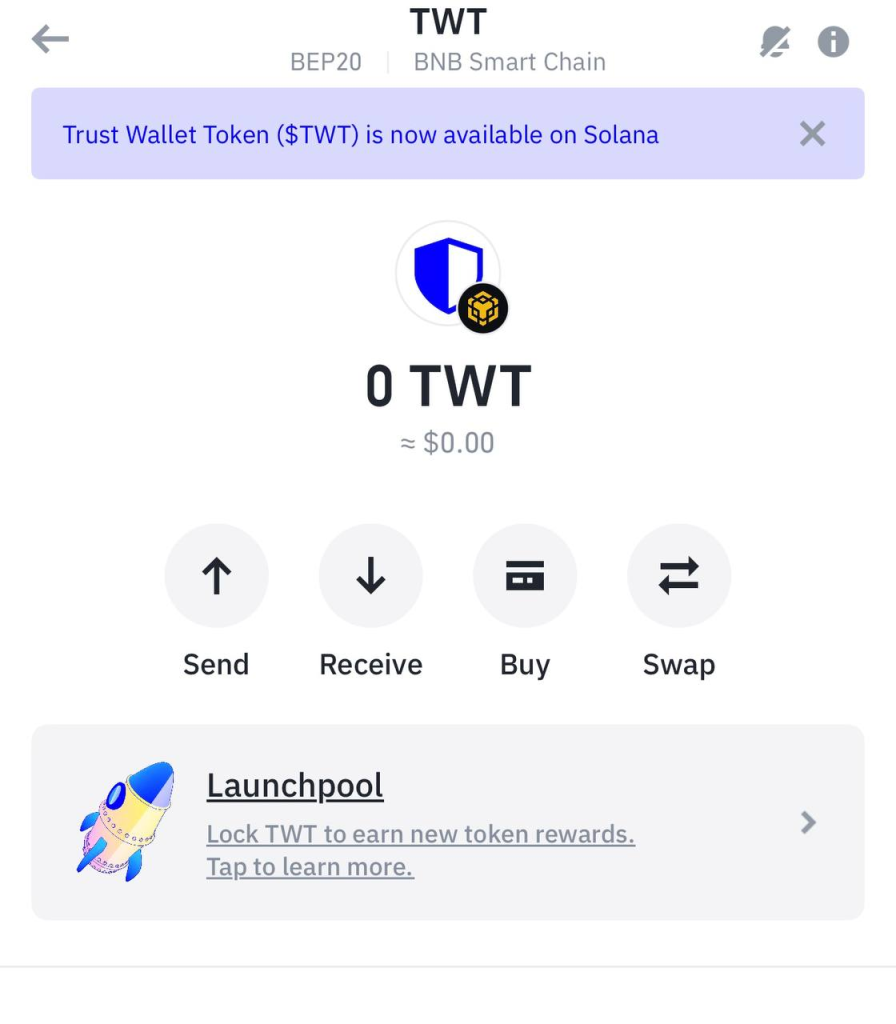
Now you’ve successfully imported the $TWT token to your Ledger Trust Wallet.
