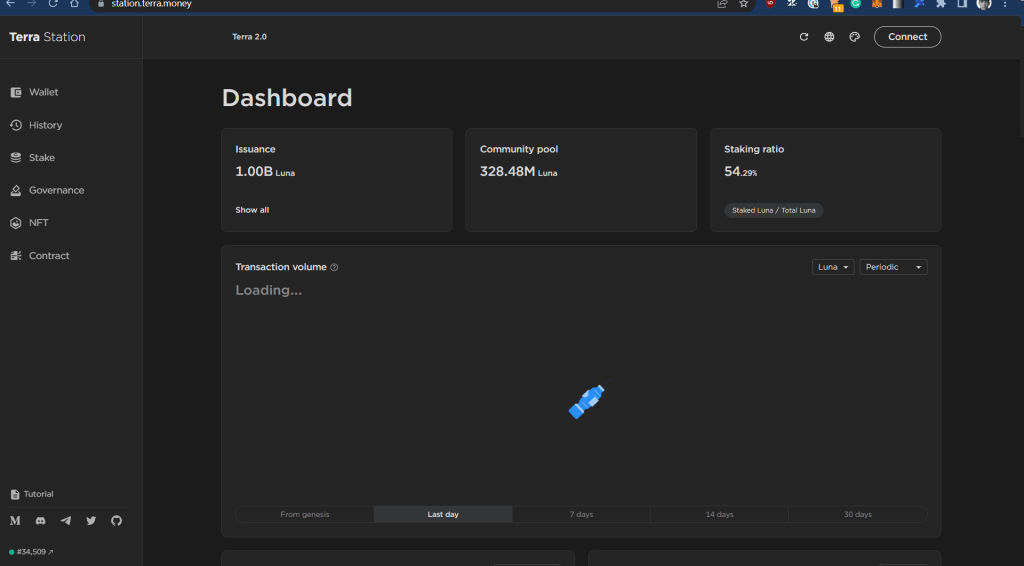This tutorial describes how to access your Terra 2.0 ($LUNA) account via Terra Station.
You can learn more about the features supported by Terra Station here.

Please download the last update of Ledger Live Application:
1. Ledger Live for Windows 10/11
2. Ledger Live for MAC
3. Ledger Live for Android
Before you start
- Make sure to update Ledger Live to the latest version.
- Open Ledger Live and connect your Ledger device to My Ledger to ensure that your device is running the latest firmware version.
- Ensure that the latest version of the Terra app is installed on your Ledger device.
- Once you’re all done, close Ledger Live as it can conflict with Terra Station.
- We recommend using Chrome or Brave browser.
Video instructions
Accessing your Ledger Terra 2.0 account via Terra Station Wallet extension
- Connect your Ledger device to your desktop computer and open the Terra app on your device.
Your device displays: Terra ready. - Download the Terra Station Wallet browser extension here.
- Click on the extension icon to open it in your browser.
- Select Access with ledger then click Connect.
Your Ledger Terra account address and $LUNA balance appears in the app. - Click the copy icon next to your address to copy it to your clipboard.
You can safely send $LUNA to this address.
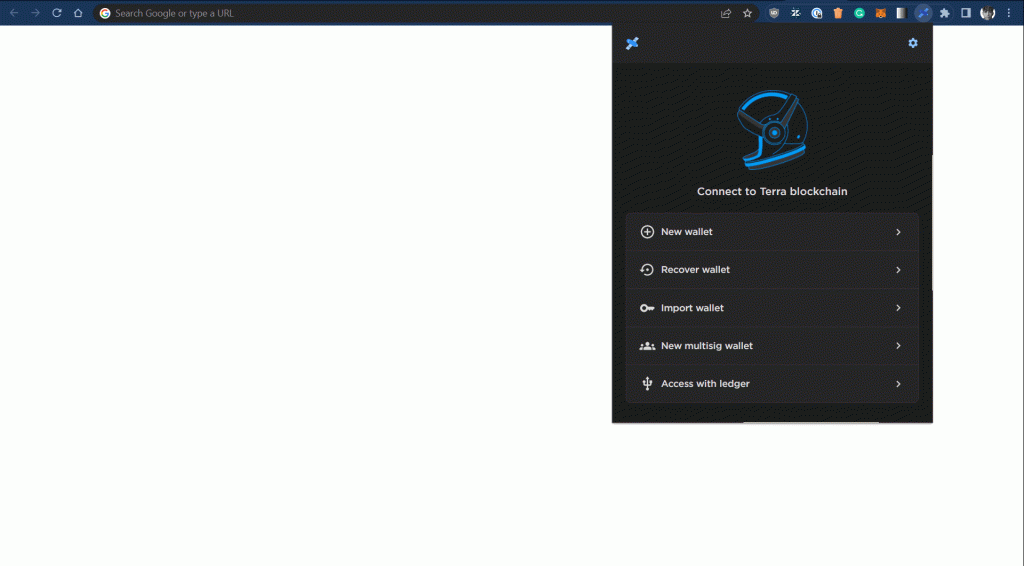
Send $LUNA out of your Ledger Terra 2.0 account via Terra Station web app
- Go to the station.terra.money web app.
- In the web app, select Connect > Terra Station Wallet.
The web app displays: Connect to application. - Click Connect.
Your Ledger Terra account connects to the web app. - In the web app, select Wallet and navigate to your $LUNA balance.
- Click Send.
- Chose the recipient’s address, the amount, and click Submit.
- Review the transaction and click Post.
Your Ledger device displays: View transaction.
Terra Station displays: Confirm in ledger. - On your Ledger device, review the transaction, and if all looks good press both buttons to Sign Transaction.
Terra Station displays: Broadcasting transaction then Success! - Click Confirm.
You’re done.