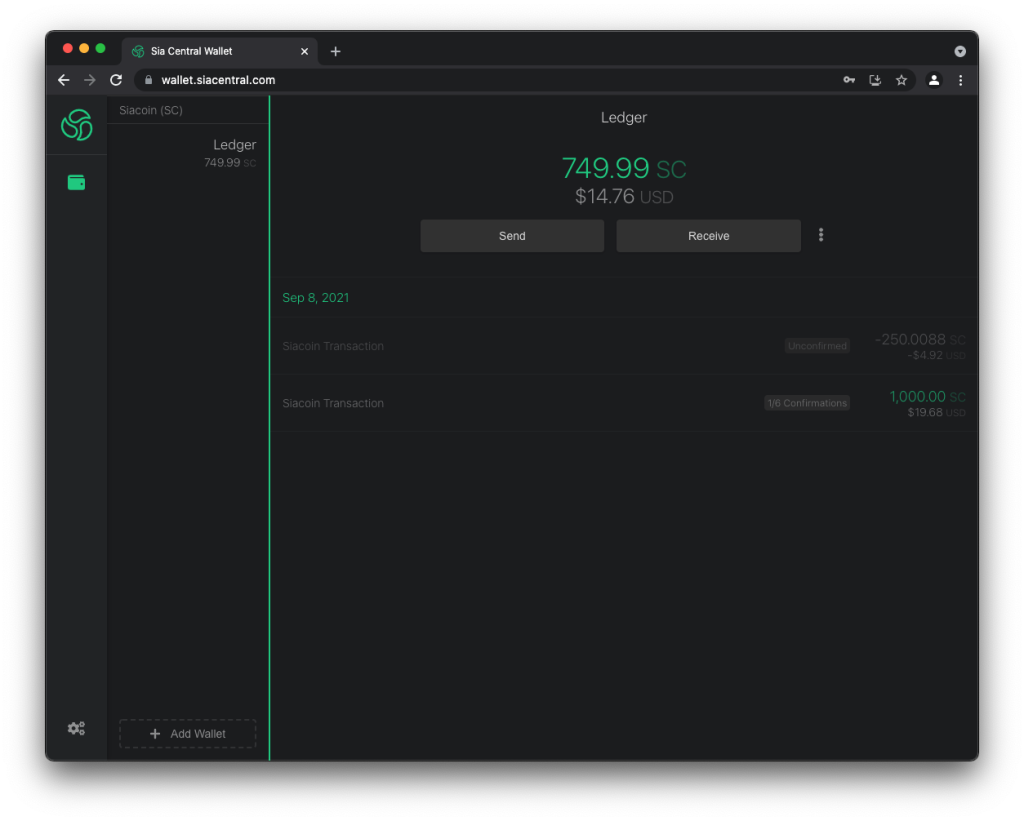Install the Siacoin app on your Ledger device to manage SC with Sia Central’s web wallet. The Siacoin app is developed and supported by the Siacoin community.
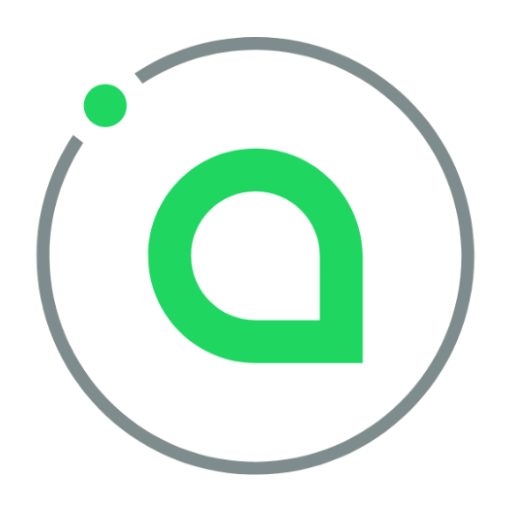
Please download the last update of Ledger Live Application:
1. Ledger Live for Windows 10/11
2. Ledger Live for MAC
3. Ledger Live for Android
Before you start
- Set up Ledger Live with your Ledger device.
- Update the firmware of your Ledger Nano S / Nano S Plus / Nano X.
Install the Siacoin app on your Ledger device
- Open Ledger Live and navigate to the My Ledger tab.
- Connect and unlock your Ledger device.
- If asked, allow My Ledger to access your device.
- Search for the Siacoin app in the app catalog.
- Click the Install button to install the app on your Ledger device.
- Your Ledger device displays Processing.
- Ledger Live displays Installed.
Connecting Ledger device to Sia Central’s web wallet
Sia Central’s web wallet is a lite, non-custodial wallet that allows you to send and receive Siacoin without downloading the blockchain. After the Ledger wallet is imported, your balance can be viewed almost immediately.
- Access the wallet at https://wallet.siacentral.com
- If you have never used the wallet before you will be prompted to set a password. This password is used to encrypt your data and is required to unlock your wallets in the future.
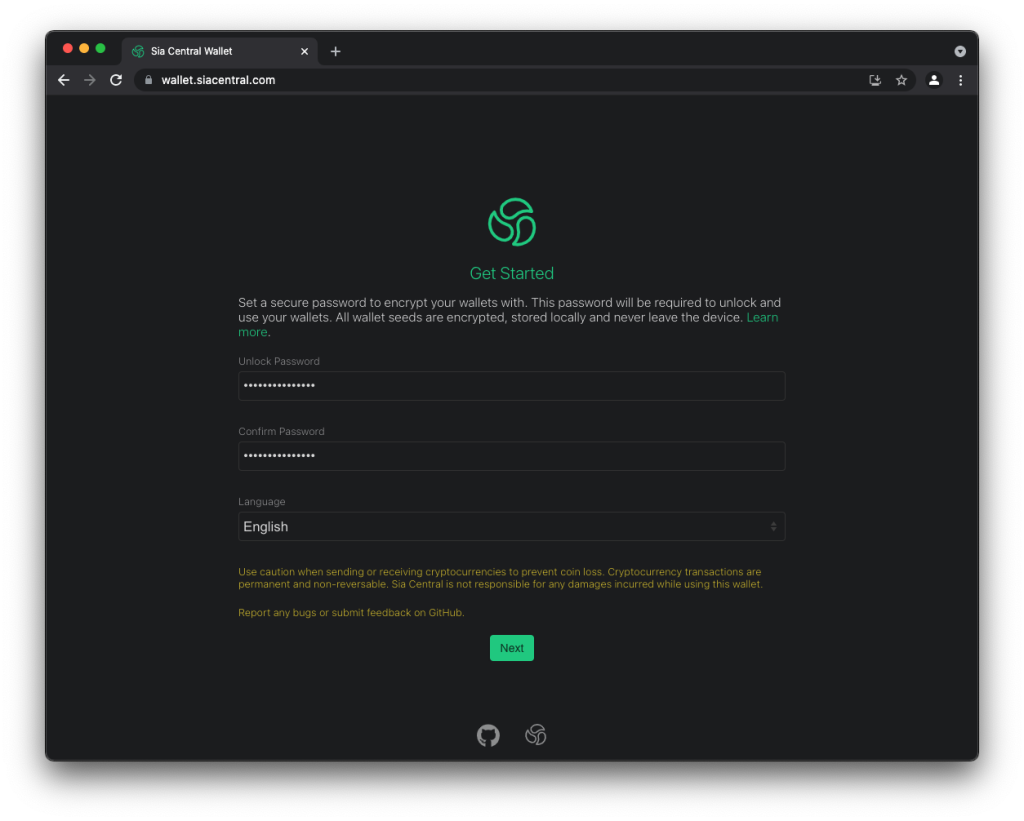
- Create a new wallet
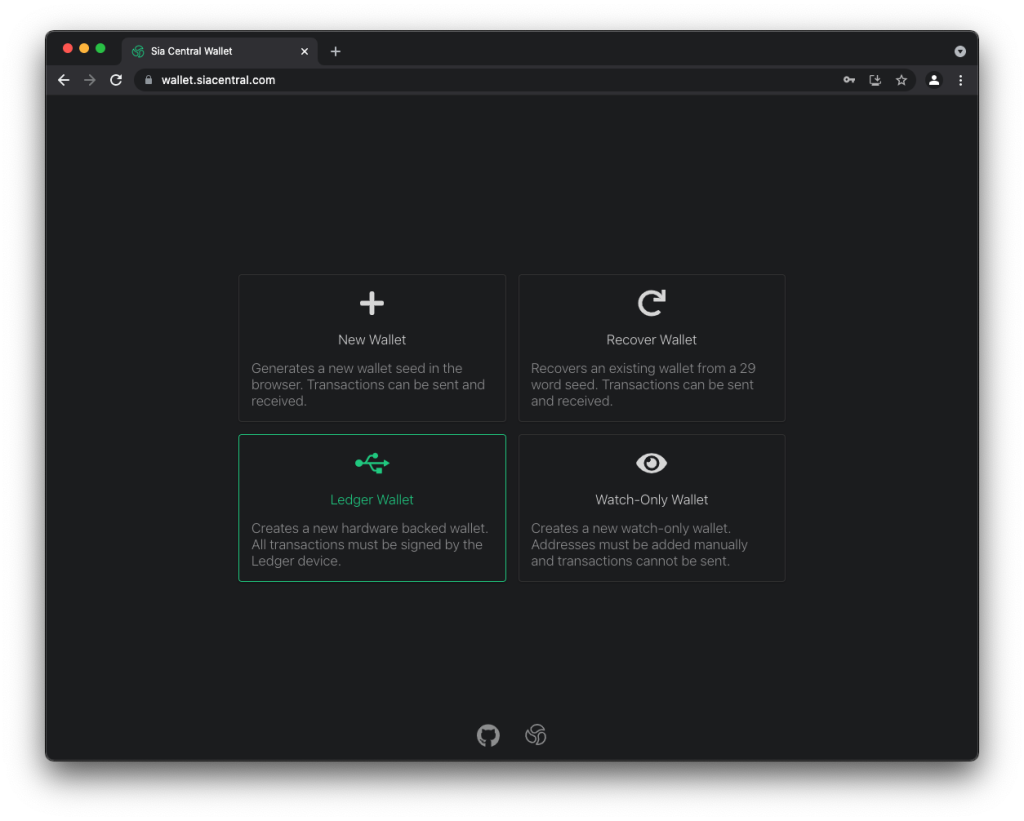
- Click Ledger Wallet to add a new Ledger wallet.
- You will now need to connect your device and import an address to send Siacoins to. When connecting you can choose either USB or Bluetooth depending on your browser’s support.
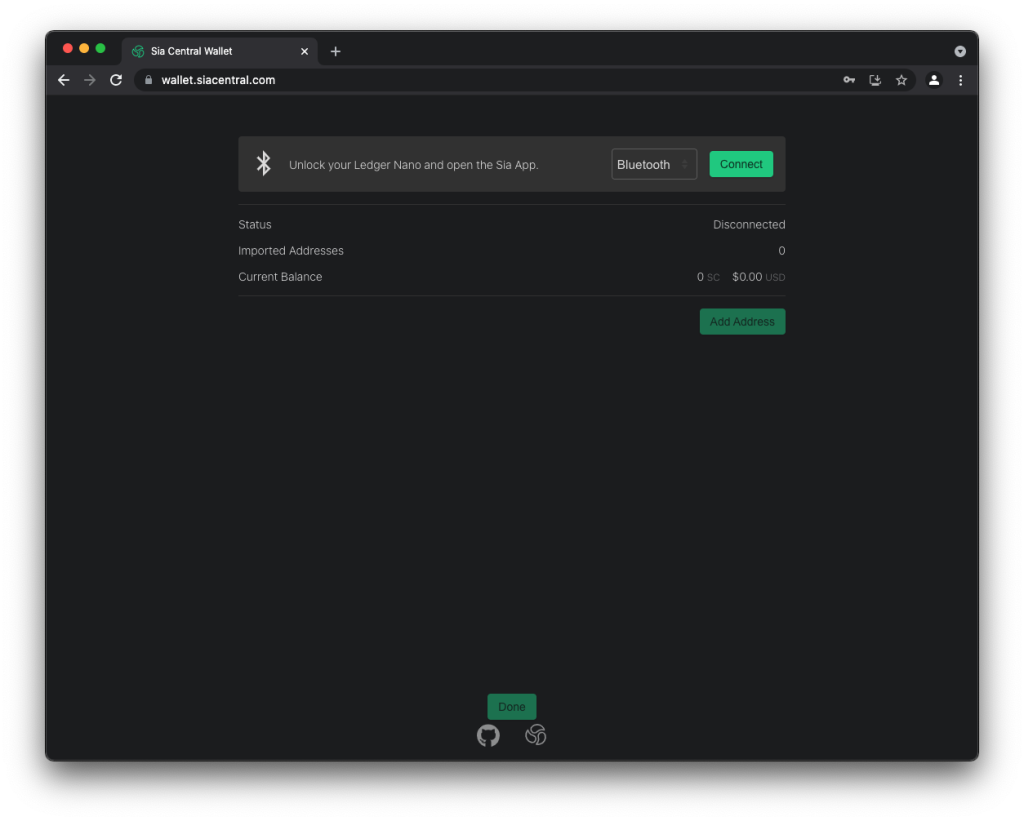
- Connect and unlock your device, then open the Sia app.
- Click the green Connect button in the wallet. The status should change to “Connected”. If you have never connected your device to this computer before, you may need to confirm the pairing on the device.
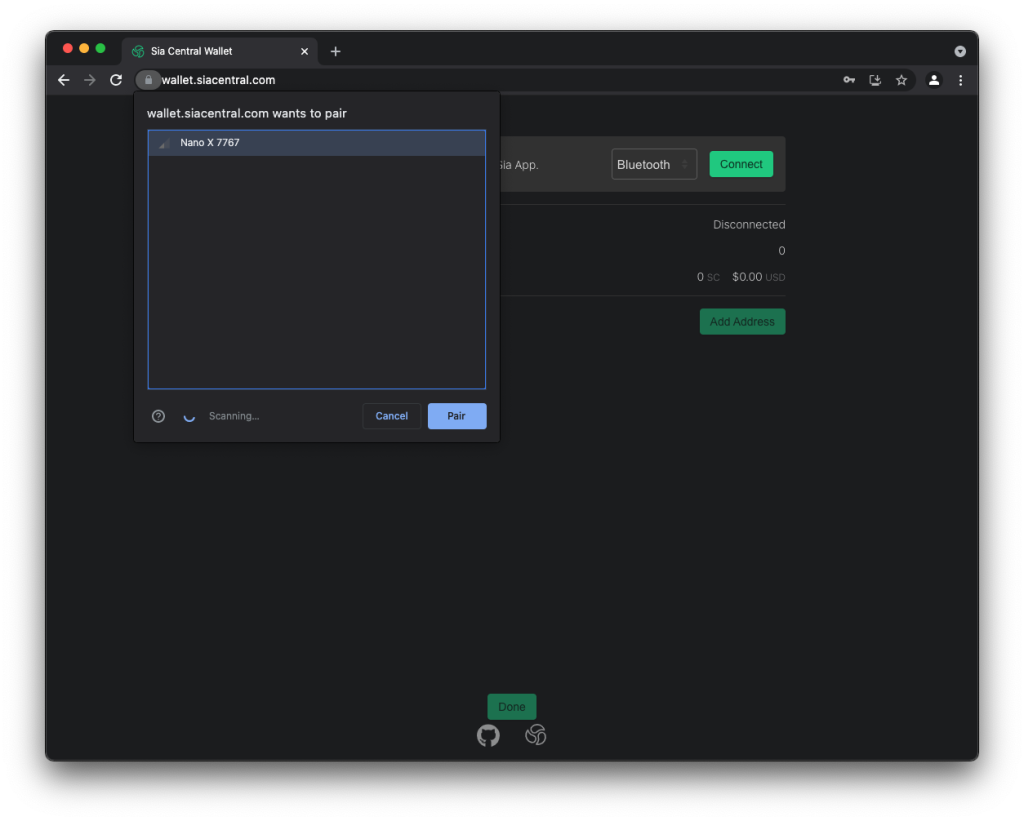
- Click the Add Address button. Confirm that you want to generate the address on your device by pressing the right button once, the screen should now read “Approve”; then press both buttons together to confirm.

- The address is now imported, verify that the address in the box matches the address displayed on the device. If you have used this device before your balance will update.
- Optionally, you can add additional addresses by clicking the Add Address button again and confirming on the device.
- After you have imported your addresses click the Done button at the bottom. You will now have a new wallet in your dashboard.
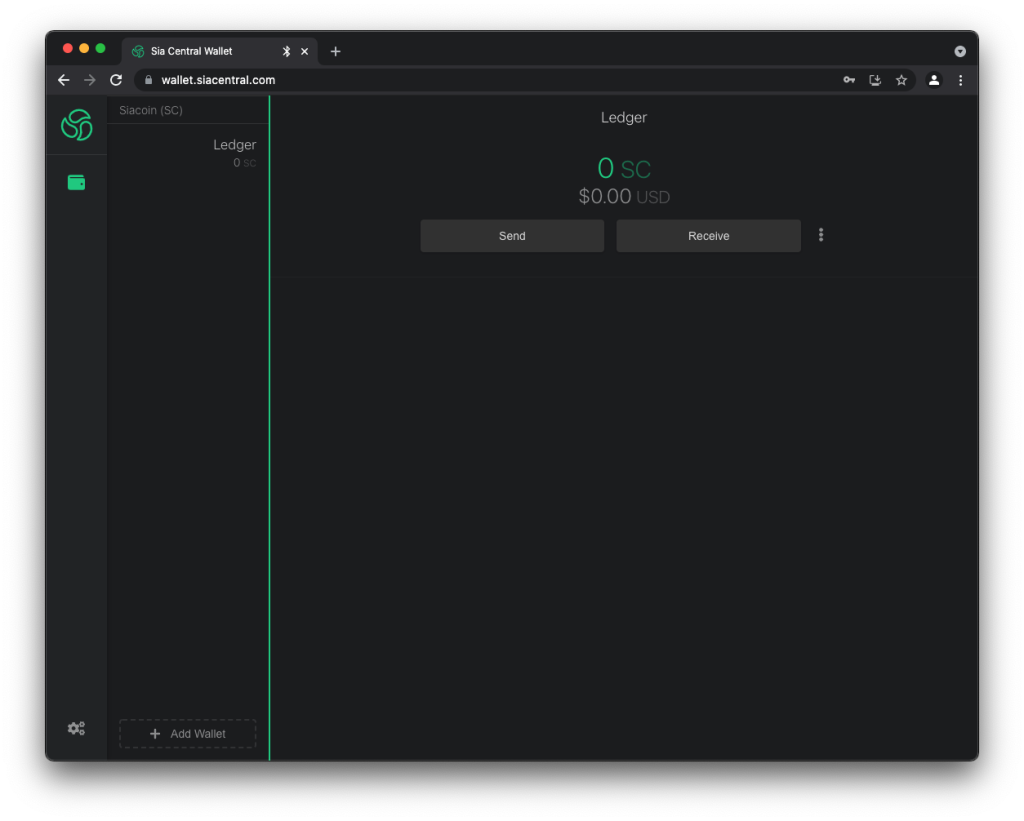
Receiving Siacoin
After the initial setup is complete you can send Siacoin to your wallet. Select your wallet from the list on the right, then click the Receive button right under the balance.
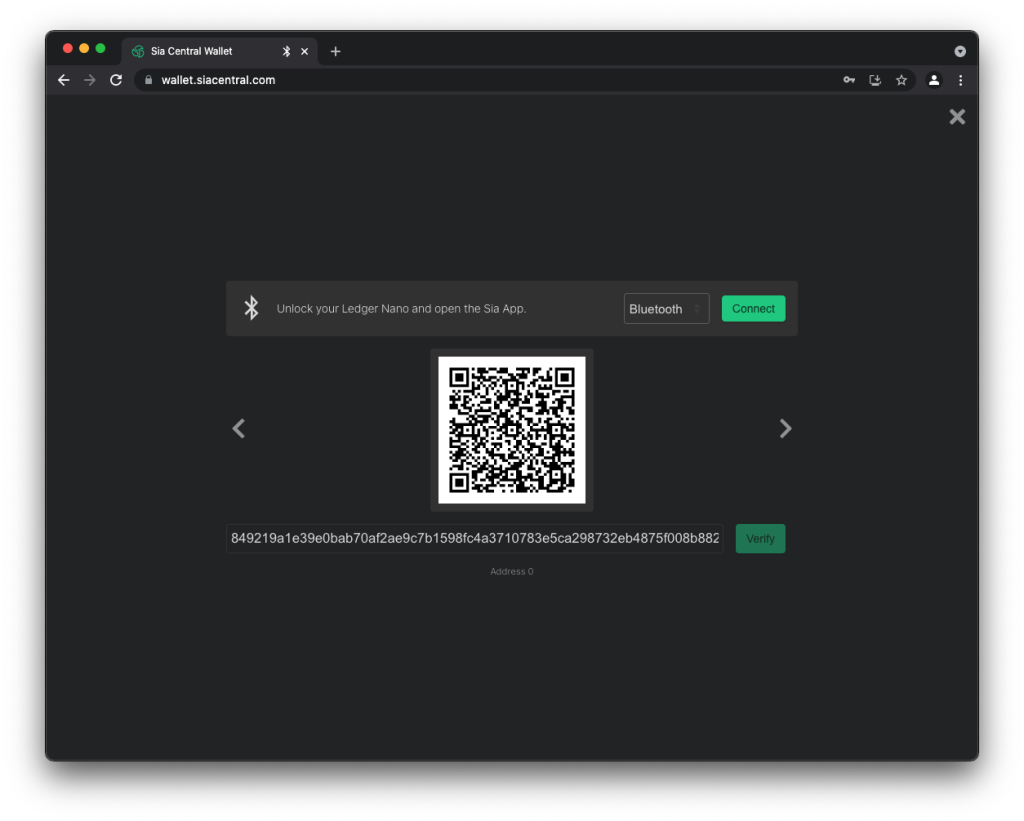
Before sending Siacoin to an address it is important to manually verify that it belongs to your wallet.
- Connect your Ledger Nano, unlock it, and open the Sia app.
- Click the green Connect button above the QR code.
- Click the green Verify button next to your address.
- Confirm that you want to generate the address on your device.
- Manually check that the address displayed on the device matches the address in the text box.
After verifying the address you can send Siacoin to this address. If this is the first time you have sent Siacoin to a hardware wallet, try with a small amount first to make sure everything is set up correctly. When you receive Siacoin it will be marked as an unconfirmed transaction for 10 minutes to an hour. You will have to wait for at least one confirmation before you can spend your Siacoin.
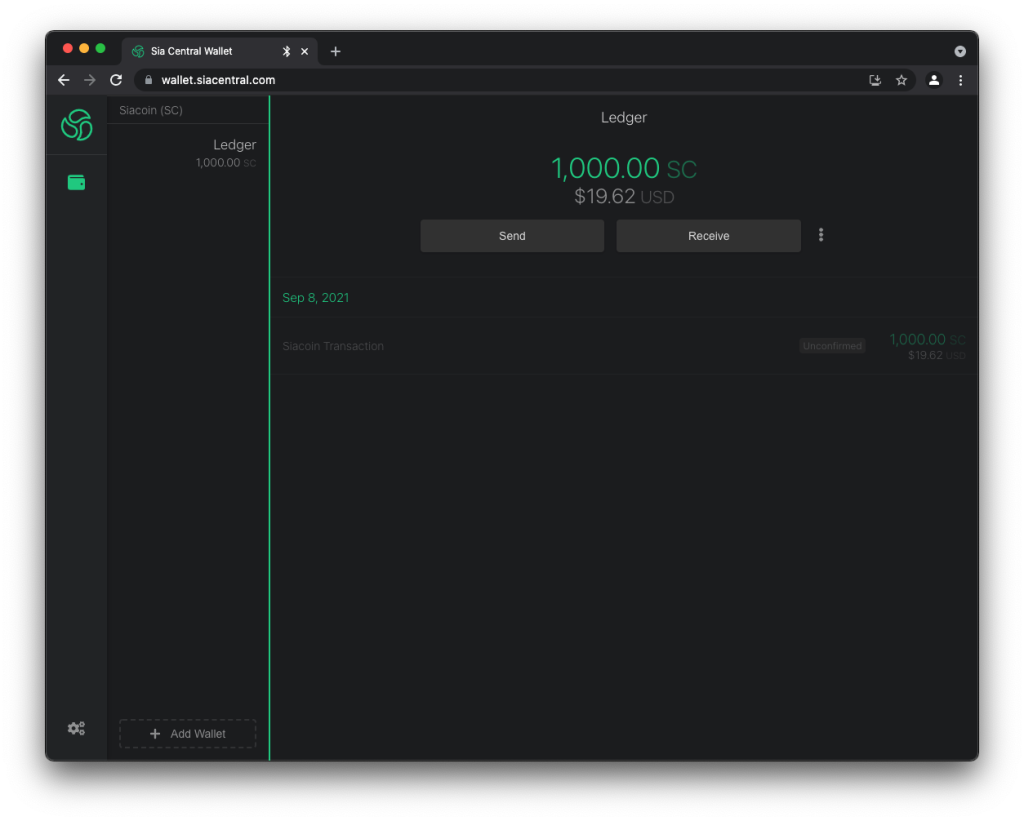
Checking balance
Your balance and your last 500 transactions can be displayed at any time by selecting the wallet from the list on the left of the dashboard. You do not need your Ledger to view your balance. Just to verify addresses or send transactions.
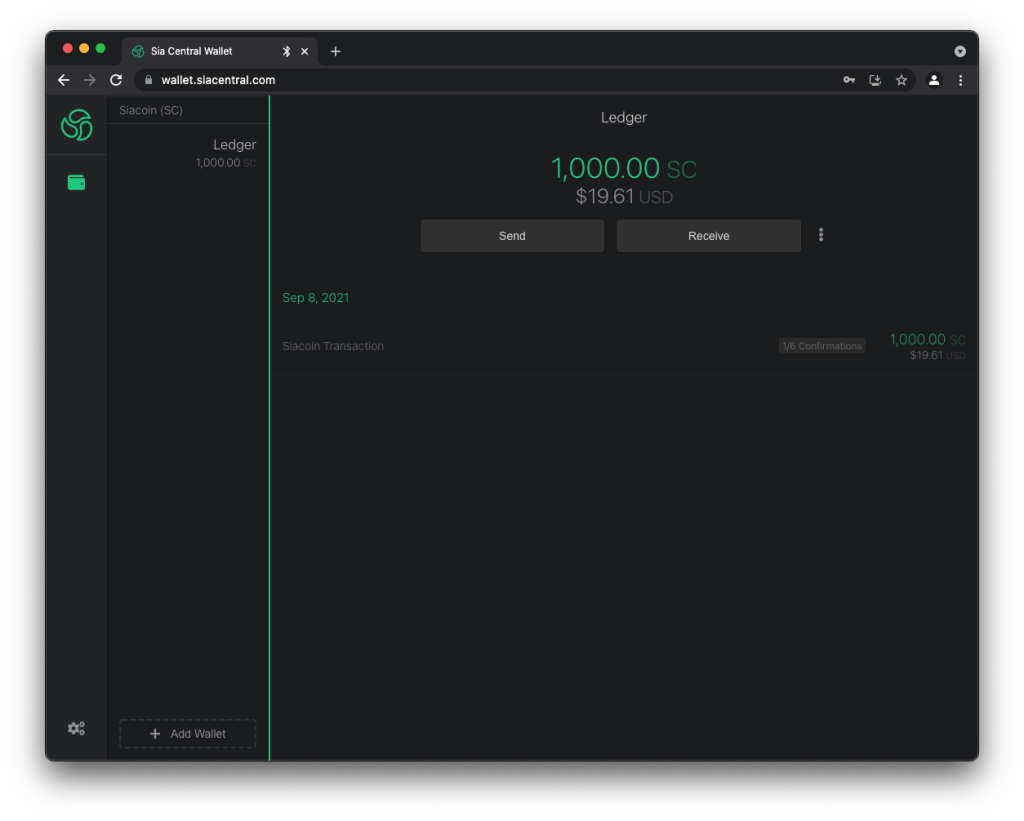
Sending Siacoin
To send a transaction you will need your device. Select your wallet from the list on the left; then click Send. A dialog will pop up allowing you to input the recipient’s address and the amount of Siacoin to send them. You can enter the amount in your display currency, or Siacoin.
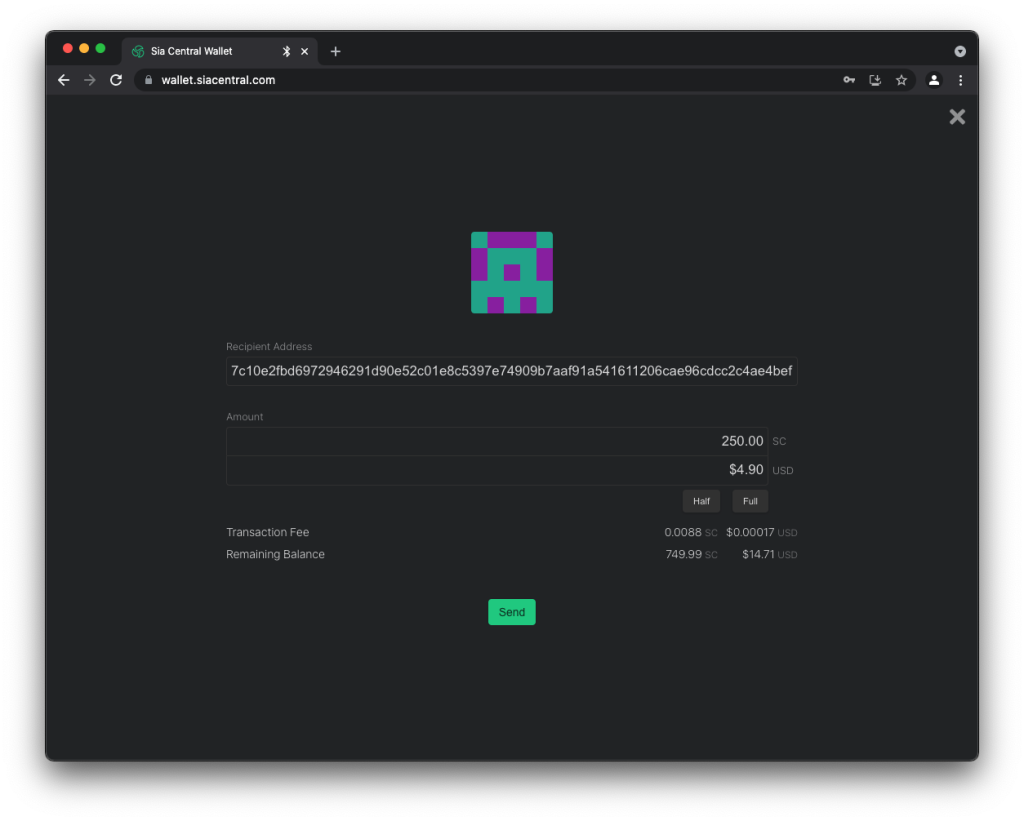
Once you have entered the address and amount, click the Send button. You will now need to verify the transaction and sign it with your device.
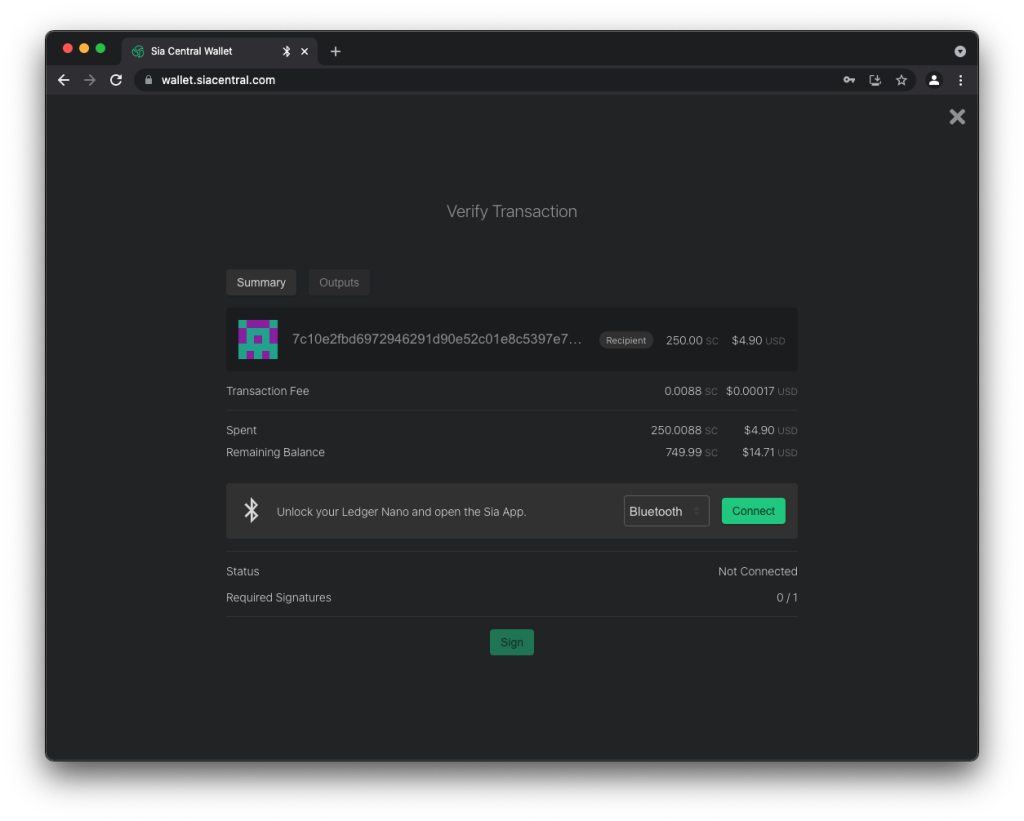
- Connect your Ledger device, unlock it, and open the Sia app.
- Press the green Connect button; the Sign button should enable.
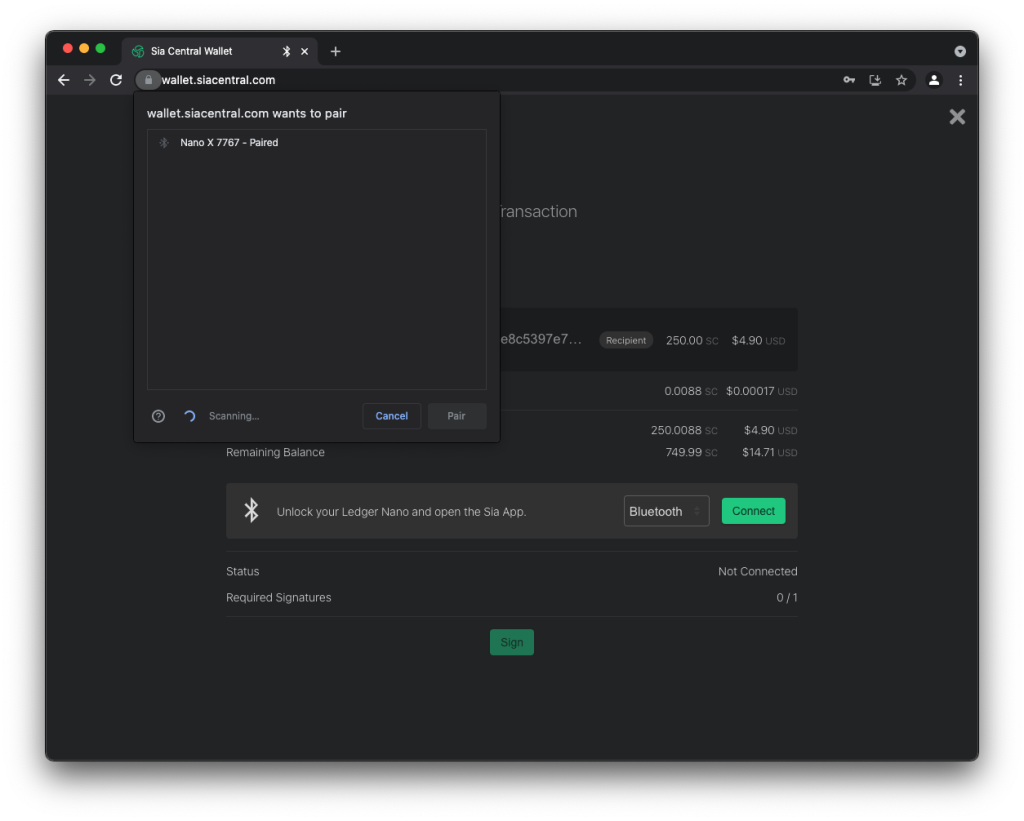
- Click the green Sign button.
- You will now need to confirm the transaction details on your device.
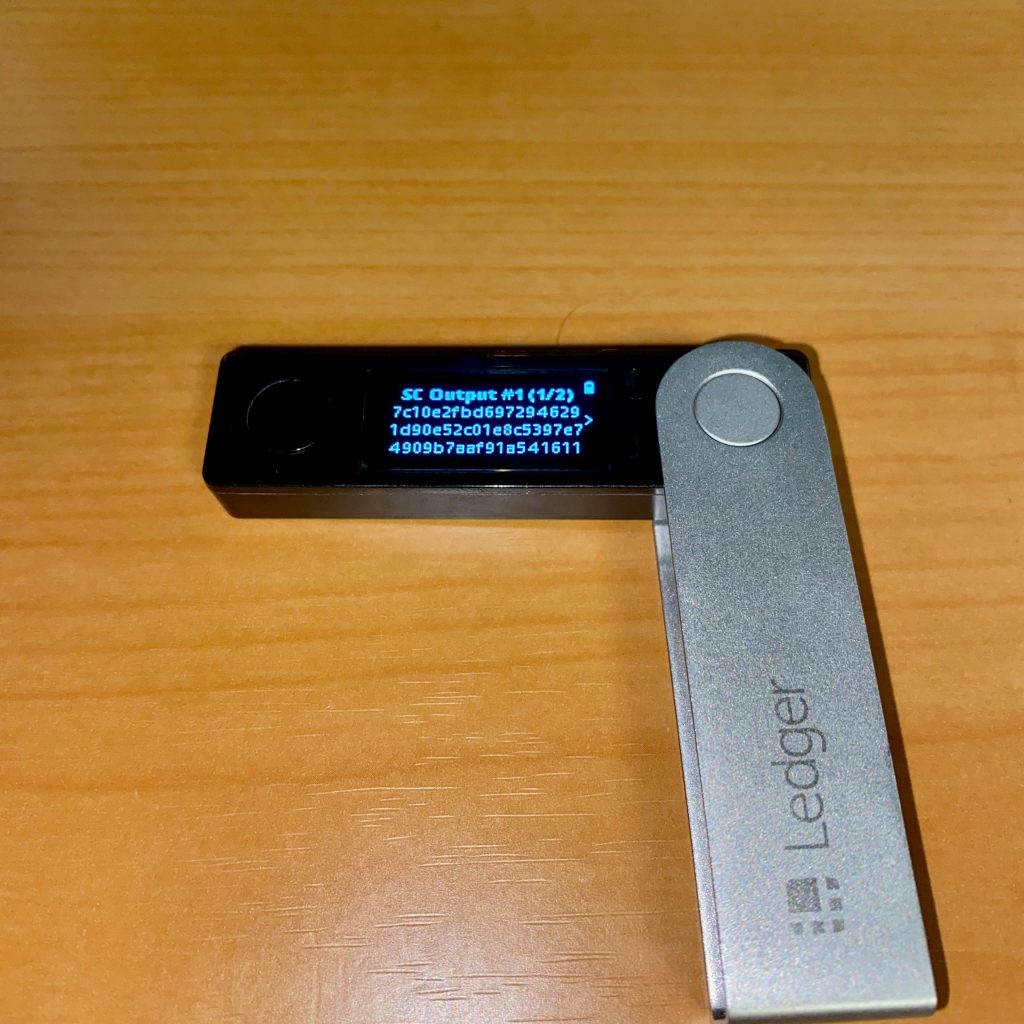
- Verify that the “SC Output #1”, displayed on your device, matches your intended recipient. To confirm on the device: scroll to page 2 by pressing the right button, then press both buttons at the same time.
- Next the send amount will be displayed; verify it matches the amount you wish to send. Then confirm by pressing both buttons at the same time.
- Verify that “Miner Fee #1” matches the amount displayed on the screen. Confirm by pressing both buttons at the same time.
- After confirming the transaction details are correct, sign the transaction. Press the right button once; the device should now say “Approve”. Press both buttons at the same time to confirm the signature.
- In the lite wallet, the Send button should appear. To broadcast your transaction and send your Siacoin, press Send. The amount will be deducted from your balance and sent to your recipient.
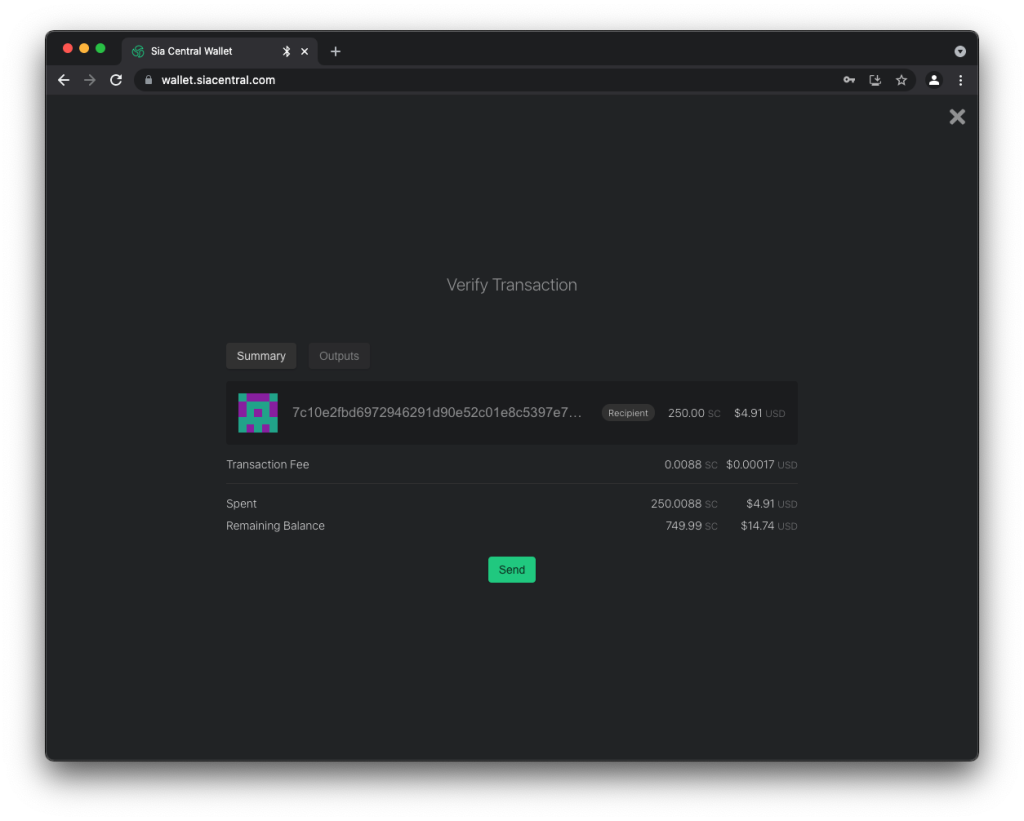
If the transaction broadcast successfully, you should now have a new unconfirmed transaction in your transaction list deducting the amount + the transaction fee. Your recipient will have to wait between 10 minutes to an hour for the transaction to be confirmed. Depending on how many UTXOs are in your wallet; you may have to wait for at least one confirmation before being able to send another transaction.