This tutorial describes how to connect your Ledger Bitcoin (BTC) account to the Bitcoin network with Sparrow to manage your BRC20 tokens such as SATS (Ordinals).
Please download the last update of Ledger Live Application:
1. Ledger Live for Windows 10/11
2. Ledger Live for MAC
3. Ledger Live for Android
Before you start
- Do a complete update of your Ledger setup to ensure Ledger Live and your Ledger device are running the latest apps and software.
- Ensure the Bitcoin (BTC) app is installed on your Ledger device.
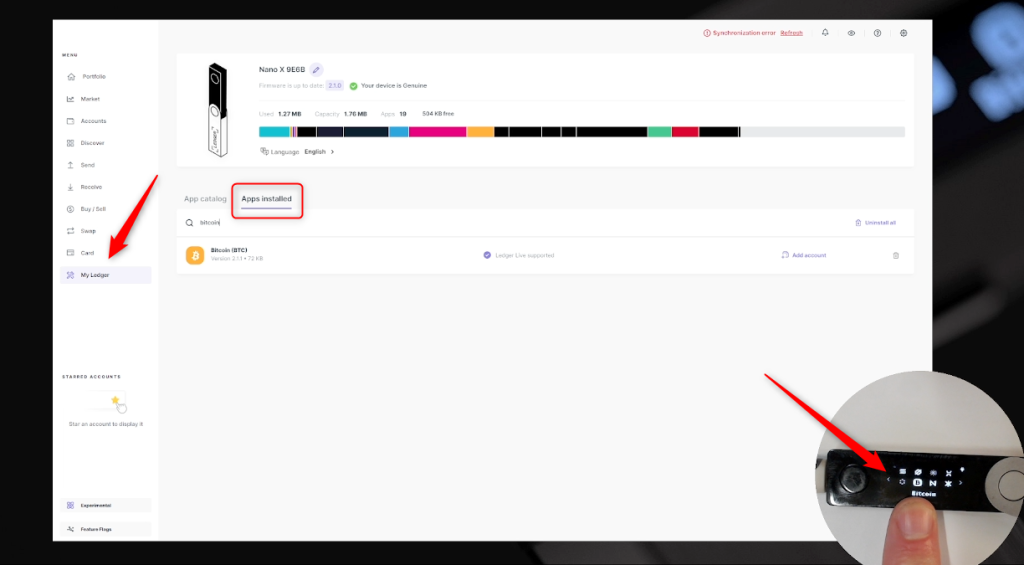
Connect your Ledger to Sparrow
- Go to https://sparrowwallet.com/ and click Download.
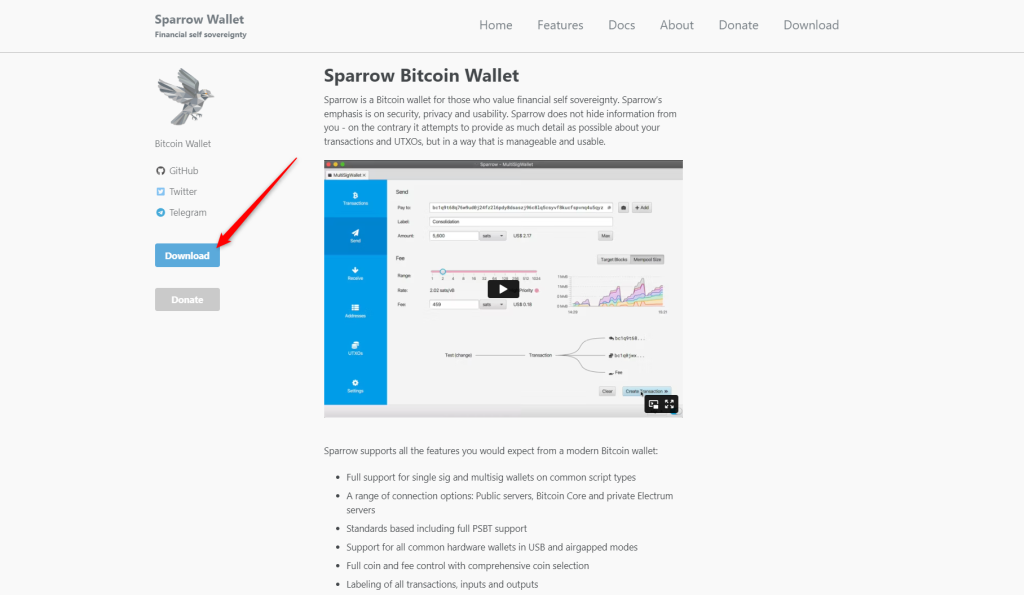
- Select the right install package for your OS, download it, and install it on your computer.
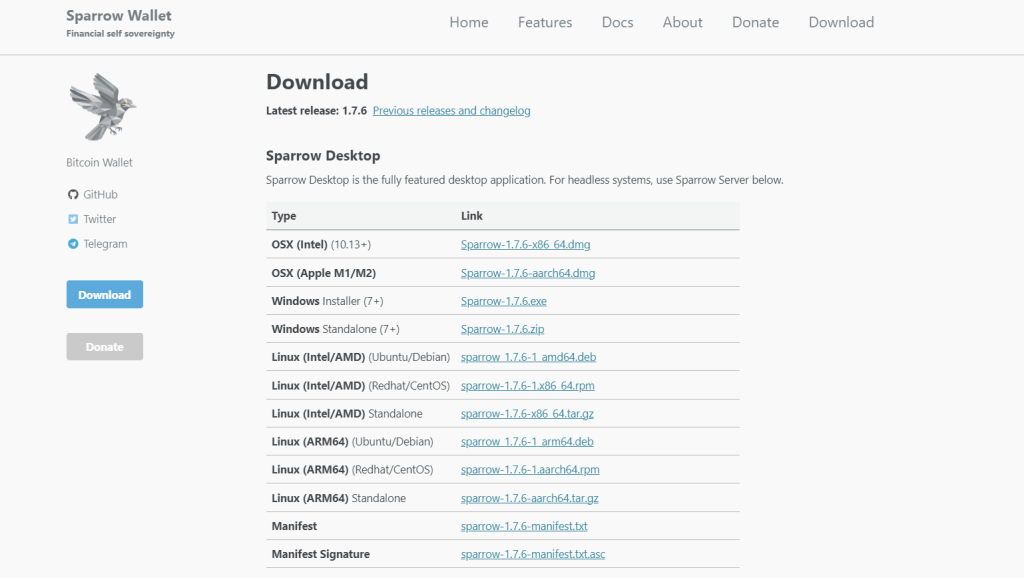
- Open Sparrow then open the Bitcoin app on your Ledger device.
Your Ledger screen should display: Bitcoin is ready.
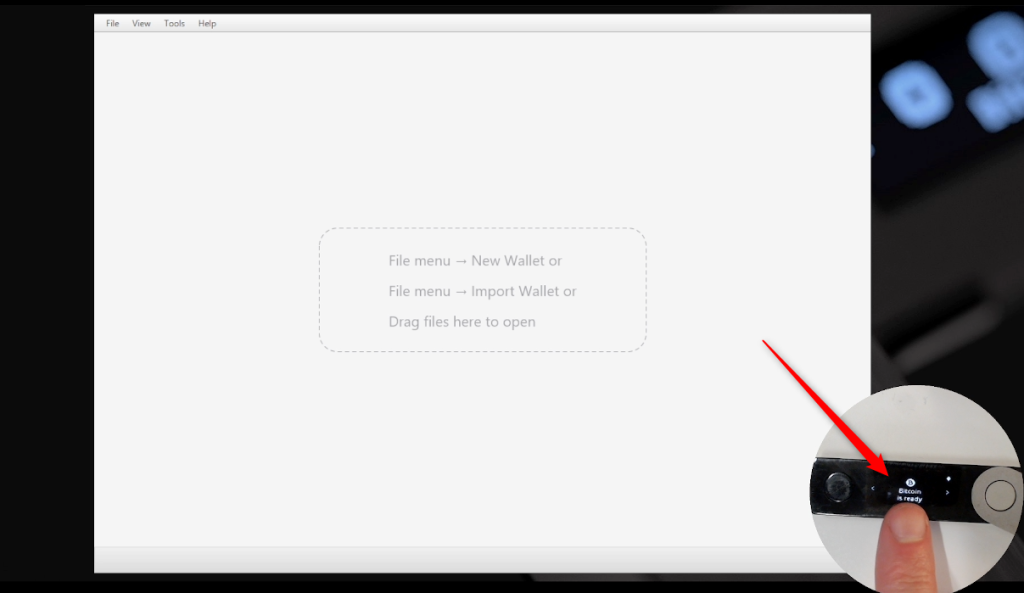
- Select File > New Wallet.
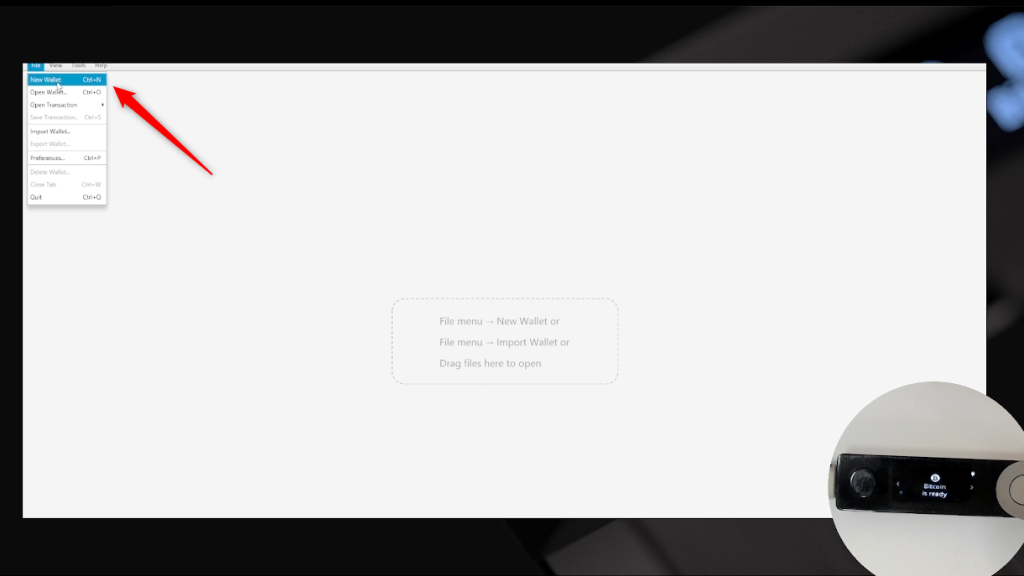
- Name your wallet then select Create Wallet.
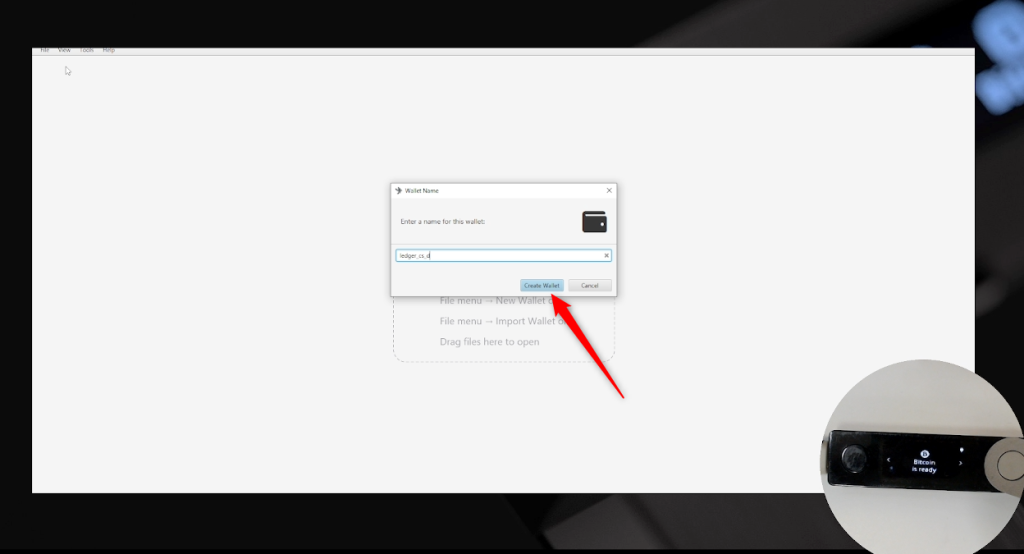
- Select the account type, for example, Native Segwit or Taproot.
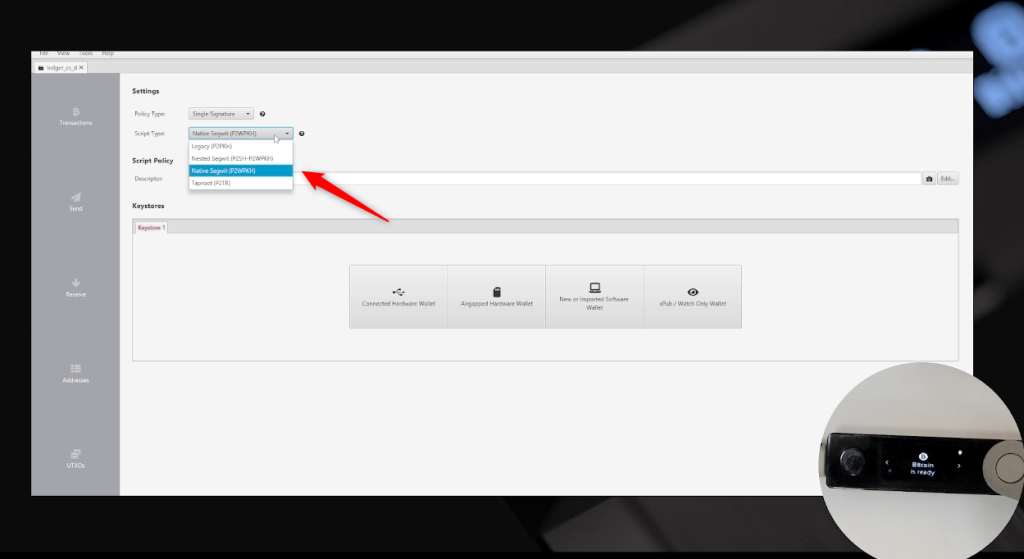
- Click Connect Hardware Wallet.
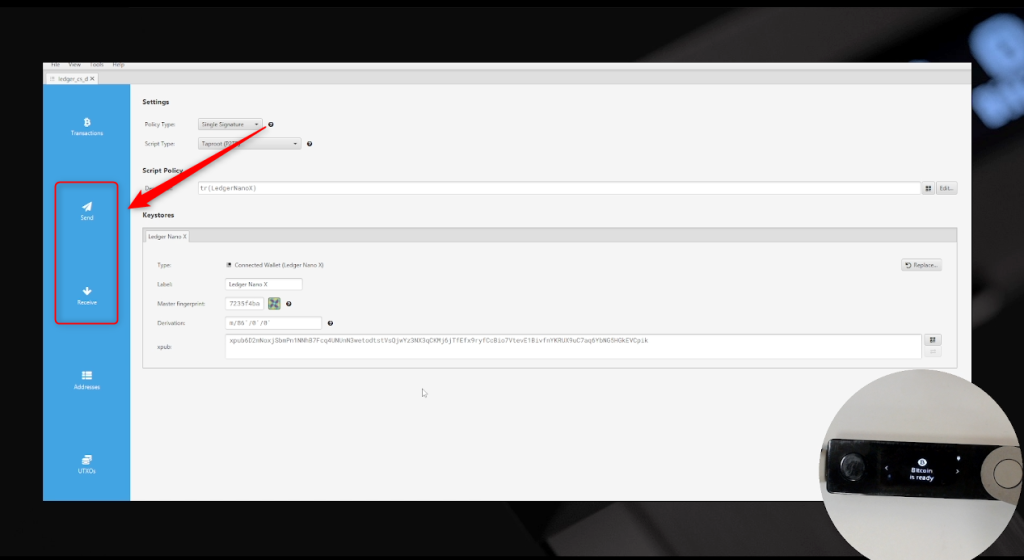
- After ensuring the Bitcoin app is still open on your device, click Scan…
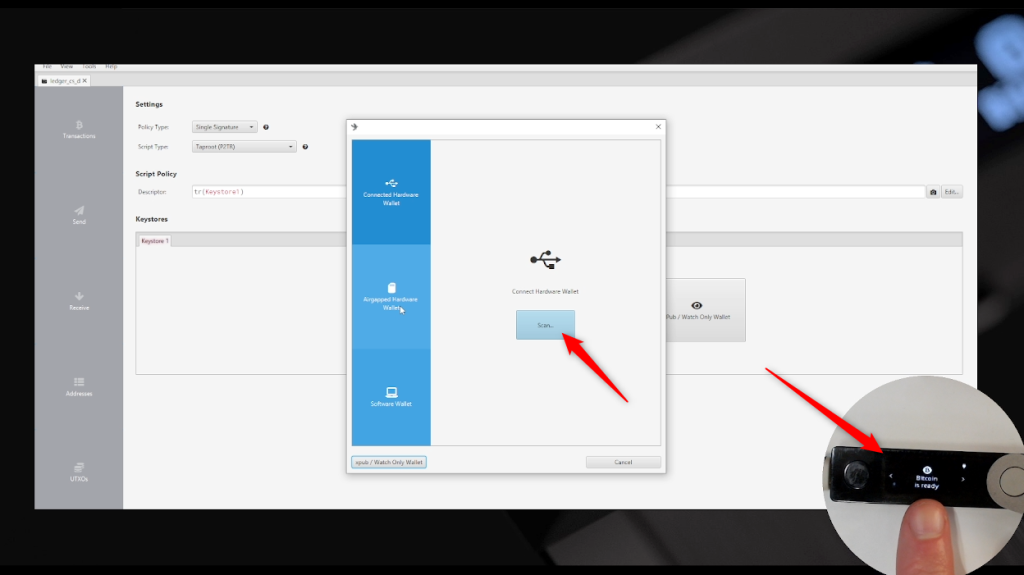
- Click Import Keystore.
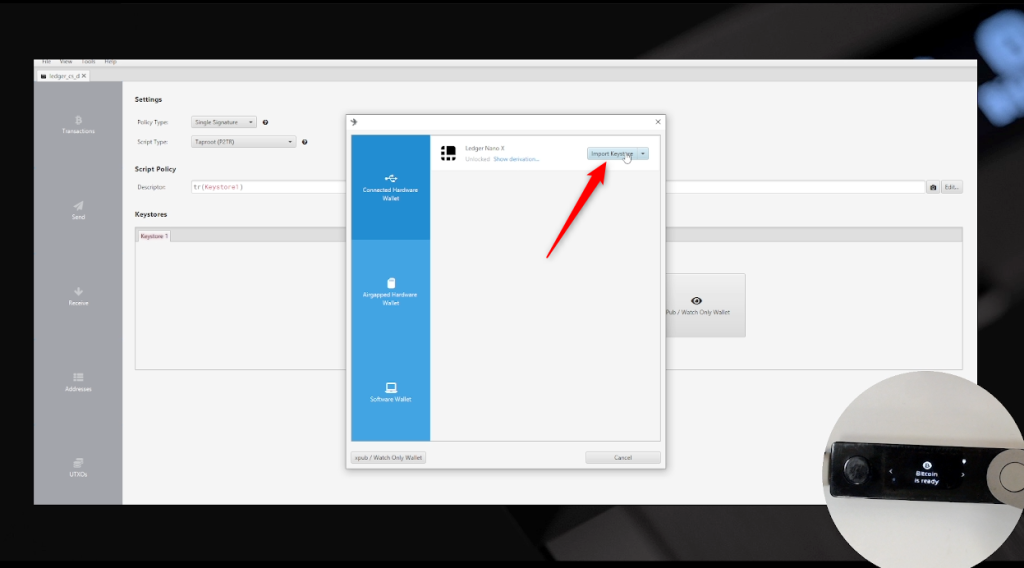
- Click Apply.
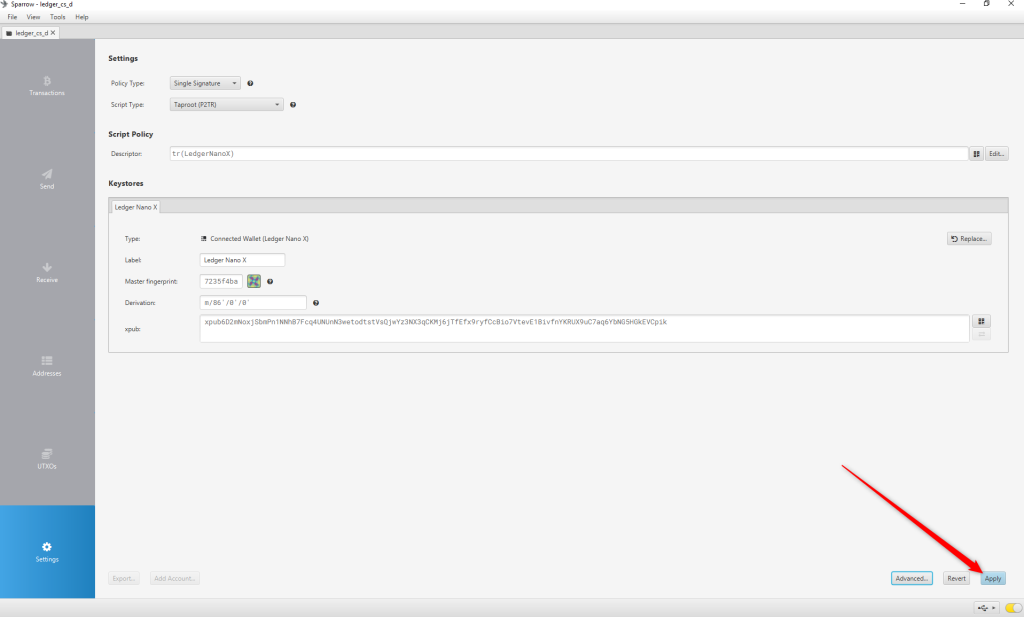
- Choose and confirm a password or click No Password to skip that step and continue.
Choosing a password is a good way to protect the privacy of your account.
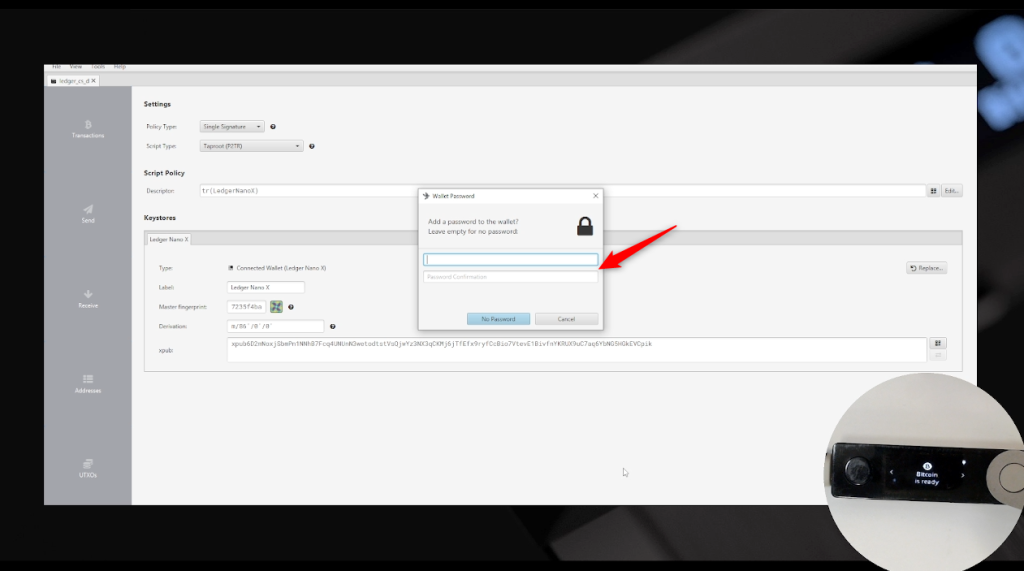
- Your Ledger Bitcoin account appears in the app.
Select the Transactions tab to access your transaction history.
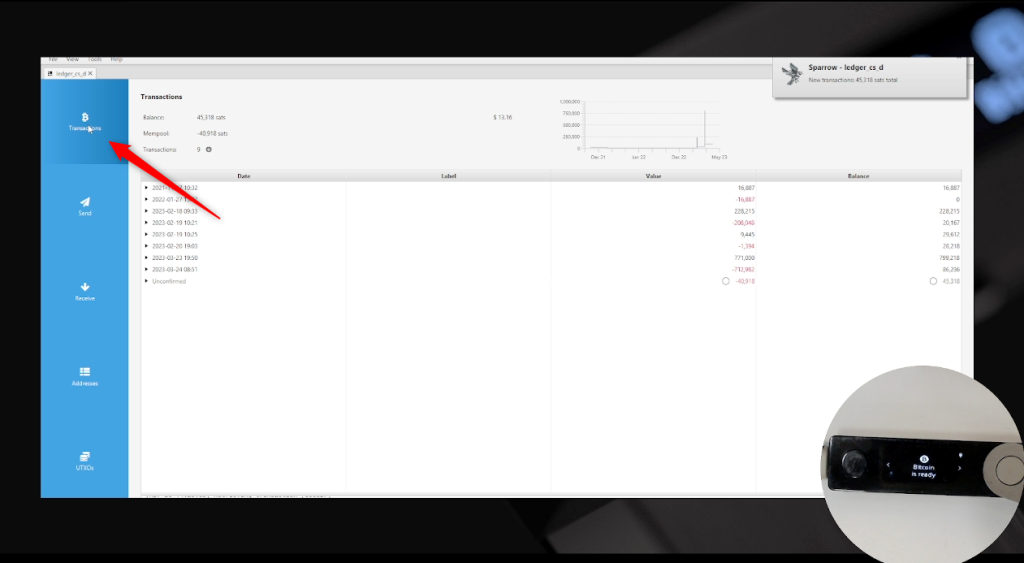
If you’re attempting to access a currently active account, but you’re unable to see any transaction history, ensure that Sparrow is connected to a block explorer by clicking on the button located at the bottom right corner of the application and toggling it
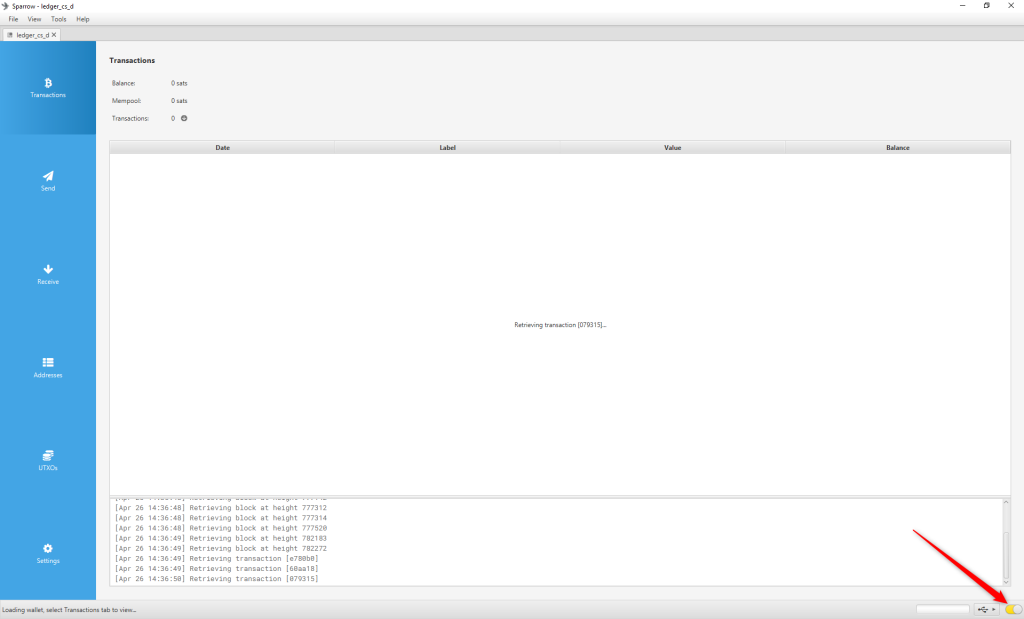
Navigate to the Send or Receive tabs to manage the BTC funds in your account.
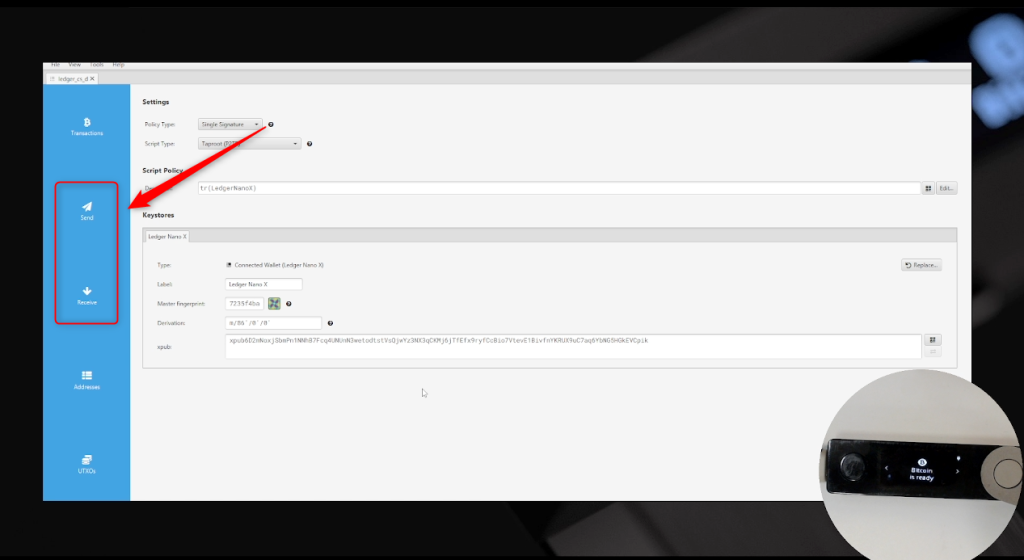
Now you can send and manage your BRC20 tokens such as SATs (Ordinals) from your Ledger Bitcoin account on Sparrow wallet.
