This article describes how to access your Ledger QTUM (QTUM) account via Electrum.
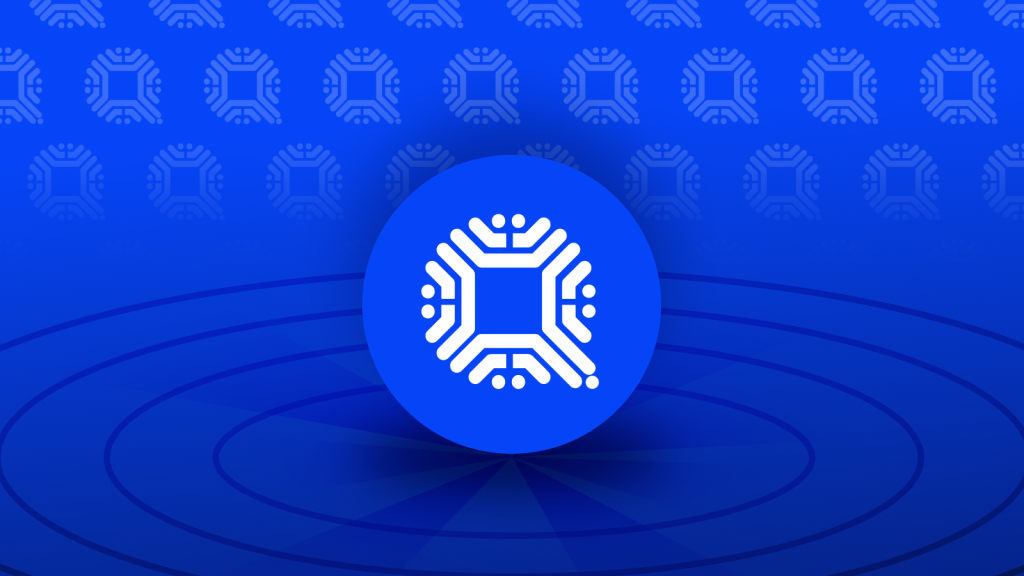
Please download the last update of Ledger Live Application:
1. Ledger Live for Windows 10/11
2. Ledger Live for MAC
3. Ledger Live for Android
Before you start
- Make sure to update Ledger Live to the latest version.
- Open Ledger Live and connect your Ledger device to My Ledger to ensure that your device is running the latest firmware version. If not, please update.
- Ensure that the latest version of the Bitcoin (BTC) app (not QTUM) is installed on your Ledger device.
Download QTUM Electrum from the QTUM GitHub repo
- Go to https://github.com/qtumproject/qtum-electrum and select the latest release:

- Depending on your operating system, download the appropriate installation file:
– For Windows, select the ‘setup.exe’ file.
– For macOS, select the ‘.dmg’ file.
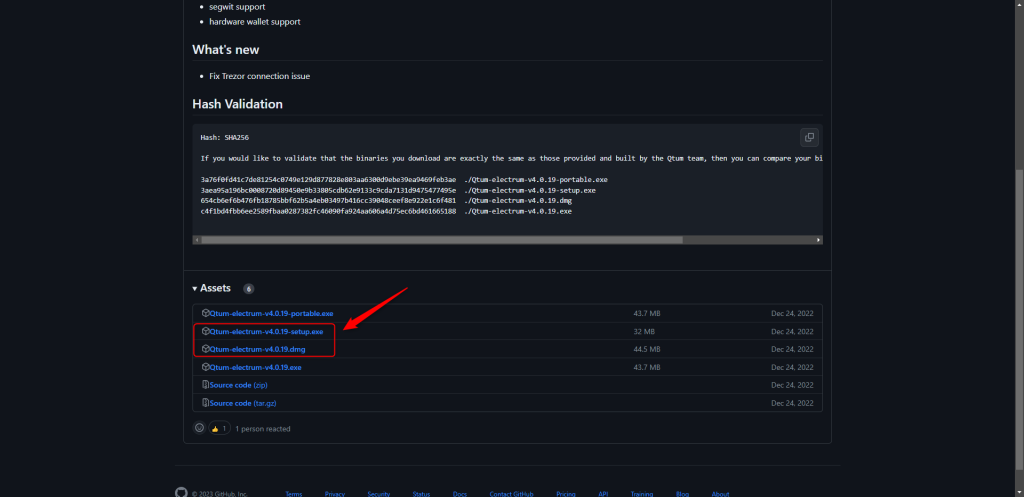
- Once downloaded, locate the installation file on your computer and proceed with the installation of QTUM Electrum.
Access your Ledger QTUM account via QTUM Electrum.
- Once installed, open QTUM Electrum, name your wallet (or use the default name), and press Next.
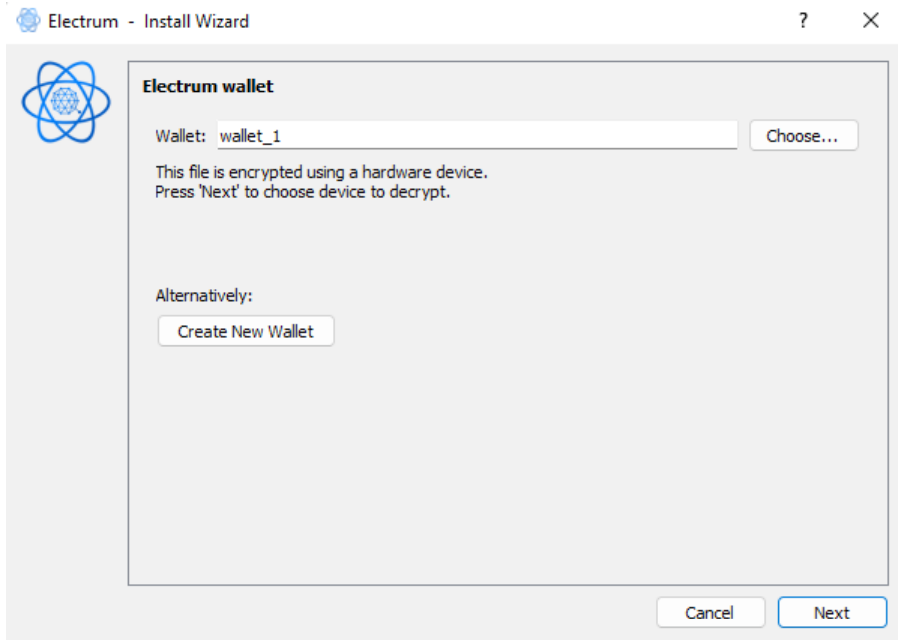
- Select a Standard wallet.
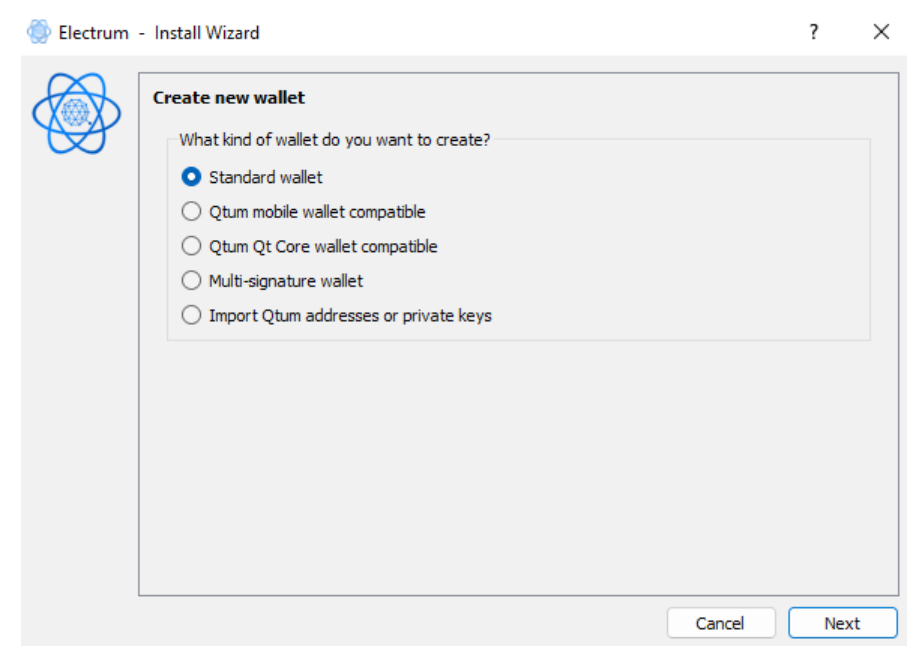
- Select Use a hardware device then click Next.
Before clicking Next, make sure that Ledger Live is closed, your Ledger device is unlocked and the Bitcoin (BTC) app is opened on your Ledger device.
Electrum starts scanning your Ledger device for QTUM accounts.
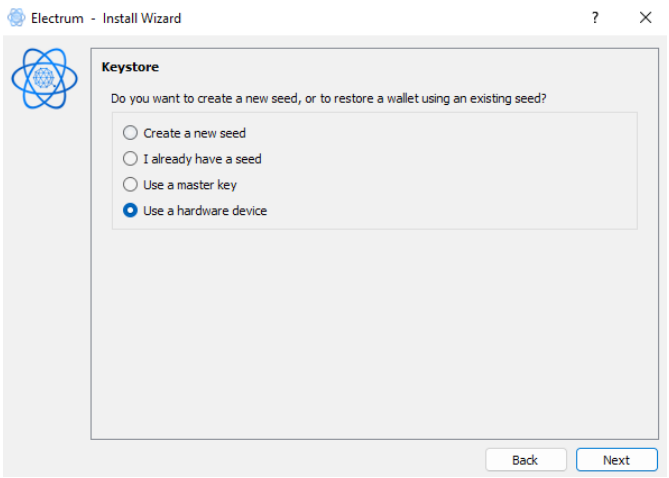
- Once your Ledger device is detected, select it then click Next.
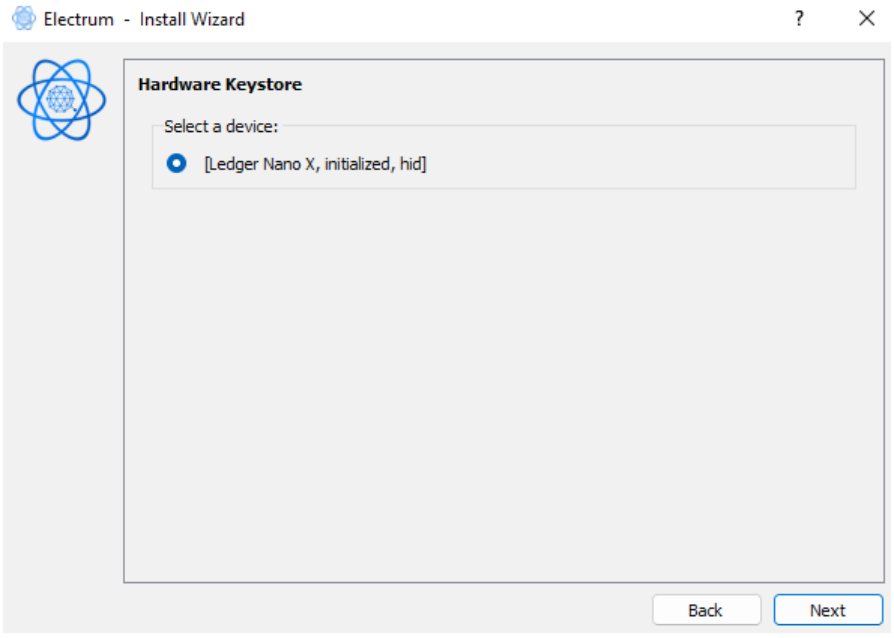
- Select a derivation path/address type.
If your QTUM account was created via Ledger Live, select p2sh-segwit or legacy.
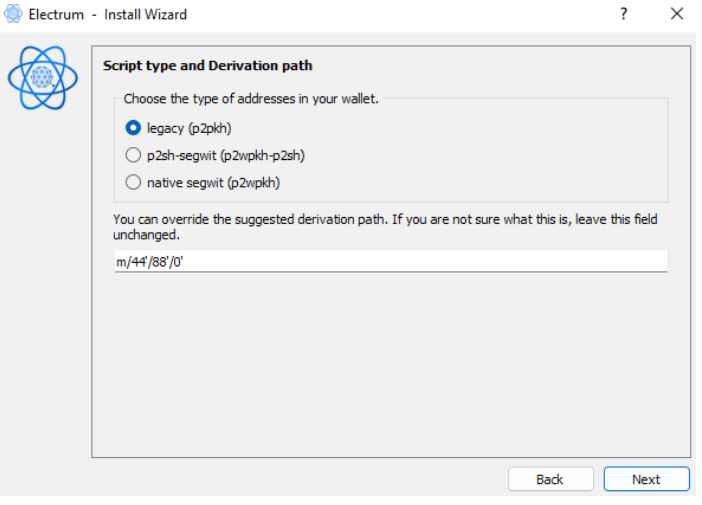
- Tick Encrypt wallet file and click Next.
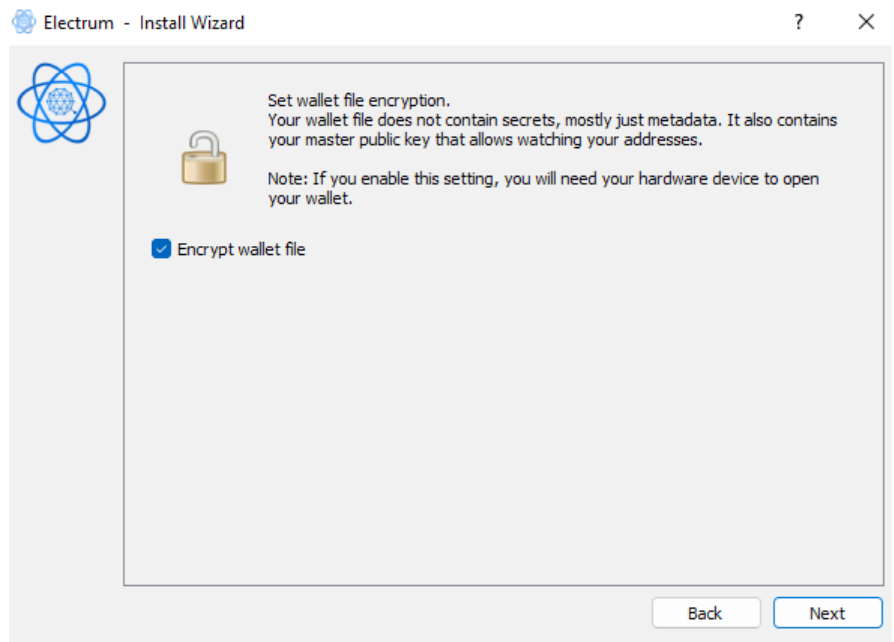
- Your Ledger QTUM account, balance, and transaction history appear.
If not, please go back to step 6 and try a different derivation path/address type.
