Unable to Transfer or Swap Polygon (POL) in Ledger Live
Some users are currently unable to transfer or swap Polygon (POL) in Ledger Live. When attempting to perform these actions, the transaction is not broadcasted and remains pending in Ledger Live.
As a workaround, you can manage your Polygon (POL) using third-party wallets like MetaMask or Rabby.
This article will help you create your first Polygon (POL) account with your Ledger device and Ledger Live.
Please download the last update of Ledger Live Application:
1. Ledger Live for Windows 10/11
2. Ledger Live for MAC
3. Ledger Live for Android
Before you start
- Set up Ledger Live with your device.
- Update the firmware on your Ledger device for your Ledger Nano S / Nano S Plus / Nano X.
Polygon (POL) Joins the Ethereum App Family!
Long-time users of the Polygon (POL) app may notice that you are now prompted to use the Ethereum app. As an Ethereum Virtual Machine (EVM)-based network, we’ve brought the management of Polygon (POL) and its tokens under the umbrella of the Ledger Ethereum app.
You can now use the Ethereum (ETH) app to add new Polygon accounts and send and receive POL tokens.
Install the Ethereum (ETH) app on your Ledger device
- Open Ledger Live and navigate to the ‘My Ledger’ section.
- Connect and unlock your Ledger device.
- If asked, allow Ledger Live on your device.
- Search for the Ethereum (ETH) app in the app catalog.
- Click the Install button to install the app on your Ledger device.
- Your Ledger device displays Processing.
- Ledger Live displays Installed.
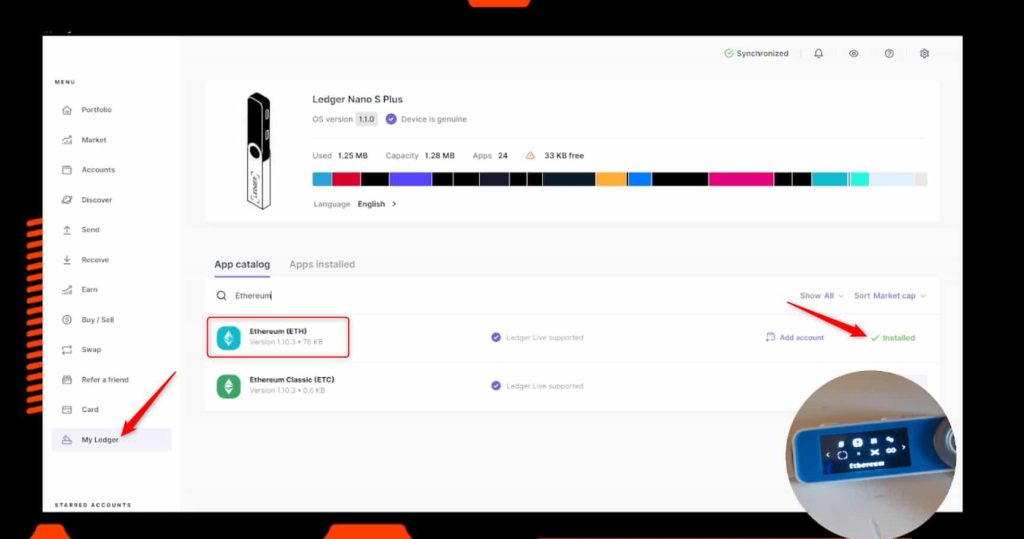
Create a Polygon (POL) account
- Open Ledger Live.
- Connect and unlock your Ledger device.
- Navigate to the Accounts tab, click the Add account button, select Polygon (POL), and click Continue.
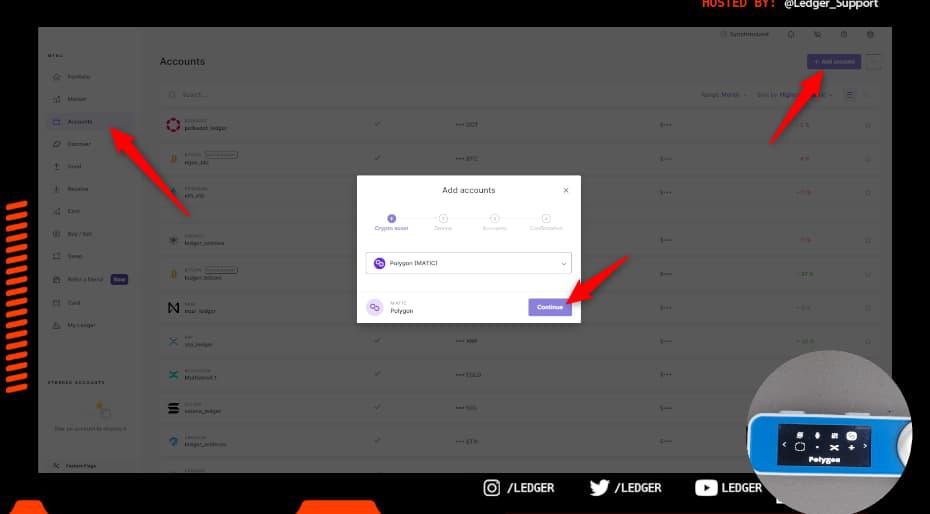
- When prompted open the Polygon app on your Ledger device using the buttons.
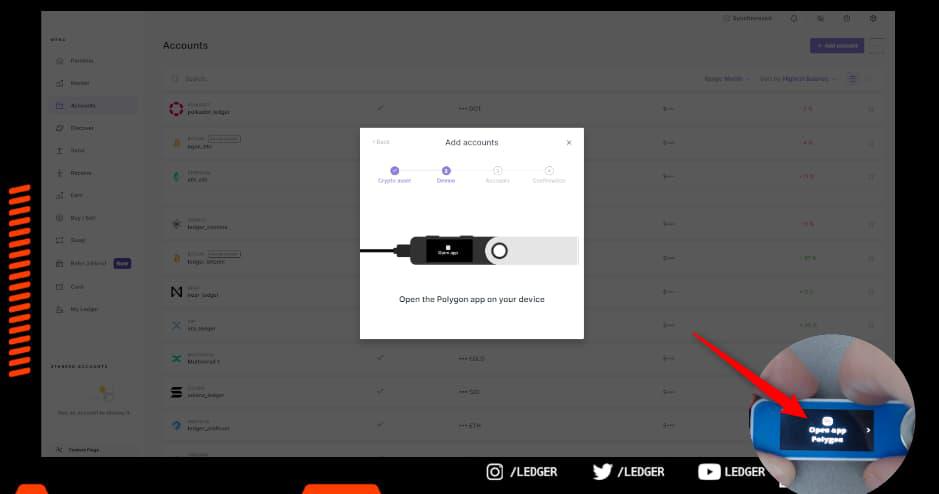
- Name your Polygon account then click Add account.
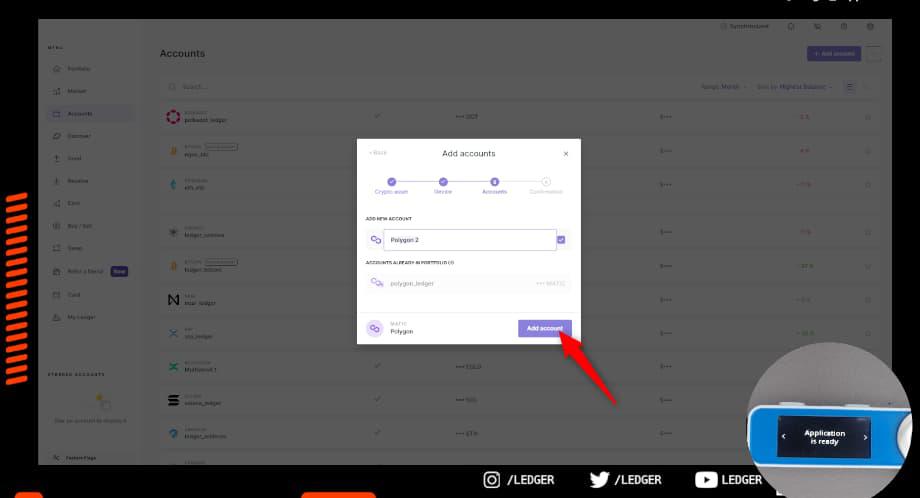
- Click Done to finalize adding your account to Ledger Live.
