Morpho is a decentralized lending protocol on the Ethereum network, consisting of a non-custodial lending platform, a web interface, and the MORPHO governance token. This article explains how to install the Morpho app in Ledger Live. The Morpho app is necessary for clear signing transactions with Morpho Aave or Morpho Compound, found in the Discover section in Ledger Live.
Please download the last update of Ledger Live Application:
1. Ledger Live for Windows 10/11
2. Ledger Live for MAC
3. Ledger Live for Android
Before you begin
- Update Ledger Live to the latest version through the notification banner or download the latest version.
- Ensure your Ledger Nano S / Nano S Plus / Nano X runs the latest OS version.
- Install the latest version of the Ethereum (ETH) app on your device.
All set? Great, let’s dive in.
Install the Morpho app on your Ledger device
- Connect and unlock your Ledger device.
- Open Ledger Live and navigate to the ‘My Ledger’ section.
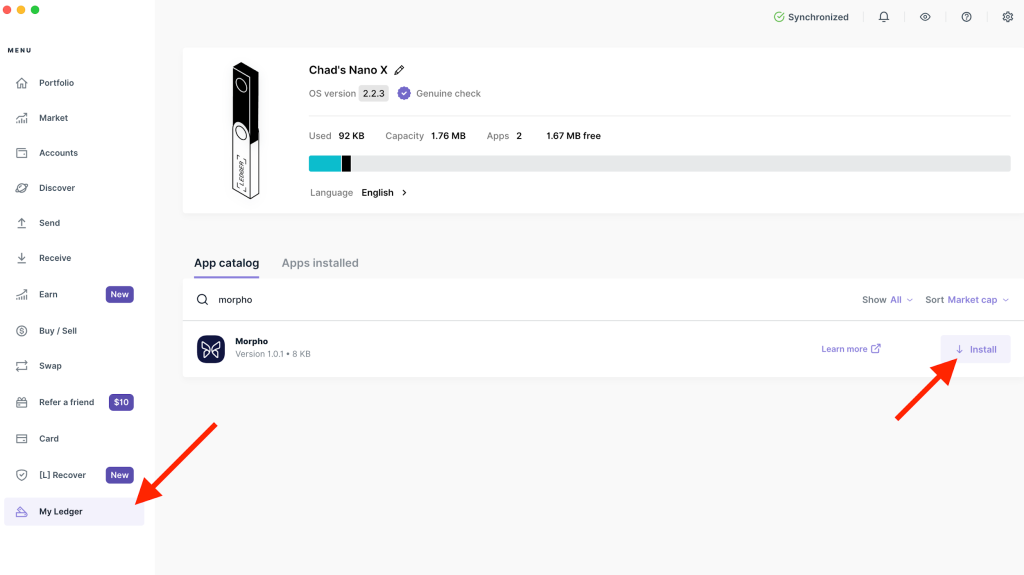
- If asked, allow Ledger Live to access your Ledger device by pressing both buttons on your Ledger device simultaneously.
- In the ‘My Ledger’, select the App catalog, search for Morpho, and click Install.
You’re done.
The Morpho app is developed and supported by the Morpho community.
Instructions
View Morpho
If you already have an Ethereum (ETH) account in Ledger Live, you can view your Morpho tokens in Ledger Live:
- Navigate to the Accounts tab.
- Find the Ethereum or Polygon account where your Morpho tokens are stored.
- Click Show tokens under the account.

Your Morpho tokens will be displayed.
Receive Morpho tokens
Morpho is an ERC20 Token. If you don’t hold any Morpho, you will not see the Morpho option under your Ethereum account. Since Morpho is an ERC20 token, you don’t need to have a separate Morpho account. Instead, you can have an Ethereum (ETH) account that contains Morpho.
- Navigate to the left sidebar menu and click Receive.
- In the drop-down list, under the Ethereum account, select Morpho and click Continue.
- Connect your Ledger device and unlock it.
- Open the Ethereum app on your Ledger device and press both buttons simultaneously to continue. You should see a message stating Application is ready.
- The address will be displayed on your device and in Ledger Live. Verify that the address shown on your device matches the address displayed in Ledger Live.
- If they match, approve the address on your device—press the right button on your device until you see Approve. Click both buttons simultaneously for approval.
- Copy the address and share it with the sender. The address shouldn’t change after you copy/paste it.
When sending your Morpho tokens from an exchange such as Binance, or Kraken, be sure to select the Ethereum (ETH/ERC20) or Polygon network. Choosing the correct network is crucial, as selecting a different one could result in your tokens being sent to the wrong account.
Send Morpho tokens
You can send Morpho tokens from your Ethereum (ETH) or Polygon account in Ledger Live.
Pro tip: Send a small amount first and verify that the transaction was received before sending larger amounts. If you’re unsure whether a transaction was successful, check back in a few minutes. Additionally, ensure you have enough ETH in the Ethereum account holding your Morpho tokens to cover the transaction fees.
- In the left sidebar menu, go to Accounts and select Morpho.
- Click Send.
- Enter the recipient’s address. Double-check the address and click Continue.
- Enter the amount you want to send.
- Select the amount of network fees and click Continue. Keep in mind that higher fees lead to faster transaction processing.
- Press both buttons simultaneously to Accept and send the transaction.
- Confirm and approve the transaction on your Ledger device—press both buttons simultaneously to Approve.
- Check the transaction summary—Amount, Network fees, and Total to debit—and click Continue.
The transaction is sent. Your account balance will be updated when the blockchain confirms the transaction.
