This tutorial describes how to create a Ledger MINA account via Auro Wallet.
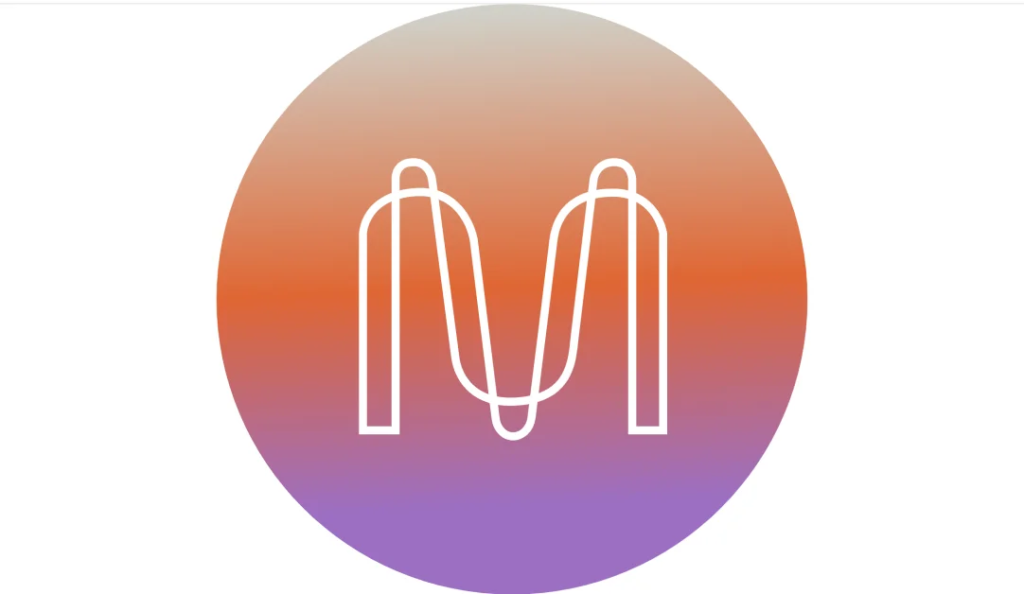
Please download the last update of Ledger Live Application:
1. Ledger Live for Windows 10/11
2. Ledger Live for MAC
3. Ledger Live for Android
Before you start
- Make sure to update Ledger Live to the latest version.
- Open Ledger Live and connect your Ledger device to My Ledger to ensure that your Ledger device is running the latest firmware version.
- Once you’re all done, close Ledger Live as it can conflict with Auro Wallet.
- We recommend using Chrome.
Installing the MINA app on your Ledger device
- Open Ledger Live.
- Navigate to My Ledger and install the Mina app.
- Close Ledger Live.
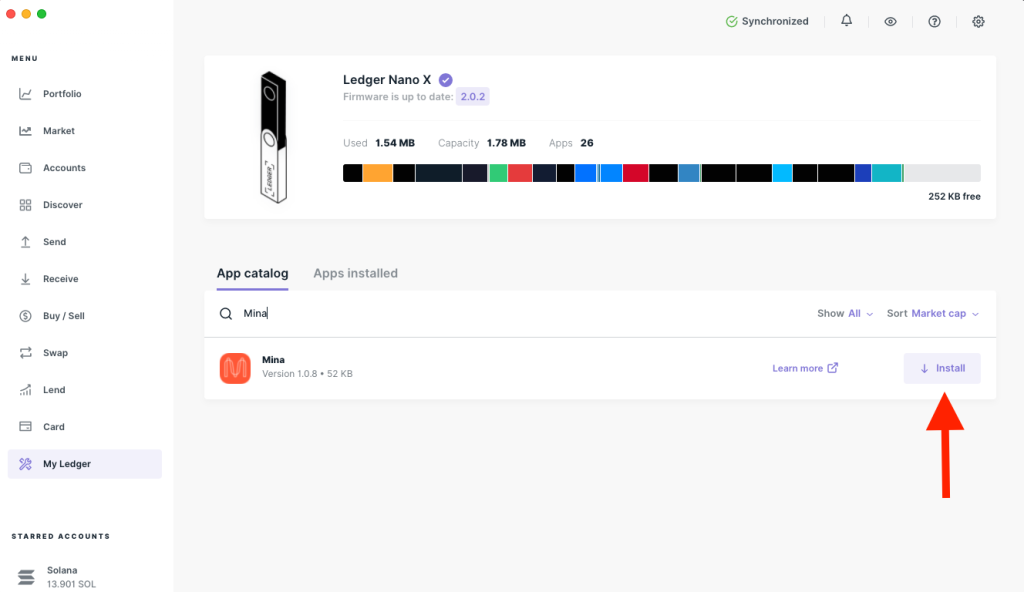
Creating a Ledger MINA account via Auro Wallet
- Go to aurowallet.com and download the Auro Wallet browser extension.
- Open the extension and select Create Wallet.
- Review the Terms and conditions then create and confirm your password.
Your Auro 12-word mnemonic phrase appears. - Back up your phrase then select Next.
- Confirm your phrase then select Confirmed backup.
The extension displays: Success. - Click Start.
- Click the Wallet icon then select Ledger.
- Name your account then click Next.
- On your Ledger device, open the Mina app.
- The device displays Mina is ready.
- Back to the extension, click Import.
Your Ledger device will prompt you to generate an address. - On your Ledger device, scroll right using the buttons and select Generate.
Your device display: Processing…
Your device displays your account address. - Scroll right then approve the address on the device.
Your Ledger Mina account appears in the extension. - In the extension, click the … button to access your account address.
You can safely deposit MINA coins to this address. Your coins will be secured by your Ledger device.

