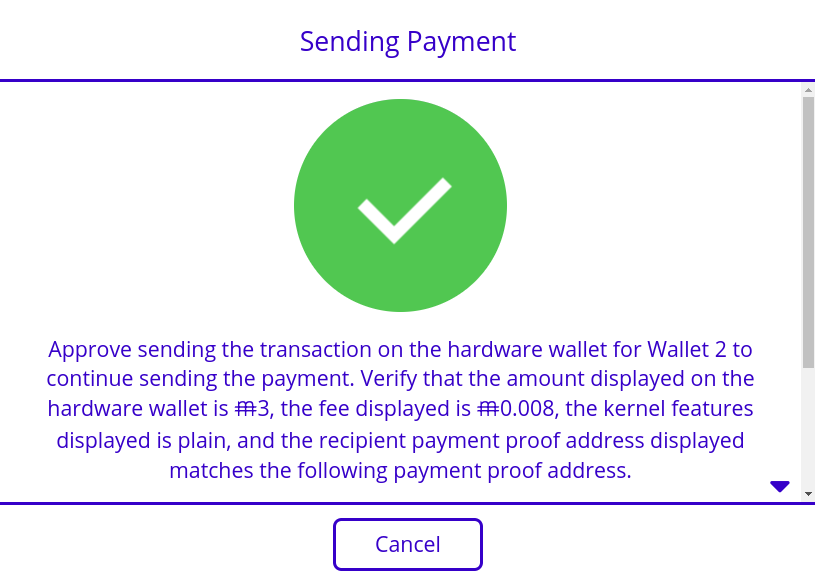This article will help you add MimbleWimbleCoin (MWC) tokens to your Ledger Trust Wallet.
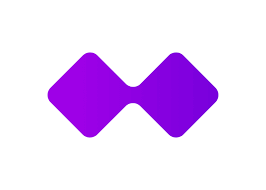
Please download the last update of Ledger Live Application:
1. Ledger Live for Windows 10/11
2. Ledger Live for MAC
3. Ledger Live for Android
Before you start
- Set up a Trust Wallet with your device. You can download it on your iOS or Android or install the Trust Wallet extension on your PC.
- If you already have the Trust Wallet app or extension installed, then update the software on your device.
- A Ledger hardware wallet (Ledger Nano S or Ledger Nano X).
- The latest version of Ledger Live is installed on your computer or mobile device.
About MimbleWimbleCoin (MWC) Coin
MimbleWimbleCoin (MWC) is an in-progress implementation of the MimbleWimble protocol.
Step by step
Installation Instructions
- Open Ledger Live Desktop and click the My Ledger section.
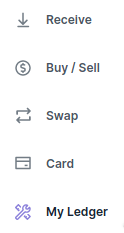
- Connect your Ledger hardware wallet to your computer, find the MimbleWimble Coin app in the App Catalog, and click its Install button.
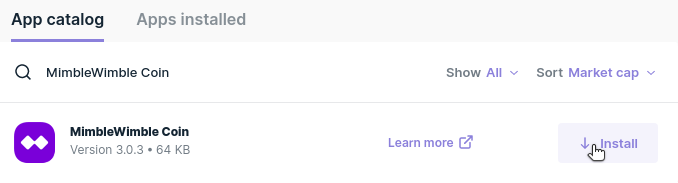
- The MimbleWimble Coin app will be available on your Ledger hardware wallet once the installation completes.

Setup Instructions
- Go to the MimbleWimble Coin web wallet, https://mwcwallet.com, with a web browser that supports WebUSB, like Google Chrome.
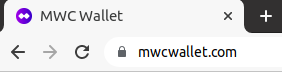
- Create an account if you have not already done so, otherwise log into your account.
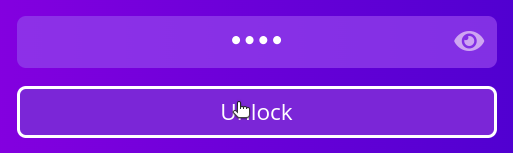
- Click the Hardware button in the wallets list.

- Open the MimbleWimble Coin app on your Ledger hardware wallet and choose to connect to the device in your web browser.
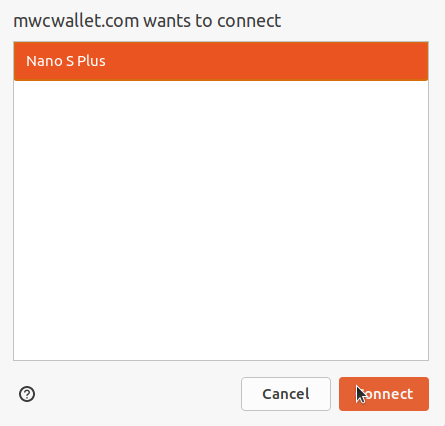
- Approve exporting the root public key on your Ledger hardware wallet.

- The hardware wallet will now be listed in your wallets list.
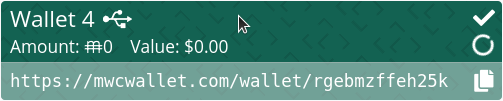
How To View Your MimbleWimble Coin Balance
- Click the hardware wallet in the wallets list.
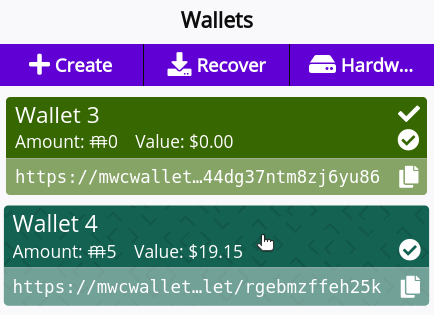
- Once the hardware wallet has finished syncing, its MimbleWimble Coin balance will be displayed in the Balance section.
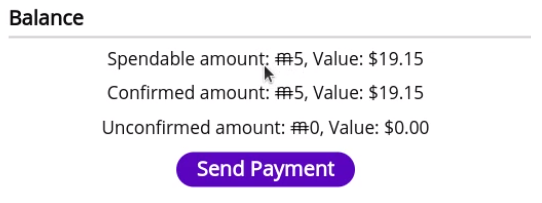
How To Receive MimbleWimble Coin
- Verify that the MimbleWimble Coin web wallet is connected to a listener. You can only receive payments while you are online and connected to a listener.
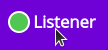
- Connect your Ledger hardware wallet to your computer, and click the hardware wallet in the wallets list.
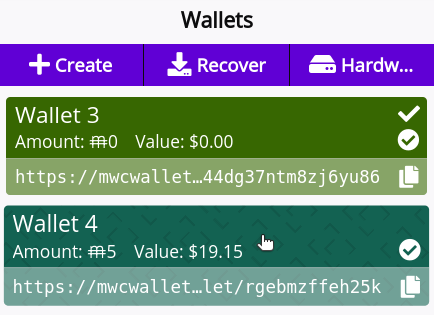
- Provide the payment sender with the QR code or address listed in the Address section.
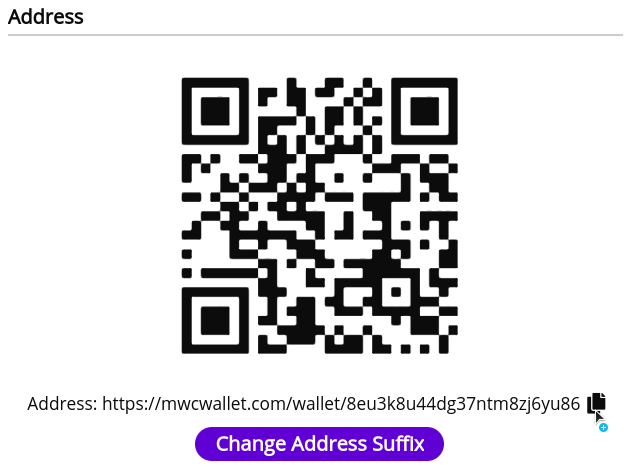
- Click the Get Payment Proof Address button in the Utilities section.
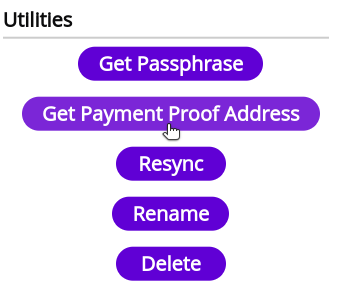
- Verify that the Tor address displayed on your hardware wallet matches the one displayed in the MimbleWimble Coin web wallet.

- Provide the payment sender with the payment proof address so that they can confirm that they are truly sending MimbleWimble Coin to you.
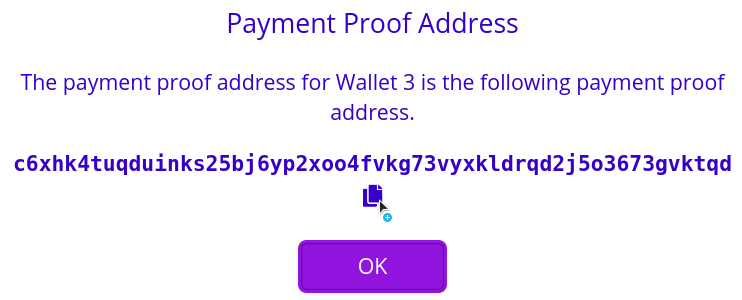
- After the sender sends you the transaction, confirm the amount, fee, kernel features, and sender payment proof address displayed on your Ledger hardware wallet before approving receiving the transaction.
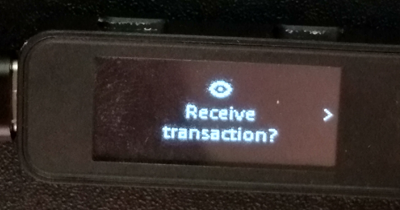
- The MimbleWimble Coin web wallet will show a message with a check mark if the transaction response is successfully sent to the sender.
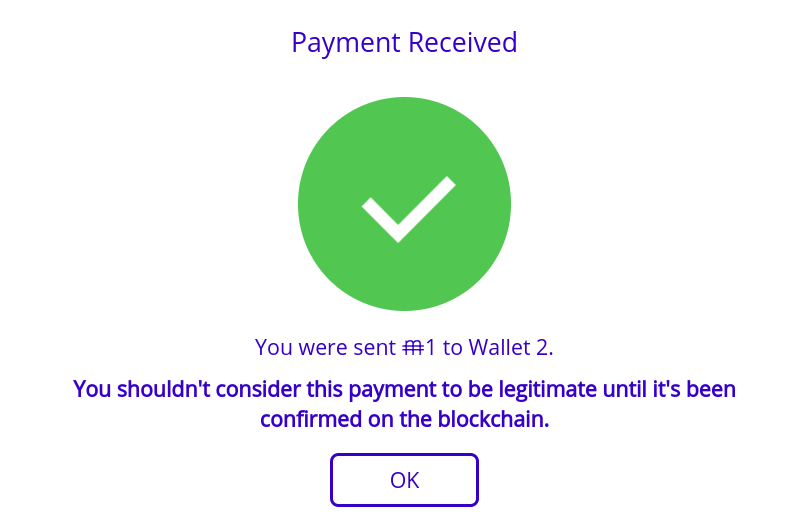
How To Send MimbleWimble Coin
- Verify that the MimbleWimble Coin web wallet is connected to a node. You can only send payments when you are connected to a node.

- Connect your Ledger hardware wallet to your computer, and click the hardware wallet in the wallet list.
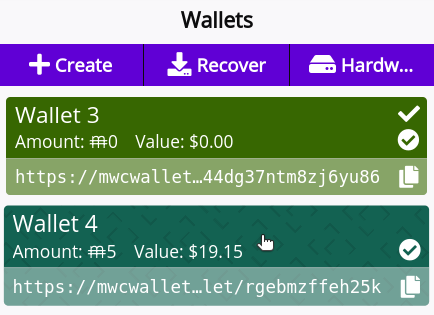
- Click the Send Payment button in the Balance section.
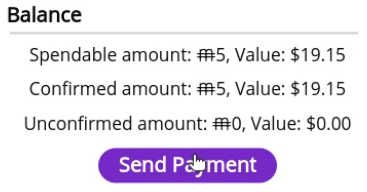
- Click the Send button after filling in the Recipient address and Amount fields.
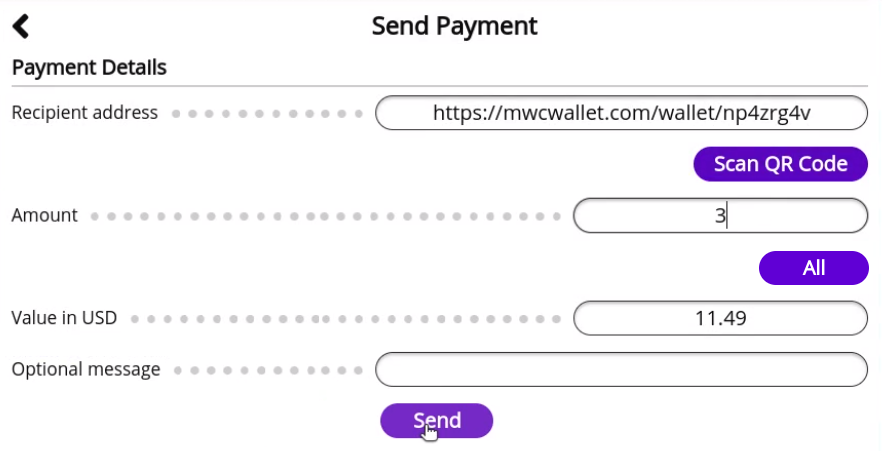
- Confirm the payment details, enter your password, and click the Continue button to start sending the payment.
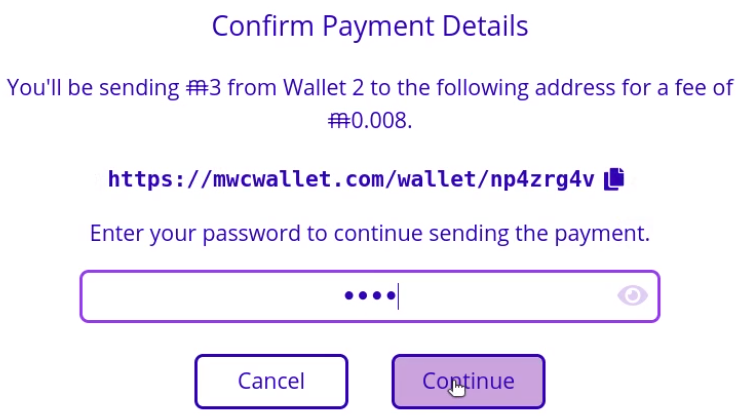
- After the recipient signs the transaction, confirm the amount, fee, kernel features, and recipient payment proof address displayed on your Ledger hardware wallet before approving sending the transaction.
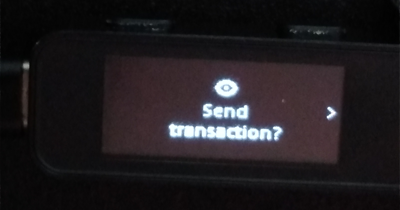
- The message displayed in the MimbleWimble Coin web wallet will show a check mark if the transaction is successfully broadcast.