This article will help you add Jito (JTO) tokens to your Ledger Trust Wallet.

Please download the last update of Ledger Live Application:
1. Ledger Live for Windows 10/11
2. Ledger Live for MAC
3. Ledger Live for Android
Before you start
- Set up a Trust Wallet with your device. You can download it on your iOS or Android or install the Trust Wallet extension on your PC.
- If you already have the Trust Wallet app or extension installed, then update the software on your device.
- A Ledger hardware wallet (Ledger Nano S or Ledger Nano X).
- The latest version of Ledger Live installed on your computer or mobile device.
About $JTO Coin
Jito Network is a major contributor to the Solana ecosystem through its JitoSOL liquid staking pool, and its collection of MEV products.
Connecting to Trust Wallet browser extension on PC
- Go to Chrome Web Store and install the Trust Wallet extension.
- Open the extension.
- Select Ledger as the method of connection.
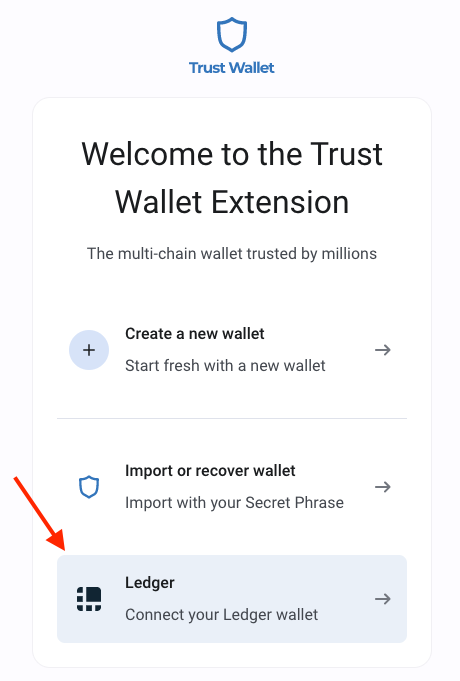
- Select the password and click Proceed.
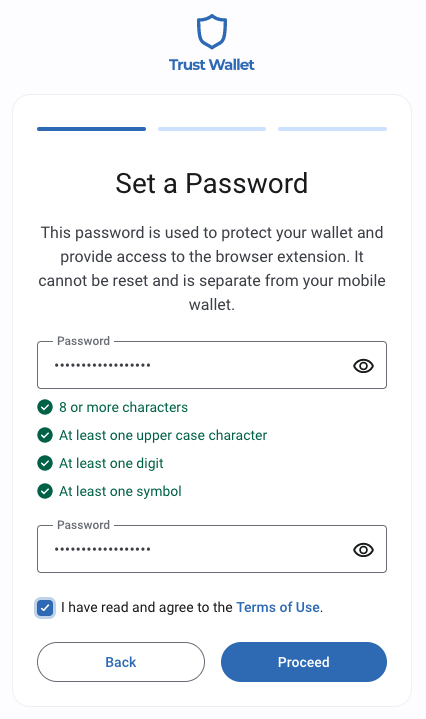
- Connect Ledger with your computer and open the Ethereum app.
- Click Connect.
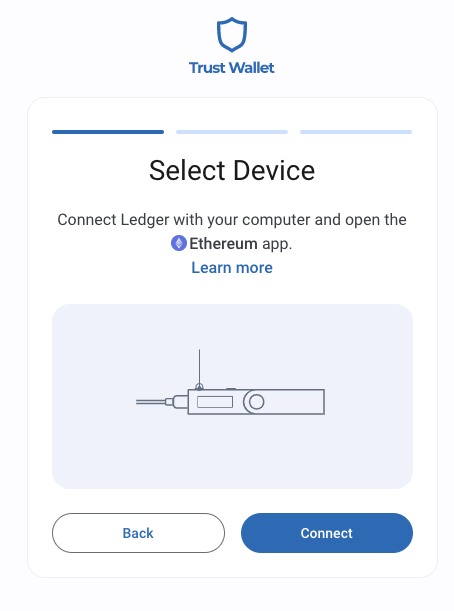
- Select one or more addresses you want to add. Once you are finished, click Continue.
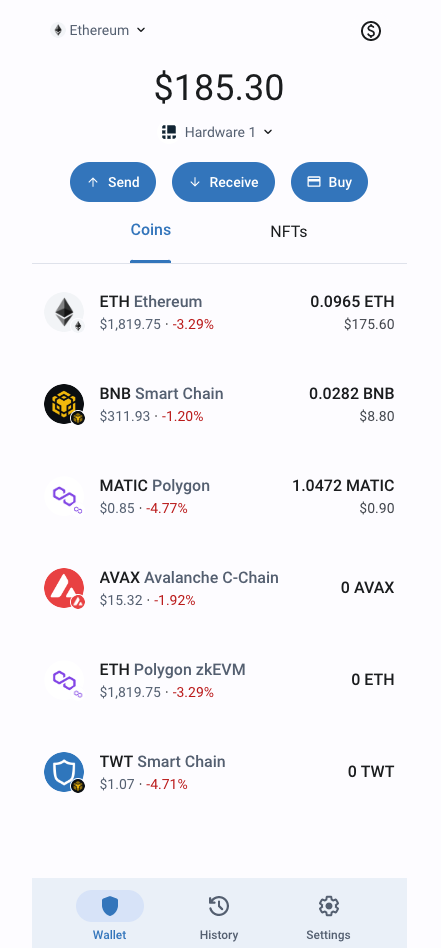
- Click View Wallet now.
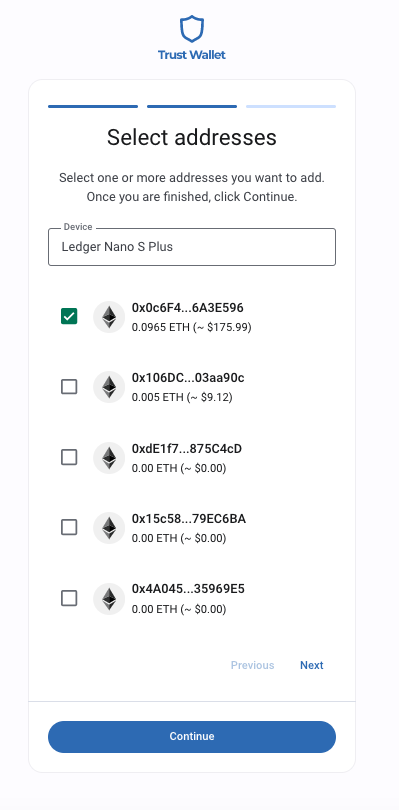
You should see your portfolio in the Trust Wallet now.
How to add $JTO Coin to Trust Wallet with Ledger device
Adding a $JTO Coin to a Ledger Trust Wallet is a simple process. Follow these steps to ensure that your new token is properly integrated into your wallet:
1. Open Trust Wallet App Or Browser Extension
- Launch the Trust Wallet app on your mobile device.
- Make sure that you’re using your Ledger Trust Wallet account.
- On the main screen, tap the “+” button on the top right.
- Next, click the “+” button option to start adding a new token.
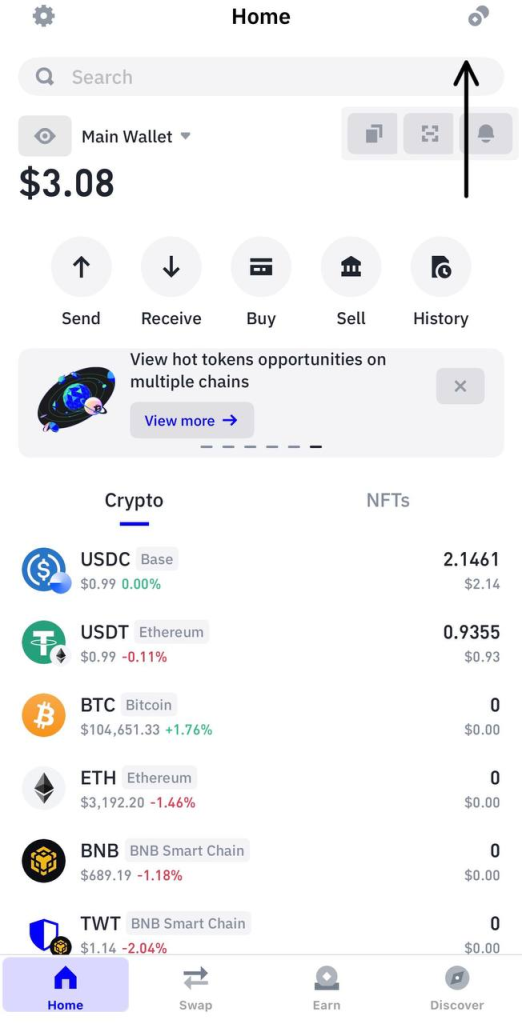
If you’re using the browser extension, follow these steps:
- Open the Trust Wallet browser extension.
- On the main screen, scroll to the bottom and click on the “Manage Crypto” button.
- Next, click the “+” button option to start adding a new token.
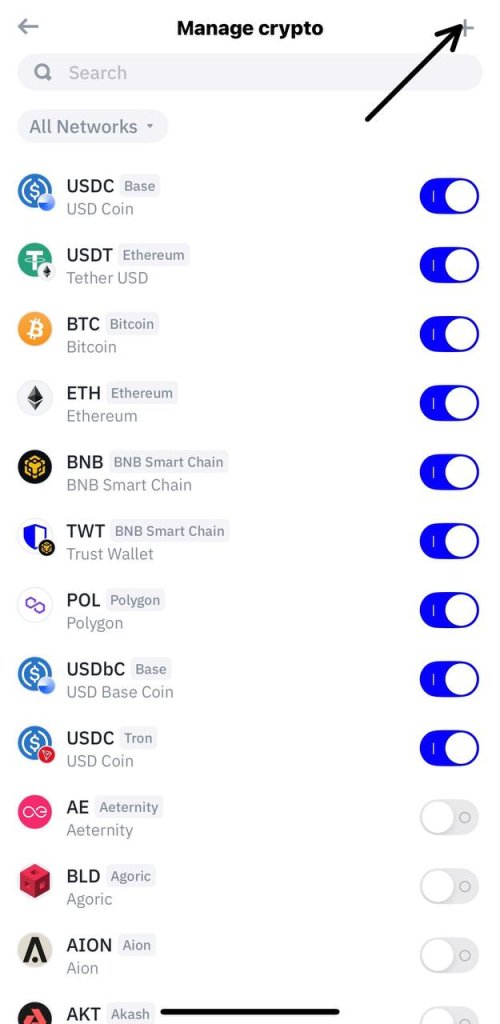
2. Adding $JTO Token
- Choose the correct blockchain network from the dropdown menu which can be Solana.
3. Enter Token Details
- Contract Address (jtojtomepa8beP8AuQc6eXt5FriJwfFMwQx2v2f9mCL): Input the token’s contract address. This is a unique identifier for the $JTO token on the blockchain. You can find this information on the $JTO token’s official website or block explorer here: https://www.jito.network/
- Token Name: Enter the full name of the token: Jito Network
- Token Symbol: Enter the token’s symbol: JTO
- Decimals: Input the number of decimals the token uses. This is typically found along with the contract address.

4. Import $JTO Token
- Review the details you’ve entered to ensure they are correct.
- Tap “Import” to complete the process.
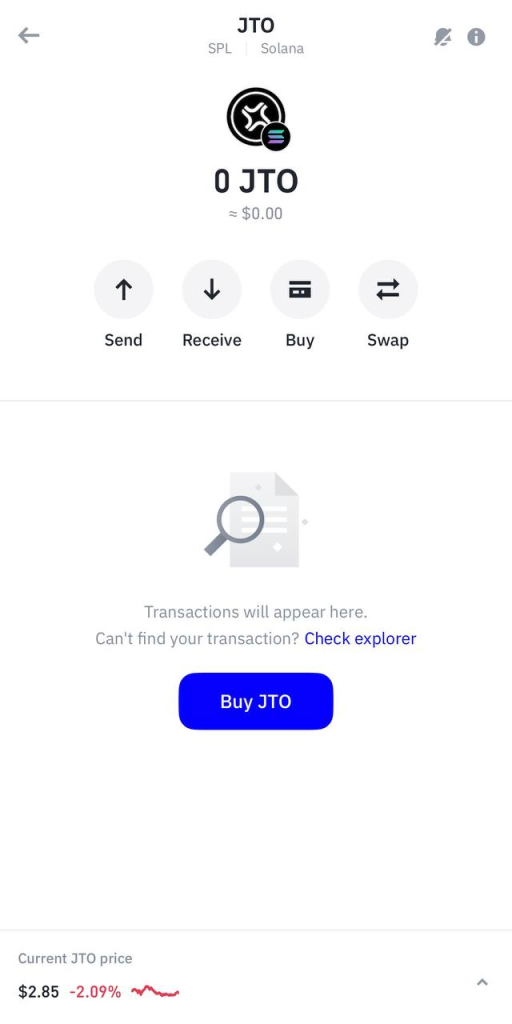
Now you’ve successfully imported the $JTO token to your Ledger Trust Wallet.
