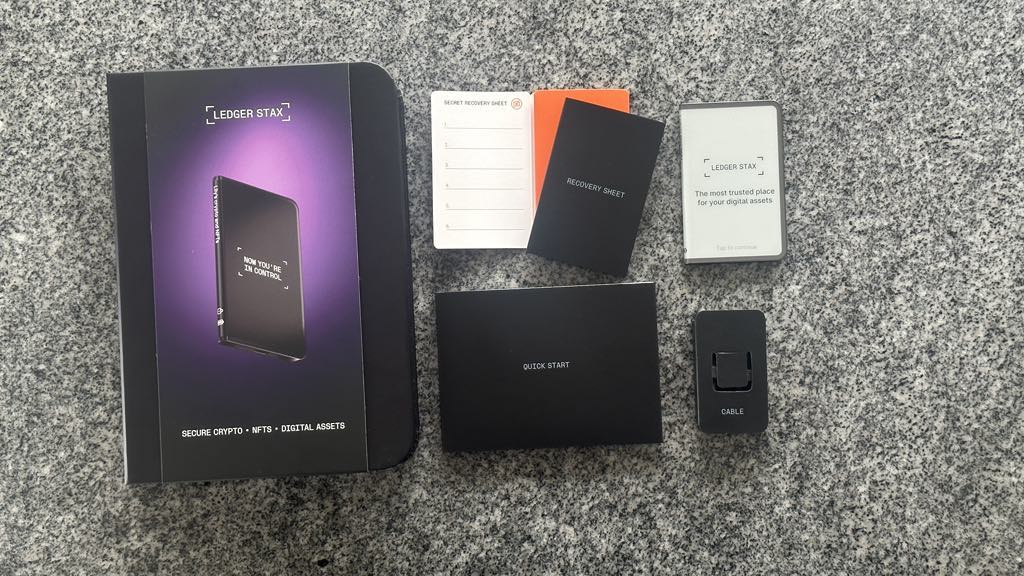
This article will help you create your first helium account with your Ledger device and Ledger Live.
Please download the last update of Ledger Live Application:
1. Ledger Live for Windows 10/11
2. Ledger Live for MAC
3. Ledger Live for Android
Before you begin, ensure you have the following:
1. A Ledger hardware wallet (Ledger Nano S or Ledger Nano X).
2. The latest version of Ledger Live installed on your computer or mobile device.
3. Your Ledger device connected and unlocked.
Helium migration to Solana
- Helium blockchain migrated to Solana blockchain. The migration to Solana took place on April 18, 2023, beginning at 9am PST. After the migration the Helium blockchain is officially halted.
- As a result, the Helium app was removed from Ledger Live.
- After the migration, users should be able to manage their HNT tokens with the Ledger device and third-party Solflare.
Using Helium with your ledger device
Update your Ledger firmware to the latest version before you start.
As of now, we are still waiting on Ledger to release the Helium app. Until then, to install you must follow these steps:
- Open Ledger Live.
- Go to Settings (top right corner)
- Click Experimental Features
- Enable Developer Mode
- Install the Helium-Solana Ledger App as you normally would.
- Close Ledger Live
Migrating
The following utility will migrate all tokens from the Helium derivation path 44’/904’/n’/0′ to the Solana derivation path 44’/501’/n’/0′.
Ledger users will need to update their Helium Ledger App to a version that’s pending release. This upcoming version will use the Solana private key derivation path that moves all your tokens and balances over to Solana. You may need to uninstall any Solana Ledger Apps during the Wallet migration process.
Migration Tool
Your public key will change on Solana, but the private key will remain the same. Note this app only works with Chrome, Brave, or other Chromium-based web browsers.
- Helium-Solana Ledger App now available from Ledger Live (ensure Developer Mode is enabled)
- Solana Ledger App using Ledger Live
Close Ledger Live
Before starting these steps, close the Ledger Live application or the transactions will fail.
- Connect Solana Ledger
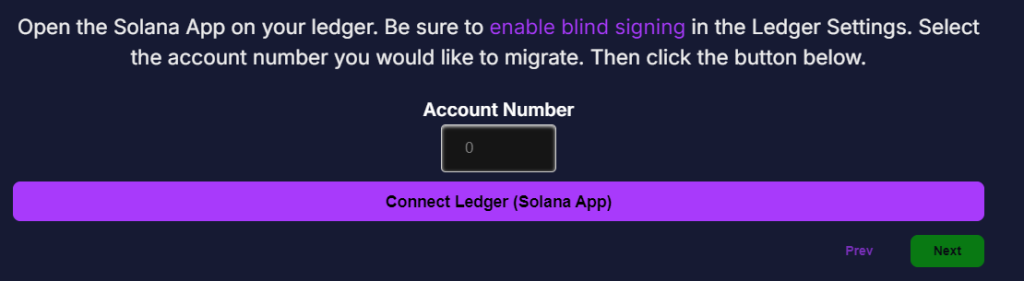
- Connect Helium-Solana Ledger
- Keep Helium-Solana Ledger Connected and Seed Wallet on Solana
- Sign Transactions with Helium-Solana
- Sign Transactions with Solana
- Send Migration Transactions
Connect ledger device to third-party Solflare to manage HNT tokens
- Go to Solflare.com
- Click on Access Wallet or download it to your mobile or desktop device.
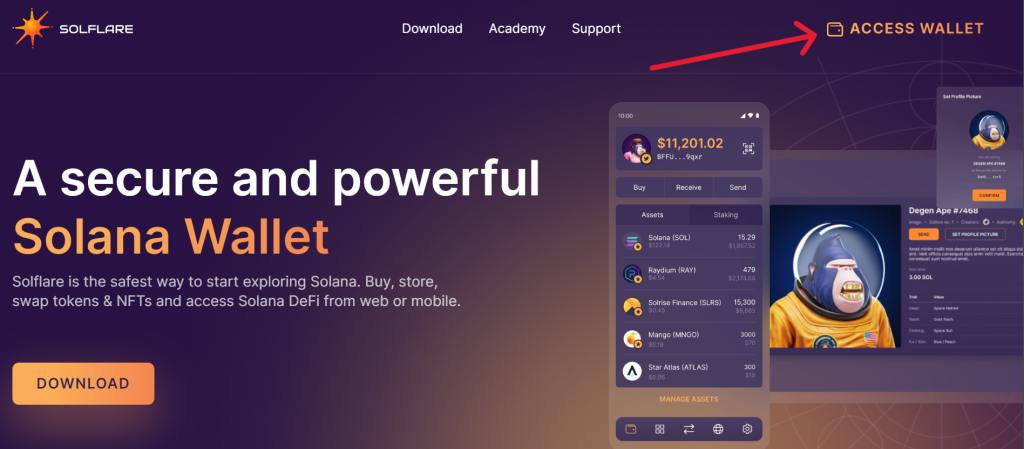
- Select Ledger.
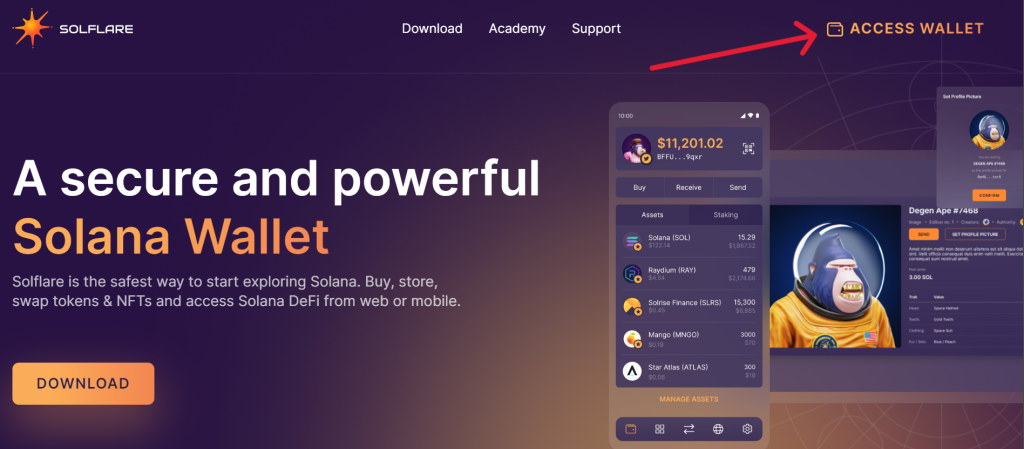
- Connect your Ledger device to your computer and open the Solana app. Wait till the application displays ready on the screen. Click Continue then select your Ledger device model and click Connect.
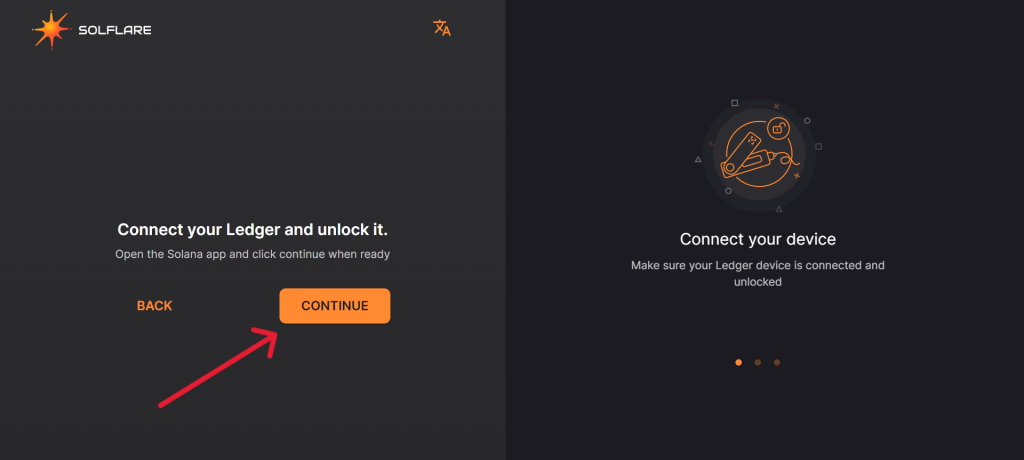
- Choose a password and click Continue.
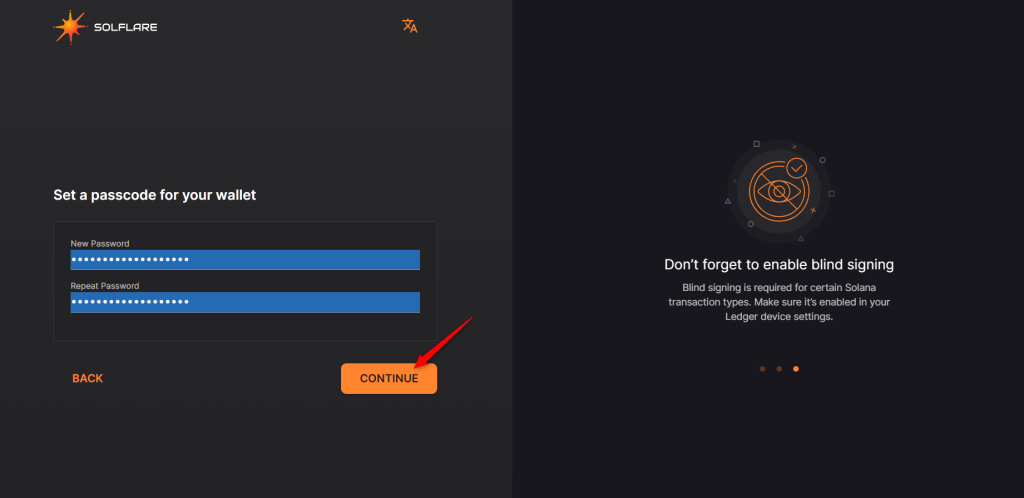
- Choose a derivation path with your Solana (SOL) tokens. In most cases, it’s always the m/44’/501’/0′ derivation path.
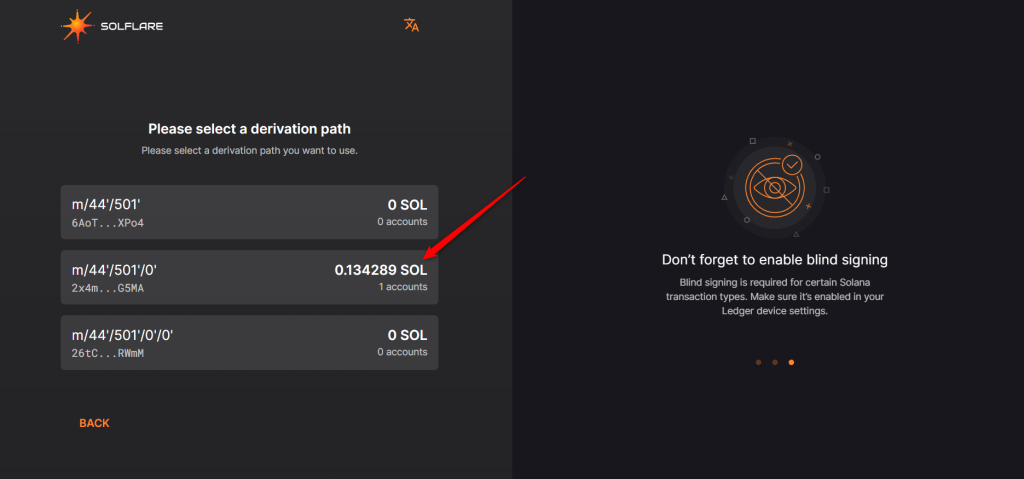
- Choose your Solana (SOL) account then click on Continue.
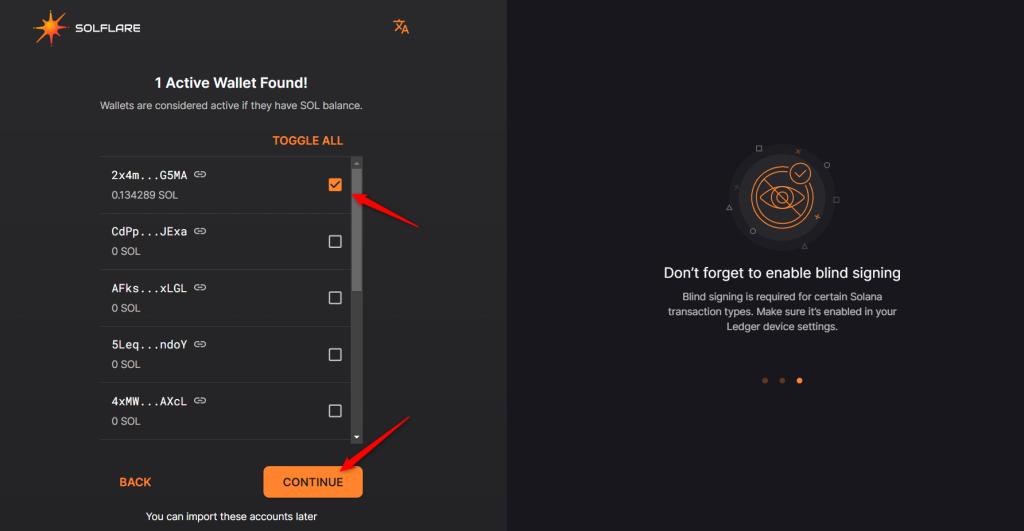
Now your Ledger Solana (SOL) account should be visible with the correct available balance on the Solflare Wallet.
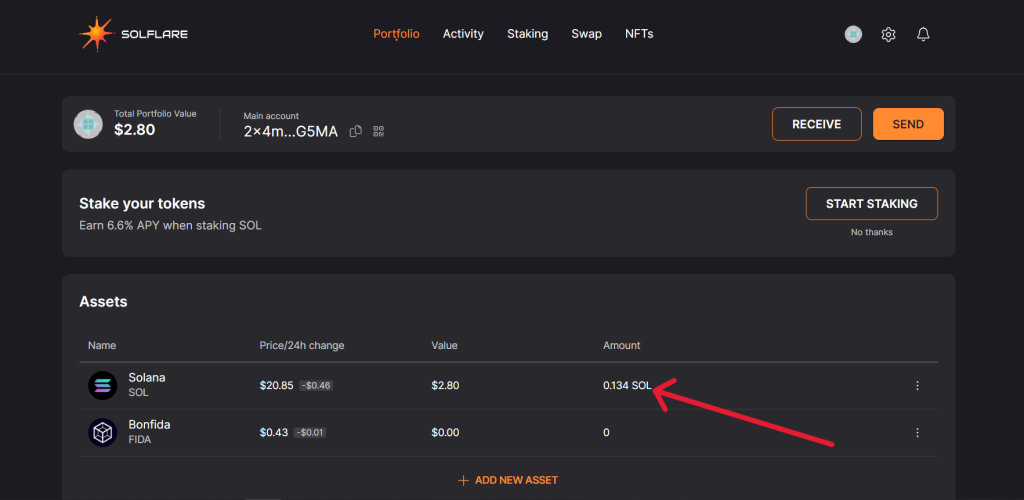
From your ledger solflare account, you can easily manage HNT tokens.
