Adding Grass (GRASS) to Ledger Live is a straightforward process, allowing you to manage your assets securely. Follow these steps to successfully add Grass to your Ledger Live application.
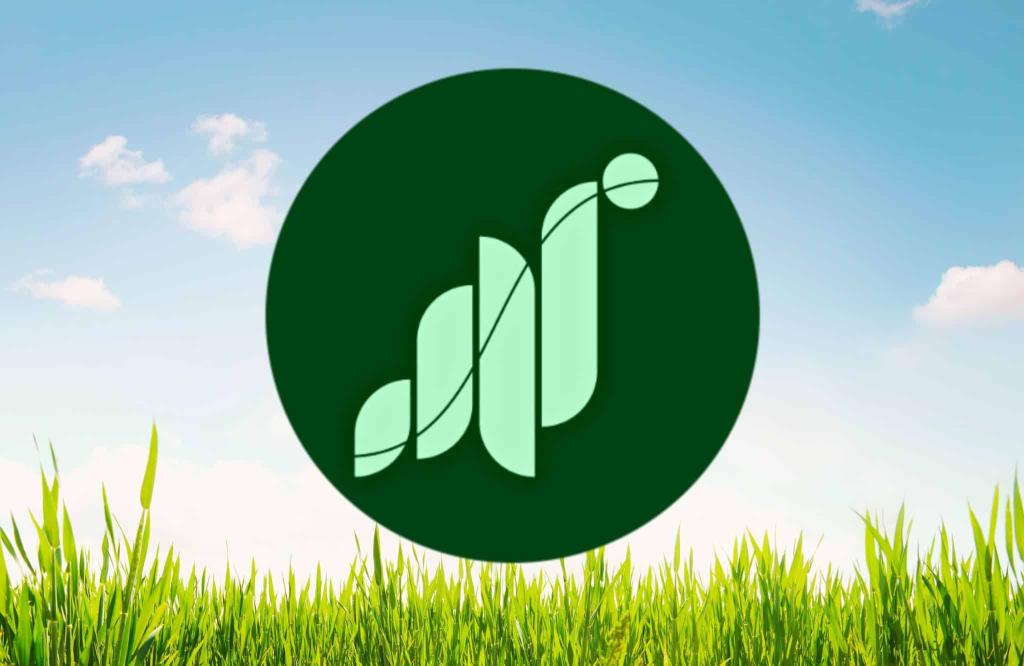
This article will help you create your first Grass (GRASS) account with a Ledger device connected to Solflare wallet.
Please download the last update of Ledger Live Application:
1. Ledger Live for Windows 10/11
2. Ledger Live for MAC
3. Ledger Live for Android
Before you start
- Download and install the latest version of Ledger Live.
- Ensure your Ledger Nano S / Nano S Plus / Nano X runs the latest OS version.
- Download and install the Solana app on your Ledger device.
Connect ledger device to third-party Solflare to manage Grass (GRASS) tokens
- Go to Solflare.com
- Click on Access Wallet or download it to your mobile or desktop device.
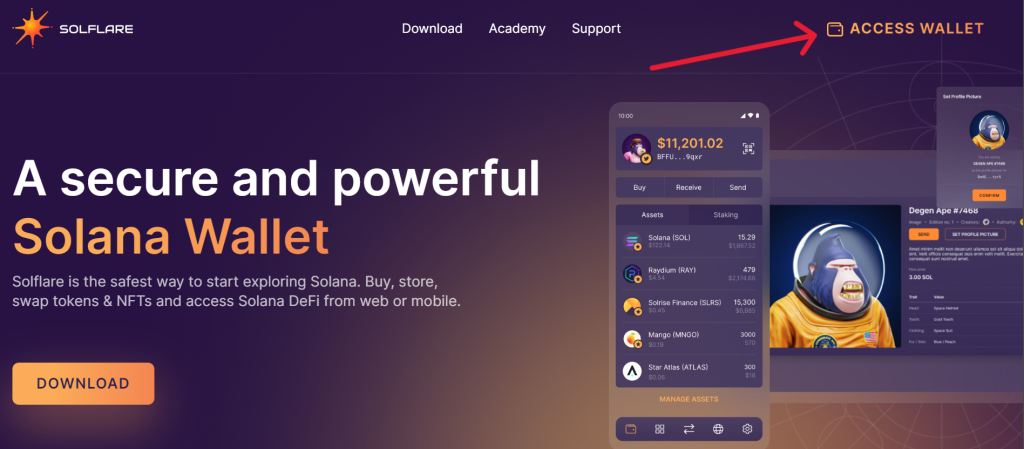
- Select Ledger.
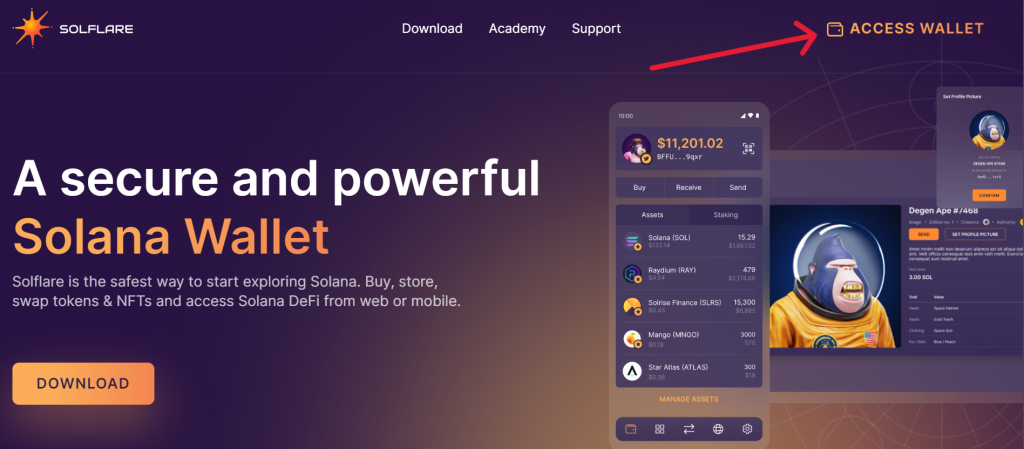
- Connect your Ledger device to your computer and open the Solana app. Wait till the application displays ready on the screen. Click Continue then select your Ledger device model and click Connect.
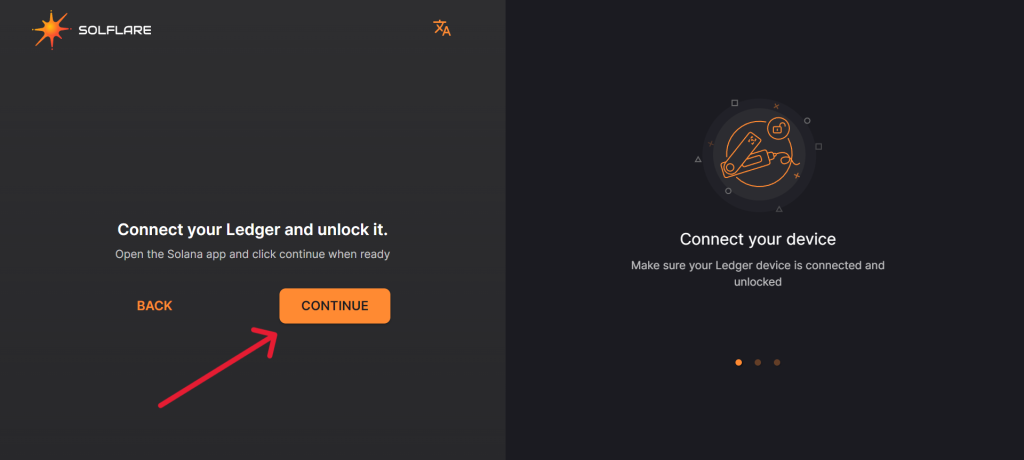
- Choose a password and click Continue.
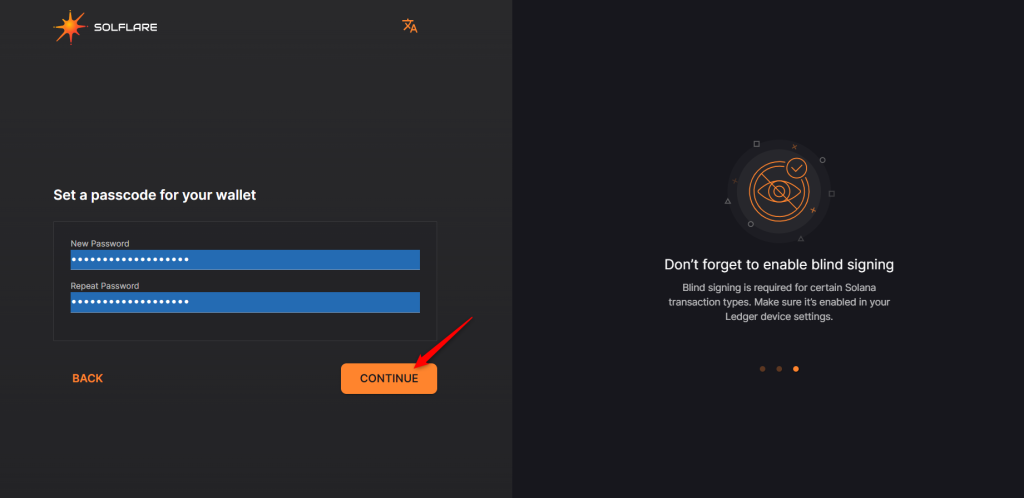
- Choose a derivation path with your Solana (SOL) tokens. In most cases, it’s always the m/44’/501’/0′ derivation path.
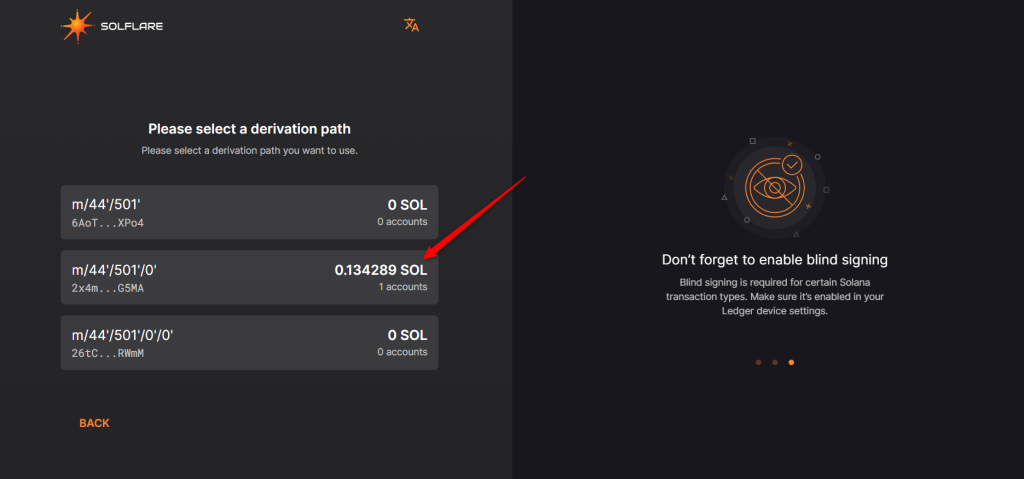
- Choose your Solana (SOL) account then click on Continue.
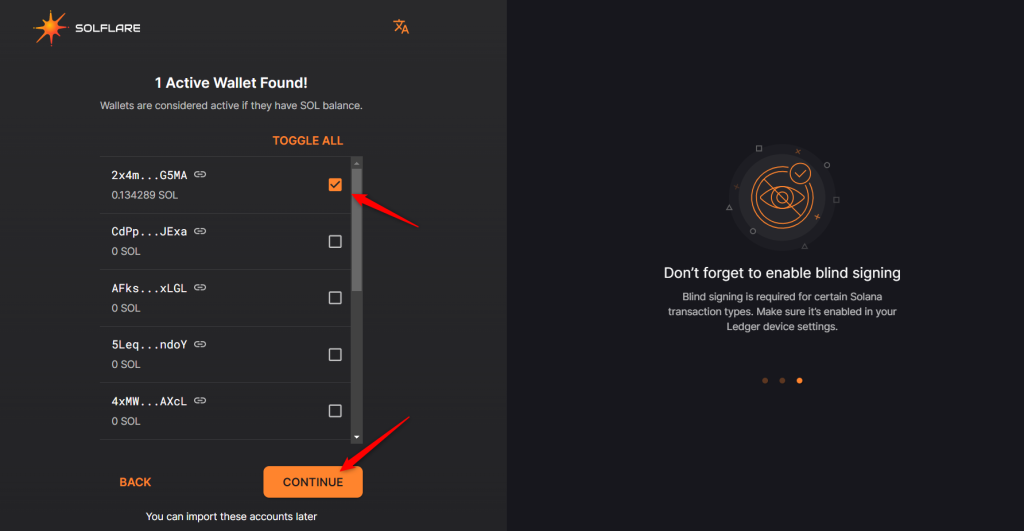
Now your Ledger Solana (SOL) account should be visible with the correct available balance on the Solflare Wallet.
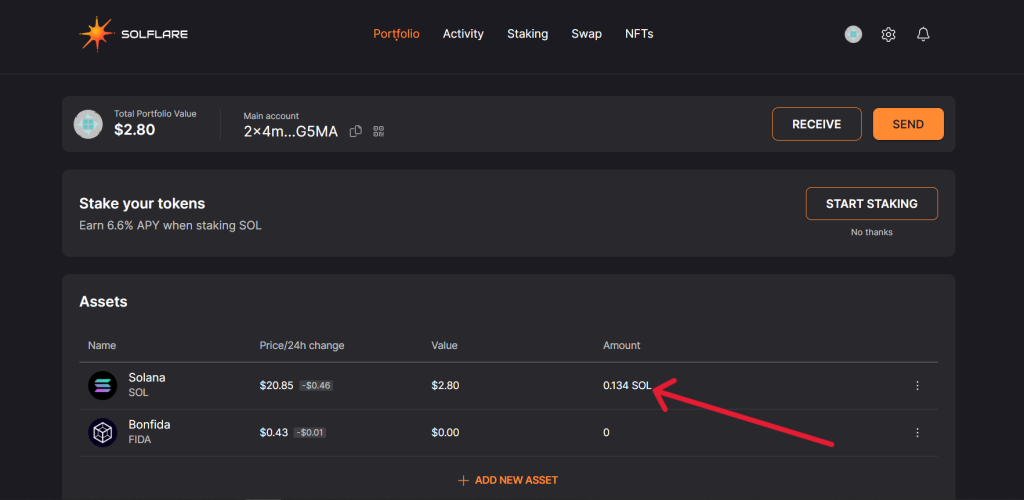
From your Ledger Solflare account, you can easily manage your Grass (GRASS) tokens. You only need your Solana address on Solflare to receive Grass tokens.
