In this short guide, we’re going to cover how you can safely protect your Golem (GLM) tokens with a Ledger Hardware Wallet. This works for both the Nano S and Nano X versions — and other models of Ledger devices.
In case you already have Golem (GLM) tokens on a different wallet. Just follow Step 2 and send your Golem (GLM) tokens from the wallet to that address.

Please download the last update of Ledger Live Application:
1. Ledger Live for Windows 10/11
2. Ledger Live for MAC
3. Ledger Live for Android
Before you start:
- A Ledger Nano X or S.
- Fully configured Ledger Live: Follow Ledger’s guide if you haven’t yet.
- Update your Ledger device firmware.
- Update your Ledger Live app.
- Ethereum App installed on your Ledger.
Step 1 – Connect your Ledger Device to Ledger Live
To follow this tutorial, you’ll need an official Ledger device. Make sure that your Ledger device is connected to ledger live successfully.

Step 2 – Find your Ledger’s Ethereum Address
Golem (GLM) is an ERC-20 token, which means it ‘runs’ on the Ethereum Network. Any ERC-20 token must be sent to an Ethereum address. We are now going to copy our Ledger’s Ethereum Address to withdraw our Golem (GLM) crypto to it.
Before we start, make sure you have your Ledger device connected to your computer’s USB port and unlocked.
Open Ledger Live and Click ‘Accounts’:
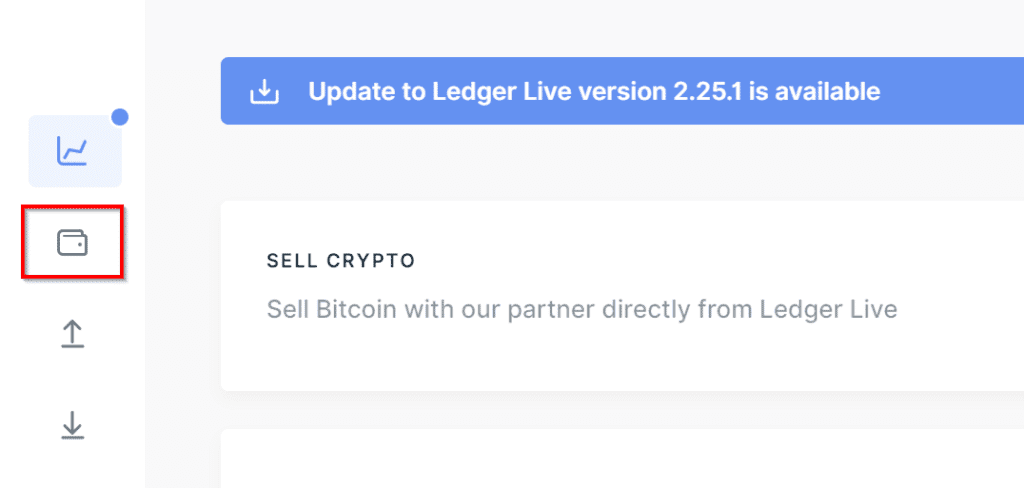
In my case, I already have an Ethereum account created on Ledger Live. If you don’t have one yet, make sure you install the Ethereum app and click ‘Add Account,’ select Ethereum, and confirm it on your Ledger.
Select your Ethereum Account and click ‘Receive’:

Click ‘Continue’:
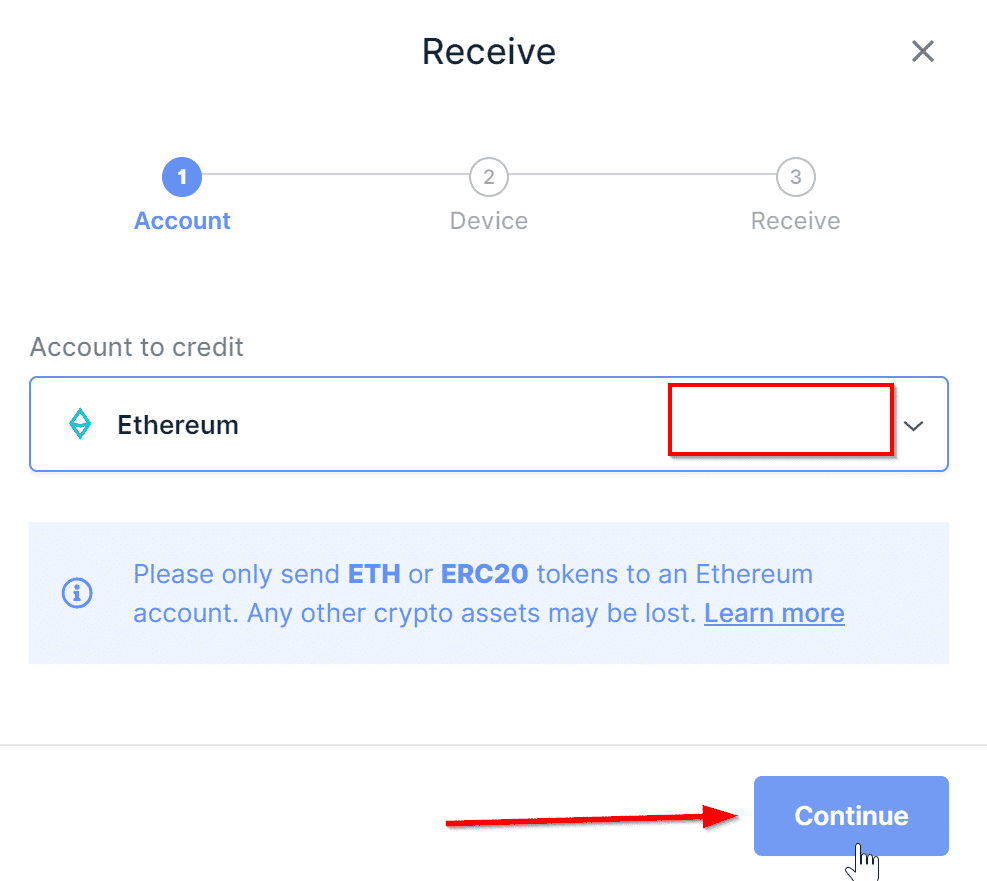
Now it will ask your permission to open the Ethereum App on your Ledger:
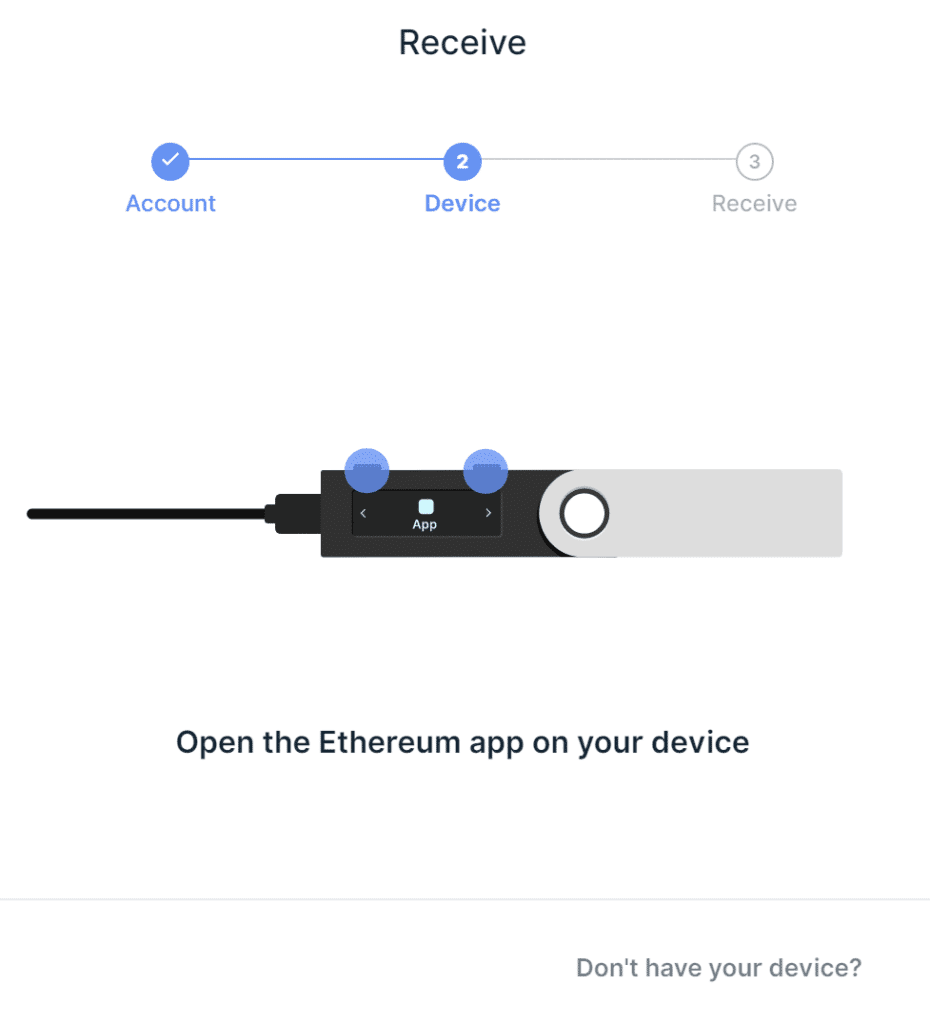
Just double click on your Ledger:
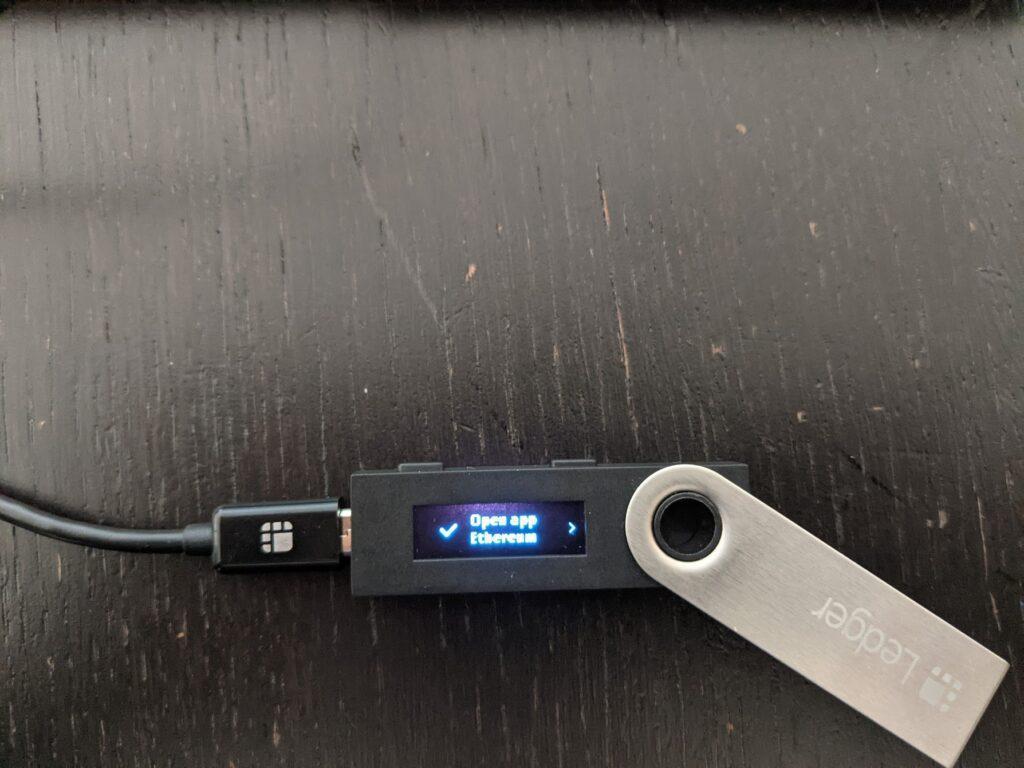
The address will now appear on your screen. Click this button to copy the address:
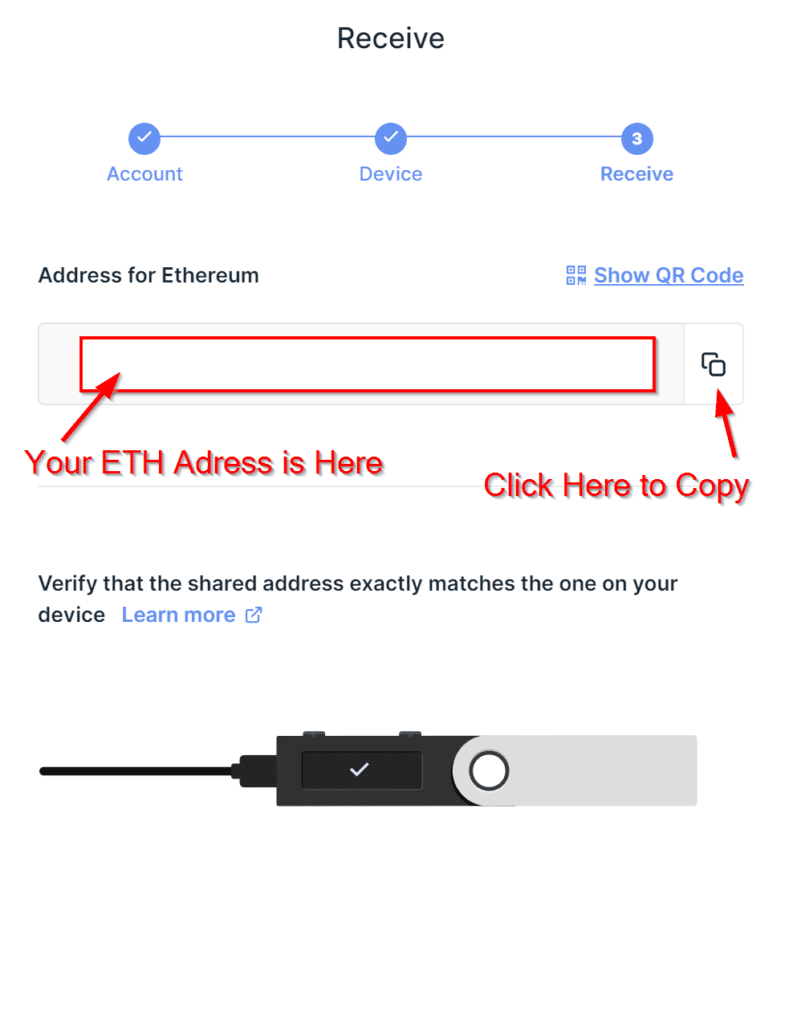
This is your Ledger’s Ethereum address. You can send ETH or any ERC-20 token to this address (this includes Golem (GLM) tokens), and your Ledger’s hardware wallet will safely protect it.
