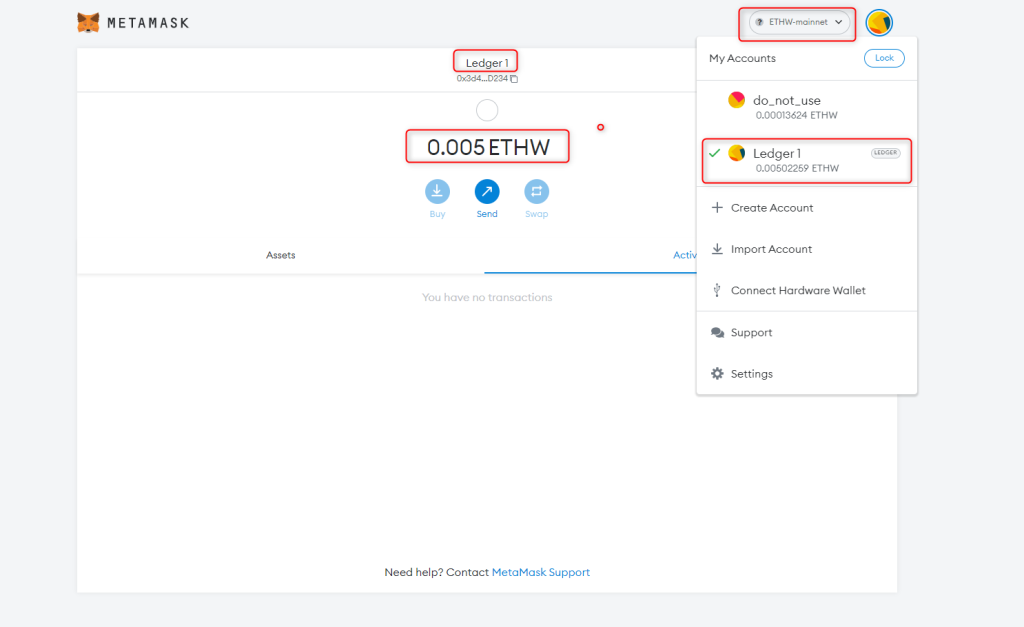This tutorial describes how to access your Ledger Ethereum POW (ETHW) via MetaMask.
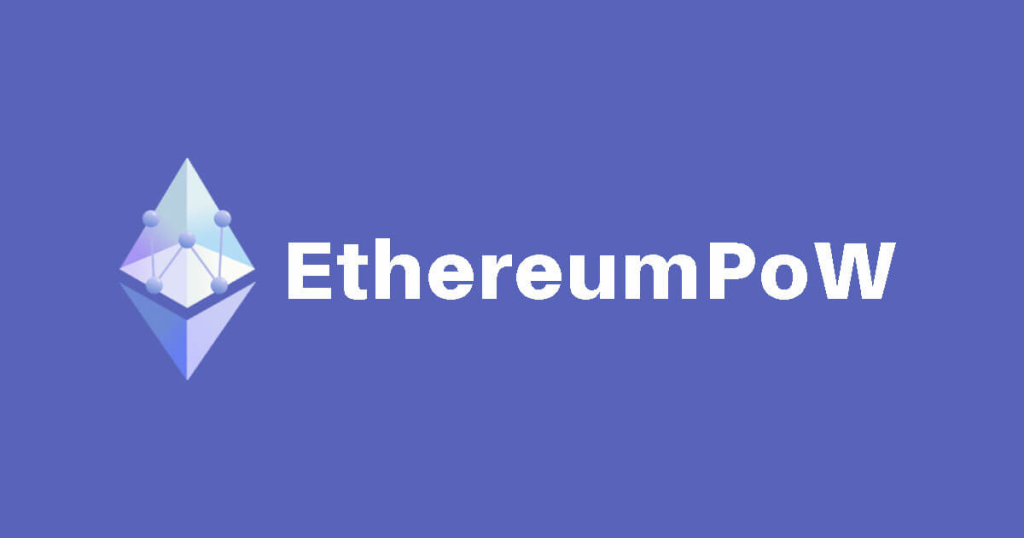
Things to note:
- The Ethereum PoW network might not be safe to use yet.
- Please take a moment to understand the risks before transacting on the chain.
Please download the last update of Ledger Live Application:
1. Ledger Live for Windows 10/11
2. Ledger Live for MAC
3. Ledger Live for Android
Before you start
- Make sure to update Ledger Live to the latest version.
- Open Ledger Live and connect your Ledger device to My Ledger to ensure that your Ledger device is running the latest firmware version.
- Ensure that the latest version of the Ethereum (ETH) app is installed on your Ledger device.
- Once you’re all done, close Ledger Live as it can conflict with Metamask.
Accessing your Ledger Ethereum POW account via MetaMask
- Download and install the MetaMask extension here.
Create a Standalone metamask account
Now that you installed MetaMask, you have the browser extension. You’ll then get to a page that looks like this. Since this is our first time trying it, we’ll select “Create a Wallet.”
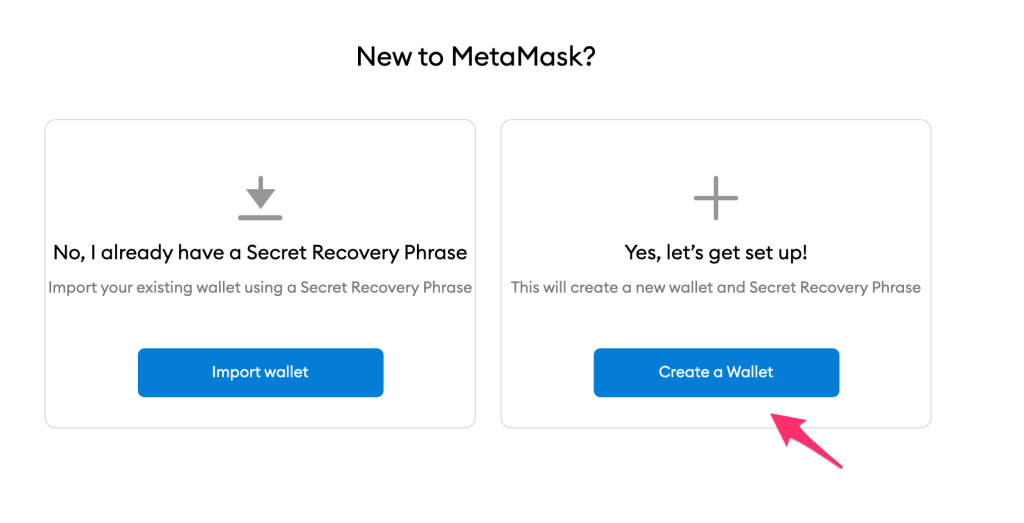
On the next step you can choose whether you want them to collect analytics. I’ll select “No Thanks.”
Now, you create a password. This will unlock the MetaMask extension on your computer. Type in your password and click “Create.”
Then it will take you to an informational video with how MetaMask works explaining your key. I’d recommend watching it.
- Back Up and Verify Your Secret Backup Phrase
This is a very important step! Next you’ll be presented with your Secrete Backup Phrase. This may also go by other names, like recovery phrase, or wallet seed phrase. This is your super secret password which provides access to your wallet.
If you lose this phrase, you lose access to your tokens. If someone else gets this phrase, they get access to your wallet.
Click to reveal the secret words. This is a 12 word phrase.
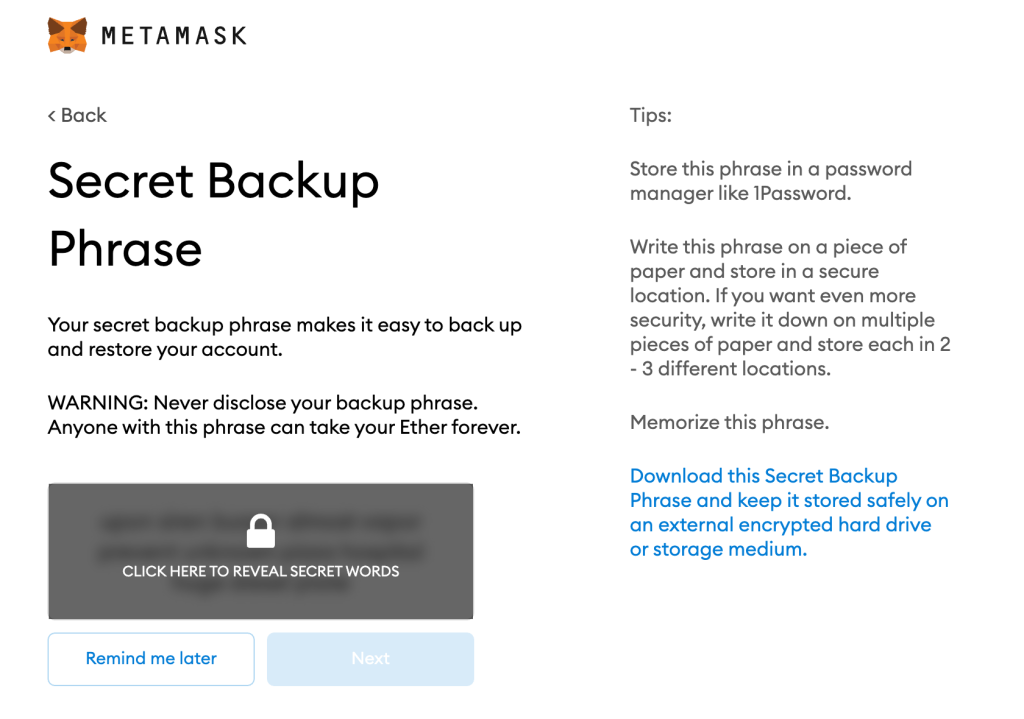
You need to back up this phrase– I’d recommend using a password manager to store it.
After you back it up, it will confirm that you have it backed up by testing it on the next screen.
Once it is backed up, MetaMask will give you some security tips, which I’ll also repeat here:
• Save a backup in multiple places.
• Never share the phrase with anyone.
• Be careful of phishing! MetaMask will never spontaneously ask for your Secret Recovery Phrase.
• If you need to back up your Secret Recovery Phrase again, you can find it in Settings -> Security.
Now you have created your wallet, and backed up your seed phrase. Nice!
Connect your ledger device to metamask
Go to https://metamask.io/download/ and click Install MetaMask for your browser.
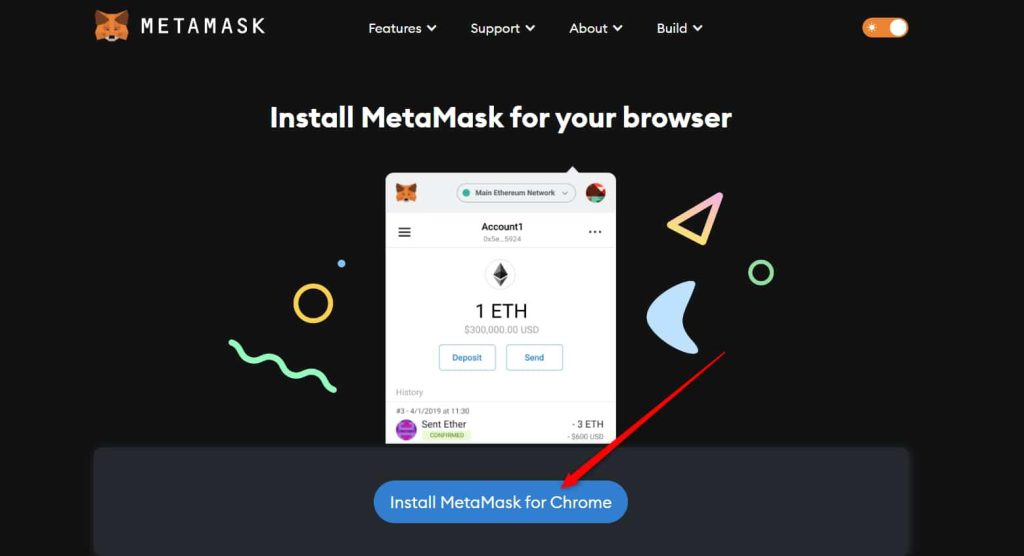
Add the MetaMask extension to your browser.
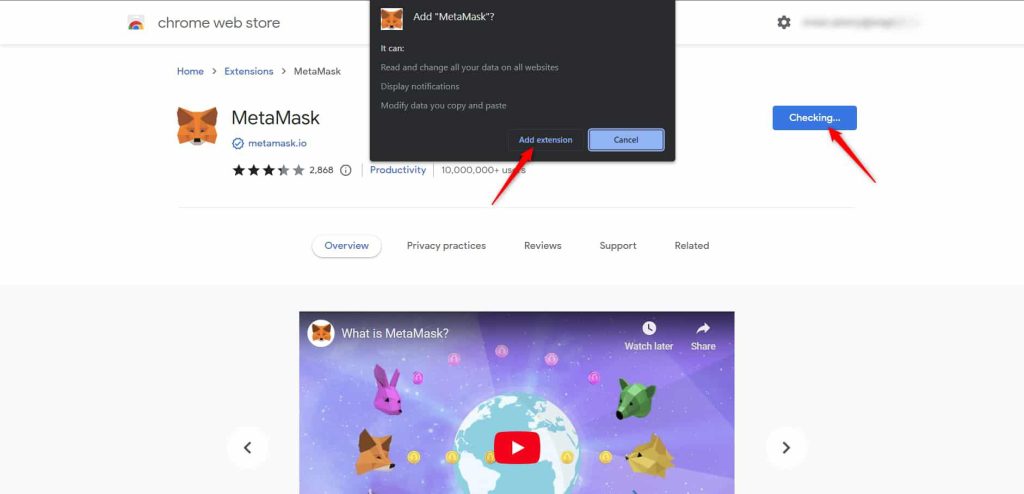
Pin the extension to your browser and select Create a new wallet.
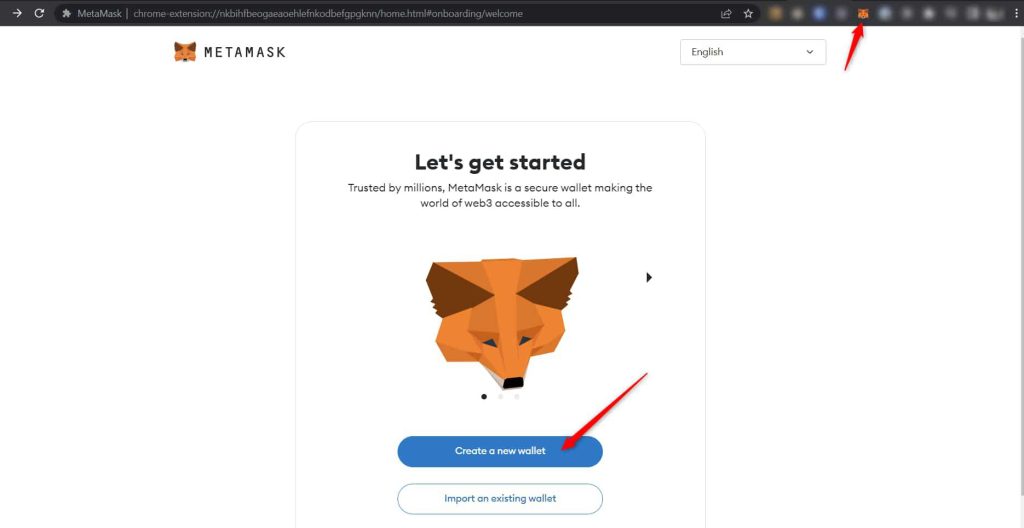
Important note
We wanted to bring to your attention an important reminder regarding the use of MetaMask with your Ledger device.
Please do not import your Ledger 24-word recovery phrase into MetaMask through the “Import an existing wallet” option. This would turn your Ledger device into a hot wallet and compromise the security of your assets.
Additionally, do not import a secret recovery phrase provided by MetaMask into your Ledger device. MetaMask phrases are generated online and are not secure for cold storage purposes.
- Agree to the terms then choose a password and select Create a new wallet.
Since we’re using a Ledger wallet, we won’t need to secure our MetaMask wallet, select Remind me later then Skip.
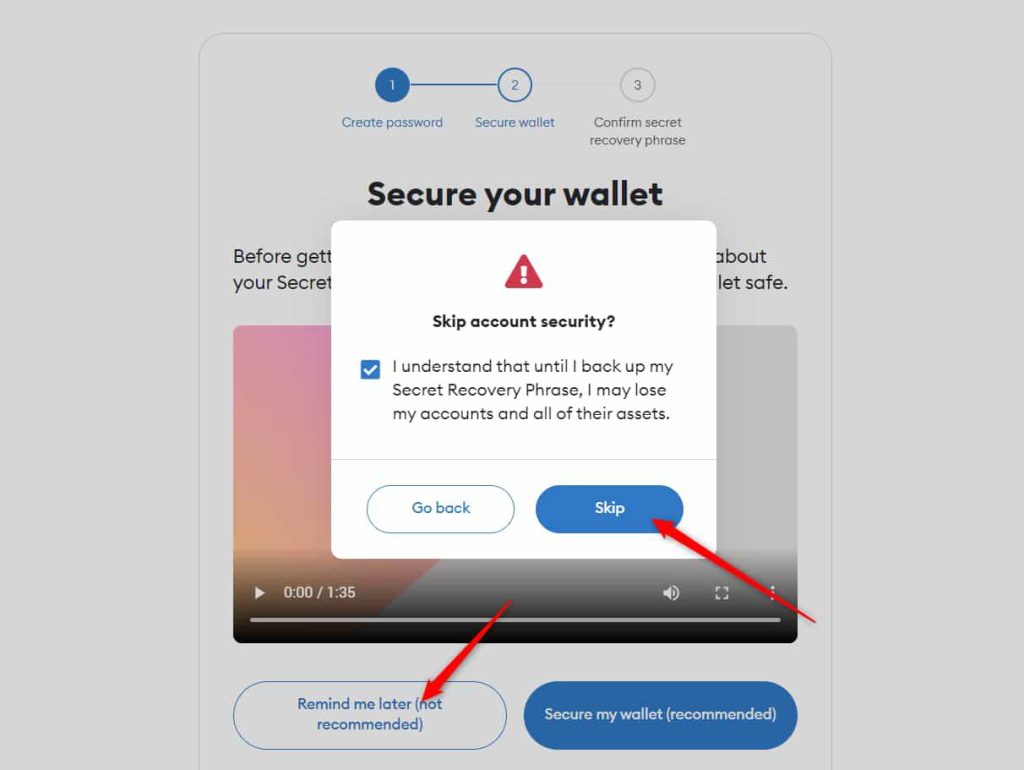
Select Got it!
Let’s now connect your Ledger. Plug your device into your computer and open the Ethereum (ETH) app on your Ledger device by navigating to the Ethereum icon and pressing both buttons simultaneously.
Your Ledger device should display: Application is ready.
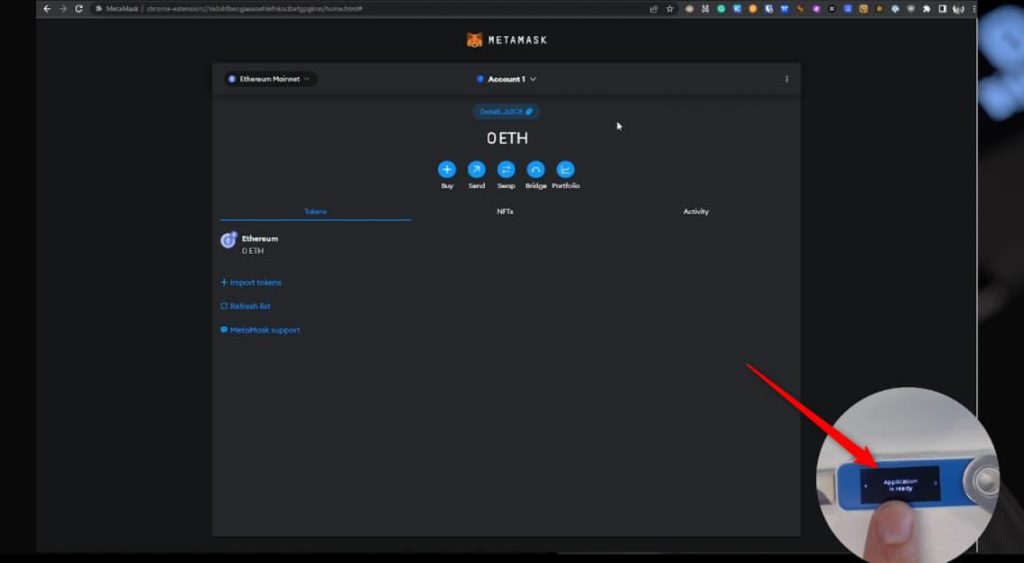
Open the account settings and select Hardware wallet.
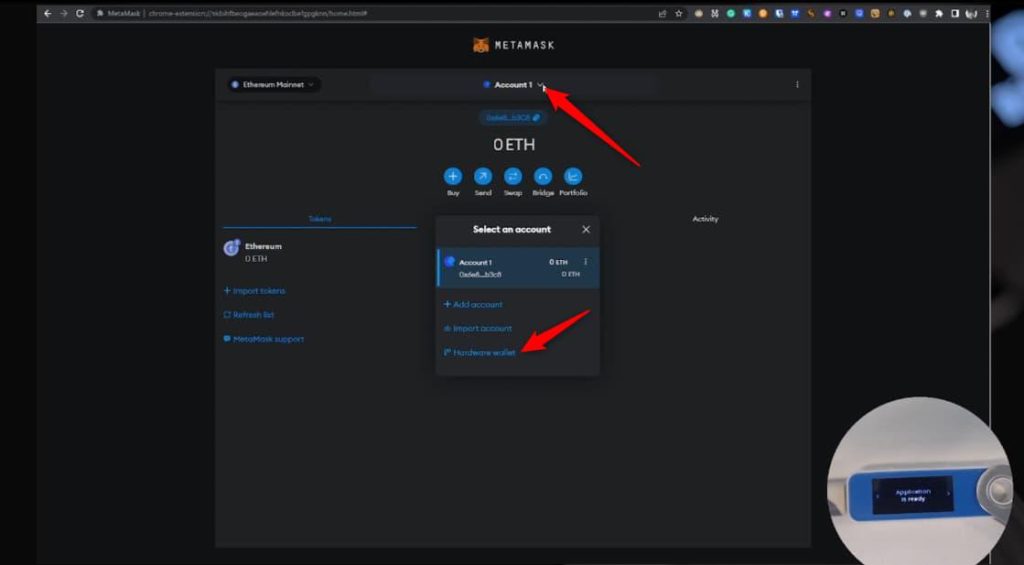
Select Ledger, and click Continue.
After a brief moment, a list of accounts appears. These are your Ledger accounts.
Select an account by ticking the box then click Unlock.
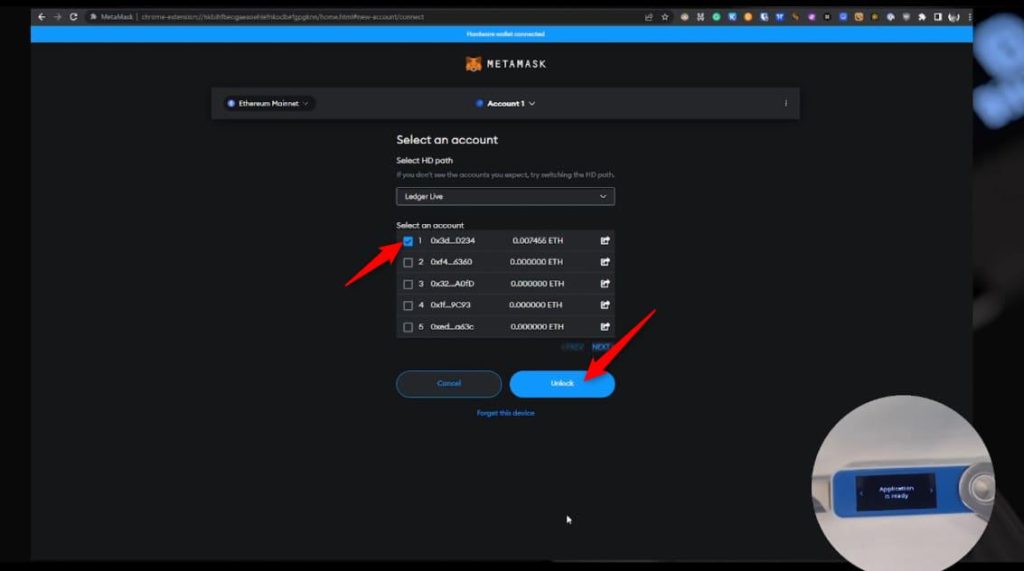
Which account should I unlock?
The first Ethereum (ETH) account you created in Ledger Live (Ethereum 1) will show at the top of the list (index 1).
You can create multiple Ethereum accounts at the same time by ticking multiple boxes and selecting Unlock. This is useful if you wish to segregate your Ethereum assets.
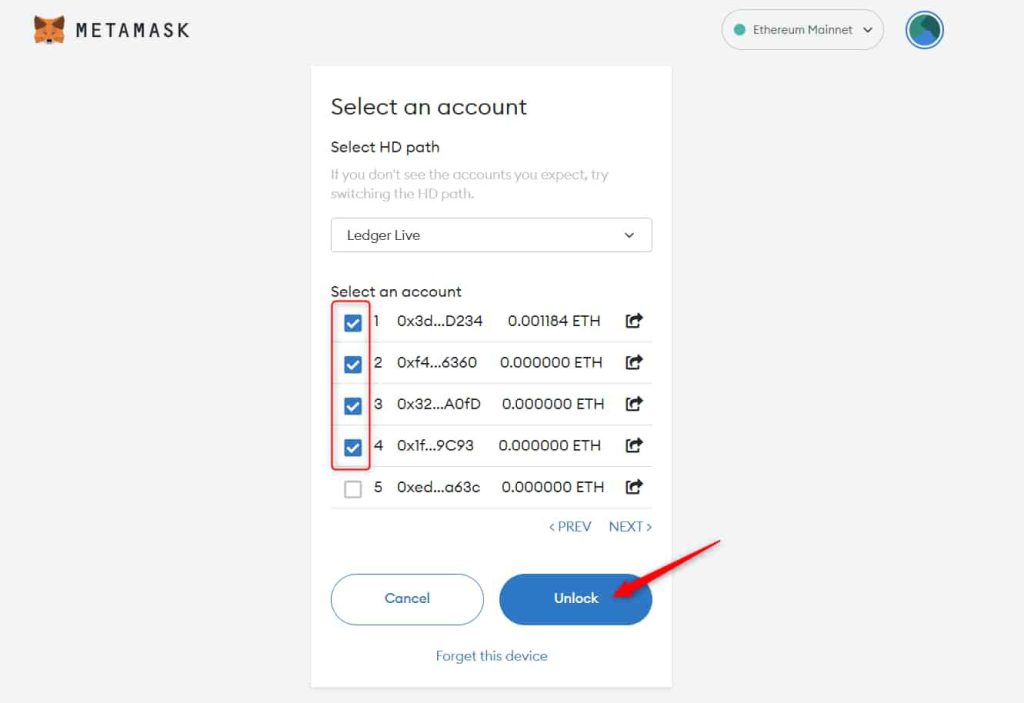
All done! Your Ledger Ethereum account and ETH balance appear in MetaMask. All Ledger accounts connected to MetaMask will be displayed with a “LEDGER” tag.
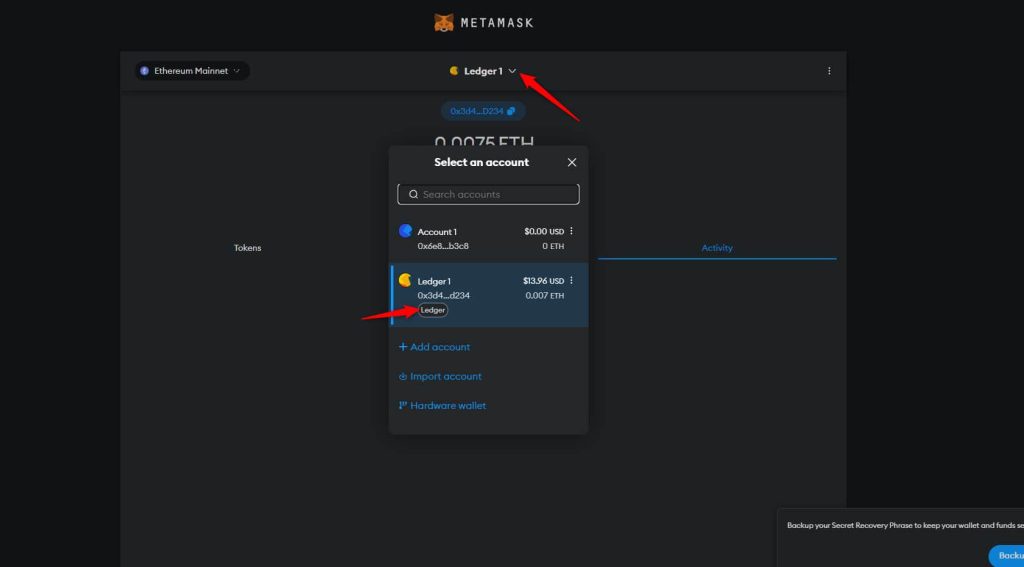
Once you’re all set up, open MetaMask in your browser, click on the three dots icon, and select Expand view.
MetaMask opens in a tab that is easier to navigate. Manually connect Metamask to the ETHW-mainnet:
Use the RPC data below.
Network Name: ETHW-mainnet
New RPC URL: https://mainnet.ethereumpow.org
Chain ID: 10001
Currency Symbol: ETHW
- Block Explorer URL: https://mainnet.ethwscan.com
- Plug your Ledger device into your computer and open the Ethereum (ETH) app on your device by navigating to the Ethereum icon and pressing both buttons simultaneously.
Your Ledger device displays Application is ready.
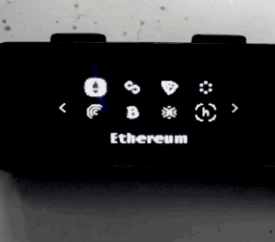
- In MetaMask, click the settings icon, select Connect Hardware Wallet > Ledger, and click Continue.
After a brief moment, a list of account addresses appears.
Select an account by ticking the box. Then click Unlock.
Your Ledger Ethereum POW account and ETHW balance appear in MetaMask.