Adding Ecash (XEC) to Ledger Live is a straightforward process, allowing you to manage your assets securely. Follow these steps to successfully add Ecash to your Ledger Live application.

This article will help you create your first Ecash (XEC) account with Ledger wallet.
Please download the last update of Ledger Live Application:
1. Ledger Live for Windows 10/11
2. Ledger Live for MAC
3. Ledger Live for Android
Before you start
- Download and install the latest version of Ledger Live.
- Ensure your Ledger Nano S / Nano S Plus / Nano X runs the latest OS version.
- Download and install the Bitcoin Cash app on your Ledger device.
- Download Electrum wallet.
Connecting your ledger device to Electrum ABC wallet
For Ledger users, you’ll first need to install the Bitcoin Cash application onto your Ledger device if you haven’t already. Follow these steps:
- Open the Manager in Ledger Live
- Connect and unlock your device
- If asked, allow the Ledger Live manager on your device
- Find the Bitcoin Cash app from the catalog
- Click the Install button of the app.
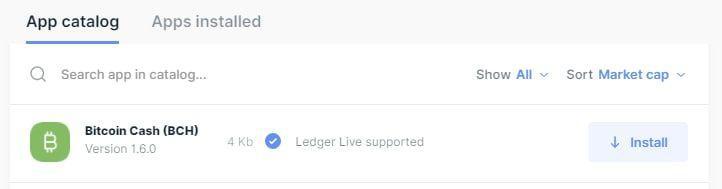
Next, open your Electrum ABC wallet. In your Electrum ABC wallet, click on File, New and Restore, and then type the wallet name and click Next.
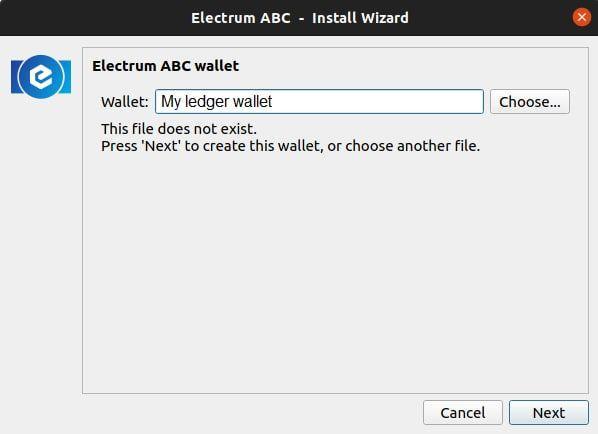
On the next screen, select ‘Standard Wallet’ for the wallet to be created and then click Next.
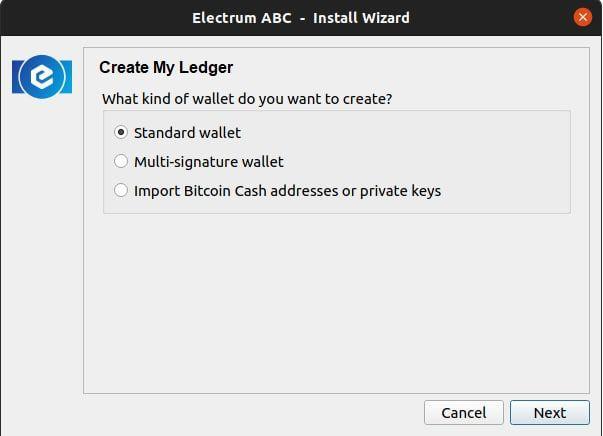
On the key store screen, select “Use a hardware device”, but don’t click Next just yet. Make sure your Ledger wallet is plugged into your computer if not already, and wait for a few seconds for your computer to recognize your device. Enter your PIN directly on the Ledger device and then open the Ledger’s Bitcoin Cash application. Once that’s done, go back to the Electrum ABC wallet and click “Next”.
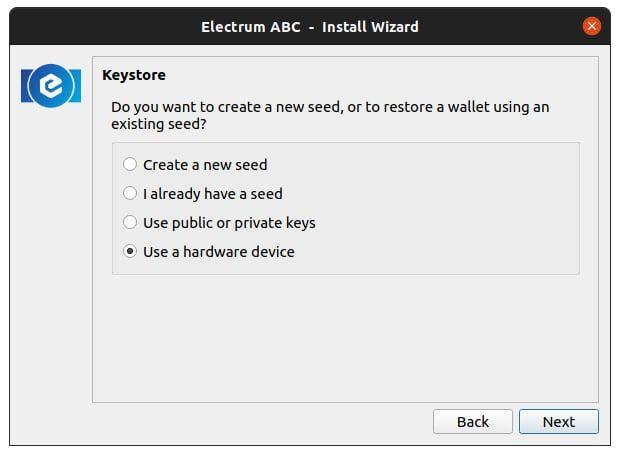
On the device screen, select the device that corresponds to your Ledger wallet then click Next.
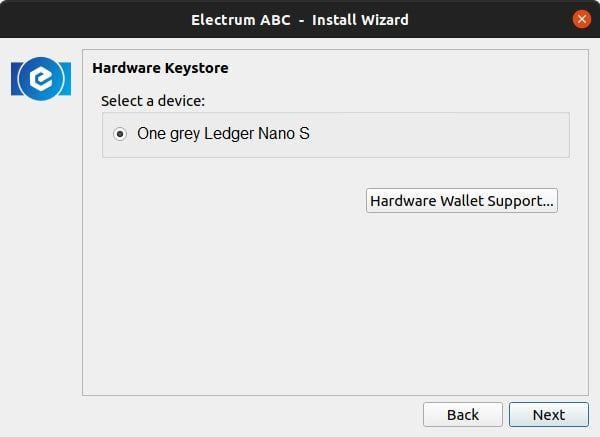
On the derivation path screen, ensure it is set to the BCH derivation path being m/44’/145’/0’. Then click Next.
Storing eCash token to the Ledger Electrum ABC wallet
Now that you’ve set up your hardware wallet, getting the receiving address is as easy as clicking on the “Receive” tab of the Electrum ABC wallet. Sending XEC to this eCash address is essentially storing it in the hardware wallet you just set up.
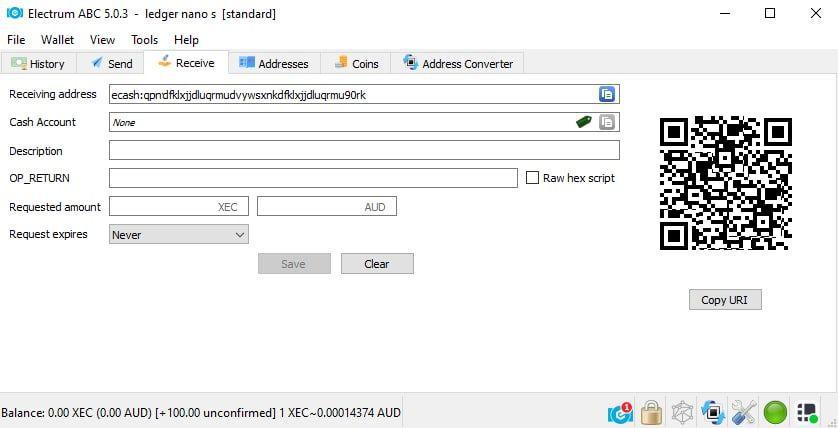
When Sending eCash from this hardware wallet, it’s the same as your usual Electrum ABC steps, but with the extra step where you’ll need to confirm the transaction on your hardware wallet.
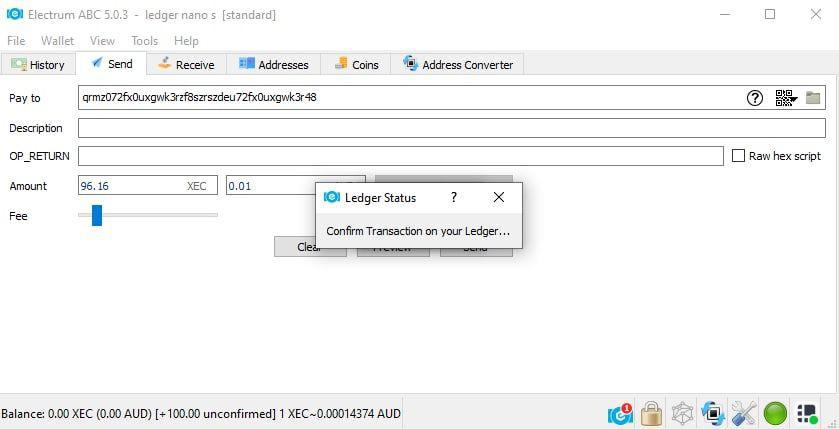
Because this is a workaround, the confirmation value will show up on your device in BCH denomination, but ultimately it’s the XEC that is being transferred.
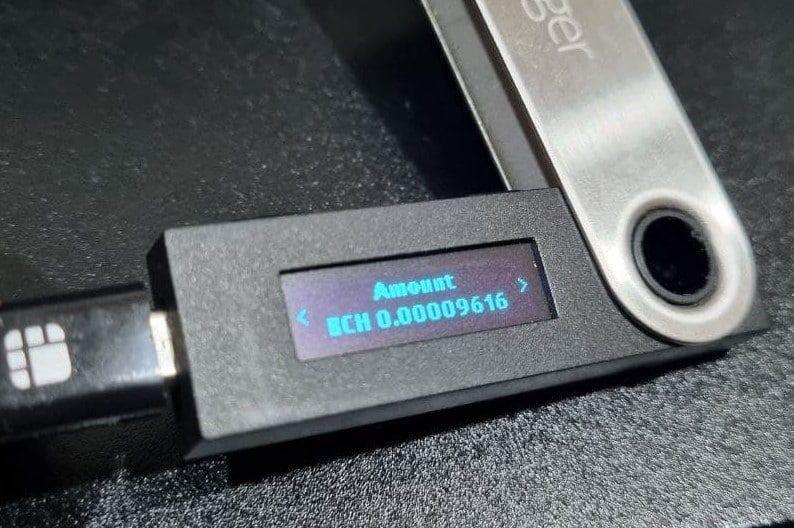
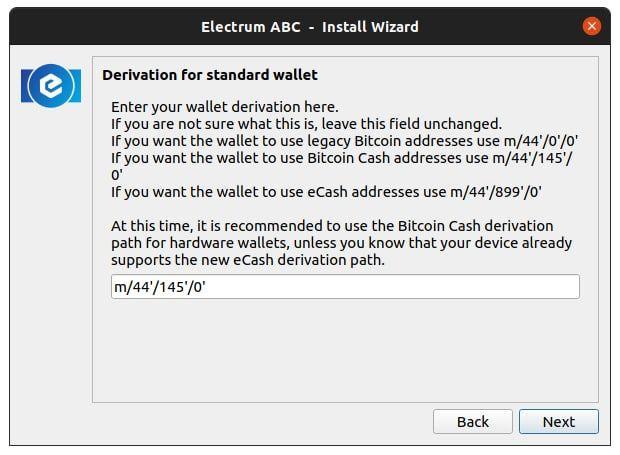
You’re now all set up to use your Ledger device with the Electrum ABC wallet.
