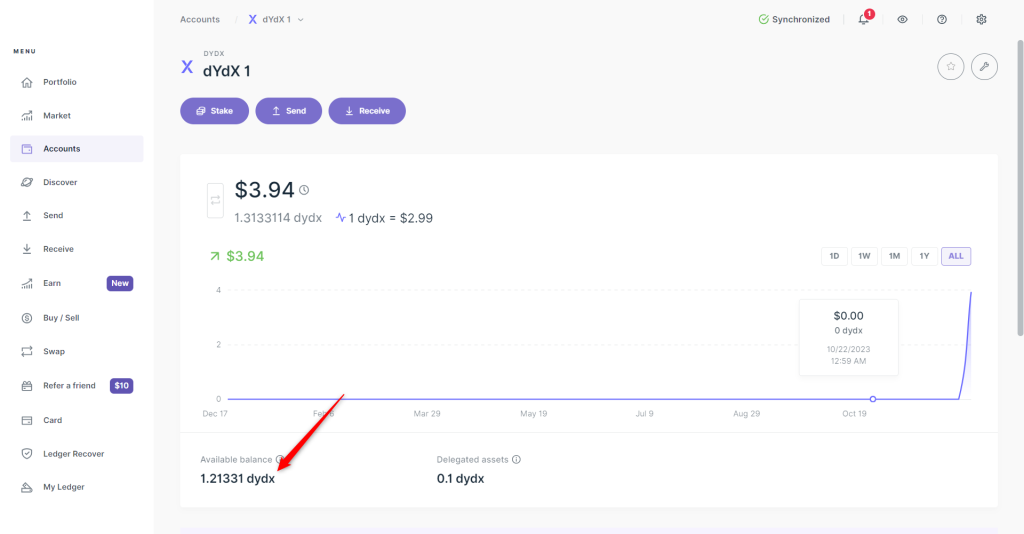This article will help you set up your dYdX account with your Ledger device and Ledger Live. It will also show you how to stake DYDX coins through Ledger Live.
Please download the last update of Ledger Live Application:
1. Ledger Live for Windows 10/11
2. Ledger Live for MAC
3. Ledger Live for Android
Before you start
- Download and install the latest version of Ledger Live.
- Ensure your Ledger Nano S / Nano S Plus / Nano X runs the latest OS version.
Install Cosmos (ATOM) app on your Ledger device
- Connect your Ledger device to a computer and unlock it.
- In Ledger Live, navigate to My Ledger.
- Confirm that you allow My Ledger to access your device. You can do that by clicking both buttons on your device simultaneously.
- Go back to Ledger Live. In My Ledger, head over to the App catalog and search for Cosmos (ATOM).
- Click Install.
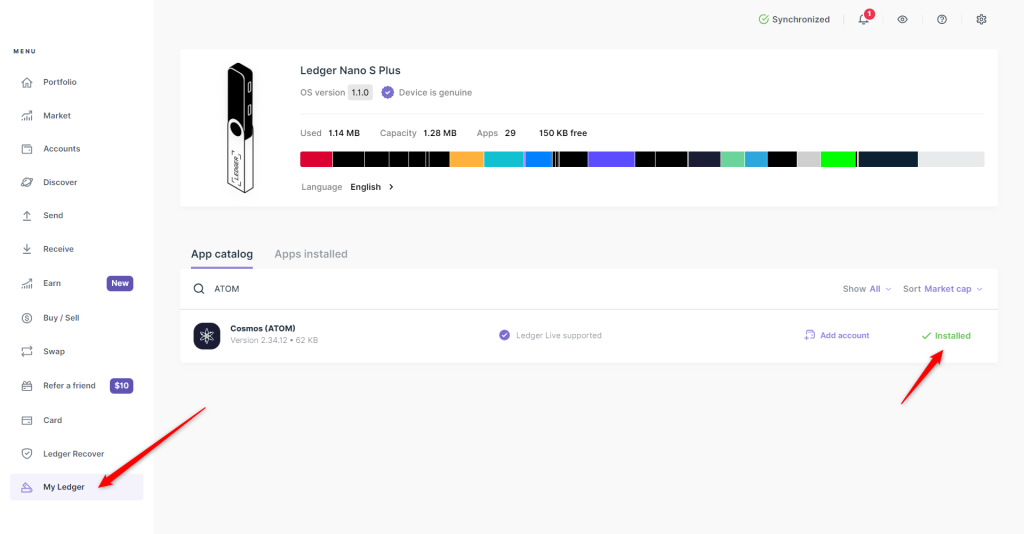
The Cosmos app is now installed on your Ledger device. Let’s add a dYdX account to Ledger Live.
Add a dYdX account to Ledger Live with your Ledger device
- In the left sidebar menu, go to Accounts.
- Click Add account.
- Choose dydx (DYDX) from the drop-down list.
Be careful not to mix this up with ‘Ethereum’ dYdX, which is an account for dYdX tokens on the Ethereum blockchain. For our purpose, we’re focusing on sending DYDX coins to its native blockchain, dYdX.
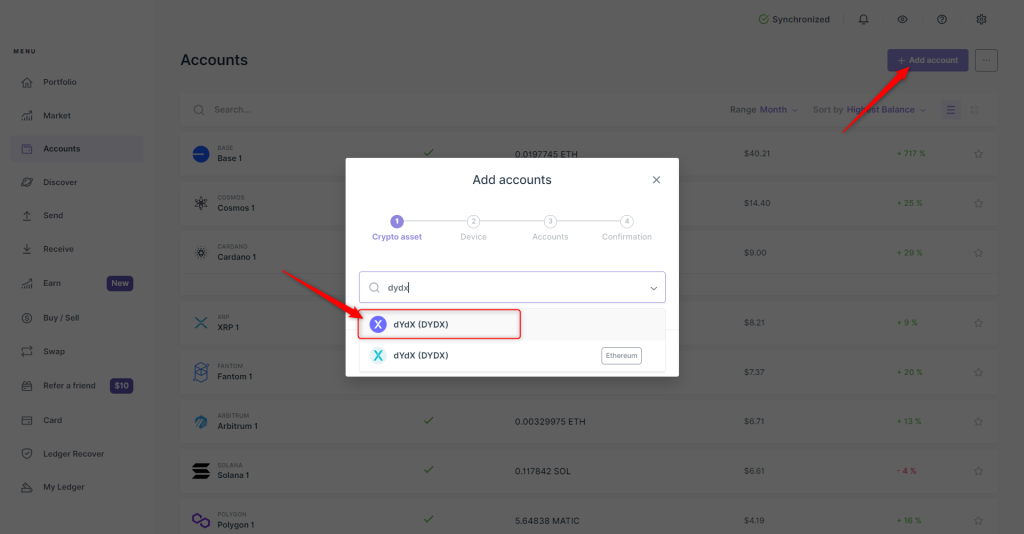
- Click Continue.
- Connect your device to Ledger Live and unlock it.
- Open the Cosmos app on your device.
- Click Add account.
How to stake DYDX coins through Ledger Live and get rewards
How to delegate DYDX coins
- Connect your Ledger device to a computer.
- In the Ledger Live app, navigate to Accounts.
- Select your dYdX account.
- Click Stake.
- Enter the amount of DYDX you want to delegate then click Continue.
- Select a validator and click Continue.
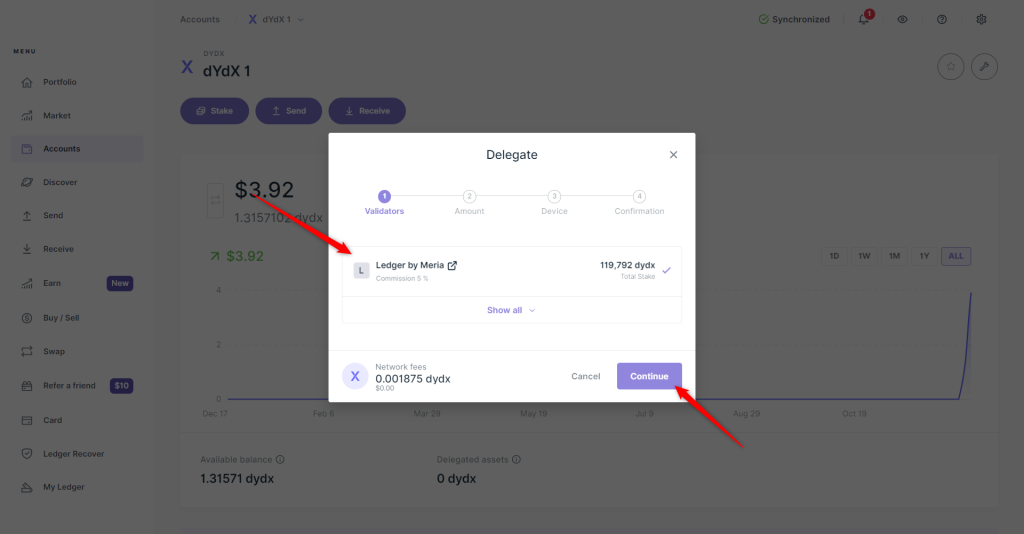
- Review the transaction details and click Continue.
- Open the Cosmos app on your Ledger device.
- Review transaction details once again and press both buttons of your device to confirm the transaction.
You’ll see a message stating that you’ve successfully delegated your assets.
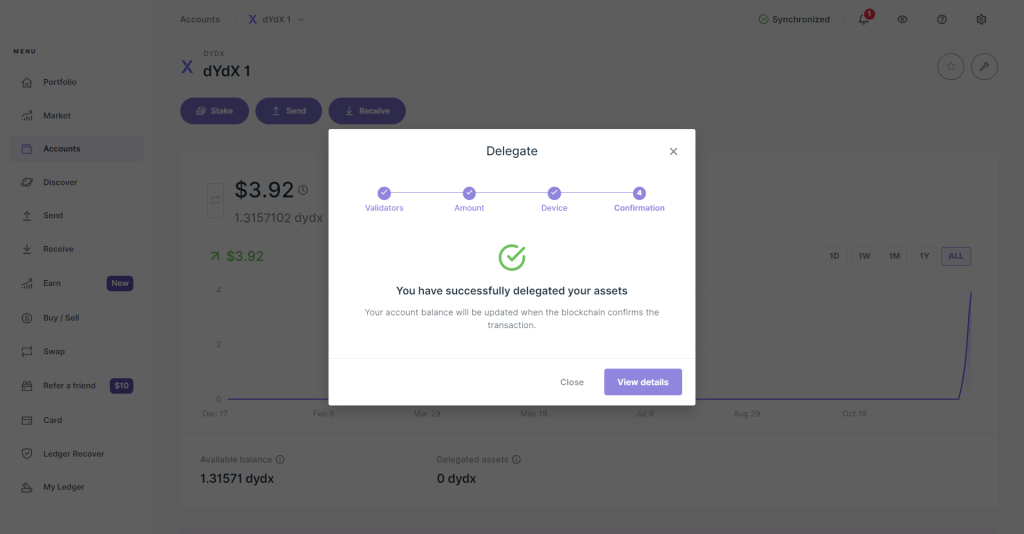
Claim your rewards
To claim your staking rewards:
- Navigate to the Delegation(s) section of your dYdX account and click on Manage and Claim rewards. Note: Claiming your rewards comes with a fee.
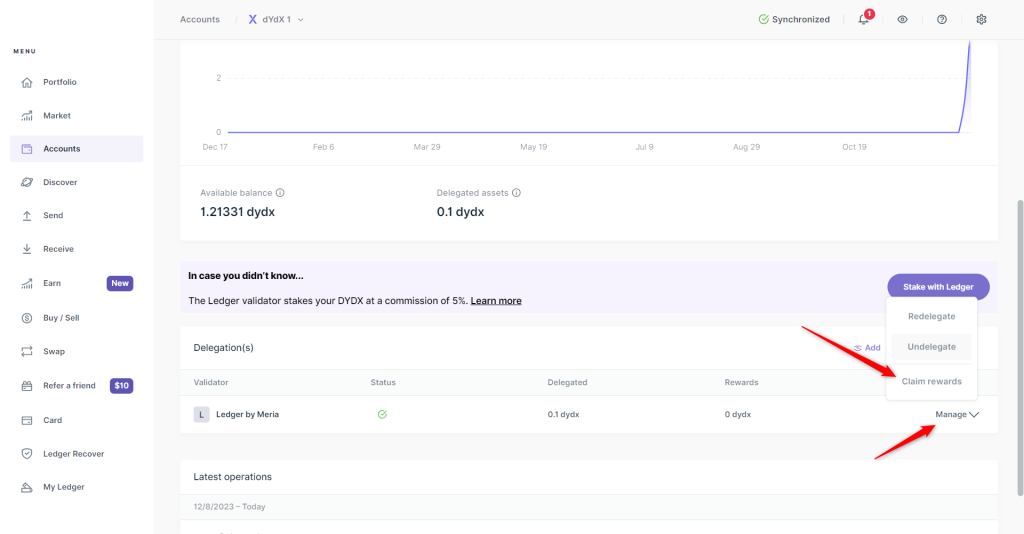
- Select whether you want to:
- Cash in: the reward amount is added to your available balance, or
- Compound: the reward amount is redelegated to the same validator.
- Click Continue.
- Verify and confirm the transaction with your Ledger device.
All done. You’ll receive your rewards in DYDX and USDC (Cosmos). Keep in mind that USDC (Cosmos) isn’t yet supported in Ledger Live, so you won’t be able to see some of your rewards.
Undelegate your assets
- In Ledger Live, navigate to Accounts and select your dYdX account.
- Go to the Delegations section and find the delegated balance.
- Click Manage → Undelegate.
- Enter the amount you want to undelegate.
- Click Continue.
- Review and approve the transaction with your Ledger device.
You can reactivate your inactive balance and delegate it again or withdraw it to your dYdX balance.
Withdraw an inactive delegated balance to your available balance
- Go to your dYdX account in the Ledger Live app.
- Navigate to your inactive dYdX balance and click Manage → Withdraw.
- Enter the amount of DYDX coins you want to withdraw and click Continue.
- Review and approve the transaction with your Ledger device.
Your DYDX withdrawal including the staking rewards will be credited to your Available balance in your dYdX account.