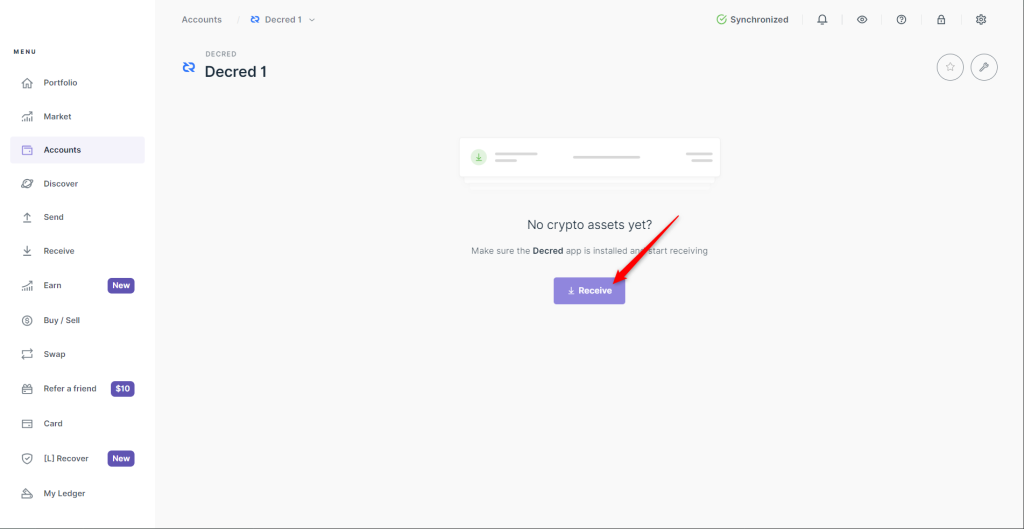This article will show you how to create a Decred (DCR) account with your Ledger device and the Ledger Live app.
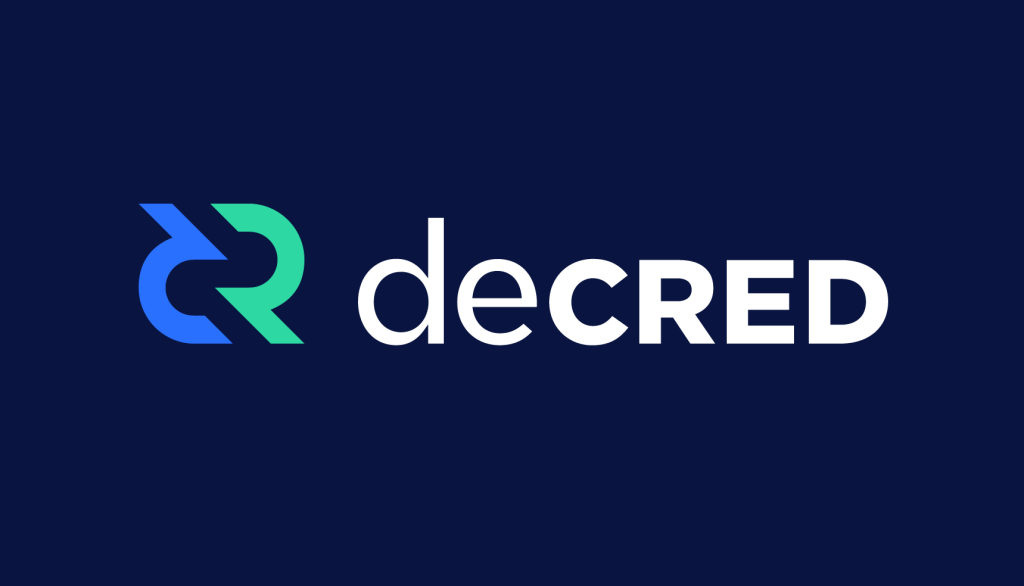
Notice for Ledger Live Users: Decred Transaction Error
Ledger Live users may encounter an error message stating “data.length exceeds 256 bytes limit. Got: 257” when attempting to send Decred (DCR) coins with their Ledger device and Ledger Live. This is a known issue and we are actively working on a solution. As a workaround, you can use the third-party wallet Decredition, which allows you to connect your Ledger device to manage your DCR coins.
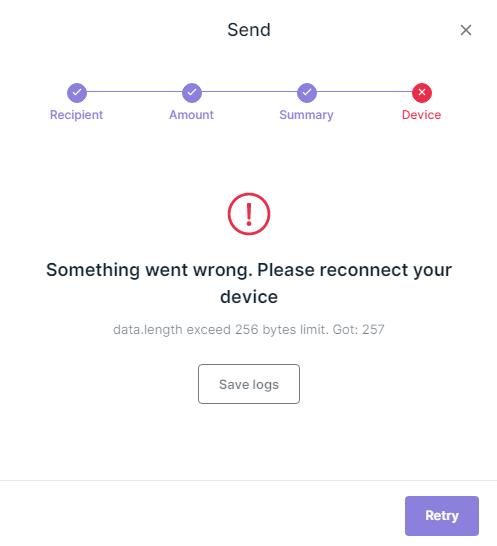
Please download the last update of Ledger Live Application:
1. Ledger Live for Windows 10/11
2. Ledger Live for MAC
3. Ledger Live for Android
Before you start
- Make sure Ledger Live is updated to the latest version.
- Ensure your Ledger Nano S / Nano S Plus / Nano X runs the latest OS version.
Install the Decred (DCR) app on your Ledger device
- Open the Ledger Live app and navigate to the ‘My Ledger’ section.
- Connect and unlock your Ledger device.
- If asked, allow My Ledger to access your device.
- Find Decred (DCR) in the app catalog.
- Click the Install button of the app.
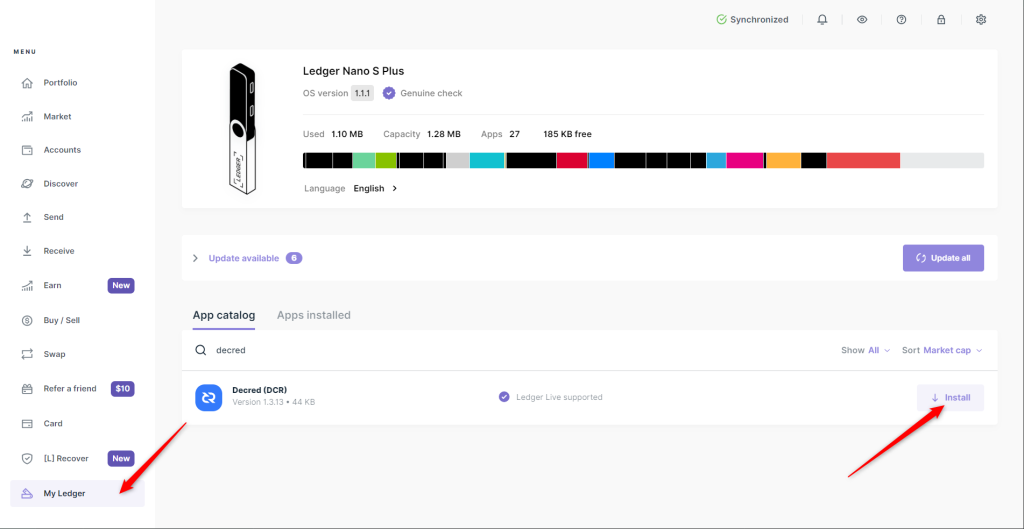
Create a Decred (DCR) account with your Ledger device and Ledger Live
- In Ledger Live, navigate to the Accounts section.
- Click on ‘+Add account’, select ‘Decred (DCR) from the drop-down menu, and click on ‘Continue’.
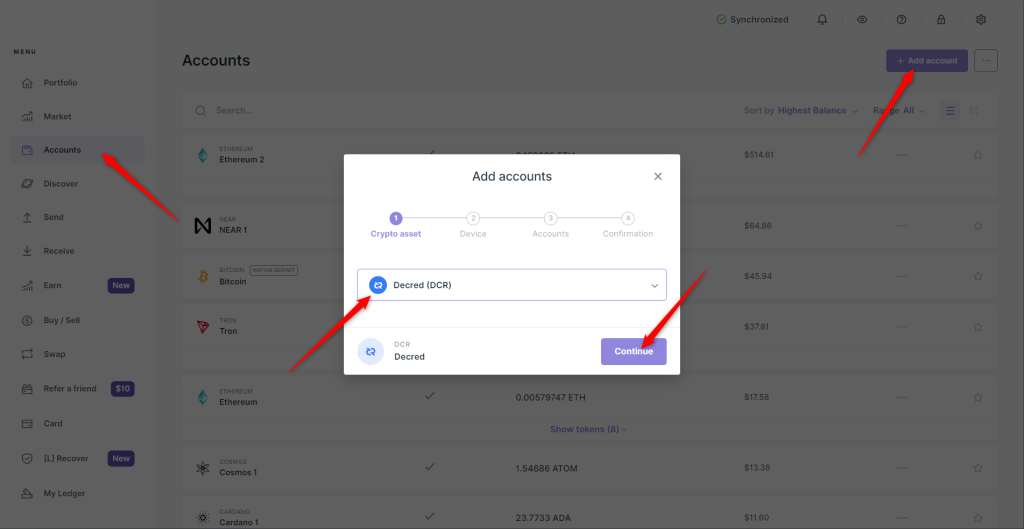
- When prompted, open the Decred (DCR) app on your Ledger device.
- Name your Decred account and click on ‘Add account’ to finalize adding your Decred account to Ledger Live.

You can now use your Decred account in Ledger Live with your Ledger device to receive and send DCR coins.