You can store CFX in your Ledger wallet via Metamask. With your Ledger device connected to the Metamask, you can easily store, send, receive, or swap your CFX assets.
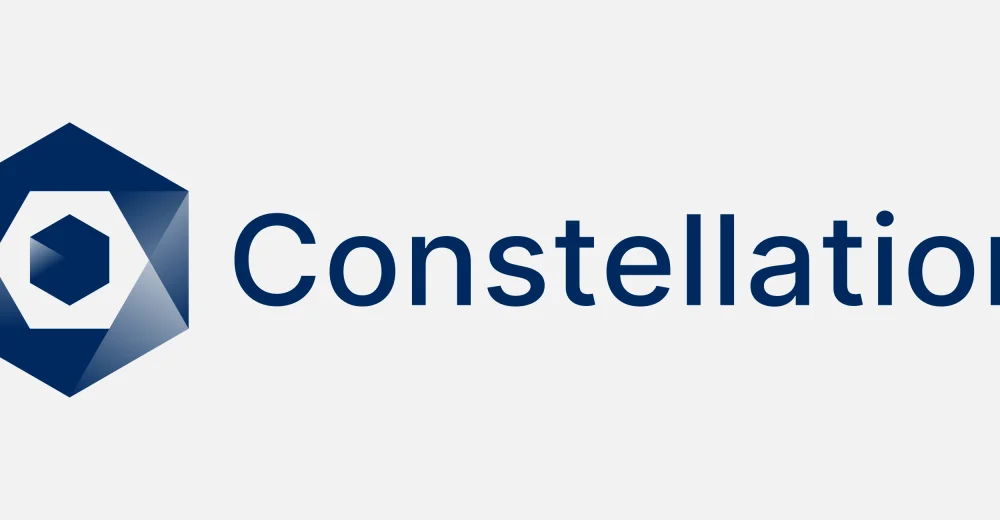
You’ll need to Install the Conflux eSpace app on your Ledger device and connect your device to Metamask to manage CFX.
This article tutorial explains how to store CFX with your Ledger Metamask account connected to the Conflux eSpace network.
Please download the last update of Ledger Live Application:
1. Ledger Live for Windows 10/11
2. Ledger Live for MAC
3. Ledger Live for Android
To fix this
- Download, install, and set up the Ledger Live app with your device.
- Update the firmware on your Ledger device to the latest version.
- Close the Ledger Live app when accessing the Metamask.
Install the Conflux eSpace app on your Ledger device
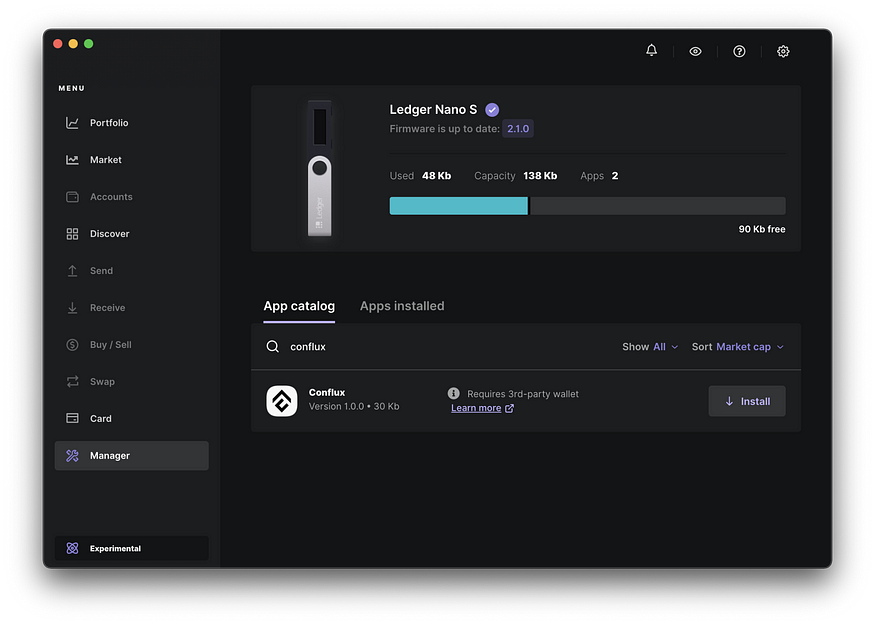
- Connect your Ledger device to the computer.
- Open the Ledger Live app on your computer and navigate to the My Ledger tab.
- Connect and unlock your Ledger device. If asked, allow My Ledger to access your device.
- Search for the Conflux eSpace app in the app catalog.
- Click the Install button to install the app on your Ledger device.
- Wait for your Ledger device to display Processing and Ledger Live to display Installed.
- Now you’ve successfully installed the Conflux eSpace app.
Create a Metamask wallet and connect to the Conflux eSpace network
If you’ve already connected your Ledger device to Metamask, skip this step and add the Conflux eSpace network to your Ledger Metamask as described below.
If you don’t have a Metamask account, go to Metamask.io download the extension and install it to your browser. (We recommend Google Chrome for this process). Then create a new account on Metamask and connect it to the Conflux eSpace network.
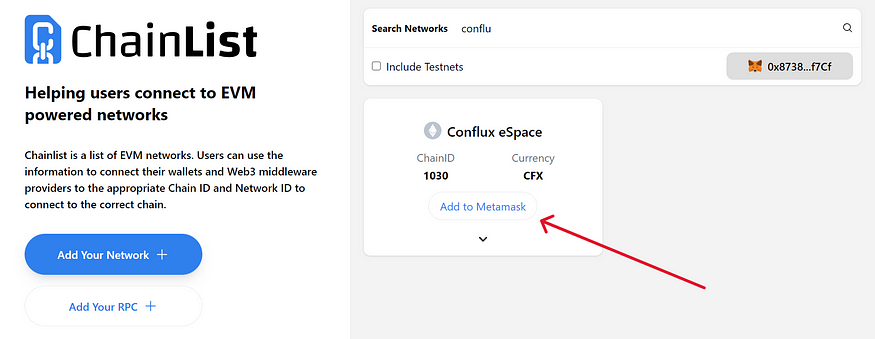
Here’s how to do this
- Open your browser and go to chainlist.org.
- Search for “Conflux eSpace”.
- Click “Connect Wallet” to allow this site to send requests to MetaMask.
- Once Metamask pops up, click “Approve” and switch the Metamask network to “Conflux eSpace”.
- Now, your MetaMask wallet is now connected to Conflux eSpace.
Connect your Ledger device to your Metamask wallet
- Open the Metamask extension.
- Click on your profile icon.
- Select Connect Hardware Wallet.
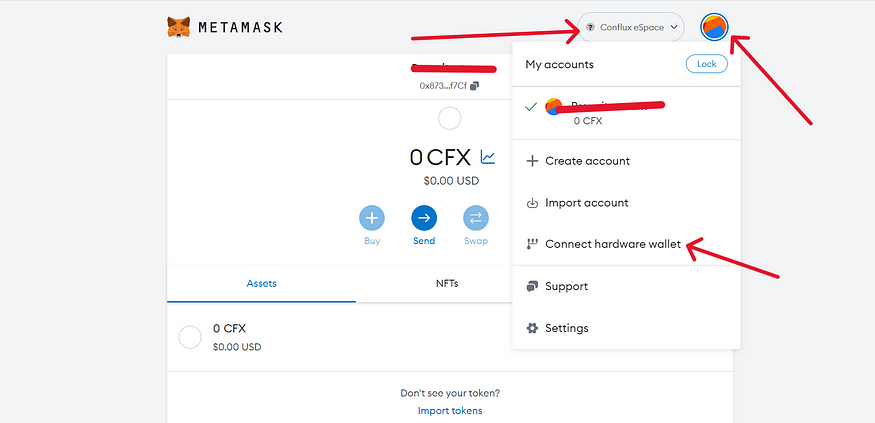
- Follow the instructions on the screen to connect your Ledger device. To do this: Plug your Ledger device into your computer and open the Conflux eSpace app on your Ledger device by navigating to the Conflux eSpace icon. Press both buttons simultaneously. Wait for your Ledger device to display: The application is ready.
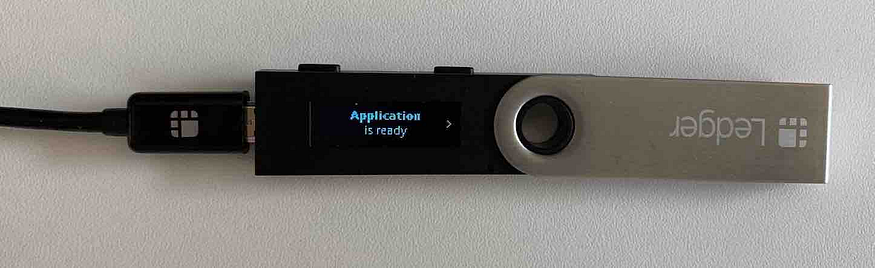
- Select Ledger.
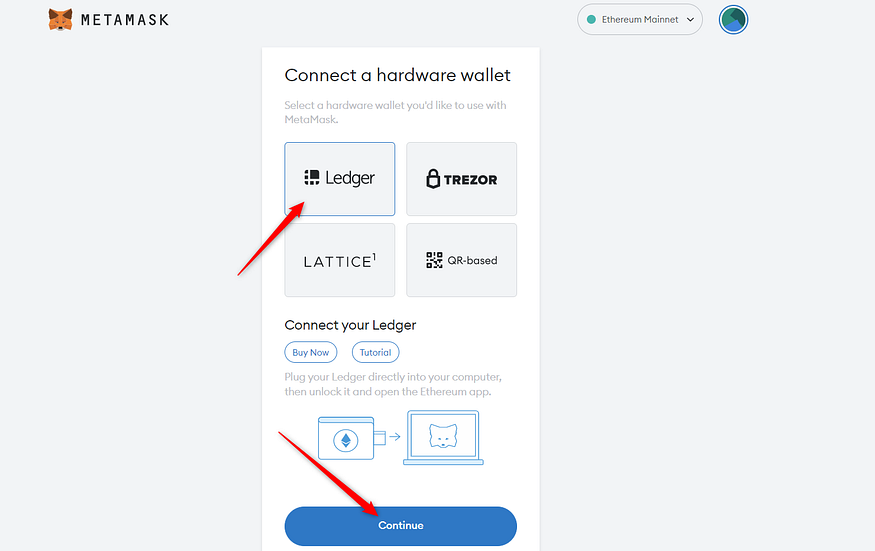
- Wait for MetaMask to recognize your Ledger device, and click on Continue.
- A list of accounts appears. These are your Ledger Ethereum accounts.
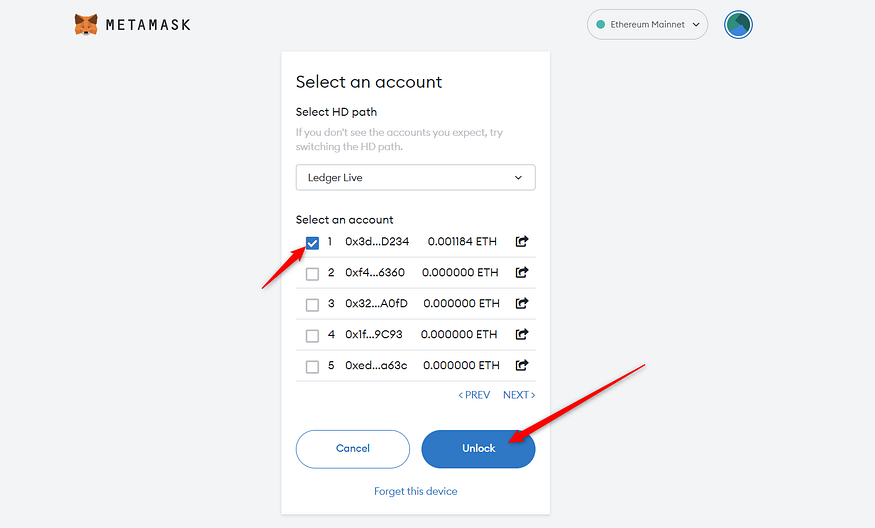
- Select an account by ticking the box then click Unlock.
- All done! Your Ledger CFX account balance will appear in MetaMask.
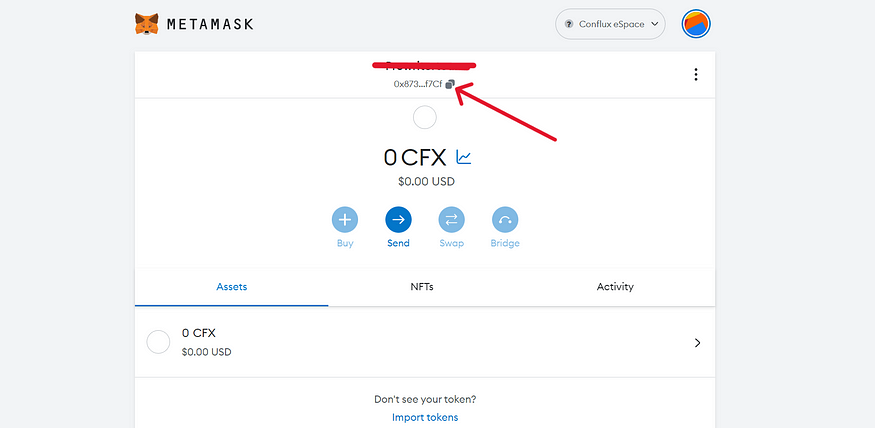
You’ll have to buy CFX tokens from an exchange. To do this: copy your receiving address on your Ledger MetaMask account and send your CFX tokens to it.
Now, you have CFX tokens stored on your Ledger Metamask account.
