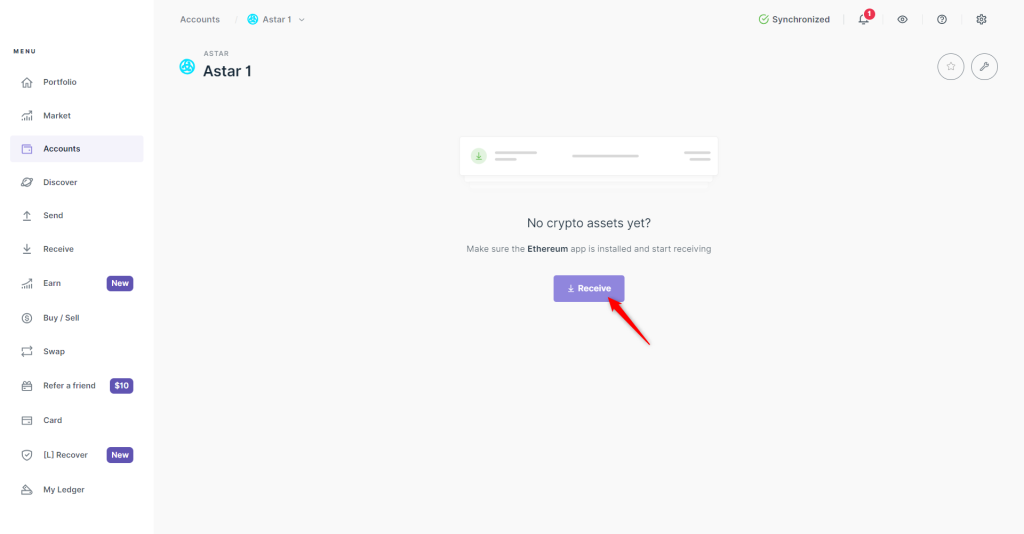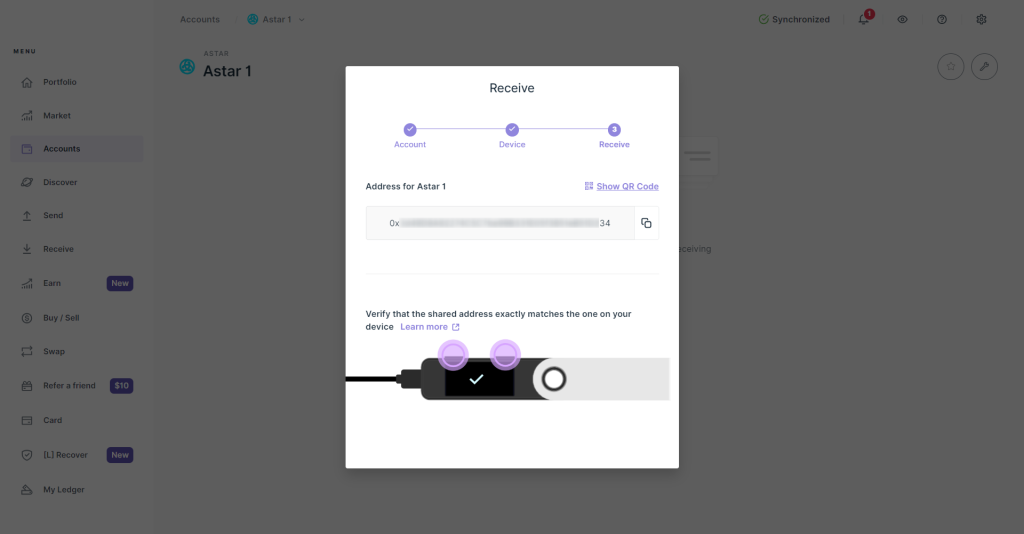This article describes how to create your first Astar EVM (ASTR) account with your Ledger and the Ledger Live app.

Please download the last update of Ledger Live Application:
1. Ledger Live for Windows 10/11
2. Ledger Live for MAC
3. Ledger Live for Android
Before you start
- Download and install the latest version of Ledger Live on your mobile or desktop/laptop computer
- Update the firmware of your Ledger Nano S / Nano S Plus / Nano X.
Install the Ethereum (ETH) app on your Ledger device
- Open My Ledger in Ledger Live.
- Connect and unlock your Ledger device.
- If asked, allow My Ledger to access your device.
- Search for Ethereum (ETH) in the app catalog.
- Click Install.
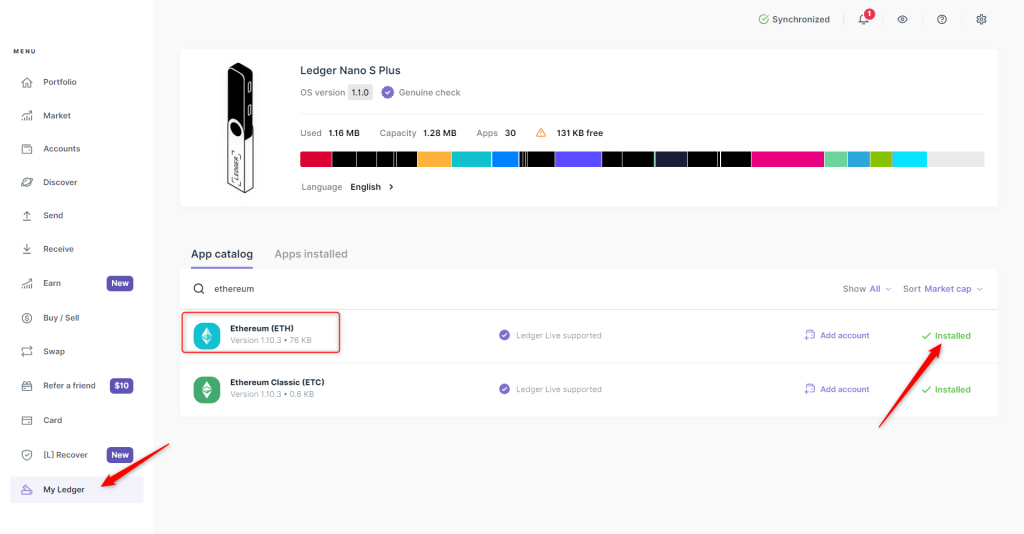
Add your Astar (ASTR) account to Ledger Live with your Ledger device
- In Ledger Live, navigate to the Accounts section.
- Click on +Add account, select Astar (ASTR) from the drop-down menu, and then click on Continue.
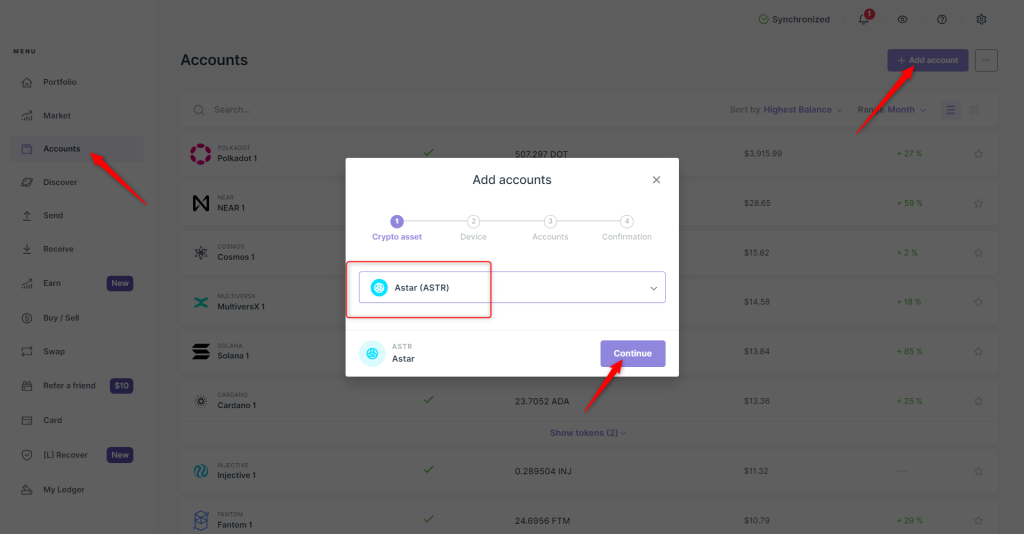
- When prompted, open the Ethereum app on your Ledger device using the buttons.
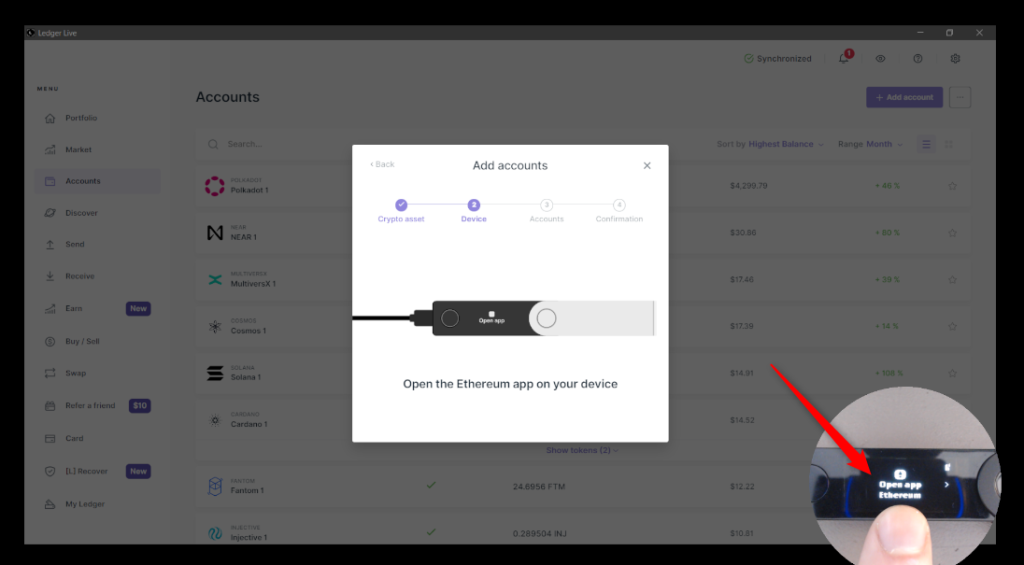
- You’ll be given the option to name your account or go with the default name. Once everything looks good, click on ‘Add account’ in Ledger Live.
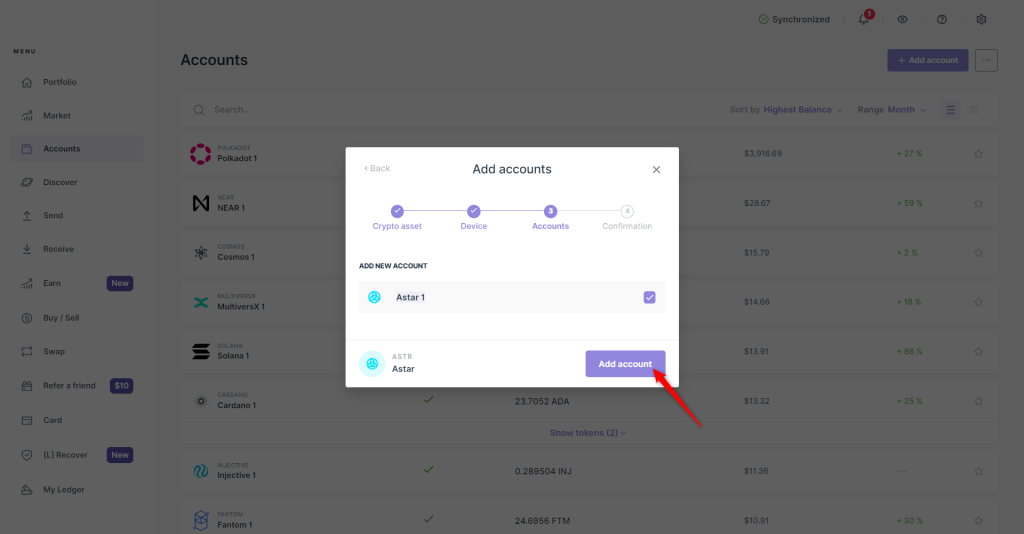
Click on ‘Done’ to finalize adding your Astar account to Ledger Live.
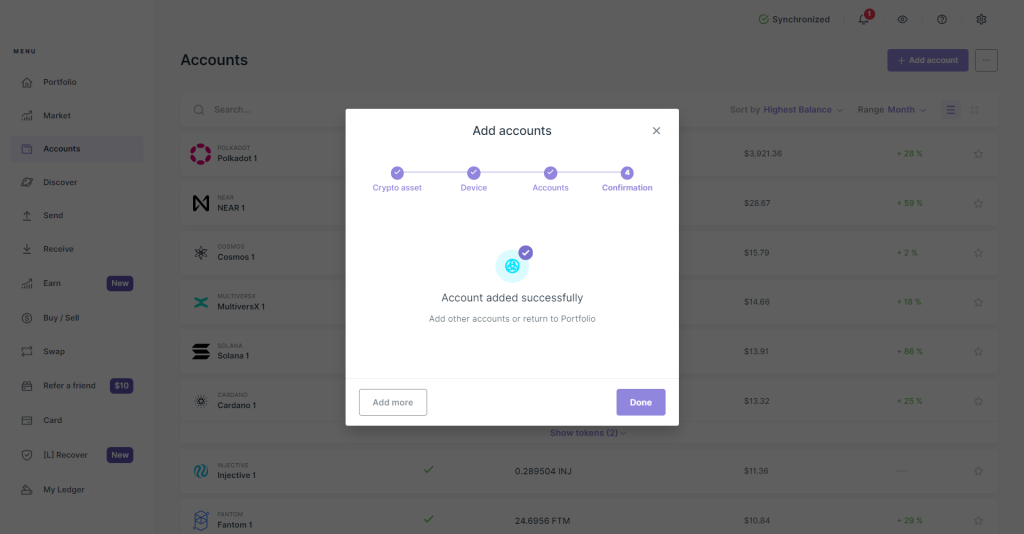
You’re all set, you can now navigate to your Astar account and use the ‘Receive’ button to obtain and verify your Astar account address with your Ledger device and use it to receive Astar (ASTR) coins in your Ledger account.