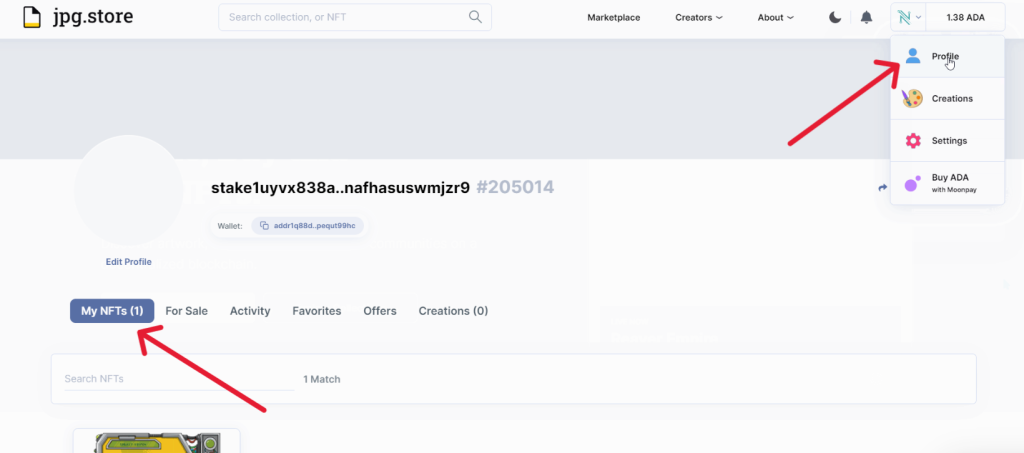If you’ve Cardano NFTs you want to manage with Ledger Live, this article guide explains how you can access your Cardano (ADA) NFTs via Jpg.Store and Nami Ledger wallet.

Please download the last update of Ledger Live Application:
1. Ledger Live for Windows 10/11
2. Ledger Live for MAC
3. Ledger Live for Android
Before you start
- Update Ledger Live to the latest version
- Make sure your Ledger device is running the latest firmware version.
- Make sure that the latest version of the Cardano (ADA) app is installed on your Ledger device.
- Install the Cardano Babbage app on your Ledger device.
Accessing your Cardano NFT via jpg.store
- Connect your Ledger device to Nami.
- To do this: Download the Nami extension into your browser. (We recommend Google Chrome)
- Open the Nami extension and click on New Wallet.
- Agree to the terms of use
- Back up your Nami seed phrase as advised.
- Verify the seed phrase you just backed up.
- Give your Nami wallet a name.
- Go to your Nami wallet profile and click on connect to a hardware wallet.
- Select Ledger device and click Next.
- Connect your Ledger device to your computer and wait for it to be discovered. Make sure your Ledger device is unlocked. Open the Cardano app on your Ledger device and wait till it displays: Cardano is ready.
- Select your Cardano account and click Save.
- Your Ledger Cardano account will be displayed with your correct ADA balance.
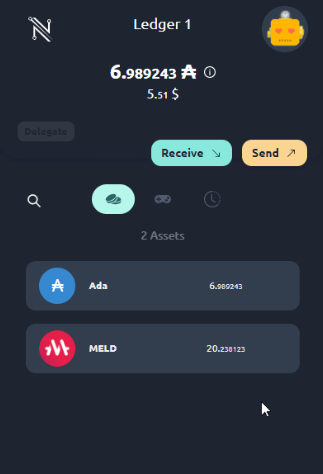
- To access your Cardano NFTs via jpg.store and Nami. Go to the jpg.store website and click on Connect Wallet. Choose Nami from the list of options.
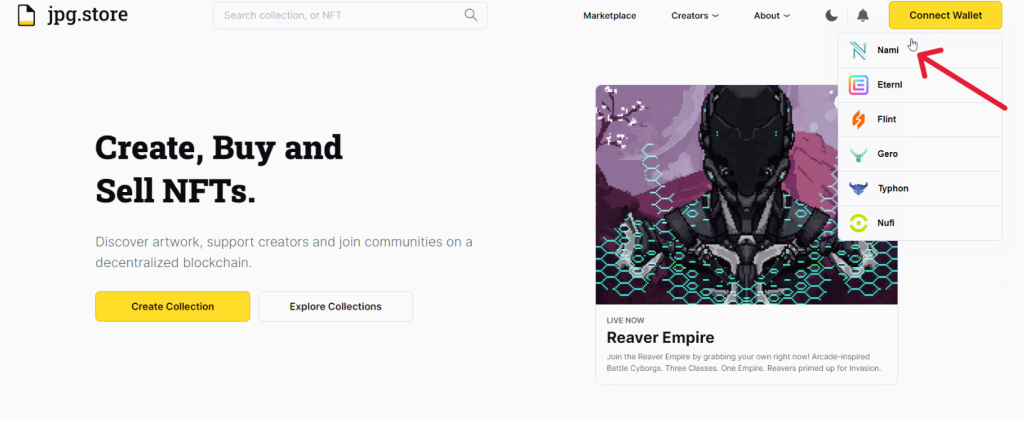
- Once connected, your ADA balance will appear in jpg.store.
- Go to your Profile and click on My NFTs
- You should see all of your NFT collections.