Handling failed transactions in Ledger Live involves identifying why the transaction didn’t succeed, taking steps to resolve the issue, and either retrying or canceling the operation—all while keeping your assets secure with your Ledger hardware wallet.
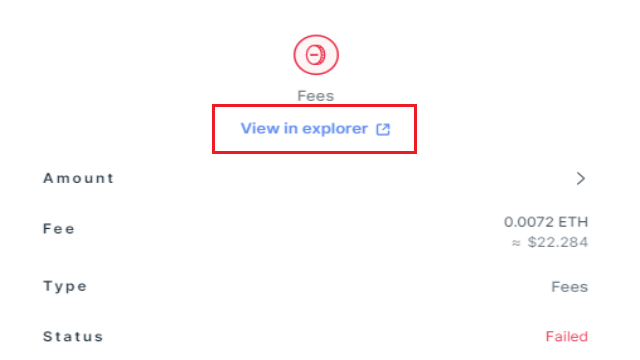
Transactions can fail for various reasons, such as insufficient fees, network issues, or device errors, but Ledger Live provides tools and visibility to manage these situations.
Please download the last update of Ledger Live Application:
1. Ledger Live for Windows 10/11
2. Ledger Live for MAC
3. Ledger Live for Android
Below, I’ll walk you through how to handle failed transactions in Ledger Live, based on its current functionality.
Why Transactions Fail in Ledger Live
Common causes include:
- Insufficient Fees: The network fee (e.g., gas for Ethereum, sat/byte for Bitcoin) was too low, and miners/validators didn’t pick it up.
- Network Congestion: High traffic slows or stalls confirmation.
- Insufficient Balance: Not enough crypto to cover the amount plus fees.
- Device Issues: Ledger wasn’t properly connected, or the app (e.g., Bitcoin, Ethereum) wasn’t open during signing.
- Sync Errors: Ledger Live’s cache or blockchain data is out of date.
- Smart Contract Errors: For Ethereum-based transactions (e.g., NFTs, token swaps), the contract’s conditions weren’t met (e.g., “Execution Reverted”).
Step-by-Step: Handling a Failed Transaction
1. Identify the Failure
- Check Ledger Live:
- Go to the “Accounts” tab and select the affected account (e.g., “Bitcoin – Main”).
- Look in the transaction history—failed transactions may show as “Pending” briefly, then disappear, or display an error like “Transaction Failed.”
- Symptoms:
- Funds remain in your wallet (not sent).
- No transaction ID (TXID) or an unconfirmed TXID that doesn’t progress on a block explorer (e.g., mempool.space for BTC, etherscan.io for ETH).
2. Diagnose the Cause
- Fee Check:
- If you set a custom fee (e.g., 2 sat/byte for BTC during congestion), it might be too low. Compare with mempool.space or ethgasstation.info.
- Balance Check:
- Ensure your account has enough to cover the amount + fees (e.g., 0.01 BTC send needs ~0.00002 BTC fee).
- Network Status:
- Check Ledger’s status page (status.ledger.com) or X for outages. For blockchain-specific issues, use explorers (e.g., Solana’s solscan.io).
- Device Connection:
- Was your Ledger connected, unlocked, and on the right app (e.g., Bitcoin app for BTC)? Any “Disconnected” or “Sign Failed” errors suggest a hardware glitch.
- Error Messages:
- “Out of Gas” (ETH): Gas limit too low for a smart contract.
- “Nonce Too Low” (ETH): Sync issue—Ledger Live sent an outdated transaction sequence.
3. Resolve the Issue
- Retry with Higher Fees:
- For Bitcoin:
- Go to “Send,” re-enter the recipient and amount.
- Choose “Custom” fee and increase it (e.g., 10-20 sat/byte if 5 failed).
- Sign with your Ledger and resend.
- For Ethereum:
- In “Send,” adjust gas price (e.g., 50 Gwei) or gas limit (e.g., 100,000 for complex transactions).
- Retry and sign.
- Note: If Replace-By-Fee (RBF) is enabled (Ledger Live supports this for BTC), you can bump the fee on a stuck transaction—look for “Edit” or “Increase Fee” in the pending transaction details.
- For Bitcoin:
- Clear Cache:
- Go to Settings > Help > Clear Cache.
- Resync your account—fixes sync-related failures (e.g., nonce errors).
- Retry the transaction.
- Fix Device Issues:
- Ensure the correct app is open on your Ledger (e.g., SOL for Solana).
- Restart Ledger Live, reconnect your device, and update firmware/apps via “Manager” if outdated.
- Top Up Balance:
- Send more crypto (e.g., 0.001 BTC, 0.01 ETH) to your account to cover fees, then retry.
4. Handle Stuck or Pending Transactions
- Bitcoin:
- If “Pending” but unconfirmed (check TXID on mempool.space):
- RBF: In Ledger Live, select the transaction, click “Increase Fee,” adjust higher, and sign.
- Wait or Drop: Low-fee transactions may drop from the mempool after 2-14 days (network-dependent) if not RBF-enabled, returning funds automatically.
- If “Pending” but unconfirmed (check TXID on mempool.space):
- Ethereum:
- If stuck (check etherscan.io):
- Replace: Send a new transaction with the same nonce (Ledger Live shows it in history or error details) and a higher gas price to overwrite it. Use “Send” with custom nonce in advanced settings.
- Wait: Fails eventually if gas is too low, costing only the gas spent.
- If stuck (check etherscan.io):
- Other Chains (e.g., SOL):
- Failures often resolve fast (seconds); retry with sufficient balance or check network status.
5. Verify Resolution
- Funds stay in your wallet if the transaction never confirms (minus any spent fees for ETH).
- Once successful, the TXID confirms on a block explorer, and funds leave your account.
- Refresh Ledger Live (sync icon) to update the history.
Example: Failed BTC Send
- Problem: You sent 0.05 BTC with a 3 sat/byte fee; it’s stuck “Pending” for hours.
- Fix:
- Check mempool.space—10 sat/byte needed for 1-hour confirmation.
- In Ledger Live, find the transaction, click “Increase Fee” (if RBF-enabled), set to 12 sat/byte, sign with Ledger.
- Confirms in ~20 minutes.
- Alternative: Wait it out (drops if unconfirmed long enough) or retry with a new transaction at 12 sat/byte.
Tips for Avoiding Failures
- Fee Research: Use mempool.space (BTC) or ethgasstation.info (ETH) before sending.
- Buffer Balance: Keep extra (e.g., 0.001 BTC, 0.02 ETH) for fees.
- Test Small: Send a tiny amount first to confirm fee settings.
- Sync Regularly: Refresh accounts to avoid nonce or balance mismatches.
Why Ledger Live Helps
- Visibility: Shows pending/failed status clearly.
- Security: Retries keep keys offline via your Ledger.
- Control: Custom fees and RBF give you options.
Failed transactions in Ledger Live are usually fixable with fee adjustments, cache clears, or device checks. If it persists (e.g., error codes like “Invalid Status 6a80”), contact Ledger Support via ledger.com/support with your TXID and logs (Settings > Help > Export Logs).
